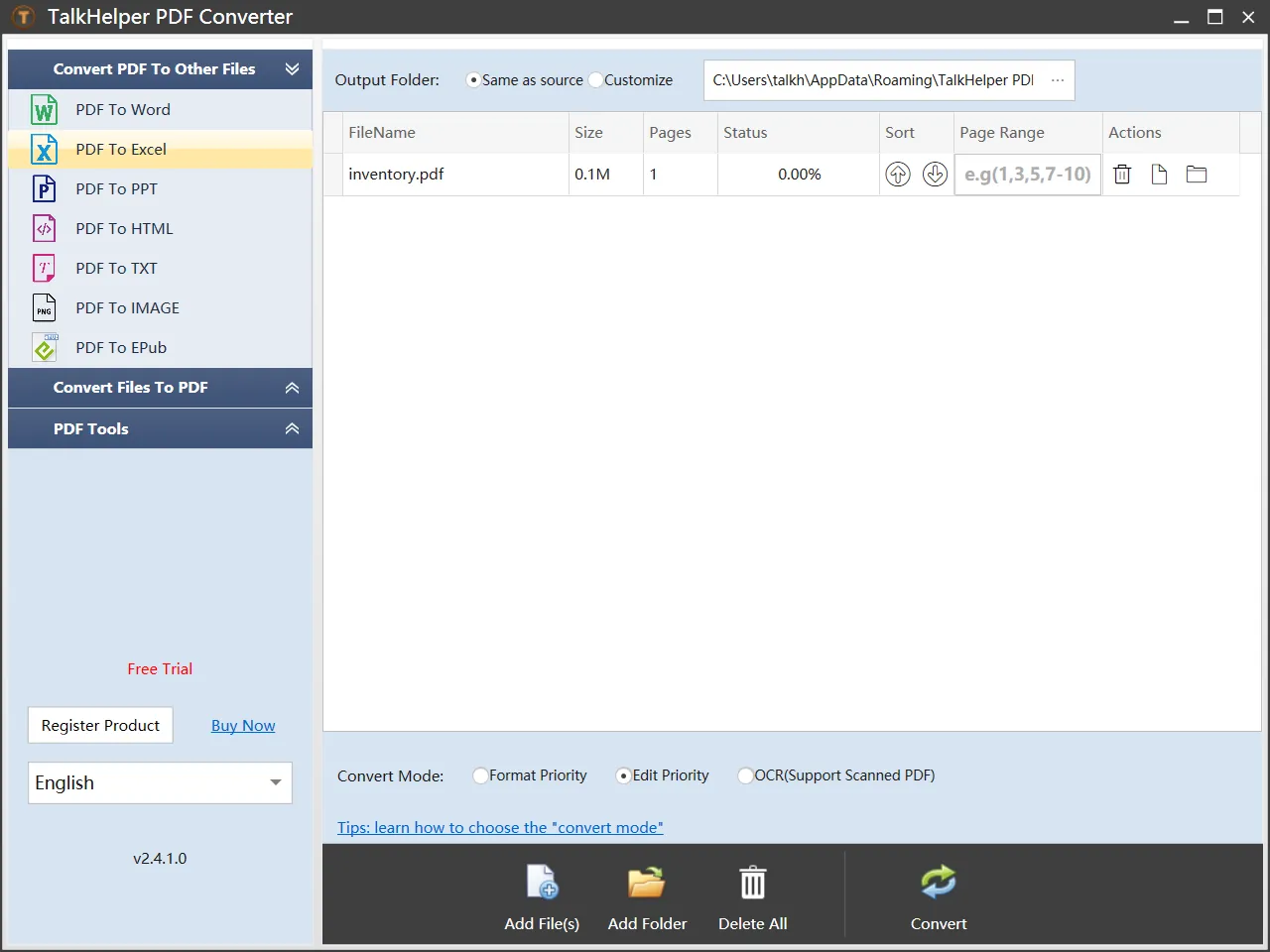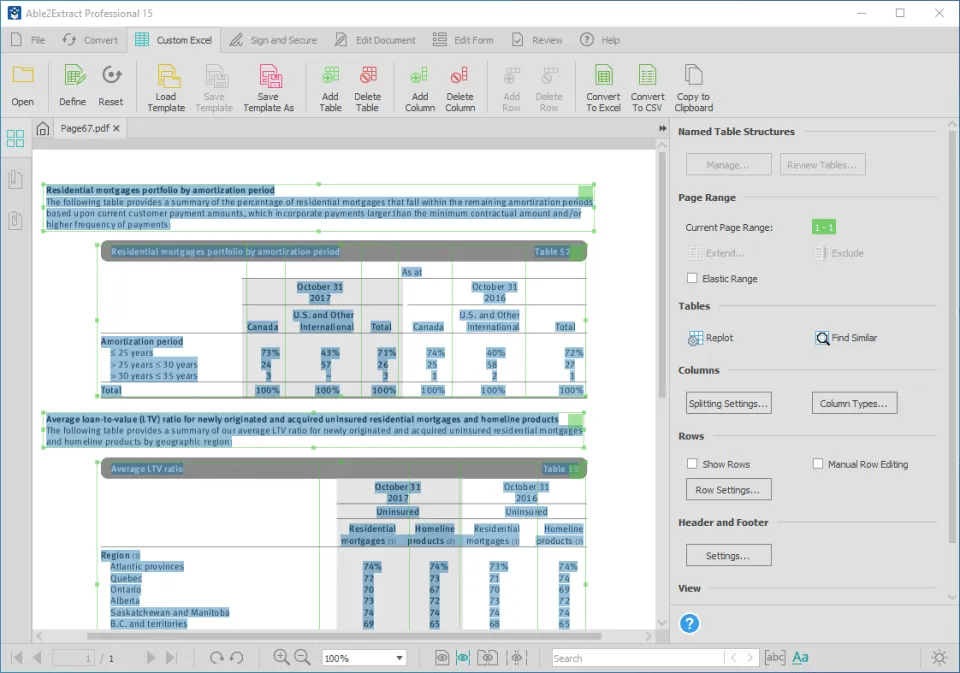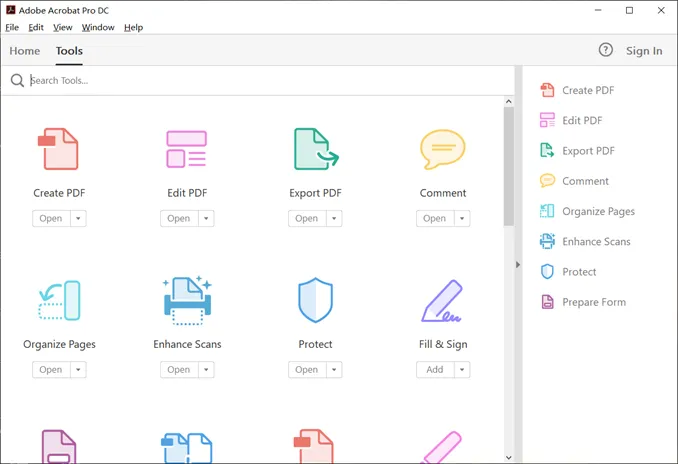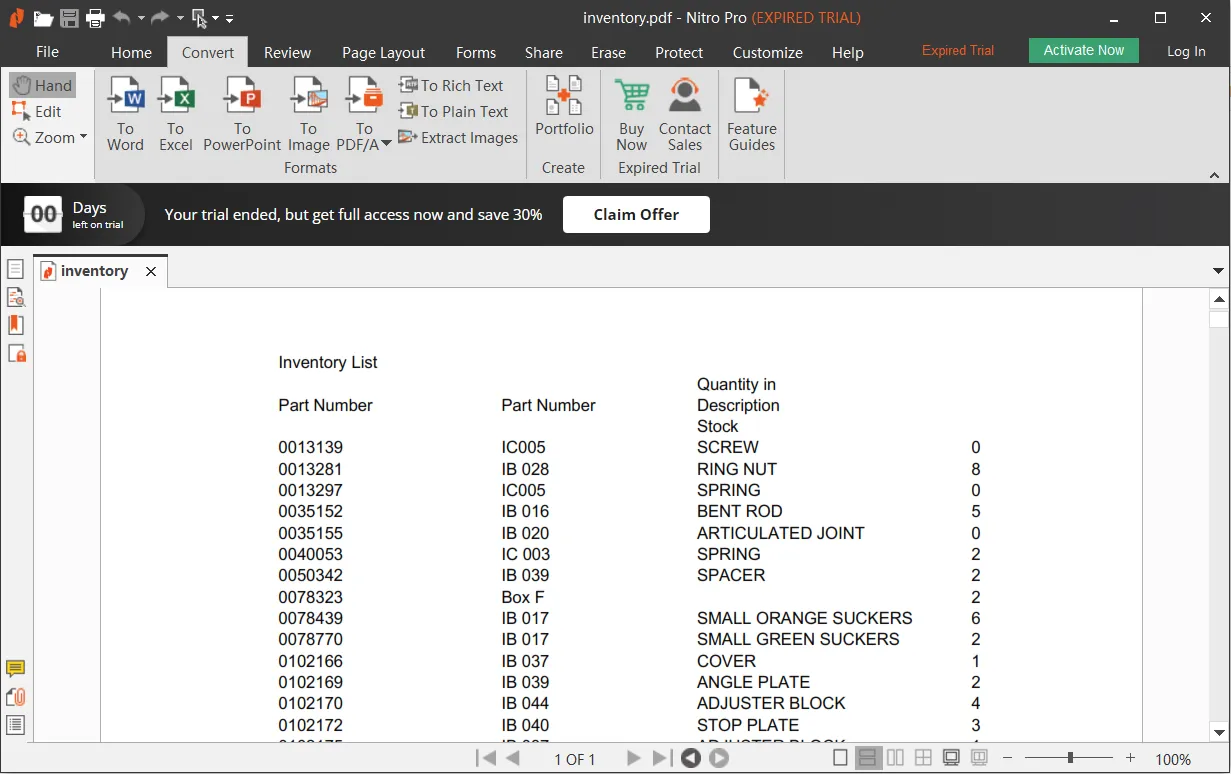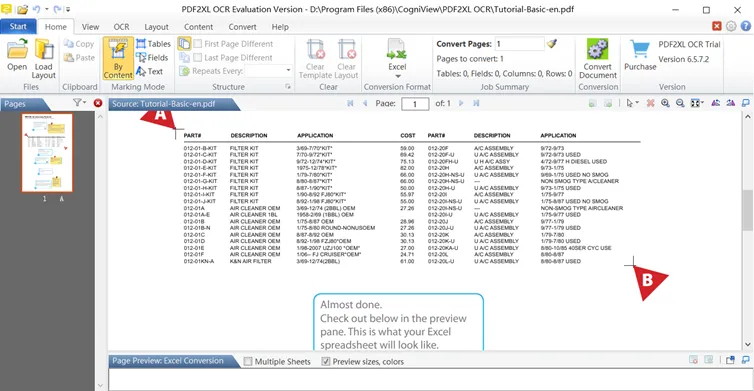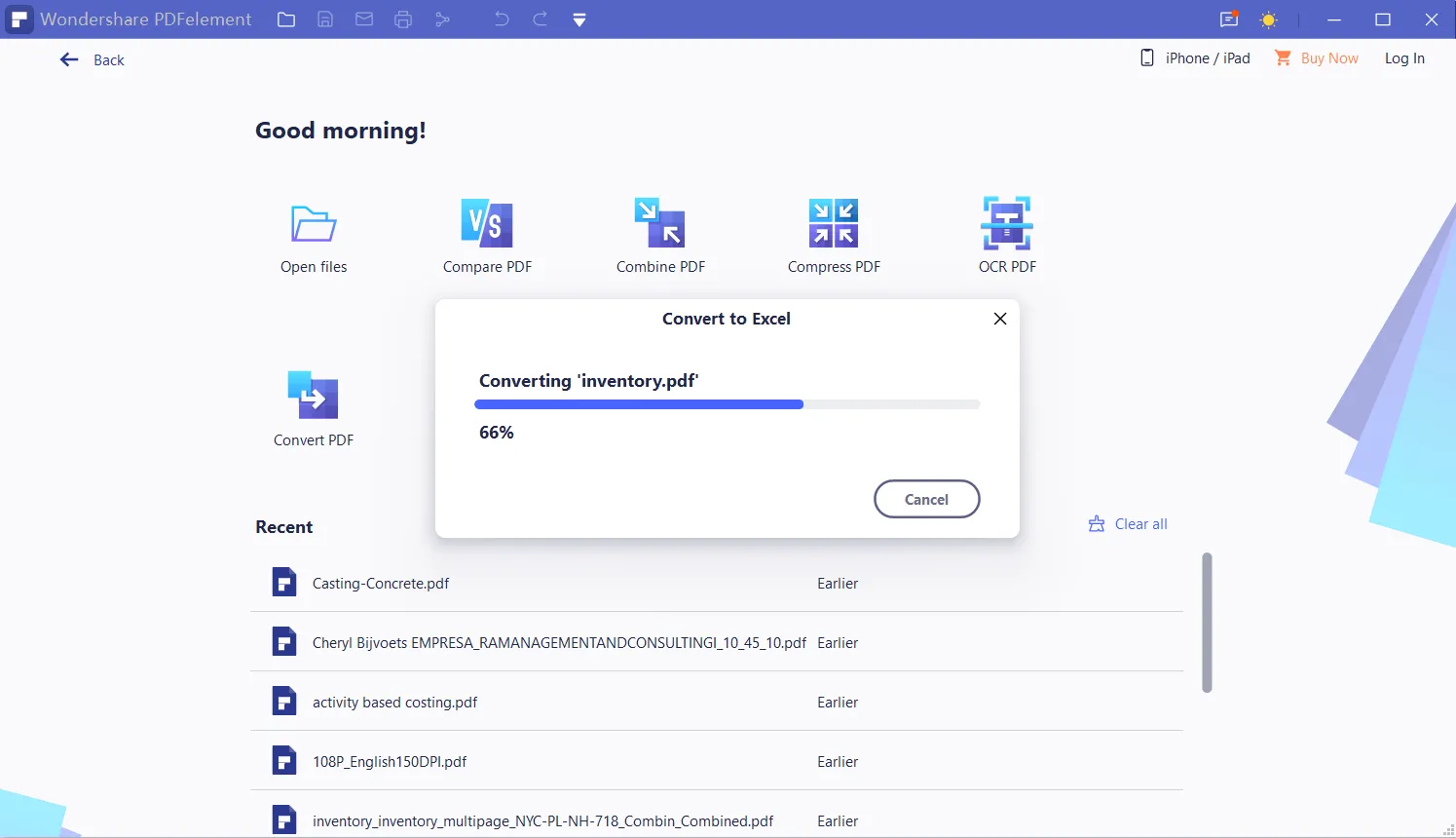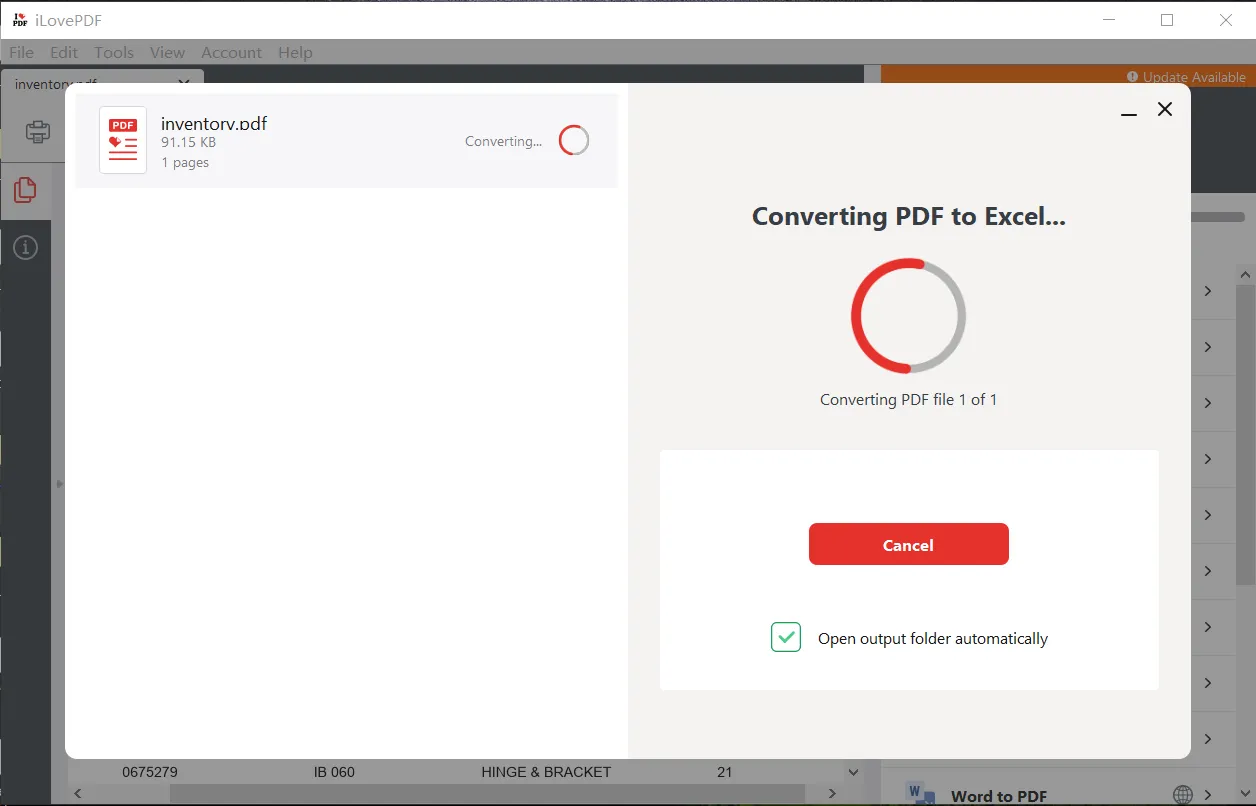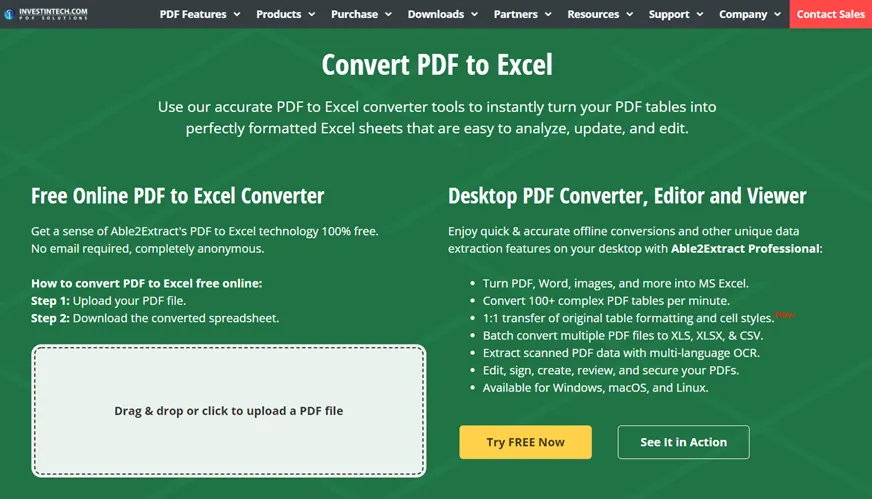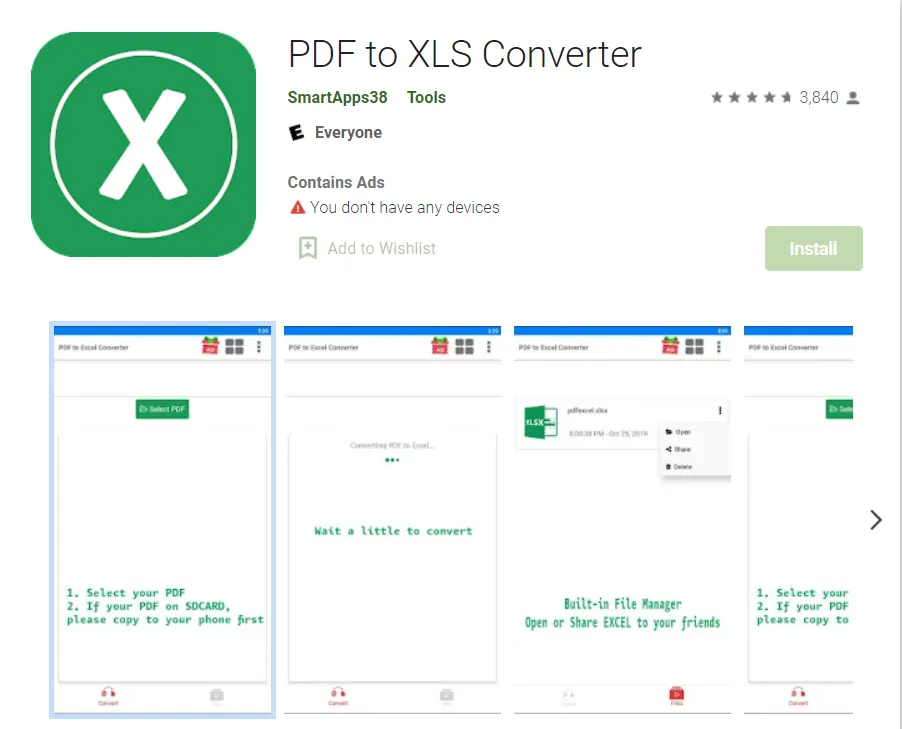#1. TalkHelper PDF Converter (Recommended)
TalkHelper PDF Converter is our pick for the best PDF to Excel converter tool that will transform your PDFs into Excel spreadsheets without losing format. It also offers several modes; Edit Priority (default for native PDFs), Format Priority (alternative mode for normal PDFs), and OCR mode to help extract text from scanned or image-based PDFs into new Excel files using the built-in OCR (Optical Character Recognition) tool.
In all these tasks, you get to convert single or multiple PDFs all at once, besides converting certain PDF pages or page ranges to extract specific information.
Pros:
- Supports both partial and batch PDF to Excel conversion
- Features a built-in OCR tool with 46 languages
- Outputs high-quality, format-retaining Excel files
- Convert both native and scanned/image-based PDFs
- Realizes fast PDF to Excel conversion tasks
Cons:
- Windows only
Supported Platforms: Windows
Best for: A comprehensive process to convert native/scanned PDFs to high-quality, editable Excel files with the help of a built-in OCR.
#2. Able2Extract Professional
Able2Extract Professional is an AI-backed, quick, and accurate PDF to Excel converter program that is designed to automate your tasks. With it, you can customize the output to meet your specific needs, especially using the smart layout detector.
For instance, you can export all PDF fonts, colors, cell borders, and overall layout into a new Excel file without any inconsistencies. Even better, you get access to batch conversion options, an automatic OCR mode, and PDF to Excel conversion templates for an expedited process when working on similar PDFs.
Pros:
- Highly accurate, AI-backed PDF to Excel conversion
- Allows you to customize the output
- Features an automatic OCR
- Supports batch processing
- Allows you to select specific data to convert
Cons:
- Some fonts don’t go well with the OCR
- A few OCR languages
Supported Platforms: Windows, Mac
Best for: A custom PDF to Excel conversion process backed up by AI and a smart layout detector for full manual control over the output.
#3. Adobe Acrobat
Adobe Acrobat offers to convert PDF to Excel (XLS or XLSX) fast while keeping the layout, columns, and overall formatting intact. Just like Able2Extract Professional, the process is largely automated for you for convenience. You can also work from anywhere, online or offline, to output fully editable Excel sheets hassle-free.
Even better, using the OCR, you get to extract and format text data from PDF scans and save it in Excel format. Also, instead of converting the entire PDF document, simply select the data you need, and let Adobe Acrobat handle the rest.
Pros:
- Supports both partial and batch conversion
- Features an OCR for use on scanned PDFs
- Allows you to work from anywhere
- Retains the original layout and formatting
- Super-fast with high-quality output
- Supports encrypted PDFs
Cons:
- Expensive
Supported Platforms: Desktop and Web-based
Best for: A super-fast PDF to Excel conversion process with OCR options, format/layout retention, while still offering partial and batch conversion options.
#4. Nitro Pro
Nitro Pro aims at getting rid of all the inconsistencies that come with copy-pasting. This is by helping you to convert any PDF into an editable Microsoft Excel file in a matter of moments. The output Excel files retain the original PDF properties like images, fonts, and formatting to rid you of the need for post-conversion editing to correct mistakes.
Even better, you have the chance to convert multiple PDFs to Excel all at once, besides a nifty feature where PDF emails and attachments can be converted directly using the Outlook plugin.
Pros:
- A familiar Office-like interface
- Offers batch PDF to Excel conversion options
- Retains the original layout and formatting
- Strikes a good balance between speed and quality
- Features a built-in PDF editor
Cons:
- The free version is quite limiting
Supported Platforms: Windows, Mac
Best for: An alternative to Adobe Acrobat for fast and quality PDF to Excel conversion process with top-tier levels of layout and formatting consistency.
#5. Cogniview PDF2XL
Cogniview PDF2XL is presented as the most powerful PDF to Excel converter software with a plethora of features. With over 130 OCR languages, almost any scan PDF can be converted into Excel; OCR an entire page, section, column, and more. Using smart layouts, you get to create rows from text/lines, transpose columns/rows, use suggested templates, among others.
Moreover, PDF2XL can recognize tables and offer great flexibility when converting into Excel. Further, this online and offline tool supports batch processing, a command-line interface, and server deployment options for automated PDF to Excel processing.
Pros:
- Features dedicated table recognition options
- Offers a built-in OCR for scanned PDFs
- Allows you to work with reusable smart layouts
- Can convert up to 1000 pages/minute
- Allows you to customize the output
- Supports partial and batch conversion
Cons:
- OCR is only available for the paid version
- A bit expensive for personal use
Supported Platforms: Desktop and Web-based
Best for: Converting PDF to Excel lightning-fast, online or offline, with great flexibility, and great control over the output.
#6. Wondershare PDFelement
Wondershare PDFelement allows you to convert PDFs (native, scanned/image-based) into other editable formats like Excel, Word, PowerPoint, and more. With this program, you can perform direct and high-quality PDF to Excel conversions straight from the Windows shell.
Even better, extract just the data you need (a page, page range, section, or selected area) from scanned PDFs using the built-in OCR. Besides, the source PDFs can be edited before conversion, not forgetting the ability to convert password-protected PDFs into Excel conveniently. Depending on the source PDF, choose between text recognition or layout priority conversion mode.
Pros:
- Offers PDF editing options
- Built-in automatic OCR
- Flexible pricing
- Batch convert PDF to Excel
- Straightforward
- Layout and formatting retention
Cons:
- No OCR on the free version
- Watermarked output for the unlicensed version
Supported Platforms: Windows, Mac
Best for: Comprehensive PDF to Excel converter tool boasting batch processing, support for encrypted PDFs, editing options, and exemplary output.
#7. iLovePDF
iLovePDF is one of the best PDF to Excel converter programs that function online without the need to download and set up software on your computer. Some of the outstanding features here include options to convert multiple PDFs to Excel simultaneously, the ability to rotate the PDFs, built-in OCR, and fast processing overall.
Amazingly, even at the high conversion speeds, you get to retain the original quality between the source PDF file and the converted Excel file. For those who like working offline, iLovePDF also offers a desktop PDF to Excel converter tool.
Pros:
- Integrates Google Drive and Dropbox cloud services
- Offers OCR and batch processing options
- Available for use on multiple platforms
- Allows you to rotate PDFs before conversion to Excel
- Offers Android and iOS apps to convert PDF to Excel
Cons:
- Ad-laden free version
- Limited free version
Supported Platforms: Windows, Mac, Web-based
Best for: Fast export of PDFs into Excel spreadsheets online, while keeping the original layout and formatting intact.
#8. Investintech Free Online PDF to Excel Converter
This is your best online PDF to Excel converter when you need to accurately extract PDF tables and still retain the original structure in the output Excel sheet. Also, using a high-fidelity OCR, you can extract text data from any scanned PDF and save it in an editable Excel spreadsheet hassle-free.
All files remain safe and secure too thanks to the use of encrypted connections anytime you undertake PDF to Excel tasks. Better yet, you get to use this online PDF to Excel free without any limitations or restrictions.
Pros:
- Supports both native and scanned PDFs
- Safe and secure for online use
- 100% free
- Convert PDF to Excel without losing format
- Available on iOS and Android too
Cons:
- No option to batch convert PDF to Excel
Supported Platforms: Web-based
Best for: A free, accurate, and efficient PDF to Excel conversion process on any platform with automatic OCR.
#9. PDF to XLS Converter App
PDF to XLS Converter App is the best PDF to Excel converter tool on any Android device (tablet or smartphone). This means that you can convert PDF to XLS or XLSX even while on the go, therefore, translating into reliability.
With this Android app, you can extract PDF tables to Excel, transform scanned PDFs into editable Microsoft Excel spreadsheets, without restrictions and as many files as you want. For scanned PDFs, worry not since the OCR kicks in automatically. Even as an Android app, this program surprisingly still keeps the formatting intact.
Pros:
- Convert as many PDFs as you wish
- Automatic OCR
- Convert PDF to Excel on-the-go
- An avid PD table-extraction tool
- 100% free
Cons:
- Ad-laden
Supported Platforms: Android
Best for: Extracting tables and converting native/scanned PDFs to Excel with the help of an automatic OCR, on any Android device.
This online PDF converter allows you to convert PDF into Excel spreadsheets. Convert from PDF to XLS or from PDF to XLSX. Easily create tables from your PDF documents with this Excel converter!
Convert PDF To Excel Online
for free and wherever you want
It’s easy. Just upload your PDF document by selecting it from your hard drive, providing a link, adding it from a cloud storage or dragging it into the upload box.
Once your PDF is uploaded, choose a Microsoft Excel spreadsheet format from the dropdown menu. You can choose between XLS and XLSX.
When you’re done, click on «Start» and the PDF converter will take care of the rest.
There is no need to install a program or download an app. PDF2Go works online with any web-browser. All you need is a stable internet connection and PDF2Go.com.
No malware, no virus, just your converted Excel spreadsheet is downloaded.
PDF is a versatile document format, but it can be difficult to edit it. To easily extract a table or edit text in a spreadsheet format, you can to convert PDF to editable Excel spreadsheets.
Using OCR (Optical Character Recognition), you can even make scanned book pages editable. Don’t waste time copying text manually, let us do the work for you!
If you convert your PDF document to Microsoft Excel on PDF2Go, you can be sure that your file is 100% safe.
SSL encryption, regular server clean ups and secure uploads & downloads are key. We also do not obtain any rights on your documents.
For more info, feel free to check our Privacy Policy.
With this PDF converter, you can easily convert from PDF to Excel, more specifically to the Microsoft formats XLS and XLSX. Of course, you can also convert your PDF to other formats!
For example:
XLS, XLSX
Convert PDF from any computer, smartphone or tablet!
On PDF2Go, you can convert PDF to Excel online. It doesn’t matter if you’re on the train or bus, at home or at work – all you need for it to work is an internet connection!
Rate this tool
4.1 / 5
You need to convert and download at least 1 file to provide feedback
Feedback sent
Thank you for your vote
Guaranteed security
PDFgear won’t and never has saved your files forever. Your files will be deleted once you shut or refresh the browser, which means you need to make sure you have downloaded them already. More detailed information of the files privacy care, you can find from our Privacy Policy.
High-speed PDF conversion
With our new technique for high-precision extraction measurements, PDFgear provides no lag or delay when extracting PDF files to Excel document format.
No download and installation
You don’t need to download or install software on your computer. PDFgear online tools provide the best conversion service to convert PDF files to Excel document format.
Convert files anytime anywhere
Our PDFgear online toolkits support working on Linux, Windows, and Mac browsers. That means you can convert PDF to EXCEL documents format on any device at any time.
Users-friendly UI
A simplified and direct main interface design allows you to find the exact function you need while working with PDF files. It will be a perfect match for the needs when you PDF.
More than PDF to Excel
Not only can you use PDFgear to convert PDF files to Excel, but also more online PDF tools are provided to convert Word to PDF, extract PDFs to Excel, merge PDF files, editing PDF, etc. which will make your document work easier.
- Compress
- Convert
- Merge
- Edit
- Sign
-
Templates
-
Home
-
›
PDF to Excel
Convert your PDF files to Excel spreadsheets online, quickly. Simplify your document work with our powerful conversion tool and get more done in less time.
- Drag and drop your file to get started—easy!
- Get to work right away—no onboarding needed
- Used by 2.4 billion people since 2013
Trusted by 6,000+ Businesses
-
Facebook
-
Columbia University
-
Unileve
-
Hilton
-
Fleet Plus
-
The And Partnership
-
Verizon
-
Taxfix
Convert PDF to Excel in Minutes
Need to change the format of an invoice from PDF to Excel? Maybe you need to extract data from PDF to Excel in a scanned receipt? Whatever you need, get it done easily with our free PDF to Excel converter.
Work With Scanned Documents
Our converter can extract text from PDF to Excel using advanced text extraction technology (OCR). You can upload PDFs that contain scans or images, say from a photo of a receipt, and we make the text editable in Excel format for you—handy!
Teamwork Made Easy
Working on a project and need to share your Excel file with a colleague? Easy! Use our share feature to send a download link to anyone. Or save the file on your device or cloud storage, like Google Drive or Dropbox, directly from Smallpdf.
PDF to Excel—the Quick Way
All of our tools are easy to use with no training or onboarding needed. Just upload your file and we’ll convert it from PDF to Excel in a flash. No complicated software here; only simple document management for you and your team.
How To Convert PDF to Excel for Free
- Upload or drop your PDF into the converter above
- Choose the option you need—select OCR for scanned PDFs
- Wait for us to convert your PDF to an editable Excel sheet
- Hit “Download” or share your document—done!
PDF to XLS Conversion—Simplified
-
Accurate PDF to Excel Converting
Export your PDF to an Excel spreadsheet without worrying about quality. We’ll keep the original formatting for easy editing.
-
PDF to Excel, Anywhere
Take your work wherever you are with the Smallpdf Mobile App, available for iOS and Android.
-
Convert Multiple Files in One Go
With Smallpdf Pro, convert more than one PDF to Excel at the same time and work even faster. Try it with our 7-day free trial.
-
Information Security Certified
To ensure your information and data are safe with us, we’re audited annually for our ISO/IEC 27001 certification.
-
Secure PDF to Excel Conversion
Secure network communication and state-of-the-art encryption with HTTPS protocol and TLS encryption.
-
GDPR Compliance Standards
We store, collect, and process your data responsibly, in compliance with GDPR regulation standards.
Unlimited Access
Take document work to the next level. Try out Smallpdf Pro for free and get unlimited PDF to Excel conversion. Access to all our other premium tools is included.
Pro
Team
PDF to Excel FAQs
-
Can I convert a scanned PDF to Excel?
Yes! We offer a conversion option with advanced text extraction technology (OCR) that extracts the text from scans or images on your PDF and makes it editable in Excel. However, you’ll need to sign up for a free trial or a Pro account to use the OCR option.
-
Is the PDF to Excel converter free to use?
Absolutely, all of our tools are free to use with certain limitations. If you need unlimited access, you can sign up for a 7-day free trial to Smallpdf Pro. You’ll get full access to all of our tools, including the PDF to Excel converter.
-
Can I give my team access to the tool?
Smallpdf is on a mission to simplify document work for everyone, freelancers and business owners alike. We know that businesses have different needs, so we’ve developed Team and Business plans specifically for them.
-
Is the Convert PDF to Excel tool safe to use?
We take your security and privacy very seriously at Smallpdf. We’re ISO/IEC certified and GDPR and eIDAS compliant and use advanced TLS encryption across our site for secure document processing.
PDF to Excel Conversion Tips
-
HOW TO CONVERT PDF TO EXCEL
How to Insert PDF into Excel
The easiest methods to insert PDF and other forms of content into Excel files, online and offline.
-
HOW TO CONVERT PDF TO EXCEL
Convert PDF to Excel Online Without Email
Free converter to quickly save PDF documents to Excel spreadsheets within seconds.
-
HOW TO CONVERT PDF TO EXCEL
How to Convert PDF to Excel Without Converter for Free
3 easy steps to quickly import PDF to Excel online. No converter installation, conversion, or registration needed.
Do Business—Better
Document work should be easy. Speed through your admin and document management with our suite of premium tools.
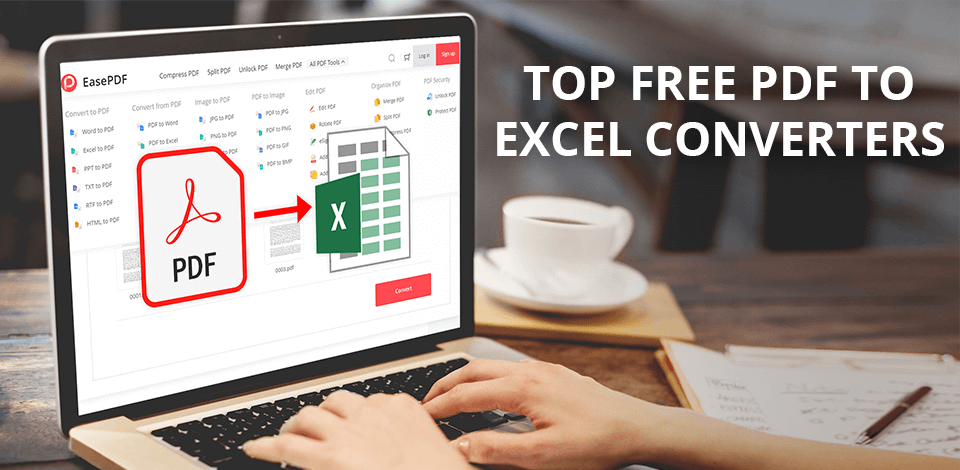
How to choose the best free PDF to Excel converter? What is the optimal way of converting PDFs into Excel documents with minimum effort? You’ll find the answer to these questions as well as a rundown of high-rated converters that includes browser-based tools, online software, and smartphone apps below.
The best free PDF to Excel converter has to offer a simple and convenient way of exporting data, tables, and calculations from PDF files to a digital Excel table. This article will help you find a suitable option that can achieve exactly that regardless of what device you’re using.
Top 10 Free PDF to Excel Converters
-
SmallPDF —
Convert into any format you need
-
PDFChef —
User-friendly PDF to Excel online conversion
-
iLovePDF —
Available offline and online
-
EasePDF —
Convenient online-based PDF utility
-
PDFelement —
Great for large teams
-
Adobe Acrobat Pro —
Helps you stay organized
-
Soda PDF —
Modest system requirements
-
Nitro PDF Converter —
Handy cloud integration
-
PDF Converter and PDF Reader —
Perfect for beginners
-
Cometdocs —
Cloud storage for your files
Whether you have a business or work at a research or educational establishment and you’re constantly creating, editing, and sharing spreadsheets, having the best free PDF to excel converter can be extremely handy. While some tools make the conversion process an unnecessary hassle, the software you choose has to be user-friendly and intuitive while also posing zero risks of data loss.
1. SmallPDF – Our Choice
- Reasonably-priced
- Works with plenty of file types
- Convenient
- Not found
Verdict: SmallPDF is a prime example of a multifunctional PDF management utility. With its help, you can conveniently transform PDFs into various other formats such xlsx, Docx, and ppt among many others.
This PDF to Excel conversion tool is intuitive and offers cloud integration for increased convenience, allowing you to transform files regardless of what device you’re using as long as you have internet access. You can also get a separate app if you want to use SmallPDF’s functions offline.
This utility lets you compress, combine, and divide files and apply e-signatures. It’s also quite secure, as SmallPDF deletes all documents 1 hour after the conversion is complete, ensuring none of your vital business files can get stolen by third-parties.
2. PDFChef by Movavi
- Robust UI
- Combines simplicity and power
- Highly secure and reliable
- None
Verdict: PDFChef is among the most efficient tools for reading and working with PDF documents. It’s also possibly the best free PDF editor out there. This software lets you edit, combine, split, move around and remove pages from PDF documents as well as convert them into other formats with maximum ease and speed.
PDFChef is irreplaceable when it comes to managing PDF files and rearranging their pages. It also allows you to convert PDFs to Excel files and is often regarded as the best free PDF to Word converter, while being equally as efficient at transforming PDFs into JPG and PNG images, and other formats.
3. iLovePDF
Offers batch conversion functionality
- Easy to use
- Free online version
- Can upload files to Dropbox or Google Drive
- Doesn’t allow you to edit PDFs
- OCR function isn’t implemented
Verdict: iLovePDF is a fantastic PDF to Excel converter program that can also be used for digitizing documents, editing PDFs, and managing them – all with a single UI. Additionally, it has team functionality, allowing you to create document groups with watermarks, company logos, and e-signatures.
iLovePDF is widely used by large companies for managing, categorizing, and editing PDFs by combining, dividing, compressing, and adding notes to them. As for conversion functionality, you can transform PDFs into a variety of formats including Excel, Word, PowerPoint, and JPEG. Finally, the software lets you translate files into a variety of languages and employ a drag-and-drop UI to work with several documents simultaneously in a unified space.
4. EasePDF
PDF converter and compressor
- Handy UI
- Robust conversion functionality
- Safe data encryption
- Completely free
- Several tools have to be developed further
Verdict: EasePDF is probably the best free PDF to Excel converter you can find online. This tool excels at carefully exporting all table sheets from a PDF and carefully transforming them into Excel spreadsheets with maximum accuracy. It’ll help ensure all of your data, layouts, and formatting remain intact while not costing a single cent to do so.
All uploaded and converted documents are auto-removed from the cloud within a single day, leaving no trace behind and zero risks of anyone getting ahold of your files without your consent. You can also integrate this software with Google Drive, OneDrive, or Dropbox, allowing you to download files from the cloud and upload converted Excels to the online storage platforms.
5. PDFelement
Great for converting scanned PDFs
- Universal tool for PDF documents
- Free trial version available
- Fantastic performance
- Efficient customer support
- Trial version is fairly limited
- OCR accuracy leaves much to be desired
Verdict: PDFelement Pro is among the most interesting options you have if you’re interested in programs to convert PDF to Excel. It’s pleasantly user-friendly and lets you transform even large documents in a couple of minutes. You are placed in full control of your PDFs and can easily convert them into such file types as xls, HTML, doc, etc.
The developer of this tool provides an in-depth guide on their official site that will help you convert a PDF into an Excel spreadsheet with ease. It also explains how to edit both the text and pictures included in the file. During the conversion process, PDFelement Pro ensures all your formatting remains unchanged, saving you a ton of time on formatting the received Excel file.
6. Adobe Acrobat Pro
- PDF to Excel conversion results are terrific
- Fast conversion
- In-depth reviewing and form design functionality
- Online editing
- OCR feature is extremely useful for editing
- PRO version is quite expensive
Verdict: Many users prefer Adobe Acrobat Pro to Standard version, as here you can view, change, convert, and e-sign PDFs with unparalleled ease and efficiency. All you have to do to convert a file is select “Export PDF” > “Spreadsheet” > “Microsoft Excel Workbook”, and that’s it.
This software offers fantastic conversion, editing, and annotating functionality, which you can access by either paying for it separately or getting a Creative Cloud subscription. You can also decide what version suits you better by comparing Acrobat XI vs Acrobat DC.
7. Soda PDF
Work on PDF files as a team
- Compact and full-screen reading mode
- Allows taking snapshots of selected file areas
- Modest system requirements
- Document design can be personalized
- Official website doesn’t release updates anymore
Verdict: If you’re looking for the best free PDF to Excel converter that also has additional features like editing and merging, then Soda should be right u your alley. It sports a stylish, minimalist user-interface, allowing anyone to learn how to use it in a matter of minutes. It also offers batch conversion functionality, and its other main strengths include a reasonable price and a straightforward PDF editing process.
This PDF editor is available in Standard, Professional, and Pro + OCR versions and can handle any task you have for it. All editions allow users to convert and edit PDF documents, as the difference between them lies in the availability of professional-grade functions. For instance, only the Pro + OCR version allows you to convert scanned documents into a PDF file.
8. Nitro PDF Converter
- Quality text conversion
- Has a batch conversion function
- Conversion process is fast and intuitive
- Newbie-friendly interface
- Supports all popular formats
- Restricted trial version
Verdict: Nitro PDF converter is a great choice for anyone looking for PDF to Excel software for their business. It enables you to create, edit, categorize and annotate files, but it’s only available on Windows and most of the offered functionality is aimed at company use.
You can employ this tool for converting and sharing documents from a browser or your smartphone thanks to the provided Nitro Cloud integration. Additionally, Nitro PDF offers a straightforward PDF editing process thanks to the included drag-and-drop feature with multi-window support.
9. PDF Converter and PDF Reader
For scanned hand-written PDF files
- Supports a search engine
- High PDF-file upload speed
- Software is simple to use
- Includes a PDF editor
- Editor doesn’t have a lot of functions
- Only for iOS
Verdict: If you’re a fan of Apple devices and need software to convert PDF to Excel spreadsheets, this option deserves your attention. It offers reading and editing functionality and runs seamlessly on iPhones, iPads, and iPod Touch. This tool lets you transform PDFs into xls, doc, JPEG, and ppt files. Additionally, you can use the PDF Converter and PDF Reader to compress, unblock and e-sign your documents. You can even integrate it with MS Office, Google Documents, Sheets, Slide, and OpenOffice for additional convenience.
Other advantages of this option include user-friendliness, compact size, iOS compatibility, and advanced security features. If you’re looking to receive high-quality conversion results from your phone, it’s hard to beat what the PDF Converter and PDF Reader brings to the table.
10. Cometdocs File Converter
Large number of supported formats
- Quick and reliable
- Wide-format support
- Cloud integration
- Free and easy to learn
- Document limit
Verdict: If you want to get the best PDF to Excel converter free and you’re an iOS or Android user, then the Cometdocs File Converter should be on top of your shortlist. It lets you transform PDFs into DOC, XLS, PPT, and other file formats by using your smartphone. If you want to utilize the app for free, you can convert any file as long as it isn’t larger than 150MB. Paid users don’t have such a restriction and can even convert several PDFs simultaneously.
This software comes with an integrated API, which is useful for automating some PDF tasks. The Cometdocs File Converter is also pleasantly user-friendly and doesn’t take much time to learn. Moreover, it even includes a drag-and-drop function that is far more intuitive and handy to use than adding documents the traditional way.