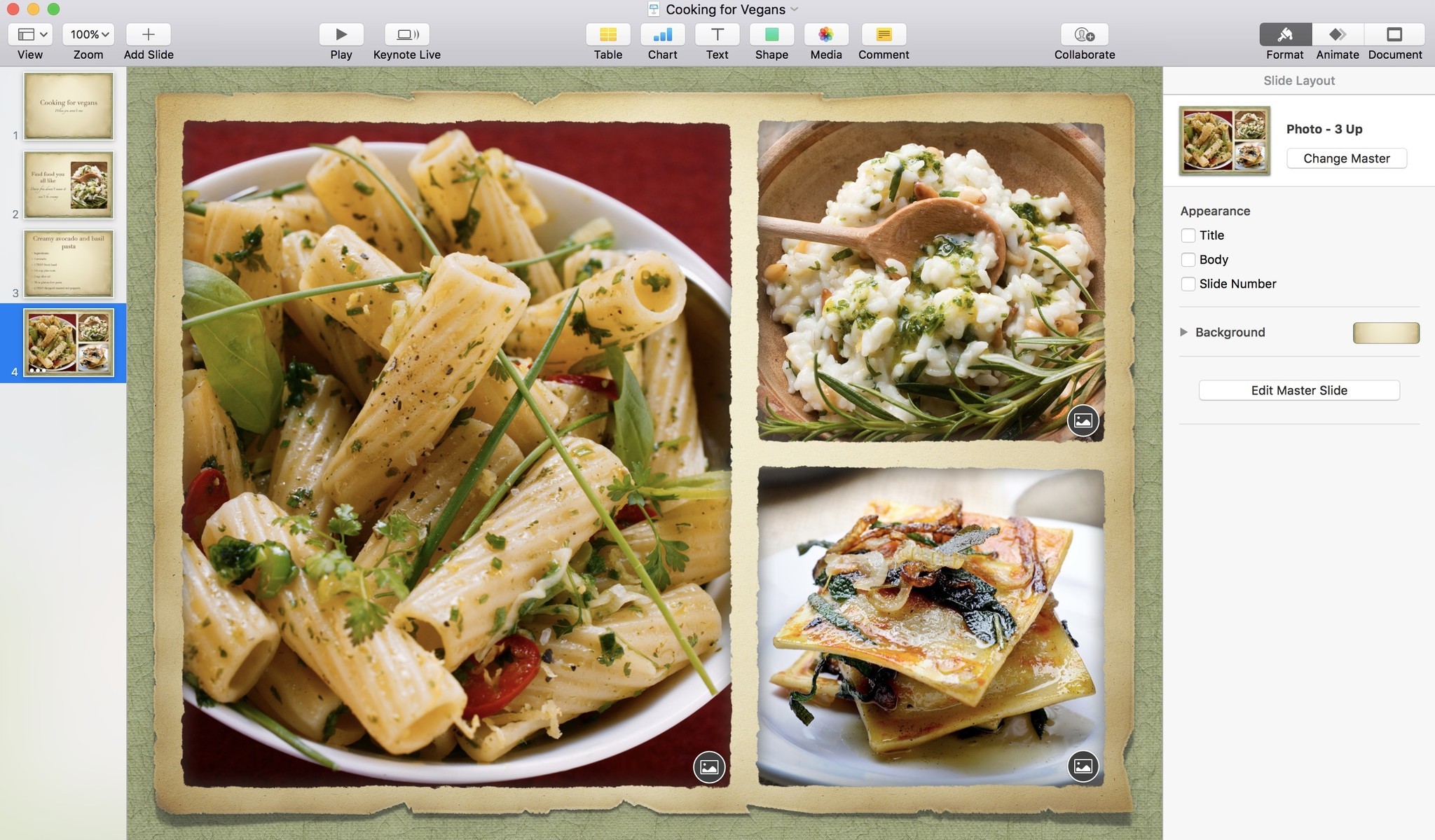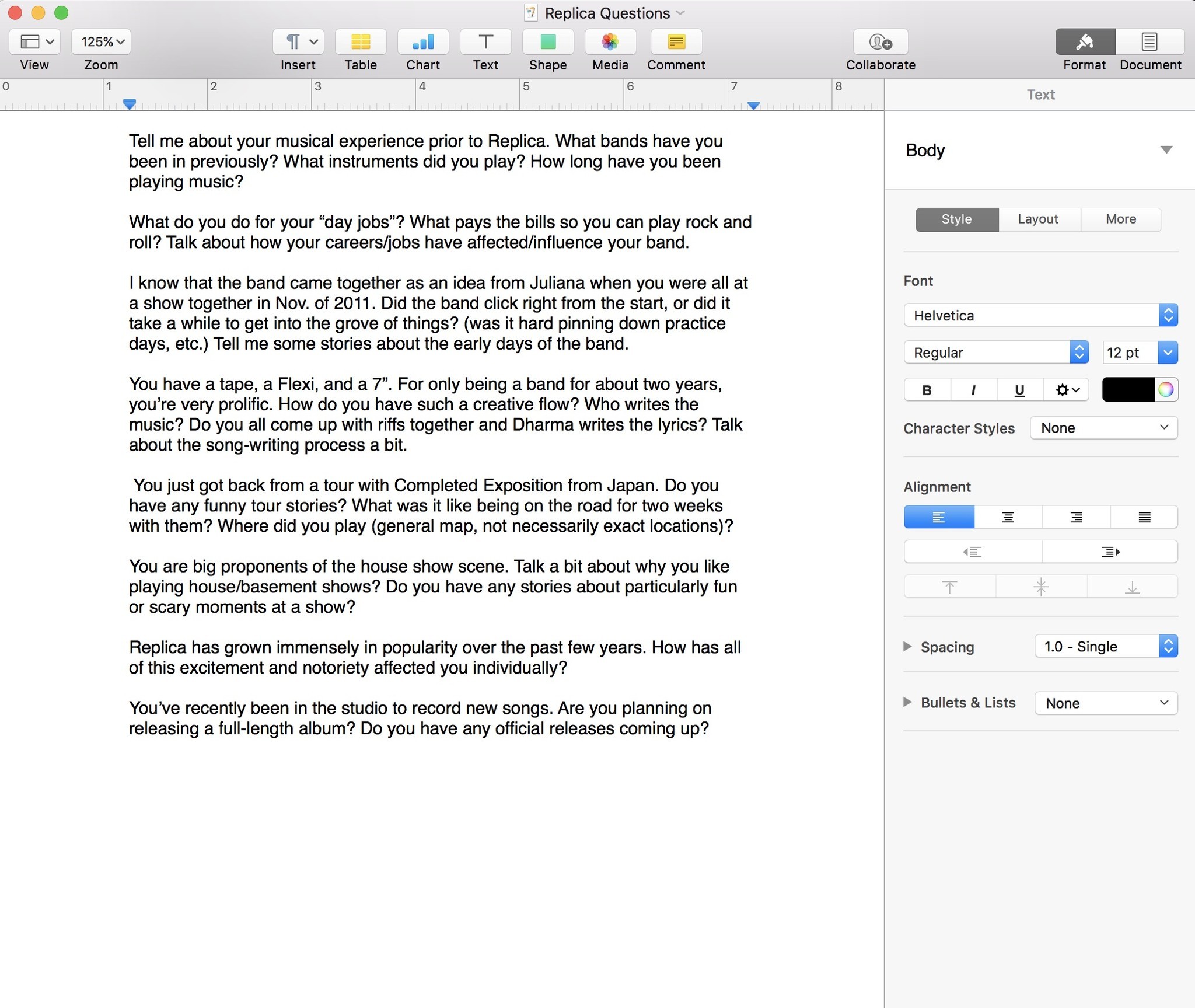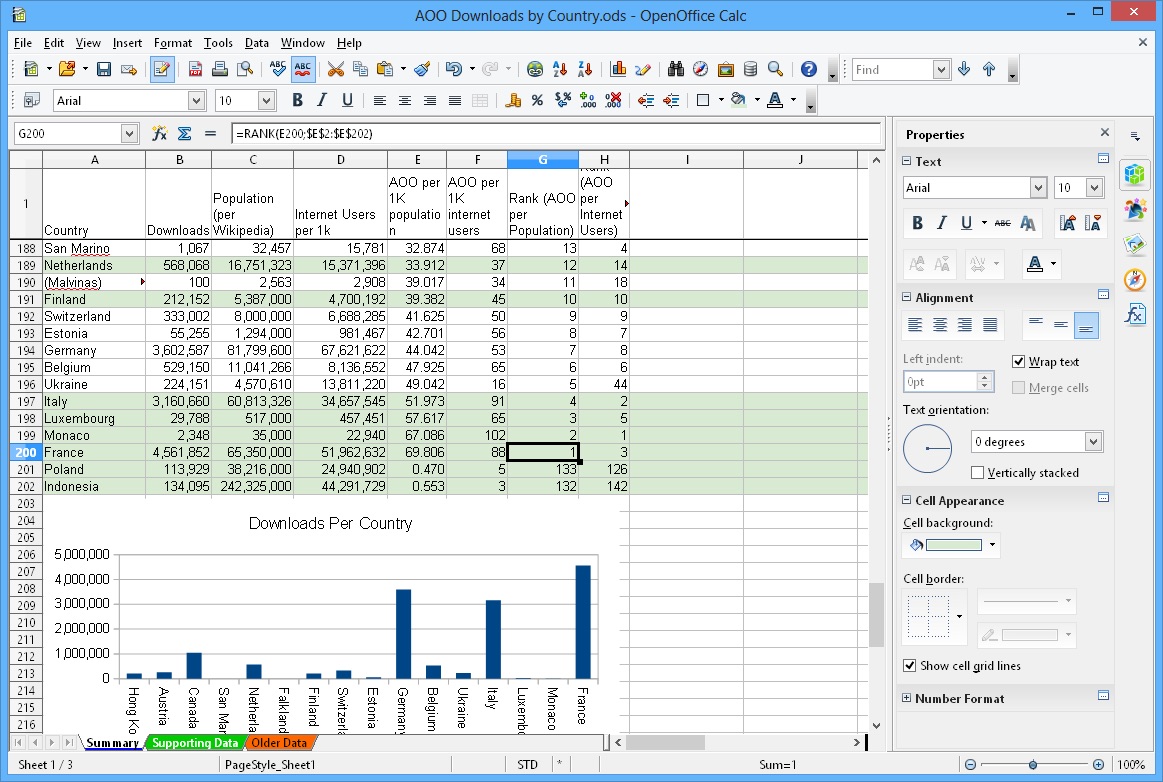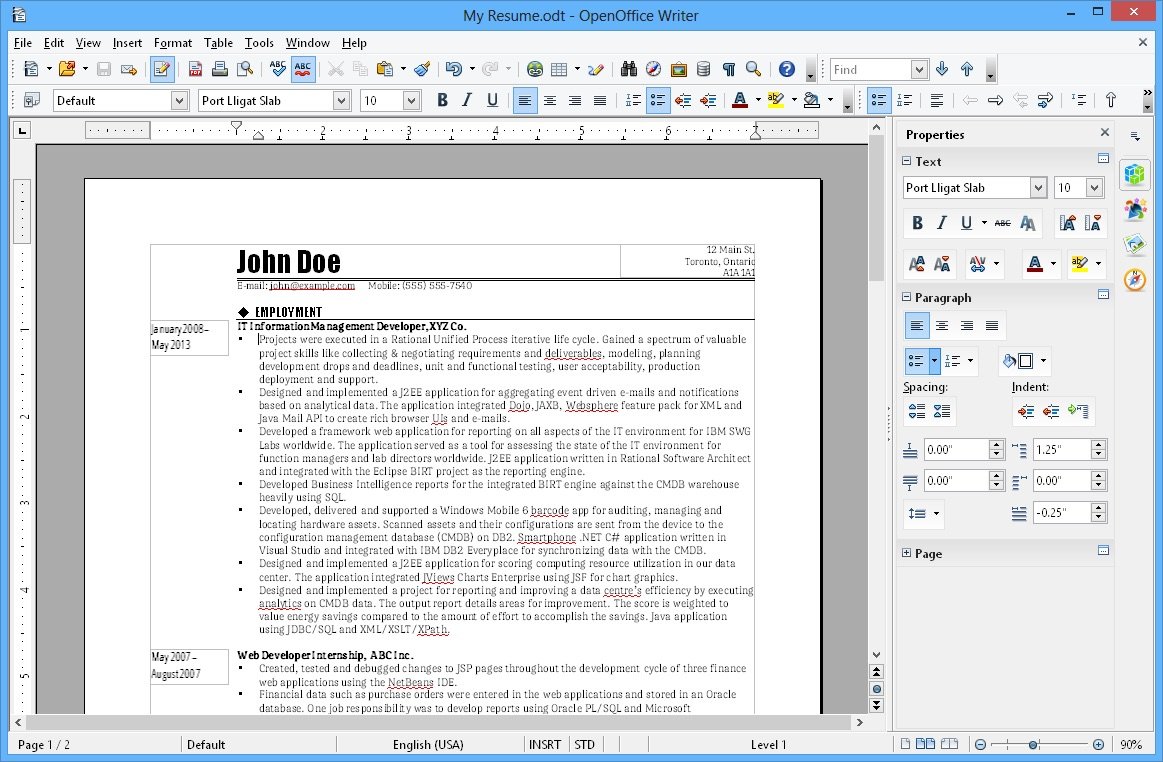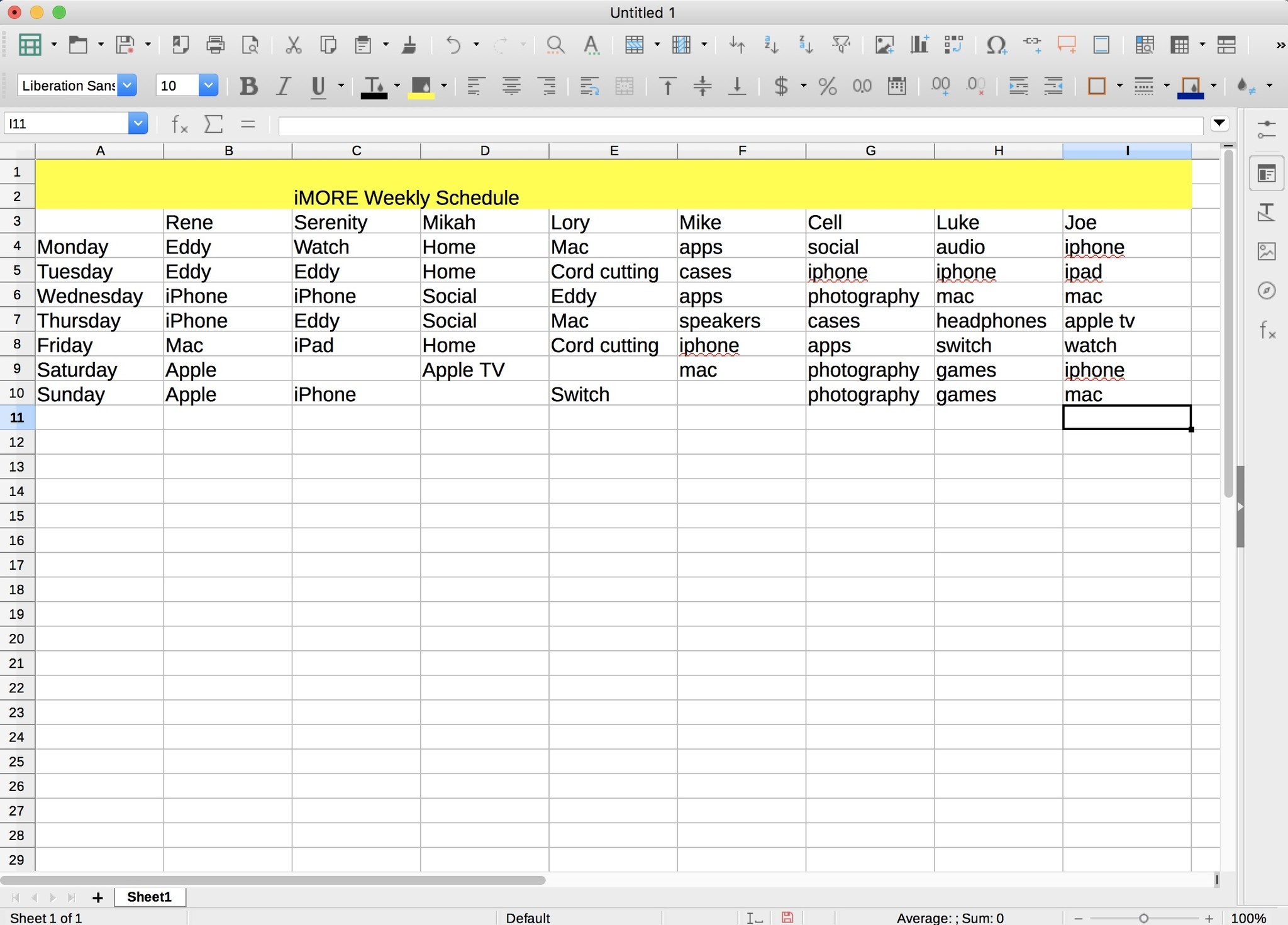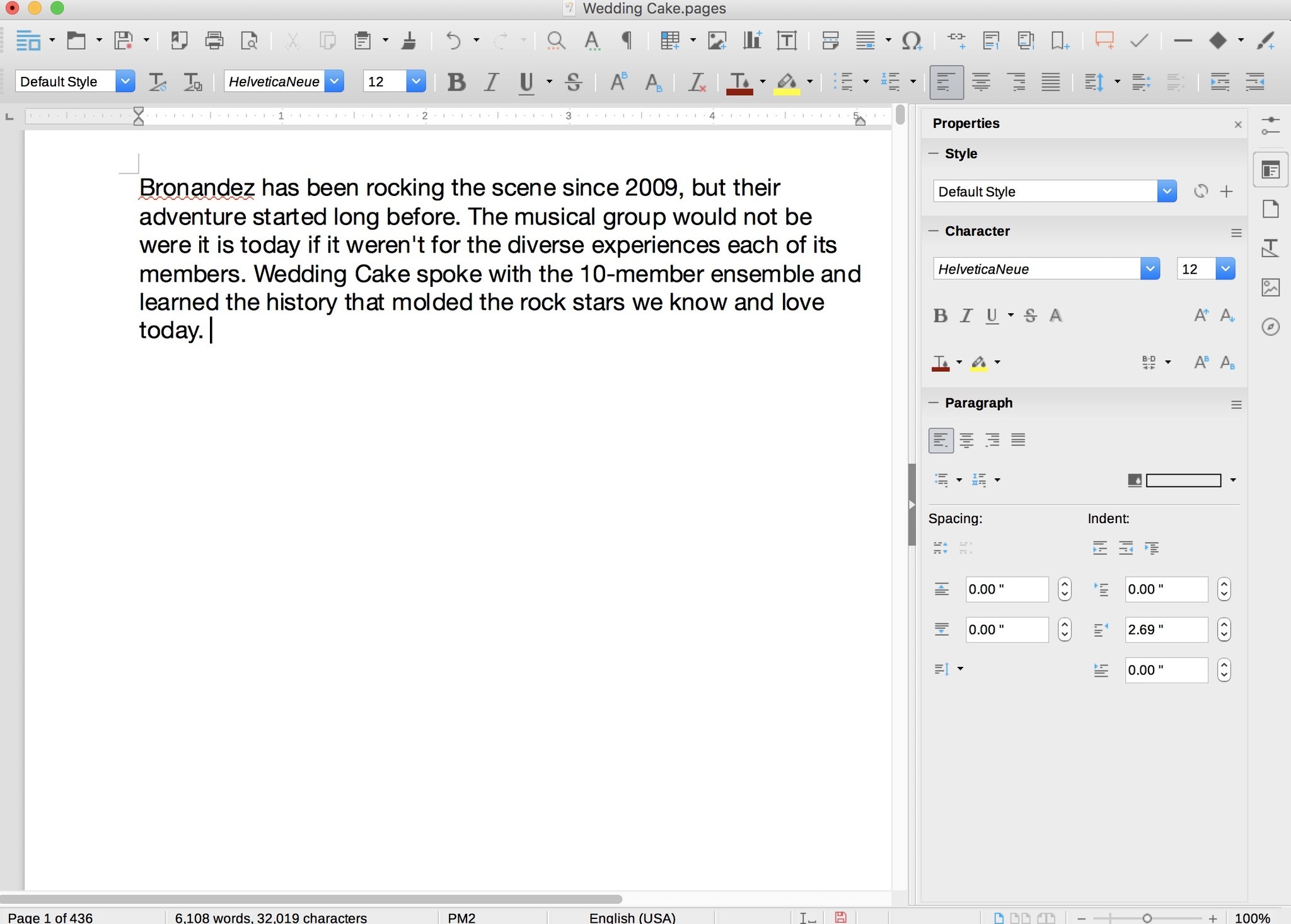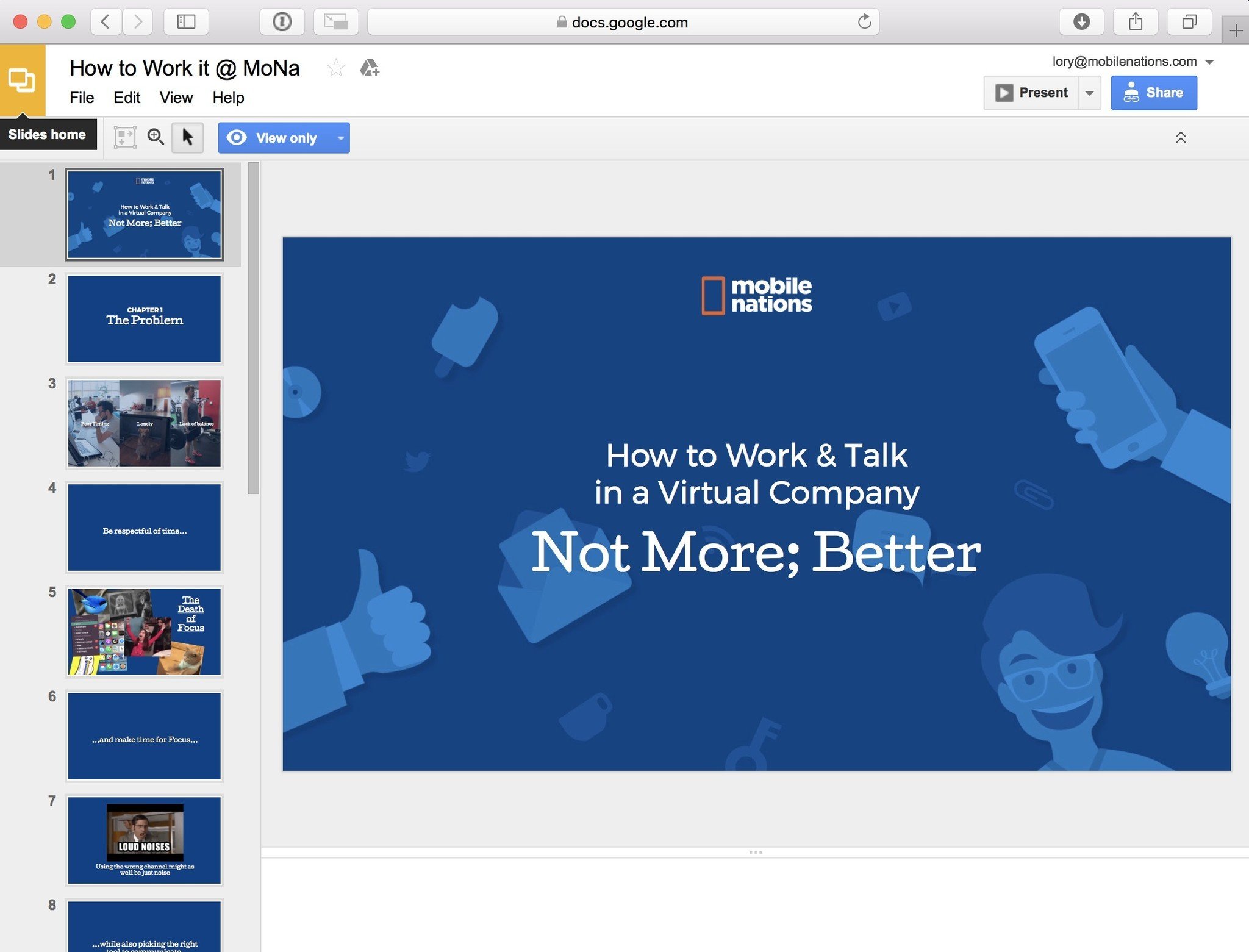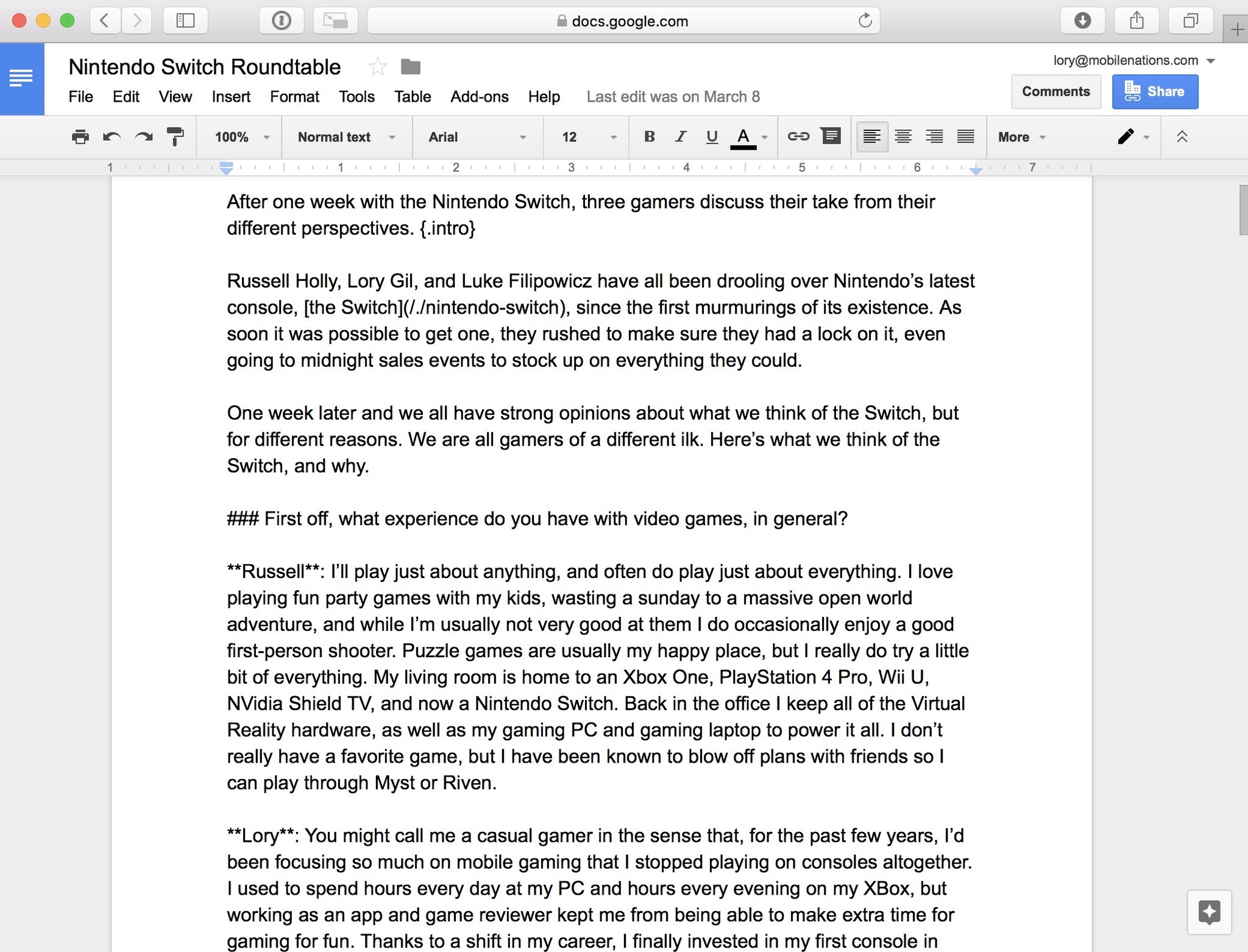Прикоснувшись однажды к корпусу Macbook и поработав с ним некоторое время переходить обратно на Windows машину совсем не хочется. Каждый пользователь компьютеров Mac после покупки задается вопросом о любимом офисном приложении от компании Microsoft. В сети существует огромное количество слухов о том, что Mac OS очень дорогая система и найти подходящий софт представляется крайне сложной задачей. В статье мы развеяли некоторые мифы по поводу компьютеров Mac и подобрали для вас лучшие аналоги всемирно известного офисного пакета.
Mac OS радует пользователя с самой первой секунды использования. Каждая покупка воспринимается словно праздник. Начинается все с момента распаковки устройства — металлический корпус, великолепная матрица и огромное внимание к мелочам просто завораживает. Первая настройка, интуитивно понятный интерфейс системы — кажется, ты больше никогда не вернешься на Windows. Но спустя пару часов, понимаешь — компьютер это не только красота, но и техническая составляющая. Несмотря на то, что программное обеспечение максимально адаптировано под операционную систему Mac, с ним всегда вознмкают трудности. И первой трудностью, с которой сталкивается новый пользователь — пакет офисных приложений.
Читайте также: Вызов такси, отправка денег, звонки через приложения: Как Apple ограничит Siri в iOS 15.
Содержание
- 1 Почему пакет офисных приложений Apple не подходит для постоянного использования?
- 2 С Google suite совместная работа станет еще проще
- 3 LibreOffice — лучший аналог офисного пакета от Microsoft
- 4 OnlyOffice — работа с документами и отличная кроссплатформенность
Почему пакет офисных приложений Apple не подходит для постоянного использования?
В отличие от пользователей компьютеров на базе Windows, которые часто продаются даже без предустановленной операционной системы, c покупкой Mac все гораздо проще. Стандартный пакет приложений имеют пожизненную гарантию. И даже когда ваш компьютер не будет обновлен до следующей версии операционки, эти приложения будут работать, как часы. В Mac OS существуют собственные аналоги офисного пакета Microsoft. Pages отлично подойдет как замена Word, в Keynote можно сделать отличную презентацию, а Numbers полностью заменит вам Exel. С самого момента покупки своего устройства, я использовал их и горя не знал. Ведь во всех приложениях от Apple есть возможность экспортировать вс файлы в формате документов от Microsoft. Но в какой-то момент, преподаватель в университете попросил скинуть ему готовые работы. Я смело отправил работу старосте и тут началась моя история. Дальше, как бы сказал наш Главный редактор — «верстка поплыла». Шрифт, которым я пользовался, не имел аналогов в Word, оглавление и многие страницы документа сместились в хаотичном порядке. «И почему все в мире не могут купить компьютер, как у меня?» — думалось тогда. Что ж, не повторяйте моих ошибок. А почему бы не скачать Micrsoft Office, как я это делал на Windows? Все дело в том, что покупка офисного пакета от Гейтса обойдется вам в круглую сумму, поэтому предлагаем вам некоторые бесплатные аналоги.
Pages, Numers и Keynote — очень хороши, если не одно НО
С Google suite совместная работа станет еще проще
Если нет возможности работать в Microsoft Word, что нужно сделать? Правильно, обратиться к самому ближайшему конкуренту — Google. В отличие от стандартного пакета Mac OS, в Google документах экспорт не будет проблемой. Google. Google Docs, Sheets, and Slides — это три отличных варианта замены Microsoft Word, Excel и PowerPoint. В Pages мне очень понравились инструменты для работы и великолепно исполненные шаблоны для работ. Google представляется мне промежуточным значением между Apple и Microsoft. Здесь тоже большое количество шаблонов, гораздо лучших чем я видел это в Microsoft, однако сложно представить дизайнерские решения лучше чем Apple. С чем не сравнится больше ни один сервис — совместная работа. В своей статье на AndroidInsider.ru я уже писал о опыте использования этого сервиса вместе к коллегами. Факт того, что в реальном времени можно вместе работать над одним документом уже серьезная заявка.
Apple не может, значит Google поможет.
Коллеги пишут: У Apple серьёзные проблемы с переходом на Apple Silicon.
LibreOffice — лучший аналог офисного пакета от Microsoft
За последние годы Libre показывает себя лучшим аналогом Microsoft Office. Он также, как и Google отлично справляется с экспортированием файлов, но главное его преимущество состоит в том, что переход из привычного пакета приложений будет абсолютно безболезненным. Приложение имеет максимально схожую конструкцию и все функции пакета от Била Гейтса будут вам доступны в максимально схожем варианте. Хорошо видно, что разработчики работают над своим проектом и постоянно вводят новые дополнения в свой пакет.
Перейдя на LibreOffice вы не почувствуете разницы.
Подписывайтесь на нас в Яндекс.Дзен, там вы найдете много полезной и интересной информации, которой нет на сайте.
OnlyOffice — работа с документами и отличная кроссплатформенность
OnlyOffice — бесплатный пакет офисных приложений, который содержит текстовый и табличный редактор, а также программу для создания презентаций. В приложении отлично реализована кроссплатформенность. Программа имеет приложения для iPhone и iPad. Также доступен крайне удобный облачный сервис с интеграцией Google Диск, Яндекс.Диск, iCloud и Dropbox. Приложение полностью бесплатно, однако пользователи отмечают в комментариях отсутствие некоторого набора функций.
OnlyOffice — серьезная заявка на кроссплатформенность.
Конечно, на Mac существуют способы поставить привычный всем пакет от Microsoft абсолютно бесплатно, однако с каждым обновлением операционной системы Mac OS, Apple все больше работает над безопасностью, а значит, велика вероятность того, что придется загружать все заново. С предложенными выше программами трудностей точно не возникнет.
А какими приложениями пользуетесь вы? Обязательно напишите об этом в нашем чате.
Компьютеры AppleОбзоры приложений для iOS и MacОперационные системы AppleПроблемы AppleСоветы по работе с Apple
Ищете бесплатную альтернативу Microsoft Office для Mac? Ознакомьтесь с этими замечательными заменителями, которые вы можете использовать бесплатно.
Если вы не готовы покупать Microsoft Office, вот ваши лучшие бесплатные альтернативы Microsoft Office для Mac.
1. Google Suite
Если вы собираетесь отказаться от мира Microsoft, лучше всего вступить в альянс Google. Документы, таблицы и слайды Google — это три альтернативы Microsoft Word, Excel и PowerPoint. Нет реальной альтернативы Outlook, кроме Gmail, и вы можете получить OneNote на Mac бесплатно.
Пакет Google действительно хорош и хорошо интегрируется с вашей учетной записью Google. Вы сможете открыть файл Excel, полученный через Gmail, в Google Таблицах одним нажатием кнопки.
Вы можете легко импортировать файлы Microsoft Office для работы с ними, а затем снова экспортировать их в форматы Microsoft Office для передачи. И если то, что вы делаете, довольно простое, со стандартными шрифтами и форматированием, вам это сойдет с рук. Другая сторона никогда не узнает, что вы не используете Microsoft Office.
В некотором смысле Google Docs более мощный, чем Microsoft Word. Здесь есть обширная галерея надстроек, красивые шаблоны, встроенные превосходные инструменты для исследования и возможности поиска Google.
Плюс к этому преимущество облачных технологий Google. Работать над документом с несколькими пользователями одновременно — настоящее удовольствие. Это небольшое преимущество, но оно творит чудеса с производительностью.
Весь пакет бесплатен, и вы получаете 15 ГБ дискового пространства. Единственная проблема заключается в том, что для любого из них нет настоящего настольного приложения (хотя вы можете работать в автономном режиме с документами в Chrome, используя автономный режим). Сопутствующие приложения для iPhone и iPad тоже великолепны.
Посетите : Документы Google | Таблицы Google | Google Slides
2. LibreOffice
LibreOffice широко известен как лучшая альтернатива пакету Microsoft Office с открытым исходным кодом. Это означает, что он полностью бесплатен и доступен на множестве платформ. Это лучшая альтернатива Office для Mac.
Если вы привыкли к пользовательскому интерфейсу Microsoft Office (до эпохи Ribbon), вам не понадобится много времени, чтобы адаптироваться к LibreOffice. В отличие от приложений Google, пакет LibreOffice поставляется с полнофункциональными автономными настольными приложениями со всеми ожидаемыми профессиональными функциями.
Чтобы сделать сделку еще приятнее, LibreOffice недавно добавил онлайн-компонент. Таким образом, вы можете синхронизировать файлы с Google Диска или OneDrive и редактировать их прямо в LibreOffice (хотя здесь нет функции совместной работы).
LibreOffice также хорошо справляется с форматированием при импорте документов Microsoft Office. Даже сложные электронные таблицы Excel, импортированные в LibreOffice Calc, работают должным образом.
LibreOffice фактически вырос из OpenOffice, который раньше был де-факто альтернативой Microsoft Office. Но в OpenOffice в последнее время не было значимых обновлений, и его руководство рассматривает вопрос о прекращении проекта. Поэтому мы советуем вам держаться подальше от OpenOffice. И наоборот, в недавнем прошлом LibreOffice добился больших успехов.
Скачать : LibreOffice (бесплатно)
3. IWork Suite
В комплект поставки Mac входит iWork Suite: Pages, Numbers и Keynote. Это собственные альтернативы Apple Word, Excel и PowerPoint. Например, Pages — лучшая альтернатива Word для Mac.
Поскольку это приложения, ориентированные на Mac, пользовательский интерфейс сильно отличается. Вместо того, чтобы быть перегруженным сверху, параметры отображаются в контекстном меню сбоку. И у вас не так много возможностей, как в пакете Microsoft Office. Поскольку все три приложения уже сформированы, все основы покрыты.
Как только вы к ним привыкнете, ими действительно приятно пользоваться (чего мы не можем сказать о Microsoft Office). Хотя возможности настройки ограничены, все, что доступно, довольно отполировано. Создавая презентацию в Keynote, вы, скорее всего, в конечном итоге создадите что-то красивое. То же самое и со страницами: перемещение текста, изображений и графиков — это безупречный опыт, который не заставляет вас рвать волосы.
IWork Suite позволяет импортировать и экспортировать документы в форматах Microsoft Office (однако он будет сохранен в формате iWork по умолчанию). И до тех пор, пока вы не используете шрифт, специфичный для Mac, переходить туда и обратно с документами Office не должно быть большой проблемой.
В iWork также есть возможности для совместной работы в Интернете, но, честно говоря, я бы не рекомендовал их использовать. Они далеко не так надежны, как предложения Google.
Скачать : Страницы | Числа | Keynote (бесплатно)
4. Office Online
Когда ничего не поможет, просто откройте Office.com. По сути, это дает вам доступ к бесплатному Office для Mac. Office Online — это бесплатная базовая служба Microsoft Office от Microsoft, работающая в любом браузере.
Несмотря на то, что набор функций ограничен, здесь рассматриваются основы редактирования документов, формулы электронных таблиц и параметры презентации. Вы получите доступ к Microsoft Word, Excel, PowerPoint и OneNote.
Посетите : Office Online
5. Редактируйте Документы Office В Dropbox.
Партнерство Dropbox с Microsoft означает, что вы можете открыть документ Word, Excel или PowerPoint, к которому вам предоставлен доступ, в Dropbox. Вам не нужна лицензия на Office 365, но вам потребуется бесплатная учетная запись Microsoft. Использование этого параметра открывает ваш документ в Office Online.
PowerPoint — мощный инструмент, но в то же время довольно старый. Если вы хотите выделиться своими презентациями, попробуйте более современные инструменты для онлайн-презентаций :
Microsoft PowerPoint — это здорово, но что, если вы не можете себе это позволить? Вот лучшие бесплатные альтернативы PowerPoint для презентаций.
- Слайды : это мой личный фаворит для простого создания красивых презентаций. Бесплатная учетная запись позволяет создавать и представлять документы в Интернете. Для экспорта вам необходимо перейти на платную учетную запись.
- Prezi : Хотя эта услуга больше ориентирована на стартапы, визуальные инструменты, предлагаемые Prezi, превосходят все, что вы можете получить с PowerPoint.
- Canva : Canva — это онлайн-редактор изображений, но в нем есть обширная библиотека шаблонов презентаций. Кроме того, Canva предоставляет вам все важные инструменты для создания индивидуализированной презентации.
7. Используйте Markdown
Вот идея чисто неожиданная. Если вы отказались от Windows и перешли на платформу Mac, вы, должно быть, уже начали ценить простоту macOS. Если вам нужно больше этого для создания и редактирования текстовых документов, вам следует попробовать использовать Markdown.
Markdown — это синтаксис, подобный HTML, но он намного проще. Когда вы используете приложение Markdown для написания, вы не теряетесь в десятках пунктов меню. Все форматирование происходит с использованием шорткодов.
Так, например, чтобы сделать слово курсивом, вы должны заключить его в звездочки. Вы можете создать документ со сложным форматированием, даже не отрывая пальцев от клавиатуры. Кроме того, Markdown экспортирует как чистый HTML, и вы можете создавать красивые PDF-файлы с помощью таких приложений, как Ulysses .
8 «Р7-Офис»: отечественное и функциональное
Платформа «Р7-Офис» существует в трех ипостасях. Во-первых, как облачный сервис от создателя платформы, компании «НКТ» — в этом случае пользователи могут работать с системой через браузер. Во-вторых — серверное по для развертывания на площадке клиента (необходимость во внешнем сервисе отпадет).
Причем пользователь получает не только офис, но и систему документооборота, почтовый сервер, платформу для создания корпоративной соцсети, а также инструменты управления всем этих хозяйством. В-третьих — есть десктопные редакторы, то есть нет никакой необходимости постоянно находиться онлайн. Они кросс-платформенные, работают как под Windows, так и под Mac, Linux (актуально в свете перехода на ПО отечественных производителей, сборки GNU/Linux входят в список отечественного софта), другими платформами.
Отечественный офис предлагает вполне дружелюбный интерфейс с вкладками, в которых инструменты сгруппированы по типу работы, что важно — интуитивно понятный даже для того, кто привык к классическому интерфейсу «либры». За несколько лет доводки «Р7-Офис» превратился в полноценный инструмент с широкими возможностями.
Чего стоит хотя бы гибкий режим совместного редактирования документа: несколько пользователей могут работать одновременно, в «быстром» или «строгом» режимах.
В первом случае изменения записываются в документ автоматически, во втором — блоки документа, с которыми работает пользователь, блокируются для редактирования другими участниками проекта, но они могут редактировать другие его части; сохранение изменений в этом случае осуществляется по нажатию кнопки «сохранить». Интересно, что оба режима разным пользователям можно использовать одновременно, при работе над одним и тем же документом.
«Р7-Офис» демонстрирует отличную совместимость с форматами документов MSO — все-таки этот формат для платформы, можно сказать, «родной». Ценник же для видится вполне гуманным — облачное решение предоставляется бесплатно на 180 дней, далее цена составит 175 рублей в месяц при условии годовой подписки. Да, мобильные версии приложений у «Р7-Офис» тоже есть, как для Android, так и для iOS.
Покупка последней версии Microsoft Office обойдется вам в несколько сотен долларов (или подписку на Office 365). В большинстве случаев вам будет достаточно перечисленных выше вариантов. Документы Google работают как отличная альтернатива Word, и то же самое касается Таблиц и Excel. Если вы ищете альтернативы офлайн, LibreOffice должно быть более чем достаточно.
Оставить Windows позади довольно легко. Просто купите Mac, потратьте пару дней на то, чтобы освоиться, и никогда не оглядывайтесь назад. Но для пользователей Microsoft Office, у которых нет подписки на Microsoft 365, необходимость снова покупать Office для Mac может стать дорогостоящей проблемой.
Если вы работаете в традиционной офисной среде, которая работает в Excel и Word, вам, возможно, придется закусить пулю, чтобы успокоить своих коллег. Но если вы переросли этот мир и вам все еще нужно время от времени редактировать и отправлять документы Office, у вас есть альтернативные варианты.
Если вы не готовы покупать Microsoft Office, вот ваши лучшие бесплатные альтернативы Office и Microsoft Word для Mac.
1. Google Suite
Если вы собираетесь отказаться от мира Microsoft и ищете бесплатный текстовый процессор для Mac, лучше всего вступить в альянс Google. Документы, таблицы и слайды Google – это эквиваленты для Mac и Windows и три прямые альтернативы Microsoft Word, Excel и PowerPoint.
Нет реальной альтернативы Outlook, кроме Gmail, и вы можете получить OneNote на Mac бесплатно.
Пакет Google действительно хорош и хорошо интегрируется с вашей учетной записью Google. Вы сможете открыть файл Excel, полученный через Gmail, в Google Таблицах, которые по сути являются бесплатной версией Excel.
Вы можете легко импортировать файлы Microsoft Office для работы с ними, а затем снова экспортировать их в форматы Microsoft Office для передачи. И если то, что вы делаете, довольно простое, со стандартными шрифтами и форматированием, вам это сойдет с рук. Другая сторона никогда не узнает, что вы неправильно используете Microsoft Office.
В некотором смысле Google Docs более мощный, чем Microsoft Word. Здесь есть обширная галерея надстроек, красивые шаблоны, превосходные встроенные инструменты исследования и возможности поиска Google.
Плюс к этому преимущество облачных технологий Google. Работать над документом с несколькими пользователями одновременно – настоящее удовольствие. Это небольшая выгода, но она творит чудеса с производительностью.
Весь пакет бесплатен, и вы получаете 15 ГБ дискового пространства. Единственная проблема заключается в том, что для любого из них нет настоящего настольного приложения (хотя вы можете работать в автономном режиме с документами в Chrome, используя автономный режим).
Сопутствующие приложения для iPhone и iPad тоже великолепны.
Посетите : Документы Google | Таблицы Google | Google Презентации
2. LibreOffice
LibreOffice широко известен как лучшая альтернатива пакету Microsoft Office с открытым исходным кодом. Это означает, что он полностью бесплатен и доступен на множестве платформ. На сегодняшний день это одна из лучших альтернатив Microsoft Office для Mac.
Если вы привыкли к пользовательскому интерфейсу Microsoft Office (до эпохи Ribbon), вам не понадобится много времени, чтобы адаптироваться к LibreOffice. В отличие от приложений Google, пакет LibreOffice поставляется с полнофункциональными автономными настольными приложениями со всеми ожидаемыми профессиональными функциями.
Чтобы сделать сделку еще приятнее, LibreOffice недавно добавил онлайн-компонент. Таким образом, вы можете синхронизировать файлы с Google Диска или OneDrive и редактировать их прямо в LibreOffice (однако здесь нет функции совместной работы).
LibreOffice также хорошо справляется с форматированием при импорте документов Microsoft Office. Даже сложные электронные таблицы Excel, импортированные в LibreOffice Calc, работают должным образом.
LibreOffice фактически вырос из OpenOffice, который раньше был де-факто альтернативой Microsoft Office. Но в OpenOffice в последнее время не было значимых обновлений, и его руководство рассматривает вопрос о прекращении проекта. Поэтому мы советуем вам держаться подальше от OpenOffice. И наоборот, в недавнем прошлом у LibreOffice был отличный послужной список.
Скачать : LibreOffice (бесплатно)
3. iWork Suite
В комплект поставки Mac входит iWork Suite: Pages, Numbers и Keynote. Это собственные альтернативы Apple Word, Excel и PowerPoint. Например, Pages – одна из лучших альтернатив Word для Mac.
Поскольку это приложения, ориентированные на Mac, пользовательский интерфейс сильно отличается. Вместо того, чтобы быть перегруженным сверху, параметры отображаются в контекстном меню сбоку. И у вас не так много возможностей, как в пакете Microsoft Office. Поскольку все три приложения уже доработаны, все основы покрыты.
Как только вы к ним привыкнете, ими действительно приятно пользоваться (чего мы не можем сказать о Microsoft Office). Хотя возможности настройки ограничены, все, что доступно, довольно отполировано.
Создавая что- то в Keynote , вы, скорее всего, в конечном итоге создадите что- то красивое. То же самое и со страницами: перемещение текста, изображений и графиков – это беспроблемный процесс, который не вызывает у вас желания рвать на себе волосы.
IWork Suite позволяет импортировать и экспортировать документы в форматах Microsoft Office (хотя по умолчанию он сохраняется в формате iWork). И до тех пор, пока вы не используете шрифт, специфичный для Mac, переходить туда и обратно с документами Office не должно быть большой проблемой.
В iWork также есть возможности для совместной работы в Интернете, но, честно говоря, я бы не рекомендовал их использовать. Они далеко не так надежны, как предложения Google.
Скачать : Страницы | Числа | Keynote (бесплатно)
4. Office Online
Когда больше ничего не подойдет, просто откройте Office.com. По сути, это дает вам доступ к бесплатному Office для Mac. Office Online – это бесплатная базовая служба Microsoft Office от Microsoft, работающая в любом браузере.
Несмотря на то, что набор функций ограничен, здесь рассматриваются основы редактирования документов, формулы электронных таблиц и параметры презентации. Вы получите бесплатный доступ к Microsoft Word, Excel, PowerPoint и OneNote.
Посетите : Office Online
5. Редактируйте документы Office в Dropbox.
Партнерство Dropbox с Microsoft означает, что вы можете открыть в Dropbox документы Word, Excel или PowerPoint, которыми с вами поделились. Вам не нужна лицензия на Office 365, но вам потребуется бесплатная учетная запись Microsoft.
Использование этого параметра открывает ваш документ в Office Online.
PowerPoint – это мощный инструмент, но в то же время он довольно старомодный. Если вы хотите выделиться своими презентациями, попробуйте более современные инструменты для онлайн-презентаций :
- Слайды : это мой личный фаворит для простого создания красивых презентаций. Бесплатная учетная запись позволяет создавать и представлять документы в Интернете. Для экспорта вам необходимо перейти на платную учетную запись.
- Prezi : Хотя эта услуга больше ориентирована на стартапы, визуальные инструменты, предлагаемые Prezi, превосходят все, что вы можете получить с PowerPoint.
- Canva : Canva – это онлайн-редактор изображений, но он имеет обширную библиотеку шаблонов презентаций. Кроме того, Canva предоставляет вам все важные инструменты для создания индивидуализированной презентации.
7. Используйте Markdown
Вот идея чисто из левого поля. Если вы отказались от Windows и переходите на платформу Mac, вы, должно быть, уже начали ценить простоту macOS. Если вам нужно больше этого для создания и редактирования текстовых документов, вам следует попробовать использовать Markdown.
Markdown – это синтаксис, подобный HTML, но он намного проще. Когда вы используете приложение Markdown для написания, вы не теряетесь в десятках пунктов меню. Все форматирование происходит с использованием шорткодов.
Так, например, чтобы выделить слово курсивом, нужно обернуть его звездочками.
Вы можете создать документ со сложным форматированием, даже не отрывая рук от клавиатуры. Кроме того, Markdown экспортирует как чистый HTML, и вы можете создавать красивые PDF-файлы с помощью таких приложений, как Ulysses .
Покупка последней версии Microsoft Office обойдется вам в несколько сотен долларов (или подписку на Microsoft 365). В большинстве случаев вам будет достаточно перечисленных выше опций.
Документы Google работают как отличная альтернатива Word, и то же самое можно сказать о Таблицах и Excel. Если вы ищете автономные альтернативы, LibreOffice должно быть более чем достаточно.
Но могут быть случаи, когда вам придется использовать Office для конкретной задачи или в течение ограниченного периода времени. В этом случае вы можете подобрать дешевую лицензию на Office или, после некоторого исследования, вы можете получить Word для Mac бесплатно.

You don’t have to leave Microsoft Office if you decide to switch from PC to Mac. Microsoft has a perfectly good version of Office 365 for Mac (opens in new tab) that comes with Word, Excel, PowerPoint, OneNote, Outlook, and more. If you’ve been thinking about switching away from the Office productivity suite, there are alternatives that offer many of the features you love in Microsoft’s programs, plus some features you can’t get anywhere else.
- iWork Suite
- OpenOffice 2016
- LibreOffice Vanilla
- Google Docs
iWork Suite
You can always trust iMore.
Our team of Apple experts have years of experience testing all kinds of tech and gadgets, so you can be sure our recommendations and criticisms are accurate and helpful. Find out more about how we test.
Apple’s alternative to Office is iWork. It’s the most comparable alternative to Microsoft’s productivity suite, only it comes free with every Mac. The interface is different, and will take some time to get used to, but if you’re really interested in kicking Office to the curb, the iWork suite is the best alternative on Mac.
If you’re ready for change, and Office’s user interface, design, and tools aren’t burned into your psyche, get Apple’s iWork suite of apps. It comes preinstalled on new Macs, but you can also find it in the Mac App Store.
- Pages — Download now (opens in new tab)
- Numbers- Download now (opens in new tab)
- Keynote — Download now (opens in new tab)
OpenOffice
OpenOffice by Apache is probably the most similar to Microsoft Office in look and design. It comes with a word processor, a spreadsheet maker, and a presentation creator, all with many of the same features their Office counterparts have. Files are saved as open document format files, so they can be opened with any document viewer, including Office apps, without needing to be converted first. The best part is that OpenOffice is completely free.
If you’re looking for an alternative to Microsoft Office that looks and works pretty much exactly the same, but doesn’t cost a dime, OpenOffice is for you.
See at OpenOffice
LibreOffice
LibreOffice is an open source productivity suite very similar to Microsoft Office that comes with a word processor, spreadsheet maker, and presentation creator. It also includes a vector graphics editor, a math formula editor, and a database manager. Files are saved as open document format files, so you can open them with any document viewer, including Office apps, without needing to be converted first, though it does provide tools for saving a document as an Office-specific file. LibreOffice is totally free. It is very similar in design to Microsoft Office, with some minor differences in the design.
LibreOffice is a solid replacement for the Office apps and includes some useful extra programs that Office doesn’t even have.
See at LibreOffice
Google Docs
Google Docs is the easiest replacement for Microsoft office because it’s so accessible. If you have a Gmail account, or a Google Hangouts account, or a YouTube account, you have Google Docs. Just visit the web-based app from your browser and you can create word processor documents, spreadsheets, and presentations. There is a Google Drive app you can download onto Mac so you can work offline. The changes will be made when your Mac is back online. Google Docs doesn’t look at all like Microsoft Office, and has a very different user interface, but it does have many of the same, familiar features you know from Office.
The thing that makes Google Docs so useful, however, is it’s real-time collaboration, which works seamlessly with multiple users. I’ve worked alongside a dozen other people in one document. I am able to see where everyone is within the documents and can see exactly when changes are made.
If you’re looking for a very easy to use Office replacement that is ideal for working with others in real-time, you’ll be pleased with Google Docs.
See at Google
What’s your pick?
Do you use a Microsoft Office alternative you’d recommend to our readers that are new to Mac or just want to switch from Microsoft? Put your suggestion in the comments below and tell us why its the one you chose.
Our news, reviews, opinions, and easy to follow guides can turn any iPhone owner into an Apple aficionado
Lory is a renaissance woman, writing news, reviews, and how-to guides for iMore. She also fancies herself a bit of a rock star in her town and spends too much time reading comic books. If she’s not typing away at her keyboard, you can probably find her at Disneyland or watching Star Wars (or both).
Most Popular
Microsoft Word is a word processing application that first came onto the productivity markets in 1983. Its design was ambitious and feature-rich to provide a superior alternative to existing word processors like WordPerfect and MultiMate. Microsoft Word is still very popular among Windows users.
However, there are several alternatives to Microsoft Word on the market today. Pages, ClickUp Docs, Google Docs can all be used in place of Word.
Though the best Microsoft Word alternative for Mac is LibreOffice. You get complete office suite for free. The best part of LibreOffice is that it’s open-source, meaning users have more freedom to use documents the way they want.
- More about Microsoft Word
-
The Switch to Mac
-
Best Microsoft Word Alternatives for Mac
- 1. LibreOffice
- 2. Pages
- 3. ClickUp Docs
- 4. Google Docs
- 5. Calligra
- 6. Polaris Office
- 7. Mellel
- 8. Nisus Writer
-
9. Growly Write
- 10. Office Online
- 11. Apache OpenOffice
- 12. NeoOffice
- 13. Dropbox
- 14. Markdown
- 15. Bean
- Wrapping It Up: What Is The Best Microsoft Word Alternative for Mac?
More about Microsoft Word
As Microsoft competed with Apple to gain market share in the late 1980s, they released a series of new applications, bundling them within their operating systems. MS Word was one of these applications, and it quickly became the dominant word processor on the market.
However, its hegemony declines as the computer hardware and software industries innovate under increasingly diverse brands. The monopolistic tendencies of product bundling by Microsoft continue unraveling. Consequently, alternatives to MS Word are increasingly becoming popular.
Users have more options as platforms like macOS become more user-friendly and compatible with office productivity applications. Hence, other word processors on MacOS like Pages and Keynote are slowly eating into MS Word’s market dominance.
As the industry leader, MS Word still has the most features and is compatible with the greatest number of hardware platforms and software programs.
It’s still the best option for users who need a feature-rich word processor, but it’s expensive. Thus, its market dominance is waning, and it may not be the best option for users in the future.
Also Read: Is Microsoft Word An Example Of System Software?
The Switch to Mac
Most folks use Windows for years before switching to Mac. They’re either unaware of the benefits of using a Mac or have used Windows for so long that they’re comfortable with it and don’t want to change.
Still, you’ve got many reasons to switch from Windows to Mac. The following are some of the most compelling:
- Macs are much less likely to get viruses and malware than Windows computers.
- Macs are easier to use and have a more intuitive interface than Windows computers.
- Macs are more reliable and durable than Windows computers.
- Macs retain their value better than Windows computers.
When you finally make the switch, you’ll need to know the various alternatives for Microsoft Word.
Though Microsoft is a classic for Windows, it doesn’t have the same ubiquity on Mac. Here are some of the best options for MS Word for Mac:
1. LibreOffice
LibreOffice is a free and open-source office suite that includes a word processor, spreadsheet application, presentation program, and more. LibreOffice is available for macOS, Windows, and Linux.
LibreOffice is an empowering alternative to Microsoft Office because of its cost-benefit implications. It has as many features as Microsoft Word, but it’s free and open source.
The open-source nature of LibreOffice allows talented and diverse developers globally to contribute innovations and debug code.
Thus, users can customize LibreOffice and share their innovations for free or through sales.
LibreOffice is a great example of how free and open-source software can compete with or beat expensive proprietary software.
Some of the innovations that make LibreOffice Writer tool better than MS Word include:
A More Intuitive User Interface
The LibreOffice Writer user interface is more intuitive than that of Microsoft Word, as the menus and toolbars are organized more logically.
For example, the Formatting toolbar is next to the Styles and Formatting window, which contains all the available formatting options.
Access to More Fonts
LibreOffice Writer includes a wider range of fonts than Microsoft Word. Such a range of options is crucial as the fonts you use can significantly affect the look and feel of your document.
For example, if you’re creating a flier, you’ll want to use a font that’s easy to read from a distance.
Ability to Save as PDF
When you save a document as a PDF, it retains all the formatting and layout of the original document.
Just imagine how this feature is helpful when you’re sending the document to someone who doesn’t have access to the original software that created it.
LibreOffice Writer can also password protect your PDFs.
Better Compatibility with Microsoft Office Formats
LibreOffice has much better compatibility with Microsoft Office formats than earlier versions of LibreOffice.
For example, if you save a document in Microsoft Word format, it’ll look similar when you open it in LibreOffice.
Thus, you can transfer all your MS Word docs to LibreOffice without formatting issues.
Better Support for Collaborative Editing
LibreOffice has better support for collaborative editing than Microsoft Word. For example, you can track all the changes made to a document and see who made them.
You can also add comments to specific parts of the document. Both features are essential when you’re working on a project with multiple people.
Comprehensive Extensions and Templates Library
LibreOffice has a comprehensive extensions and templates library that includes tools for creating diagrams, mathematical formulas, and more.
This library is constantly expanding as new extensions and templates are created by the community.
2. Pages
Pages is a word processing software developed by Apple Inc. that comes pre-installed on Mac computers. It offers several features unavailable in Microsoft Word, like the ability to create and edit documents collaboratively in real-time.
Pages is also more tightly integrated with other Apple software applications, including Keynote and Numbers. Thus, you can create more complex documents.
You can simultaneously create stunning documents from your iPad, iPhone, Mac, and iCloud.com. Apple designed Pages for ease of use, with powerful features and tools that allow you to create stunning documents quickly and easily.
Microsoft Word is available for both Mac and Windows computers, while Pages is only available for Macs.
Pages is a good option if you’re a Mac user and are looking for an alternative to Microsoft Word. However, Pages does not have all the features of Microsoft Word, so if you need those features, you may want to stick with Microsoft Word.
You can start with something beautiful and track every change from your collaborative team members.
Pages for iCloud is free on the web. You don’t need a Mac, and you don’t even need an Apple ID. Just visit pages.icloud.com in any web browser and start creating beautiful documents.
3. ClickUp Docs
ClickUp specializes in project management, but it also offers a word processor that you can use on Mac devices. ClickUp Docs is a great alternative to Microsoft Word, especially if you need to collaborate with others on a project.
You can easily create and share documents with your team, and the app offers many features that make it easy to work on projects together. Plus, ClickUp Docs is free to use!
Microsoft Word is not free, and it can be expensive if you need to use the full version of the software. If you’re looking for an affordable alternative to Microsoft Word, ClickUp Docs is a great option.
Some of the highlights of ClickUp Docs for Mac users include:
- A wide range of formatting options
- Collaborative features, so you can work with others on projects
- The ability to track changes and feedback
- A simple interface that is easy to use
The paid version of ClickUp Docs offers even more features, such as:
- Unlimited document storage
- Advanced security features
- The ability to create custom templates
ClickUp Docs are compatible with Microsoft Word files, so you can easily work with others using MS Word.
Cover images and page icons are available in the text formatting options, and a wide range of add-ons empowers you to customize the app.
4. Google Docs
Google is giving Microsoft a run for its money, and it’s banking on cloud-based document collaboration tools to do it. In addition to its popular email and calendar applications, Google offers a comprehensive set of online tools for creating and sharing:
- Documents
- Spreadsheets
- Presentations
The most popular of these is Google Docs, a suitable alternative for Microsoft Word on a Mac.
Google Docs is also free. It works in your web browser and offers most of the features that you’re likely to need from a word processor.
You can create a document with a generous selection of fonts while uploading images and embedding links.
You can also collaborate in real-time with other people, whether they’re co-workers or friends. Changes are automatically saved as you work.
One downside is Google Docs doesn’t support complex formattings, such as footnotes and endnotes. If you need those features, you might better stick with Microsoft Word.
Check out the best Google doc alternatives in this post.
5. Calligra
Calligra Words is a feature among the Calligra Suite that has been designed to compete with Microsoft Word in the market. It’s a word processing application that allows users to create and edit text documents.
Many features make Calligra Words stand out among its competitors, including:
- Support for various document formats such as .doc, .docx, .odt, and more
- Advanced text formatting options
- Collaborative editing tools
- Spell checker and grammar checker
- Templates for creating various types of documents
The company behind Calligra is KDE, a free and open-source software community that creates desktop applications and services.
KDE is popular for its user-friendly designs and its strong focus on collaboration. Naturally, Calligra Word is an excellent choice for users who want an application that is powerful and easy to use.
You can effortlessly add charts and images to your text documents. This free-to-download alternative for Word also supports export to Open Document Format and PDF publishing.
Thus, you can share your documents with others without worrying about compatibility issues.
6. Polaris Office
This Korean paid office suite offers an interesting alternative for Microsoft Word on Mac. It’s available for Mac, Android, iOS, Windows, and even Linux.
There’s an APK version and the online version. The features of the subscription versions are similar except for a few things.
The Polaris office product subscription categories are smart or pro. Some of the notable features of Polaris Office include:
Compress PowerPoint and Word files to PDF
Polaris Office can open and compress Microsoft PowerPoint (PPTX) and Word (DOCX) files to PDF. Thus, you can save space on your device or computer.
Add Watermarks to PDFs
You can add watermarks to your PDFs with Polaris Office, an effective way to protect your documents from being copied without your permission.
Convert PDFs to Editable Files
Polaris Office can convert PDFs to various Microsoft Office formats for you to edit them.
Organize Files by Projects
This feature helps you to better organize your files and work on them more efficiently.
Share Files with a Link
You can share your Polaris Office files with anyone by sending them a link. The recipient will be able to view, edit, or comment on the document without signing up for a Polaris Office account.
Security Features
Polaris Office takes security and privacy seriously. You can decide to encrypt all files and make them only accessible through passwords.
7. Mellel
This word processor is among the best for Mac users. Since 2002, Mellel has branded itself as the go-to tool for technical and academic writing with its many features for long document support.
Mellel has excellent support for working with different languages, allowing writers to work in their native language or switch between languages easily.
It also has powerful features for citations and bibliographies that make it a good choice for students and scholars.
Mellel Palettes vs MS Word Toolbar
Mellel did a much better job at simplifying the interface than Microsoft Word. The Mellel palettes are much more intuitive and user-friendly.
Ultimately, there are fewer options and features hidden behind menus in Mellel. The ton of features that MS Word tries to offer at the fingertip of the user is overwhelming, and it makes the average person not want to use any of them.
Thus, Mellel is a suitable alternative for Mac users looking for a word processor that is more straightforward than Microsoft Word.
8. Nisus Writer
Do you have an Apple Macintosh? And do you want to find an alternative for Microsoft Word? Look no further than Nisus Writer!
Nisus Writer is a powerful yet easy-to-use word processor for students, writers, business professionals, and anyone who needs to produce great-looking documents.
Nisus Writer has been in the game for 25 years, and it has a strong multilingual support system to bring together team members from different language communities.
Nisus Writer is also fully compatible with Microsoft Word, so you can easily share documents between the two programs.
The newest version of Nisus Writer, 3.2, offers a range of new features and enhancements. These include:
- Native support for Apple Silicon (M1) and Dark Mode
- Compatible with macOS Big Sur and Monterey
- Numerous enhancements to an extensive set of features
Nisus Writer Express vs Nisus Writer Pro
The main difference is that Nisus Writer Pro offers more advanced features, including:
- Support for macros
- Stylesheets
- Conditional text
If you frequently work with complex documents or need to create custom formatting, then Nisus Writer Pro is the right choice for you.
Otherwise, Nisus Writer Express will suit your needs just fine.
Give Nisus Writer a try and see for yourself how easy it is to create beautiful documents on your Macintosh!
9. Growly Write
This word processor allows you to create a staggering range of documents for free. Growly Write makes the process simple and easy, whether you need to produce a business report, a school assignment, or a letter.
Growly Write is compatible with:
- Apple Silicon (M1)
- Dark Mode
- macOS Big Sur
- Monterey
It’s also more compatible with other elements of the iWork suite.
It also has many features that make it stand out among its competitors. These features include:
- A wide range of templates to choose from
- The ability to track changes
- Advanced grammar and spell check
- Integration with iCloud Drive
- Export options for PDF, DOCX, and HTML
10. Office Online
Office Online is the only option for enjoying free access to Word on a Mac. However, it isn’t as full-featured as the Microsoft Word for Mac that you would buy.
It’s still a convenient way of creating and editing text documents. Plus, it offers most of the features users need daily.
One significant advantage of using Office Online instead of Microsoft Word for Mac is its compatibility with any operating system or browser.
So, if you need to use Word on a Mac but don’t want to spend the money on the full version, Office Online is a great alternative.
11. Apache OpenOffice
OpenOffice is available in about 121 languages, and it dates way before 1999. It is compatible with many file formats and can work on Windows, Linux, and Mac.
Interestingly enough, Apache OpenOffice was created by the same people who made StarOffice. Oracle then bought and held it for the longest time.
Oracle and Apache have come a long way with OpenOffice, making it the closest free alternative to the feature-packed MS Word.
OpenOffice has all the features present in MS Word, and developers constantly update it with new features. There are some drawbacks of using this tool, but they are not deal-breakers.
For instance, the software does not always save documents in the same format like MS Word, which can be a problem if you’re working with team members who aren’t using OpenOffice.
However, OpenOffice is still an empowering choice for those who want to avoid paying for software licenses. It’s worth noting that Apache OpenOffice is free and open-source software.
Thus, it is constantly under improvement by a community of self-motivated developers.
12. NeoOffice
This office suite for Mac has its design swiveled from LibreOffice and OpenOffice. This word processor is native to Mac’s OS, and it was developed in 2003. Hence, it’s accumulated 19 years of frequent innovation, tweaks, and new feature releases.
NeoOffice has most of the features that Microsoft Word offers, and its file format support is also impressive. You can open, edit, and save files in .docx, .pptx, and .xlsx formats.
You can navigate floating windows, icons, and menus effortlessly. The user interface might feel a bit familiar if you’ve used Microsoft Office in the past.
Another added advantage is its native support for Mac Services and the dark mode in macOS Mojave.
The only thing that might be a problem is the lack of online collaboration features, but it shouldn’t be an issue if you’re not working in a team.
13. Dropbox
Dropbox is a file sharing and storage service that allows users to access their files from any location. The service is available for:
- Mac
- Windows
- Linux
- iOS
- Android
Dropbox offers 2 GB of free storage space with the option to upgrade to a paid account for more storage. The company also has a partnership with Microsoft, allowing Office 365 users to receive 1 TB of storage space.
You can edit your office documents with DropBox if you have a Mac. Just open the document in Dropbox, make your changes, and save it.
Your changes will be automatically saved to Dropbox, and you can access them from any device. You can also create and share new documents with other people using Dropbox.
Check out this post to explore the best open-source alternatives to Dropbox.
14. Markdown
Are you tech-savvy, nerdy, or geeky? Do you like to be in control of your writing environment? Are you looking for a more lightweight, faster, and distraction-free way to write?
Markdown may be the right tool for you if you answered yes to any of these questions. Markdown is a text-to-HTML conversion tool created by John Gruber in 2004.
It allows you to write in a more natural and relaxed way, without worrying about formatting your document for the web. Markdown is not only for writers though.
It can be used by anyone who wants a simple and easy way to format their text. For example, you can use markdown to create:
- Email signatures
- To-do lists
- Random text for a website
One of the best things about markdown is that it’s compatible with many different platforms. It can be used on:
- Mac
- Windows
- Linux
- GitHub
- Stack Overflow
15. Bean
Is MS Word too convoluted and cluttered for your style? Are you the type that likes lean and straightforward apps? You’re in luck!
Bean is a stripped-down word processor that gives you the basic features you need to get your work done without all of the extra baggage. It also has an impressively user-friendly interface, so you can start typing away right away.
What’s even better? This minimalist word processor is free and works seamlessly on Mac.
Wrapping It Up: What Is The Best Microsoft Word Alternative for Mac?
It depends on your objectives, but LibreOffice offers the best features for a free office suite. If you’re looking for a native app with an Office-like interface, NeoOffice is a suitable option.
Markdown is the way to go if you want a distraction-free and lightweight word processor.
Happy writing!
Tom loves to write on technology, e-commerce & internet marketing.
Tom has been a full-time internet marketer for two decades now, earning millions of dollars while living life on his own terms. Along the way, he’s also coached thousands of other people to success.