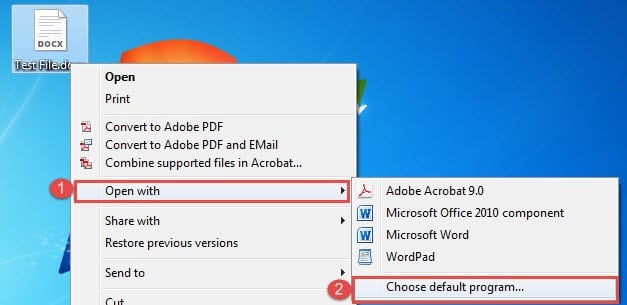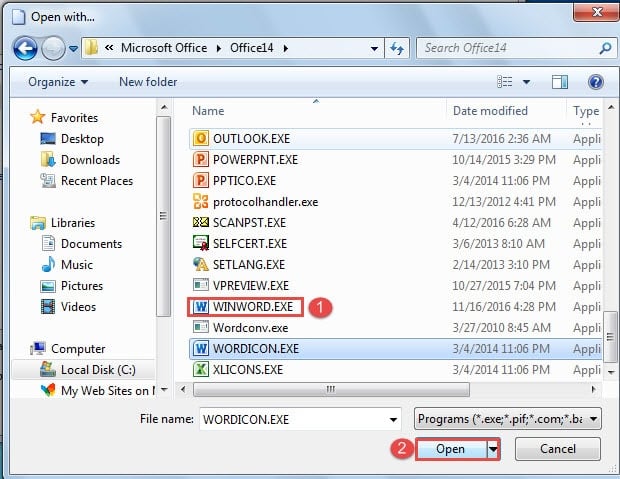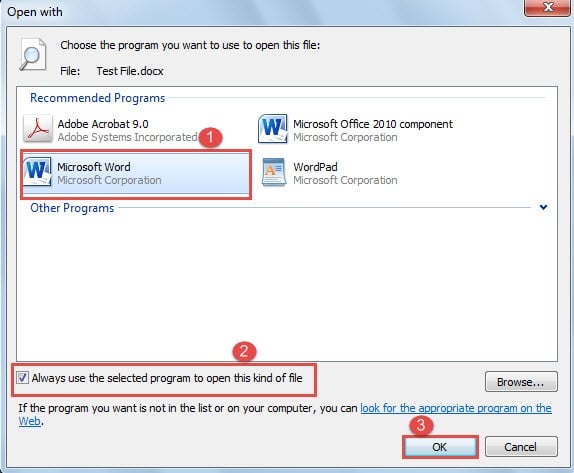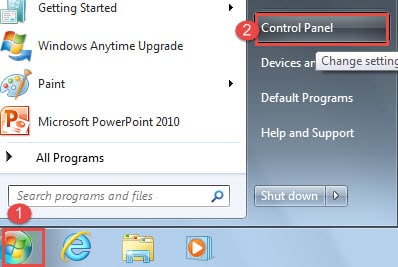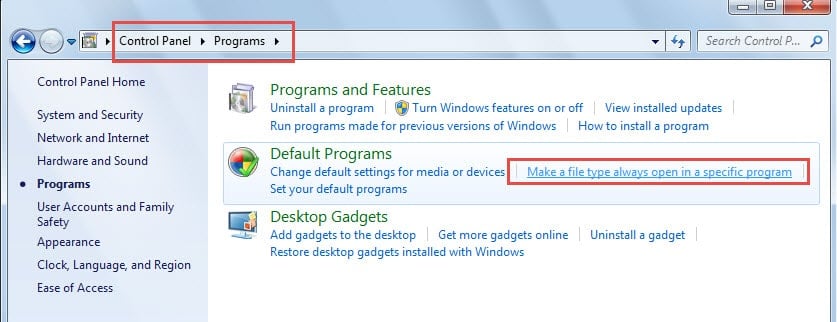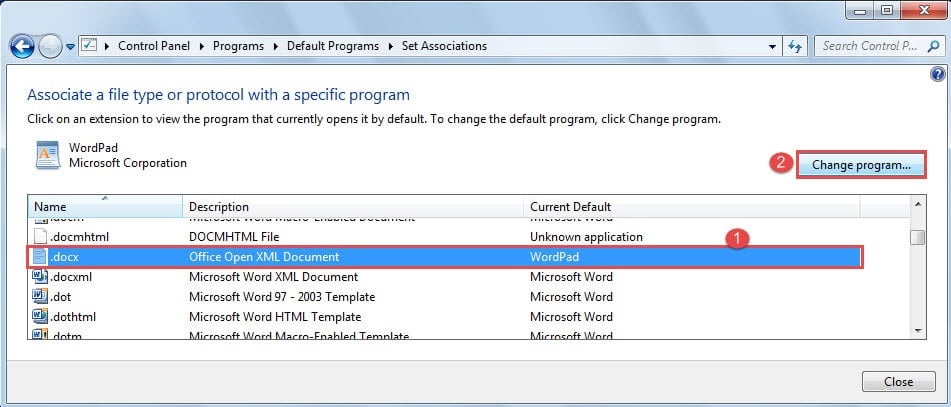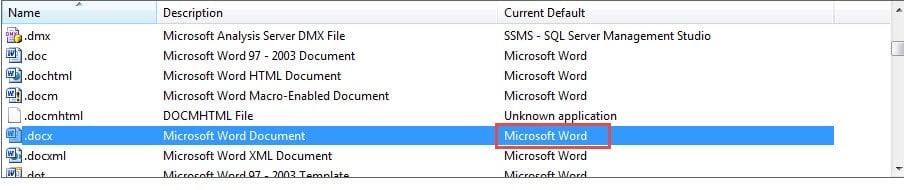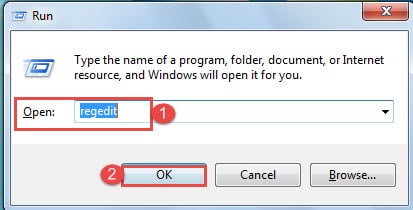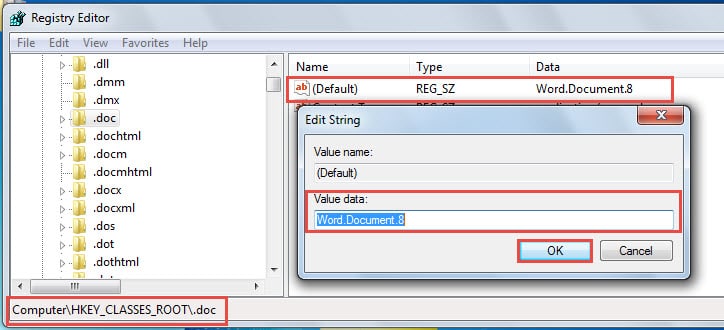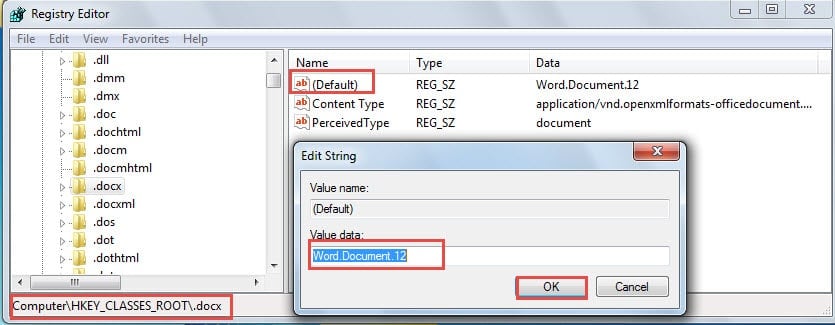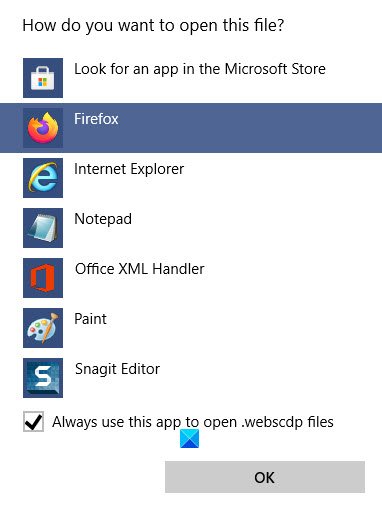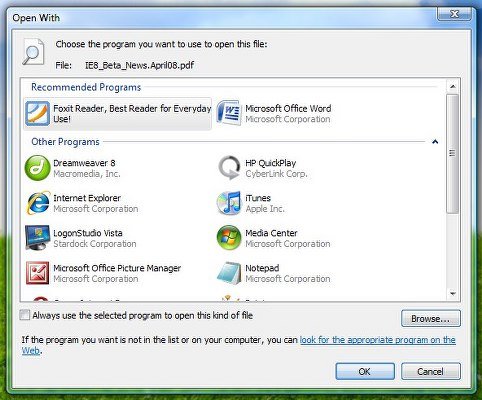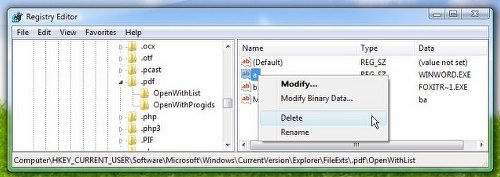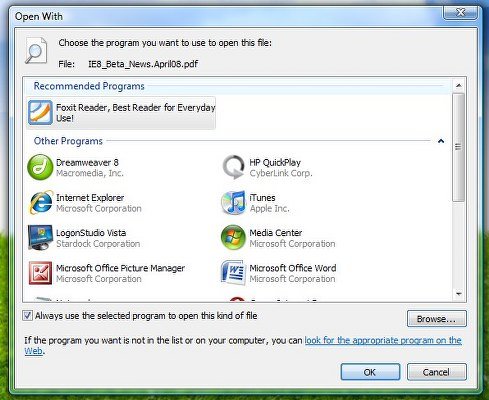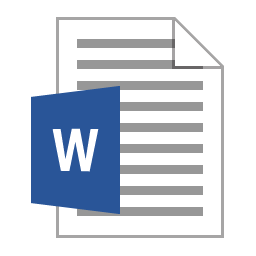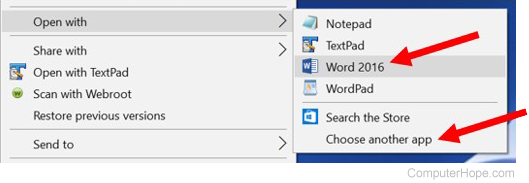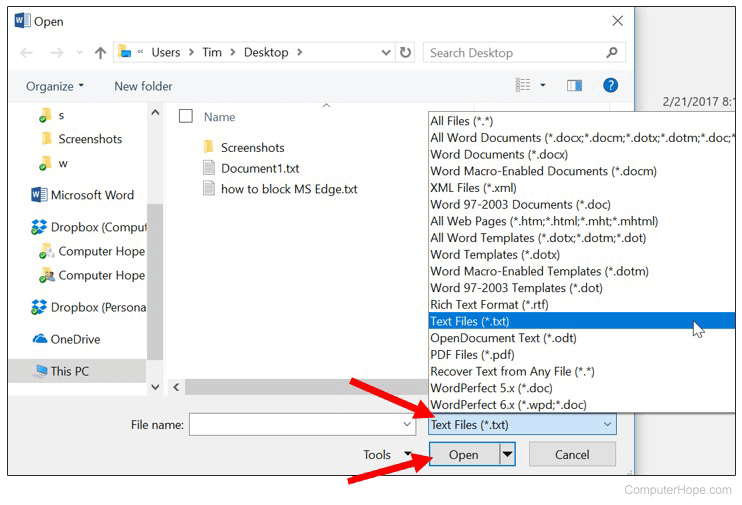- Remove From My Forums
-
Question
-
This past Saturday I downloaded Office 2010 and upgraded from Office Home & Student 2007. Everything seemed to work okay the rest of the day. On Sunday, I booted up and every program in my startup list opened in a Word 2010 window. Every desktop icon
I clicked on also opened a Word 2010 window. I couldn’t connect to the internet or open any programs. Every program opened with Word 2010. It appears that somehow Word 2010 took control over all my file associations.I then logged on the internet with another PC and looked for solutions. In my quest to solve the problem, I manged to crash the PC and had to dig out a month old cloned back-up in order to get my PC active again. The clone still has Office 2000 on it, since
it was made before I loaded Office 2007 and upgrade to Office 2010.At this time, I am very reluctant to install the Office 2010 until I can get some help in figuring out what I need to do to avoid the takeover of my Desktop and programs by Office 2010.
As information, no other programs were installed to my PC on Saturday except for the Office 2010. I don’t know if it matters, but I did not uninstall either of the previous Office programs.
I am running Windows XP Version 5.1 (Build 2600.xpsp3_gdr.10021601515: Service Pack 3) on an Emachine PC.
Thanks for all help and solutions.
Answers
-
I decided to try and install the Office 2010 on another XP PC on which I had installed Office 2007. It gave me the option to Upgrade or Customize. I chose Customize this time. I was then given the option to replace the Office 2007 or run both 2007 and 2010.
Out of curiosity, I took the option to run both. The install completed and so far, I have had no problem. No take over of my file associations.I next loaded it on my Windows 7 laptop and did exactly as I did with the XP PC. I had the same success with the laptop as I did above.
I then went back to my original PC. Since I was using my cloned backup, I decided not to install Office 2007. During the install, I was given the same option to Upgrade or Customize. I again chose Customize. This time, since I did not have Office 2007 installed,
I was given to option to run both. Office 2010 installed with no problem. So far no problem with hijacked file associations.The differences this time are: I didn’t install Office 2007 and I instead of choosing Upgrade (as I did the first time), I chose Customize. Whether that made a difference or not, I don’t know. All I know is that it apparently is working correctly now.
I guess we can consider this item closed.
Thanks for your comments and suggestions.
Ron
-
Marked as answer by
Thursday, July 29, 2010 6:58 PM
-
Marked as answer by
In this article, we intend to show you 3 ways to set Word as the default program associated with your word document.
Sometimes, some of you may find your Word document is associated with wrong program or even without one. Consequently, your files may take the wrong program icon. And what’s worse is you can’t make it right even after connecting the file to the right program.
To help you overcome such problem, we will offer you 3 ways in the following text. These methods will be targeted to Word 2010 under Windows 7 environment.
Method 1: Associate Files with Right Program
- Firstly, right click on the Word file to be associated to right program and choose “Open with” on the menu.
- Then click “Choose default program” on the expand menu.
- Go to select the correct program. If it’s not there, you can click “Browse” button to open the “Open with…” window.
- In the window, follow the path:
C:Program FilesMicrosoft OfficeOffice14WINWORD.EXE
And find and select “WINWORD.EXE” and click “Open”.
- Then go back to the “Open with” dialog box, check the “Always use the selected program to open this kind of file” box.
- Lastly, click “OK”.
Method 2: Change a Type of File to Open with the Same Program
- To start with, click “Start”.
- Next click “Control Panel”.
- Then click “Programs”.
- Under “Default Program”, click “Make a file type always open in a specific program”.
- Next, in the new window open, find and select the “.docx” file and click “Change program…” button on the upper-right.
- Now repeat from step 3 to 6 in method 1.
- After this, you will see the default program for “.docx” file changes. Close the Window.
Method 3: Modify Registry
In case both 2 methods above fail your expectation, you can always try the third way out.
- First and foremost, press “Win+ R” to trigger the “Run” window.
- Then enter “regedit” in the text box and click “OK”.
- Now in the “User Account Control” window open, click “Yes” to confirm the operation.
- Then go to the path of “HKEY_CLASSES_ROOT”, click “.doc” folder.
- Next on the right side, make sure the default data is “Document.8”. If not, double click the “(Default)” to change.
- Similarly, go to the path of “HKEY_CLASSES_ROOT”, click “.docx” folder.
- Then on the right side, make sure the default data is “Document.12”. And if not, double click the “(Default)” to change.
- Next, visit the path:
HKEY_CLASSES_ROOTWord.Document.8shellOpencommand
And make sure the default value is:
"C:Program FilesMicrosoft OfficeOffice14WINWORD.EXE" "%1"
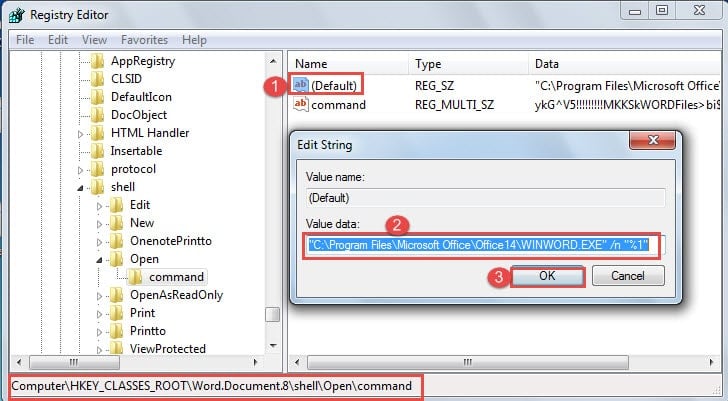
- Then visit:
HKEY_CLASSES_ROOTWord.Document.12shellOpencommand
And make sure the default value is:
"C:Program FilesMicrosoft OfficeOffice14WINWORD.EXE" "%1"

Generally, after some editing work on registry, you should have the correct default program for Word documents.
Secure Your Word Documents
Generally, we can open Word document in many different programs. However, sometimes when it’s not displayed in Word icon, it means your files are possibly compromised. Under such circumstances, a damaged Word file repair tool is what you will need.
Author Introduction:
Vera Chen is a data recovery expert in DataNumen, Inc., which is the world leader in data recovery technologies, including xls data error repair and pdf repair software products. For more information visit www.datanumen.com
Download PC Repair Tool to quickly find & fix Windows errors automatically
When you right-click a file, you see the Open With command. Whenever you use any program to open such a file, it gets added to this list, as Windows remembers that you had used it once; if you were UNABLE to use it for opening that particular file type. If you find too many such unwanted programs in that list, you can remove them with some registry editing.

Clicking on Choose another app will open the following panel – How do you want to open this file?
To remove unwanted Programs from Recommended Programs List in the Open With box in Windows 11/10, follow these steps:
- Open Run box
- Type regedit and hit Enter to open Registry Editor
- Navigate to the FileExts(.ext)OpenWithList key
- Delete the value in this key, whose program you want to be removed
- Close Registry Editor
- The Program will no longer appear under the Recommended Programs List.
Let us say, there is a file, and you are not aware of which program you should be using to open this particular file extension. Let us say by mistake or unknowingly, to try and open it with Office Word. It obviously won’t! Then you realize that it’s a .pdf file and you need a pdf reader like Foxit or Adobe to open it. So you use it, check Always use this program and all is fine!
But in the Recommended Programs List in the Open With dialog box, Microsoft Office Word will continue to be displayed under this list!
You can remove the unwanted program using Registry or a freeware.
Edit Windows Registry
So if you want to remove Office Word from this list, open regedit and navigate to the following key:
HKEY_CURRENT_USERSoftwareMicrosoftWindowsCurrentVersionExplorerFileExts(.ext)OpenWithList
Here (.ext) is the file extension for the file type whose Open With List you wish to edit. Now, just delete the value in this key, that represents the program to be removed, from the ‘Open With’ list. In this case, you can safely delete WINWORD.exe from .pdf. Close regedit.
You will see that this program will no longer appear under the Recommended Programs List.
Related: Undo or reset Always use this app to open files option.
Use free software
Alternatively, you can also use OpenWithView utility to do so easily.
OpenWithView from Nirsoft is a small utility that displays the list of all available applications in the ‘Open With’ dialog-box of Windows and allows you to easily disable/enable the applications in the list.
Go here if you are unable to Change the Default Program Extension on Windows.
Anand Khanse is the Admin of TheWindowsClub.com, a 10-year Microsoft MVP (2006-16) & a Windows Insider MVP (2016-2022). Please read the entire post & the comments first, create a System Restore Point before making any changes to your system & be careful about any 3rd-party offers while installing freeware.
There are two ways, but only one tends to work:
Go to Start -> Default Programs (on the right or just type it in). Click on Associate a file type or protocol with a program. Scroll down to .lnk and change the program.
If that doesn’t work, then take a look here: http://support.microsoft.com/kb/172053
answered Nov 14, 2010 at 8:19
TheoTheo
1,63212 silver badges12 bronze badges
1
Yes. If you have Vista or Windows 7, press Start and type in regedit. Or, go to the registry editor in any other way.
Open the subfolders for HKEY_CURRENT_USER
softwareMicrosoftWindowsCurrent VersionExplorerfileExts.lnk
Here, delete userchoice and then reboot.
slhck
220k69 gold badges596 silver badges585 bronze badges
answered Nov 22, 2011 at 7:22
foondunfoondun
611 silver badge1 bronze badge
1
Posted by Mike41 2011-08-22T15:17:19Z
Have a user with windows 7 pro 64 bit who says she tried to open a file on the network and received an open with prompt and she choose Word. Now all her desktop icons look like a word doc pic and when i try to run a program word 2007 tries to open. I’m guessing she tried to open an .exe with word and chose always but i’m not sure how to go about reversing this?
23 Replies
-
check the properties of several shortcuts-Do they all point to word now
Was this post helpful?
thumb_up
thumb_down
-
molan
This person is a verified professional.
Verify your account
to enable IT peers to see that you are a professional.mace
if its windows 7 just hit start and search for set associations, and open «change a file type associated with a program» when it appears in the list.
Was this post helpful?
thumb_up
thumb_down
-
I doubt it was an exe. If you can figure out what it is, you can either:
Right click on the file, choose «open with», and choose the right program, making sure the «always open with this program» is checked, or
Open control panel, folder options, file types, and select the extension, and change it to the correct program.
Was this post helpful?
thumb_up
thumb_down
-
I’d run something like Malwarebytes too to be sure something malicious hasn’t taken over her machine.
Was this post helpful?
thumb_up
thumb_down
-
it looks like it was a .LNK file that she tried opening with word.
Was this post helpful?
thumb_up
thumb_down
-
Mike41 wrote:
it looks like it was a .LNK file that she tried opening with word.
Huh. Not sure how that would work. AFAIK, you can’t change what .lnk or .exe opens with like you can with other extensions. At least not with some other program/virus. I don’t think you can do it accidentally, as she did.
Did you get it changed back?
Was this post helpful?
thumb_up
thumb_down
-
This site Opens a new windowhas reg files you can download to restore the default file associations in Windows 7. Like others have said, yours appears to be an issue with .lnk
Was this post helpful?
thumb_up
thumb_down
-
I am aware of a virus that does something similar, in that it embedds the virus.exe in to the registry key that handles executing executables. (say that 5 times fast).
Anyway… since the virus acts much the same way…… changing how .exe’s open, try checking these two registry entries (or replace… using caution and at your own risk).
[HKEY_CLASSES_ROOTexefileshellopencommand]
@=»»%1″ %*»[HKEY_CLASSES_ROOT.exe]
@=»exefile»
«Content Type»=»application/x-msdownload»
Was this post helpful?
thumb_up
thumb_down
-
After scanning for viruses and malware, you can login as a different user to see if the problem goes away. If it does, create a new profile.
Was this post helpful?
thumb_up
thumb_down
-
I ran into this awhile ago, all associations had disappeared. I had to restore the system to a previous date and it worked. You can also try re-create the profile.
Was this post helpful?
thumb_up
thumb_down
-
so i tried right clicking a program and selected open with and word was the program by defualt selected so i unchecked always open with this program and went to programs and selceted the correct program which then opened but changed all the desktop icons and taskbar icons to its picture (ultimate zip).
Was this post helpful?
thumb_up
thumb_down
-
windows 7? had a customer that did the same thing, changed ever icon to access. you can reset the default extension in the registry, i don’t remember the exact key, but you have to go through and delete the «user set» or «user default» . once you delete those entries, reboot and your fixed i then created a copy of the registry and placed it on her desktop, so that if it happened again, and the registry extension did not get changed, she could restore it fast on her own.
this seems to be a windows 7 issue, not sure why.
Was this post helpful?
thumb_up
thumb_down
-
Follow the link that KMolloy posted. It will get you fixed up — just skip the ads at the top about a «recommended fix» and read the info posted below. Just to be safe, you’ll probably want to download the registry fixes for .exe and .lnk files.
Was this post helpful?
thumb_up
thumb_down
-
I have tried Kmolly fix in the past and it is time consuming if all your extensions are messed up. just a heads up
yeah now i remember, open the HKEY_CLASSES_ROOT
when you expand each extension type you will see some have a User defined, or something along those lines under them, delete that entire key, when you reboot windows, it will will default back to factory settings. this is in there as a developer tool and personally i think should be off by default.
Was this post helpful?
thumb_up
thumb_down
-
followed the links Kmolly recommended. I download the .lnk and .exe reg fixes and ran them which did not make any changes. I also downloaded a unassociation utility which seemed promising however the option to remove the file association is grayed out and my only option is to delete the association which i’m not sure i want to do. i’m kinda at a loss i’m surprised how easily the user could make such a change on her pc and how difficult it seems to be to reverse this. I’m thinking of creating a new profile for her and see if that resolves the issue.
Was this post helpful?
thumb_up
thumb_down
-
I agree, it really seems like a flaw, when you start researching the problem it is far more common then anyone knows. the registry edit works, if you are apprehensive, back up the registry first. but honestly, the only thing you are removing is the user defined associations, windows will take it from there.
Was this post helpful?
thumb_up
thumb_down
-
Thanks Mark, could you be more specific about where in the registry i should look for user defined ive seen a post where they said hkey cuurent usersoftwaremicrosoftwindowscurrent versionexplorerfileexts
You mention only hkey classes root
Was this post helpful?
thumb_up
thumb_down
-
right, if you open the classes root, you will see all the extensions laid out, when you expand them, you will look for a user defined sub key. not all extensions will have this sub key, but any that do, delete it. i would go first to a extension you know you have a problem with. i had found a tutorial when i had to do that lined it all out really well and now for the life of me i can not find that site. you will be working solely in the left hand column.
Was this post helpful?
thumb_up
thumb_down
-
no luck went through all the extension no user defined only a combination of open with list , open with progids, or persistent handler? BUMMER!
Was this post helpful?
thumb_up
thumb_down
-
then i am at a lose man, odd….
Was this post helpful?
thumb_up
thumb_down
-
this may sound extreme, but do you have an identical machine that you could rip the hkey_classes_root out of and then import into the problem machine?
Was this post helpful?
thumb_up
thumb_down
-
In the end couldn’t spend any more time chasing this thing down. I backed up what we needed and created a new user profile for her which did the trick. I appreciate all the replys!! This site is a great resource for me.
Thanks.
Was this post helpful?
thumb_up
thumb_down
-
This problem is easy when computer is out of DOMAIN, but when in a DOMAIN than the problem expands to more detail backup and restoring data.
I was looking solution for this problem but at the end I have found only one except deleting the user profile, that is reset user profile setting and reinitialize profile with first login. After this you will have to restore all user data and programs also the program settings.
I was wondering is there any easier way to fix this problem?
BR,
Dušan
Was this post helpful?
thumb_up
thumb_down
Read these next…
Snap! — Rollerblading Robot, Cyborg Cockroaches, AI Pi, 20-foot Donkey Kong
Spiceworks Originals
Your daily dose of tech news, in brief.
Welcome to the Snap!
Flashback: April 13, 2000: Metallica Sues Napster (Read more HERE.)
Bonus Flashback: April 13, 1970: Oxygen Tank on Apollo 13 Explodes (Read more HERE.)
You need to hear this…
Spark! Pro series — 13th April 2023
Spiceworks Originals
Today in History: Fans toss candy bars onto baseball field during MLB gameOn April 13, 1978, opening day at Yankee Stadium, the New York Yankees give away thousands of Reggie! bars to fans, who naturally toss them onto the field after star outfielder …
Remote worker content filtering
Security
GreetingsI am in the process of looking for a product to help protect and monitor employee network traffic. My biggest hurdle is that 75% of my employees all work from home. Does anyone have any suggestions for products that would monitor web traffic and …
Salary Negotiations?
IT & Tech Careers
SpiceHeads,If you get a offer from a company and sign off on it and during the onboard process background checks , drug test etc.You get another offer for more money can you go back to the 1 st offer of the job you really want and ask for more or how woul…
IT Adventures: Episode Three — Danger
Holidays
Tell a Story day is coming up on April 27th, and were working on an interactive story for it. Here’s the idea. Below, there will be a story prompt which is sort of like a Choose Your Own Adventure, except that the rest of it isn’t written. …

View over 150 file types on your Windows PC
How do I open DOC and DOCX files?
DOC and DOCX files are Microsoft Word documents commonly used to author business, academic, and personal documents. These files can contain a variety of document content, including text, images, shapes, styles, and page formatting. While the DOC and DOCX formats are both supported by Microsoft Word, there are differences between the formats. DOC files use a proprietary binary format and are used by Microsoft Word 2003 and earlier.
DOCX files use a newer file format referred to as Open XML, which stores a document as a collection of separate files and folders in a compressed zip package. The DOCX extension is used by Microsoft Word 2007 and later. File Viewer Lite can open both DOC and DOCX files and allow you to view them in their native format.
Open DOC and DOCX files for free with File Viewer Lite
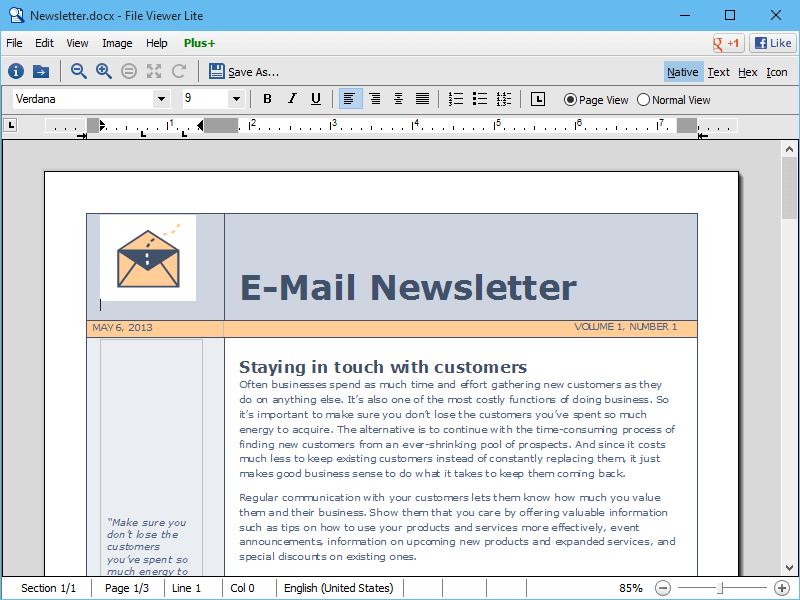 |
File Viewer Lite is a FREE program that can open Microsoft Word .DOC and .DOCX files. Download Now |
More information
File Viewer Lite is a free .DOC and .DOCX file opener that allows you to view Word documents (including .DOCM and .DOTX files) in their native format without having to purchase and install Microsoft Word. In addition to Microsoft Word files, File Viewer Lite can open over 150 file types, including Microsoft Excel spreadsheets, PDF files, images, video files, audio files, and more. You can also view unsupported proprietary document formats in Text View or Hex View. These views display the contents of the document, which can provide useful information.
To view your DOCX or DOC files, download the free file viewer and drag and drop the file onto the program window. File Viewer Lite will open the file and display the document in its native format as if you were viewing the document with Microsoft Word.
About File Viewer Lite
Windows File Viewer Lite combines the functionality of several programs into one simple utility. The program includes zoom and rotate controls for documents, PDFs, and images. It also includes media playback controls for audio and video files. In the rare case that a file format is not supported by File Viewer Lite, the program still displays useful information about the file type from FileInfo.com.
View all the features File Viewer Lite has to offer, or you can download the program for free and try it for yourself!
Updated: 01/24/2018 by
Microsoft Word is a popular word processing program used by computer users. Word can open text (.txt) files, rich text format (.rtf) files, XML (.xml) files, web page (.htm or .html) files, and all Word (.doc, .docx, .docm, and more) files.
To open these files in Microsoft Word, including files created and saved in Word, you can use any of the options below.
Double-click file
In some cases, you can double-click a file to open it in Microsoft Word. However, the file only opens in Microsoft Word if that file type is associated with Microsoft Word. Word documents, like .doc and .docx files, are associated with Microsoft Word by default. However, web page files, text, and rich text format files are often not associated with Word by default, so double-clicking these files may open in another program.
Right-click file and select program
For any file, you can choose the program to open a file with, including Microsoft Word.
- Right-click the file you want to open.
- In the pop-up menu, select the Open with option.
- If available, choose the Microsoft Word program option in the Open with menu. If Microsoft Word is not listed, select the Choose other app or Choose default program option, depending on the version of Windows on your computer.
- In the window that opens, find Microsoft Word in the program list and select that option. Microsoft Word should open and the file opened within Word.
Open within Microsoft Word
Follow the steps below to open a file from within Microsoft Word.
Word 2007 and later
- Open the Microsoft Word program.
- Click the File tab on the Ribbon and click the Open option.
- If the Open window does not appear, click the Browse option to open that window.
- In the Open window, find and select the file you want to open in Microsoft Word. You may need to click the drop-down list next to the File name text field to change the file type, and then select open.
- Click the Open button at the bottom right of the open window.
Word 2003 and earlier
- Open the Microsoft Word program.
- In the menu at the top, click the File menu and select the Open option.
- In the Open window, find and select the file you want to open in Microsoft Word. You may need to click the drop-down list next to the File name text field to change the file type, and then select open.
- Click the Open button at the bottom right of the Open window.
Многие пользователи при работе на компьютере сталкиваются с документами Word, имеющими расширения DOCX или DOC, когда на ПК нет офисного пакета Microsoft Office. Возникает закономерный вопрос, чем открыть файл данного формата.
При наличии текстового редактора MS Word вопросов об открытии подобных файлов не возникает, но установить на компьютер эту программу не всегда представляется возможным по разным обстоятельствам.
Содержание:
- Как открыть документ DOCX (DOC) средством системы
- Как открыть документ DOC (DOCX) в LibreOffice Writer
- Как открыть формат DOCX (DOC) в OpenOffice Writer
- WPS Office для открытия файлов Word
- Открытие документа Word в AbleWord
- Как открыть документ DOC в AbiWord
- Doc Viewer — просмотр файлов Word
- Universal Viewer — просмотр документов Word
- Calibre — чтение файлов Word на компьютере
- ICE Book Viewer Professional — открытие формата DOCX (DOC)
- Выводы статьи
- Чем открыть DOCX (DOC) на компьютере (видео)
В тестовом процессоре Microsoft Word используются два формата расширений файла: «.docx» и «.doc». Документы Word с расширением «.doc» использовались в версиях программы до версии Word 2003 включительно, а начиная с версии Word 2007 документы сохраняются с расширением «.docx».
В файлах Word кроме тестового содержимого могут быть встроенные объекты, например, изображения, картинки и т. п.
Пользователь может столкнутся на компьютере с обоими типами расширения файла у документа Ворд. Поэтому ему необходима программа, открывающая файлы DOC (DOCX).
Текстовый редактор Microsoft Word — самое мощное средство для работы с офисными документами. Но, Word — платная программа, и поэтому не всегда есть возможности для использования этого средства на ПК.
Как открыть файл DOCX (DOC), если на компьютере нет соответствующей программы? Чем открыть DOC на Windows? Пользователь может воспользоваться двумя способами в подобной ситуации:
- для этого подойдут программы, открывающие DOC (DOCX) на ПК;
- решить проблему поможет онлайн сервис в интернете.
В этом руководстве я покажу, как открыть файл DOCX (DOC) на компьютере, без использования текстового редактора Word.
Какая программа открывает DOCX (DOC)? К счастью, имеется довольно много приложений, имеющих поддержку формата Word. Часть программ предназначена для просмотра файлов, а в других приложениях можно редактировать содержимое документа.
В этом обзоре мы разберем, какой программой открыть файл DOC (DOCX), используя только бесплатные приложения в операционной системе Windows.
Обратите внимание на то, что приложение, открывающее DOC (DOCX), может немного нарушить форматирование исходного документа. Но, это касается, в основном, при сложном форматировании.
Как открыть документ DOCX (DOC) средством системы
При решении вопроса, какое приложение открывает DOCX, многие пользователи забывают о встроенном средстве Windows — WordPad. Этим приложением можно воспользоваться в операционных системах Windows 10, Windows 8.1, Windows 8, Windows 7.
В текстовом редакторе WordPad можно открыть документ Word для просмотра содержимого файла. Поддерживается редактирование документа в WordPad, исходя из возможностей приложения, потому что не все функции формата поддерживаются этой программой.
Отредактированный документ сохраняется в форматах RTF (основной формат программы WordPad), Office Open XML (DOCX), ODT, TXT.
Открытие файла с расширениями DOCX или DOC происходит следующим образом:
- Из меню «Пуск» откройте программу WordPad (в Windows 10 приложение находится в папке «Стандартные»).
- Войдите в меню «Файл», нажмите на кнопку «Открыть».
- В окне Проводника выберите документ Word, который необходимо открыть в окне программы, или перетащите файл с помощью мыши в окно программы.
Просмотрите, а если нужно, отредактируйте документ, а затем сохраните его в одном из поддерживаемых форматов.
Как открыть документ DOC (DOCX) в LibreOffice Writer
LibreOffice — мощный бесплатный офисный пакет, имеющий в своем составе текстовый редактор Writer. Это бесплатная альтернатива платному продукту Microsoft Office, работающая на русском языке.
LibreOffice создан выходцами из проекта OpenOffice на основе предыдущего офисного пакета. В настоящее время проект LibreOffice активно развивается.
Libre Office Writer помимо собственного (ODT) и других форматов, поддерживает файлы формата Word. В программе можно редактировать документ Ворд, а потом сохранить в файл с расширениями «.docx» или «.doc», в зависимости от того, какой формат Word вы открыли изначально.
Пройдите шаги:
- Войдите в меню «Файл», нажмите на кнопку «Открыть…».
- Добавьте файл с компьютера в окно программы Writer.
Открытый документ готов к просмотру и редактированию.
Как открыть формат DOCX (DOC) в OpenOffice Writer
OpenOffice — бесплатный офисный пакет, альтернатива MS Office. В состав пакета приложений входит текстовый редактор Writer. Приложение поддерживает русский язык интерфейса.
Проделайте следующее:
- В окне программы OpenOffice Writer откройте меню «Файл».
- В контекстном меню нажмите на пункт «Открыть…».
Можете отредактировать файл Word, а затем сохранить его в документе с расширением «.doc».
WPS Office для открытия файлов Word
WPS Office (прежнее название — Kingsoft Office) пакет офисных программ, одна из альтернатив Майкрософт Офис. В состав пакета входит текстовый редактор Writer, который может открывать формат Word.
У программы WPS Office имеется бесплатная базовая версия на русском языке, которой можно воспользоваться в нашей ситуации.
Пройдите последовательные шаги:
- В окне WPS Writer нажмите на кнопку «Открыть».
- В разделе «Последние» щелкните по трем точкам, выберите один из вариантов «Мой PC», «Мой рабочий стол», «Документы».
- Нажмите на кнопку «Обзор» для добавления документа Word в окно программы.
После редактирования в WPS Writer, итоговый файл можно сохранить на компьютер с расширениями «.docx» или «.doc».
Открытие документа Word в AbleWord
AbleWord — бесплатная программа для редактирования файлов текстовых форматов. В программе имеется поддержка форматов документов Word.
Выполните следующие действия:
- Войдите в меню «File», нажмите на пункт «Open».
- В окне Проводника выберите нужный файл.
После выполнения редактуры, сохраните файл в формате DOCX.
Как открыть документ DOC в AbiWord
AbiWord — бесплатная программа, предназначенная для создания и редактирования документов текстовых форматов. Если на компьютере имеется формат DOC, а у пользователя возникает вопрос чем открыть файл данного формата, программа может решить эту проблему.
Проделайте следующие действия:
- Войдите в меню «Файл», нажмите «Открыть…».
- Выберите файл Word для добавления в программу.
В программе AbiWord поддерживается редактирование и сохранение документа в формате Word.
Doc Viewer — просмотр файлов Word
Doc Viewer — бесплатная программа для просмотра документов в форматах DOC и DOCX, без необходимости установки на компьютер программы Microsoft Word. В приложении имеются разные варианты просмотра исходного файла, без возможности редактирования документа.
Выполните шаги:
- В окне Doc Viewer программы нажмите на кнопку «Open Word File».
- Выберите документ для просмотра в окне программы.
Universal Viewer — просмотр документов Word
Universal Viewer — универсальная программа-просмотрщик различных типов файлов. Программа Universal Viewer Pro работает на русском языке, бесплатна для жителей большинства стран бывшего СССР.
Наряду с другими форматами, приложение поддерживает открытие и просмотр файлов Word (DOC и DOCX).
Необходимо выполнить следующие действия:
- В окне программы Universal Viewer нажмите на меню «Файл», выберите пункт «Открыть…», или нажмите на кнопку «Открыть».
- Вставьте в программу нужный документ.
Calibre — чтение файлов Word на компьютере
Calibre — бесплатная программа чтения книг, хранения и создания библиотеки из книг разных форматов. Программа Calibre работает на русском языке.
В приложение встроен просмотрщик текстовых форматов, поддерживающий открытие документов Ворд.
Потребуется выполнить следующее:
- В главном окне программы Calibre нажмите на кнопку «Добавить книги».
- Выделите название книги, а затем щелкните по нему правой кнопкой мыши.
- В контекстном меню выберите «Просмотр», а затем «Открыть в читалке calibre».
ICE Book Viewer Professional — открытие формата DOCX (DOC)
ICE Book Viewer Professional — бесплатная программа (для жителей бывшего СССР), предназначенная для чтения книг на компьютере. Программа поддерживает русский язык интерфейса.
Пользователь может открыть в программе ICE Book Viewer Professional файл DOC или DOCX:
- Нажмите на кнопку «Библиотека» (значок папки).
- В открывшемся окне нажмите на кнопку «Импортировать текст из файла» (изображение плюса).
- Выберите файл с компьютера.
- Щелкните по названию файла в открытом окне.
- В главном окне ICE Book Viewer Professional откроется содержимое документа Word.
Выводы статьи
У некоторых пользователей возникают вопросы, чем открыть документ DOC или DOCX, если на ПК не установлен текстовый редактор Word, можно воспользоваться программным обеспечением от сторонних разработчиков. В наличии имеется бесплатные программы, в которых можно открыть документ Word просмотра или редактирования, в зависимости от возможностей конкретного софта.
Чем открыть DOCX (DOC) на компьютере (видео)
Похожие публикации:
- Как сделать подпись в Word — 3 способа
- Как перенести Excel в Word — 5 способов
- Как открыть ODT в Word: сохранить или конвертировать
- Конвертирование Word в FB2 — 5 способов
- Как вставить водяной знак в Word