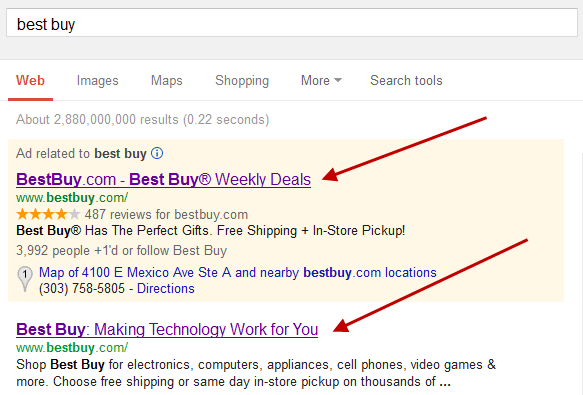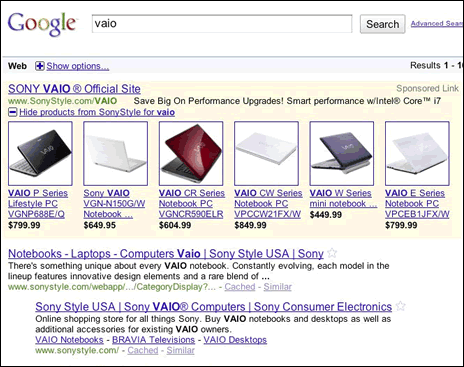Word search puzzles are a great way to keep your brain sharp no matter how old you are. While a word puzzle – like a crossword puzzle or cryptic puzzles – might seem like a game for elementary school children, it’s a great way to keep your vocabulary at its peak. Children typically spend many hours in front of a screen; including a word search puzzle is a good way to break things up a bit.
Table of Contents
- Daily Random Topic
- Newsletter Word Search
- Sports Word Search Puzzles
- Movies Word Search Puzzles
- Culture Word Search Puzzles
- Vocabulary Word Search Puzzles
- What Are Some of The Benefits Of Word Search Puzzles?
- Spelling Improvement
- Vocabulary
- Memory
- Increased Work Pace
- Persistence Increased
- Test-taking Improvements
- Self-esteem Improvement
- Word Search Puzzles Can Be Done Anywhere
- They Can Increase Your Competitive Nature
- Bonding For the Family
- Computer Whiz Kids
- They Help You Better Understand Pattern Recognition
There are many different types of word search puzzles that can keep your mind nice and sharp.
Daily Random Topic
Why not try out a word search puzzle that contains random topics that you might not be familiar with? Doing these types of puzzles is a great way to learn about something that you might not have known before.
Newsletter Word Search
Word search games are another fun way to learn about the recent news. Instead of running to CNN the next time you want to get an update on the news, give a newsletter word search a try!
Sports Word Search Puzzles
Sports word search puzzles are a beneficial way of learning about sports, who plays sports, and what certain sports are all about. Who knows, you might even find yourself more interested in a sport that you might not have even given much thought to before!
Movies Word Search Puzzles
Movies word search puzzles are popular puzzles on everything related to movies. There are puzzles related to:
- 1980s Fantasy Movies
- 3D Films
- ‘30s Romance Movies
- ‘70s Horror Movies
- Action Movies Of the 1980s
No matter what type of movie word search puzzle you do, you’ll come away knowing a lot more.
Culture Word Search Puzzles
Words search puzzles revolving around culture can be a useful way to learn more about the world, and these words searches aren’t only limited to where you live!
Vocabulary Word Search Puzzles
Word search puzzles on vocabulary are perfect for those who want to gain a better understanding of the English language or increase their vocabulary. Giving a word game like this a try might have you walking away using words that you have never said before.
What Are Some of The Benefits Of Word Search Puzzles?
Spelling Improvement
Word search puzzles are an effective way to increase the spelling ability of you or your child. Word searches are designed so that you have to constantly search and scan for the correctly spelled, hidden word in the puzzle. Doing this solidifies the right way to spell it in your mind because you won’t be able to find the word if it’s not spelled properly. In addition, it makes the spelling a little less mundane.
Vocabulary
Word search puzzles are also an effective way to increase your vocabulary. If English is your second language, picking up word search puzzles is a great way to lengthen your vocabulary. When doing word search puzzles, you might notice a new word, and, in the future, you might find yourself using that new word more and more.
Some word search puzzles also include how the word is used or the actual definition of it, and that makes it an even better learning tool for increasing your vocabulary.
Memory
Another benefit of word search puzzles is that they can increase your short- and long-term memory. When you look at a word in the list of words to find in the puzzle, you have to memorize how that word is spelled. If you don’t memorize it properly, you won’t be able to find the word. Through doing this over and over, you’ll soon find yourself with a larger vocabulary.
Increased Work Pace
Literacy and vocabulary aren’t the only things that word search puzzles will help with. If you do word searches often, you’ll find yourself able to think and solve problems faster. The is much like muscles in that the more you exercise your mind, the better it performs.
Persistence Increased
When you’re doing word search puzzles, you’ll find that they require a great deal of persistence. Some of them are more challenging than others, and you might find yourself having to put a complex word search puzzle down a number of times before being able to completely finish it.
Through repeatedly trying to finish the puzzle, it will teach you or your child persistence despite challenging situations. People go through many challenges throughout their lifetime, and the majority of people aren’t able to get everything right the first time they do something. The same can be said for word search puzzles.
Test-taking Improvements
Word search puzzles will help you be able to take tests better. They increase your vocabulary, problem-solving ability, grammar, and memory ability, all of which are very important for test-taking.
Self-esteem Improvement
If you’re doing a very complex word search puzzle, the sense of fulfillment that you experience after finishing it can bring you a lot of satisfaction. Breaking through challenging situations is a great way to increase your self-esteem, and the pride that people feel after finally finishing a tough word search puzzle is something that can increase confidence, as well.
Word Search Puzzles Can Be Done Anywhere
The nice thing about word search puzzles is that you can do them in dozens of different locations. You don’t have to be near a power source or USB source, and all you need is a pencil and the word search itself. Word search puzzles are also free a lot of the time. If you have a child and are traveling long distances, word search puzzles are a great way to keep them occupied for many hours.
Many restaurants have word search puzzles for children that grow impatient while they are waiting for their food to be brought to the table, and it’s a great combination of entertainment and education in the same package.
They Can Increase Your Competitive Nature
Word search puzzles might increase how competitive you or your child might be, especially if the puzzles are timed. For example: If the word that your child is trying to find is “Australia” and the winner has to find it in 30 seconds or less, then that could bring a lot of competition to the game.
Bonding For the Family
Word search puzzles are a good way for the entire family to get together and enjoy a bonding opportunity. It doesn’t matter if you’re assisting your four-year-old daughter or are just enjoying a competitive puzzle with the entire family, you’ll all be brought together in a way that is supportive and competitive at the same time.
Computer Whiz Kids
Word puzzles are a good way for kids to become more excited about words. Because they are always having to look through a puzzle for a certain word, this will increase their ability for things like computer science.
They Help You Better Understand Pattern Recognition
Doing word search puzzles is a great way for people to learn the patterns of certain words in a sentence. If you’re doing a word search puzzle that only contains words that start with a “Q,” you will quickly realize that words that start with a “Q” are always followed by an “H.” There are many different educational word puzzles that teach these components of the English language.
Search queries – the words and phrases that people type into a search box in order to pull up a list of results – come in different flavors. It is commonly accepted that there are three different types of search queries:
- Navigational search queries
- Informational search queries
- Transactional search queries
In the search marketing world, we tend to talk more about keywords than search queries (news flash: they’re not quite the same thing). But today we’re talking search queries. Let’s go into a little more detail on what these three types of search queries are and how you can target them with your site content.
Navigational Search Queries
What Is a Navigational Search Query?
A navigational query is a search query entered with the intent of finding a particular website or webpage. For example, a user might enter “youtube” into Google’s search bar to find the YouTube site rather than entering the URL into a browser’s navigation bar or using a bookmark. In fact, “facebook” and “youtube” are the top two searches on Google, and these are both navigational queries.
How Should You Target Navigational Search Queries?
The fact is, you don’t stand much of a chance targeting a navigational query unless you happen to own the site that the person is looking for. True navigational queries have very clear intent – the user has an exact site in mind and if you’re not that site, you’re not relevant to their needs. Google, which classifies this type of query as a “go query” according to some reports, has even taken the step of reducing the total number of results on the first page to 7 for navigational brand queries, leading to a 5.5% reduction in overall organic first-page listings. However, some queries that appear to be navigational in nature might not be. For example, someone who googles “facebook” might actually be looking for news or information about the company.
Tip: Make sure you own your own brand’s navigational query. Ideally, your site will appear in both the top organic spot and as the top sponsored result in a search for your brand or company name. As Brad Geddes has pointed out, “in many cases, it is worth buying keywords even if you rank organically for them,” because your total profits will end up higher. Branded keywords tend to drive both clicks and conversions.
Informational Search Queries
What Is an Informational Search Query?
Wikipedia defines informational search queries as “Queries that cover a broad topic (e.g., colorado or trucks) for which there may be thousands of relevant results.” When someone enters an informational search query into Google or another search engine, they’re looking for information – hence the name. They are probably not looking for a specific site, as in a navigational query, and they are not looking to make a commercial transaction. They just want to answer a question or learn how to do something.
Run our free Google Ads Performance Grader today and you’ll find out which keywords are burning your budget!
How Should You Target Informational Search Queries?
Informational queries are hard to monetize. Google knows this, which is why it’s been pushing the Knowledge Graph to address these types of queries. The best way to target informational searches is with high-quality SEO content that genuinely provides helpful information relevant to the query. Wikipedia, for all its flaws, is pretty good at providing basic, reliable-enough info on an extremely broad range of topics, which is why they rank on the first page for about half of all searches (well, that and their enormously powerful link profile).
Wikipedia leaves a lot to be desired for a lot of informational searches, though. That’s where you come in! Here are some of the ways you could target informational queries to drive traffic and leads to your site through organic search:
- Write a blog post full of tips that would be useful for your prospective customers – if you’re a PR consultant, for example, you could write a blog post on how to create a press release.
- Create a how-to video that is relevant to your business (like this home improvement dude who made a video on how to build a tree house).
- Write a detailed, step-by-step guide that elucidates a process relevant to your business (for example, take SEOmoz’s great beginner’s guide to SEO).
- Design an infographic that illustrates a concept (like our infographic on how the Google Ads auction works).
There are many ways to approach informational content. Get creative. The goal is to position yourself as a trustworthy, authoritative source of information, not to try to cram your products down the searcher’s throat. This is the time to build awareness of your brand. If you can answer a searcher’s question, they’ll be more likely to think of you positively in the future if they need the kind of offerings you provide.
If you’re looking for more direction when it comes to content marketing, check out these related posts:
- Aligning Keyword & Content Types with Business Goals
- How to Rank for a Keyword in 10 Steps
- A Beginner’s Guide to Content Strategy for the Web: 10 Things You Need to Know
Transactional Search Queries
What Is a Transactional Search Query?
A transactional search query is a query that indicates an intent to complete a transaction, such as making a purchase. Transactional search queries may include exact brand and product names (like “samsung galaxy s3”) or be generic (like “iced coffee maker”) or actually include terms like “buy,” “purchase,” or “order.” In all of these examples, you can infer that the searcher is considering making a purchase in the near future, if they’re not already pulling out their credit card. In other words, they’re at the business end of the conversion funnel. Many local searches (such as “Denver wine shop”) are transactional as well.
Vertical searches are a subset of transactional search queries, and they represent people looking to make a transaction in a specific industry. These include local searches, restaurant searches, hotel searches, flight searches, etc. Google’s moves in recent years to directly target vertical searches have led to accusations of antitrust violations.
How Should You Target Transactional Search Queries?
We recommend a two-pronged approach here. There is no reason not to target transactional queries with organic content, like optimized product pages and local SEO strategies, but you should consider using PPC to target these search terms as well. Here’s why:
- These are exactly the kinds of queries that are mostly likely to deliver ROI in paid search. If people are looking for a specific type of product to buy, a sponsored ad is just as likely as an organic result to deliver what they need.
- Sponsored results take up a lot of the available space on the SERP for commercial/transactional queries. If you want visibility above the fold for transactional keywords, you should consider PPC.
- Google offers lots of bells and whistles for sponsored ads and product listings. For example, you can include a picture of your product. Your options in organic results are more limited and less controllable.
- In one study, we found that people click on paid results over organic results 2 to 1 for queries with high commercial intent. This is probably because sponsored results take up so much of the above-the-fold real estate on these types of searches, because the new ad formats are so eye-catchingly clickable, and because lots of search engine users can’t tell the difference between ads and non-ads. (NB: Commercial search queries are just a small percentage of total search query volume overall, so organic results still take the lion’s share of overall clicks. More on that here.)
These are some of the reasons we recommend using AdWords for transactional search queries. It’s a scalable and cost-effective way to drives leads and sales. However, know that if you want to drive more overall traffic, your best bet is to build out your SEO content as well, since there are more informational queries than transactional ones.
Any questions about these search query types and what they mean for search marketers? Let us know in the comments!
For the Bible reference software, see WORDsearch.
A word search, word find, word seek, word sleuth or mystery word puzzle is a word game that consists of the letters of words placed in a grid, which usually has a rectangular or square shape. The objective of this puzzle is to find and mark all the words hidden inside the box. The words may be placed horizontally, vertically, or diagonally. Often a list of the hidden words is provided, but more challenging puzzles may not provide a list. Many word search puzzles have a theme to which all the hidden words are related such as food, animals, or colors. The puzzles have, like crosswords and arrowords, become very popular. Also in common with these latter puzzles, have had complete books and mobile applications devoted to them.
StrategiesEdit
A common strategy for finding all the words is to go through the puzzle left to right (or right to left) and look for the first letter of the word (if a word list is provided). After finding the letter, one should look at the eight surrounding letters to see whether the next letter of the word is there. One can then continue this method until the entire word is found.
Another strategy is to look for ‘outstanding’ letters within the word one is searching for (if a word list is provided). Since most word searches use capital letters, it is easiest to spot the letters that stand out from others. These letters include Q, J, X, and Z.
Lastly, the strategy of looking for double letters in the word being searched for (if a word list is provided) proves helpful, because it is easier to spot two identical letters side-by-side than to search for two different letters.
If a word list is not provided, a way to find words is to go row by row. First, all the horizontal rows should be read both backwards and forwards, then the vertical, and so on. Sometimes the puzzle itself will help. The puzzles generated by a computer tend to put words in patterns. Furthermore, the bigger the words and the more words, the easier they are to spot. In some computer-generated puzzles, if the person solving the puzzle sees one word, all they have to do to find more is to look in adjacent rows, columns, or diagonals. The puzzle might use every row, column, or diagonal—or just every other row, column, or diagonal.
HistoryEdit
The word search puzzle (also known as WordSeek, WordFind, WonderWord, etc.) was originally designed and published by Norman E. Gibat in the Selenby Digest on March 1, 1968, in Norman, Oklahoma, although the Spanish puzzle creator Pedro Ocón de Oro was publishing «Sopas de letras» (Spanish «Soup of Letters») before that date.[citation needed]There is a very likely possibility James Patrick Carr of Villa Grove, Illinois created this puzzle before 1968. Pat Carr had titled the puzzles «Slate R Straight» and was stolen by a copyright/patent company he sent the puzzle idea to. There is proof predating Gibats 1968 of PC’s puzzles in Villa Grove High School sporting event brochures.
Selenby was a small want-ad digest distributed free at Safeway and other stores in the town. The original page size is 8.5 by 5.5 inches.
The puzzle was very popular locally and several more followed this original. Some teachers in the Norman schools asked for reprints to use in their classes. One teacher sent them around the country to various friends in other schools. Undoubtedly one of these scattered copies eventually led somebody to sell the idea to a syndicator.
Word search puzzles have been popular on the internet with Facebook games such as the 2013 Letters of Gold. Other digital and tabletop word search games include A Way with Words, Boggle, Bookworm, Letterpress, Ruzzle, Wonderword, Wordament, WordSpot and Word Streak with Friends.
Secret messagesEdit
Sometimes secret messages are hidden in the word search.[1] In one variation, the secret message is created by all the words that are written backwards in the puzzle. In another variation, the secret message is created by the letters that are not used in any word within the puzzle. This variation is more common in more difficult puzzles where most letters are used. Kappa Publishing is well known for this. Their Magazines are called «The Magazine with the Last Message» or other saying that is related.
Another type of word search puzzle contains a trivia question at the bottom. Like a traditional word search puzzle, words from a word list must be circled or crossed through in the puzzle. There is also one or more extra word or phrase hidden in the puzzle that is not in the word list. This word or phrase usually answers the trivia question at the bottom of the page.
Snaking puzzlesEdit
Some word search puzzles are snaking puzzles, in which the word is not a straight vertical, horizontal, or diagonal line, but «bends» at 90 degrees at any given letter. These are much more difficult than conventional puzzles. The difficulty level is further heightened when the next letter can be at 45 degrees, and using the same letter more than once is permitted, too. Snaking puzzles either hide words in a random fashion, or are designed to trace out a path in a definite shape, like a square, rectangle, horseshoe, or donut.[2]
TeachingEdit
Word search puzzles are often used in a teaching or classroom environment, especially in language and foreign language classrooms. Some teachers, particularly those specializing in English as a Second Language (ESL), use word search puzzles as an instructional tool. Other teachers use them as a recreational activity for students, instead. They also use them as April Fool’s Day Pranks. The word searches involve no words.
On a more advanced level, word searches are good ways to demonstrate the use of searching algorithms.
See alsoEdit
- Wordament
- Word Puzzle
- Word polygon
- Crossword
- Sudoku
ReferencesEdit
- ^ Radadiya, D. «Word Search». Word Search. Net. Retrieved 8 November 2015.
- ^ «Word search shapes».
External linksEdit
Word Search at Curlie
For many years I have enjoyed puzzling over a Word Search. I would curl up on the couch or in bed, or sometimes even sit at the kitchen table, for hours, hunting down the elusive words featured on the puzzle’s list. During those times, I gave little thought to the how and why of Word Search. Its objective and purpose did not mean much to me. All I knew was that it meant hours of quiet enjoyment for me, and that was enough.
I was recently asked about the actual object and purpose of the puzzle and felt it was worth giving it a bit of thought. I discovered the general meaning, objective, purpose, as well as benefits of Word Search.
- Word Search is a word puzzle, invented in 1968 by Norman E. Gibat, that involves searching for words in a grid of letters.
- The objective of Word Search is to locate a list of words hidden on a grid. As each of the words is located, they are circled on the grid and then struck from the list.
- The purpose of Word Search is to be entertained as well as educated. Of course, finding all the words means that the puzzle is “solved”.
There are many benefits of Word Search, from improving spelling and vocabulary to reducing stress and improving context clue fluency.
These are just the summarized points pertaining to what a Word Search is, what its objective is, and what its purpose is. There’s always more to the story, isn’t there? If these points have piqued your interest and you want to learn more about Word Search, simply read on. Below I go into a bit more detail on each of the abovementioned points.
Word Search: What it is all about!
What is doing a Word Search all about? What is the draw, so to speak? Doing a Word Search should be somewhat of a ritual – at least it is for me. How do you make Word Search a ritual, you ask?
You find a comfortable spot. You have the puzzle, your pen/pencil, and quietness all on the ready. You make yourself comfy and fully engross yourself in the task for as long as it takes. For me, that is what a Word Search puzzle is all about. It is about disconnecting from the rest of the world and getting lost in the words. Most of all, it is about expanding my mind while completely relaxing and unwinding. When I was a kid, my parents used to describe this behavior as “being in the Word Search zone” – and they were right!
Ok! You might be wondering, but what exactly is Word Search. Well, it is a word puzzle that came out in the 1960s.
In Spain, it is known as “Sopa de Letras” (which means Soup of Letters), and it was first publicized by Pedro Ocón de Oro in the 1960s. In North America, it was first published by Norman E. Gibat in 1968 in his Selenby Digest. At the time, Gibat hoped that the puzzle would drum up some new interest in his digest, and it certainly did. It was not long before teachers were requesting extra copies of the digest and the puzzle to give to kids in the classroom, and before too long, word of the puzzle had spread. And as they say, “the rest is history”.
Let’s talk about the underlying objective of the Word Search puzzle. Above, I mentioned that the objective of Word Search is to locate a list of words hidden on a grid of letters. The grid consists of what appears to be a selection of jumbled letters, but if you look closely, you will find certain words nestled in between these letters. The more you do Word Search, the easier it seems to be become finding those hidden words.
The main objective of the game is to consult with a list of words supplied with the grid, and find all the words on that list. The puzzle is usually given a theme, and the words on the list typically fit in with this particular theme. Puzzlers must spend time investigating the grid and applying various strategies to locate the words on the grid and circle them.
The strategies are not complex; in fact, they are quite simple. One can methodically look through each row horizontally and vertically as one strategy. Another strategy is to focus on finding words on the grid and then locating them on the list (working in reverse order). Once the words are circled on the grid, they must be marked off on the list.
Of course, when there is a mystery Word Search puzzle at hand, the objective is similar, but not quite the same. Instead of a list of words being provided, the puzzler must focus on the theme of the Word Search and then hunt for hidden words in the grid that pertain to that particular theme. The objective of this particular type of Word Search is not to find listed words, but to find words that are hidden instead.
What is the Purpose of Word Search?
You might be wondering if there is any real purpose to Word Search puzzles and other word puzzles too. The truth is that there is – which is good news, right? It is not just about passing the time, but also about deriving some enjoyment and benefits from it. Just like many other games and puzzles, there is always a purpose. Most of these word games and puzzles are designed to provide entertainment, but that is not all. Other purposes included:
- Creating the opportunity for families and peers to bond.
- Educating people or teaching a new skill.
Of course, Word Search puzzles cater to both of these purposes. Generally speaking, the purpose of Word Search is to entertain, educate, and bring people together. I can quite confidently say that it has done each of these things in my life.
What are the Benefits of Word Search?
Are there any benefits to doing Word Search puzzles on a regular basis? Yes, there is, but the catch is that you do actually have to solve them or work on them regularly in order to enjoy these benefits.
Something that has been noticed is that people who do Word Search puzzles, both young and old, enjoy a variety of benefits. These benefits are simply undeniable, and if you are looking to add value to your life, doing regular Word Search puzzles is the way to go. You can solve them alone, with your partner, or even as a family or group of friends. It can be something done in quiet time, or it can be a social activity – Word Search is quite versatile in that way. Doing Word Search puzzles is always fun.
Below are a few of the benefits of regularly solving Word Search puzzles:
- You enjoy a sense of achievement or accomplishment when all the words are found.
- Time spent doing Word Search puzzles is time away from screens and social media. If you want less screen time for yourself or the kids, Word Search is the way to go.
- You get to expand your mind by learning new words (bigger vocab) and learning how to spell them. A bigger vocab and better spelling skills mean good things for your future prospects.
- You get to relax, unwind, and minimize stress levels.
- You get to have fun.
- The more Word Search puzzles you do, the more advanced your context clue fluency will become. You will be able to tie concepts, ideas, and conversations together with greater ease. This means that Word Search puzzles actually improve communication.
These are just a few of the benefits of doing Word Search puzzles. If you take the time to really delve into the benefits, especially for kids, you might find that it gives them something to look forward to and is a good confidence booster too.
Last Word
As an avid puzzler, it is easy for me to say that Word Search is the obvious choice for those looking for a word game or puzzle.
The best thing to do, now that you know the objective, purpose, and benefits, is to get your hands on a Word Search or two, and try it out for yourself. You will find a variety of Word Search puzzles online free to download and print. Alternatively, you can buy a puzzle book or even download an app on your mobile device from your relevant app store. Whichever way you get your Word Search to test, just focus on relaxing and enjoying it. Good luck!
Types of searches: Brief summary
Internet users access search engines for different types of searches. A searcher will create his search terms differently according to what he intends and will likewise expect different results: perhaps articles, videos, or even an entire site. These searches can be broken down into three distinct search categories: transactional, navigational, and informational.
Types of search queries: Detailed summary
Search engine providers are always competing to try to ensure the best matching content appears in their search results. It’s only when users feel they get useful search results that they will then begin to rely on one particular search engine.
In order to output the right content, Google and others need to understand the user’s intentions. It’s not enough to simply recognize individual keywords and keyword combinations within the search input terms and match them with websites containing the same phrases. To accurately classify the user search, it is also important to correctly determine and respond to the true purpose of the request. For example, once it becomes clear a user wants to make a purchase, they can be directed to an online store, or if they are searching for information, they will be more likely to discover tutorials and blog articles on their search topic.
Not every query can be said to have one unique intention. However, three basic types of search can generally be identified:
- transactional search queries: this kind of request indicates that the user wishes to execute a transaction– for example, “buy books” or “purchase an iPhone 6”.
- navigational search queries: these requests establish that the user wants to visit a specific site or find a certain vendor– for example, “YouTube” or “Apple”.
- informational search queries: in these instances, the user is looking for certain information– for example, “how to make coffee”.
Transactional search queries
Search requests that indicate a clear intention to buy or concern a planned purchase are regarded as transactional queries. Here, searchers are looking to acquire a (digital) product, either free or in return for payment. And they will use the search engine to select this product and visit the relevant website to make their purchase.
Like all searches, transactional search queries have their own specific patterns and formats. These include not only verbs such as “buy”, “order”, or “download” but also specific products and product brand- names. Furthermore, though it may not be made explicit, there are some searches that imply a transactional intent. For example, a search for details of flights from Frankfurt to New York suggests that the searcher may actually want to book a flight. So, the search engine will also offer suggestions on pricing and/or flight times.
Navigational search queries
Navigation-oriented searches are targeting a certain kind of website. The user is not seeking a particular product or company and has no clear intent to purchase. He simply wishes to visit a particular type of website and uses the search engine to navigate there. Navigational searches are also conducted when the user does not know the exact web address or the correct spelling of the brand name or company he is looking for.
Examples of navigation-driven keywords would include not only terms such as “Apple” and “Frankfurt city library” but also “Nike running shoes”. With such searches, users are usually trying to reach the websites or targeted subpages of brands, businesses, and organizations. Sometimes, a user will unnecessarily type a complete URL, such as “www.textbroker.com”, in the search box.
Informational search queries
Information-oriented searches are probably the earliest form query because search engines were first developed to filter specific information from a dataset that had become unmanageably large (the World Wide Web). Due to this, users employ informational searches whenever they need guidance, background information, or specific information about a topic or product without having any concrete intention to purchase or any wish to seek out a certain landing page.
Information-oriented searches can utilize an infinite variety of different keyword combinations. They can be presented not only in question form – for example, “How do I make coffee?” – but also as a simple word combinations like “making coffee”. Even a single word such as “dog” can be interpreted as an information-driven request. Search engines will then provide general information about this keyword, often available on informational sites such as Wikipedia.
Google results for search queries
Search engines like Google present different kinds of content based on assumptions they make about the underlying intentions of a user’s query, and results for transactional, informational, and navigational queries can therefore look quite different. While the search results for transactional keywords generally call up the appropriate online store, results for navigational searches usually include the actual brand or company pages. For those seeking information, Google often displays blog articles, tutorials, and videos as well as knowledge bases such as Wikipedia or Merriam Webster.
In addition to the regular organic search results, Google is now integrating more and more of its own services in the SERP listings. For example, AdWords displayed alongside almost every query bring Google rich rewards. Search providers are usually able to distinguish between the various types of search requests and thus tend to display more ads for transactional queries than for information-driven requests.
Besides its advertisements, other services such as Google Images, Google News, or the mapping service Google Maps are now an integral part of almost every search-result listing. Transaction-driven searches often display results from Google Shopping services while searches for flights will show Google’s Flight Service within the SERPs.
With its Knowledge Graph, Google has integrated a further function which extracts information from websites and then makes this data available to the user direct from the search results page. With informational and navigational searches, users can then move directly from Google to the relevant response page without having make any further clicks within the search results.
Not all requests can be clearly assigned to a search-query category. For example, the query “Apple iPhone” may suggest the need for an informational, transactional, or navigational response. Thus for certain keyword combinations, search engines will display online stores, different websites, and varied types of content such as knowledge databases and tutorials, all on one results page. Google also tries to customize each individual user’s search results. Therefore, the results of any search query will always be influenced by previous searches, the user’s location, and whether or not he is logged into his Google account.
Implications for website owners
For website owners, these different query types mean that they should prepare their content as broadly as possible so that it can be easily found by users. This means careful content planning that focuses on the user’s needs. A good website should offer content which is aligned with website goals (for example, sales or information), takes account of the target audience, and is optimized for the point the user has reached in his purchase journey. Ideally, a company should produce content that is appropriate for any kind of requirement.
- For informational searches, you should create useful content such as blog posts, e-books, videos, or tutorials. High-quality, user-oriented content can spread virally across the Internet and can achieve high rankings in search results.
- However, gaining similar results with transactional searches depends much more on good search engine optimization and Google’s assessment procedure. Here, good on-page and off-page optimization of your online shop or website are an important step towards laying the foundations for a good ranking.
- The most basic preparation required for navigational searches is that your brand is well-known and has a strong, positive identity. After all, it’s only when users know of a company that they can then search for its website. With effective marketing, especially good content marketing, companies can increase their visibility and boost their authority. In addition, website owners should offer Google structured data to be displayed on its Knowledge Graph and also identify sitelinks that will enable users to navigate directly to subpages. Both of these facilities can be set up via the Google Search Console.
These factors make it increasingly difficult for website owners to guide users to their site because if they have to be displayed for each type of search request, they can be only partially effective. It’s often the somewhat arbitrary ranking factors applied by Google and others which actually decide who does, and does not, appear in the SERPs listings.
In addition, sites must not only compete against rival providers but also increasingly against Google itself. With its own services and features, this search engine provider is now attempting to keep users on its own pages and within its own “system”. This trend is particularly noticeable in the case of mobile searches where users now need to leave the Google app less and less to find their desired information. The closed world of social media and developments such as Facebook’s Instant Articles and Buy buttons within Apps also contribute to an atmosphere in which the user’s need to visit a company’s website is becoming increasingly rare.
Conclusion:
In principle, searches can be broadly classified according to the intention behind them. People use search engines for three particular reasons: to obtain information, to orientate themselves online, or to perform a transaction. These intentions give rise to informational, navigational, or transactional searches respectively. Any type of query can be identified by the keywords the user employs and by the format adopted for search-engine input.
Google and others try to match their search results to the different types of search query and attempt to identify the searcher’s specific intention so that they can respond to his needs. Increasingly, search engines also include links to their own services in order to make certain information more quickly and easily accessible to the user. By doing this, search engines seem to be almost competing with the content providers appearing in the “regular” organic search results. Website owners can accommodate different types of search queries to extend their own domain with different types of content, good marketing (especially content marketing), and responsive SEO, and therefore target the needs of their users as accurately as possible.
- When you learn how to search for a word in Microsoft Word, you will be learning how to use the Find tool. However, there is also an Advanced Find feature that lets you customize your search further, and there is a Find and Replace tool that lets you replace instances of words and phrases.
- Aside from the method below that we use to search for a word in a Word document, you can also use a keyboard shortcut to launch the Find tool. Simply press Ctrl + F on your keyboard to launch it.
- The Find tool lets you search for whole words, phrases, or even letters. You can use it to find what you are looking for in your document, regardless of how much or how little of the information you enter into the search field.
Microsoft Word’s search tools come in a couple of different varieties. The basic search lets you locate specific words or phrases in your document, while the Advanced Find tool lets you do things like match case, use wildcards, and generally find text in most of the ways that you might consider.
You can search for certain words in Microsoft Word by clicking the Home tab, selecting the Find button, then typing your search term into the “Search” field.
This will then highlight each instance of the word that appears in the document, and you can click each of the search results in the Navigation column to jump to the occurrence of that word in your document.
But if you are trying to figure out how to search for a word in Microsoft Word, then you might be struggling to locate the correct tool. Our guide below will show you how to use the search tool in your Word file.
How to Search a Word Document
- Open the Word document.
- Select the Home tab at the top of the window.
- Click the Find button in the Editing group of the ribbon.
- Enter your search term into the search box, then click a result to go to that point in the document.
Our guide continues below with additional information on how to find a word in a document, including pictures of these steps.
How to Search for a Word in a Microsoft Word Document (Guide with Pictures)
The steps in this article were performed in Microsoft Word for Office 365, but will also work in other versions of Word, such as Word 2016 or Word 2019.
As mentioned earlier, you can also open the search tool by pressing Ctrl+F on your keyboard.
Step 1: Open your document in Microsoft Word.
Step 2: Click the Home tab above the ribbon at the top of the window.
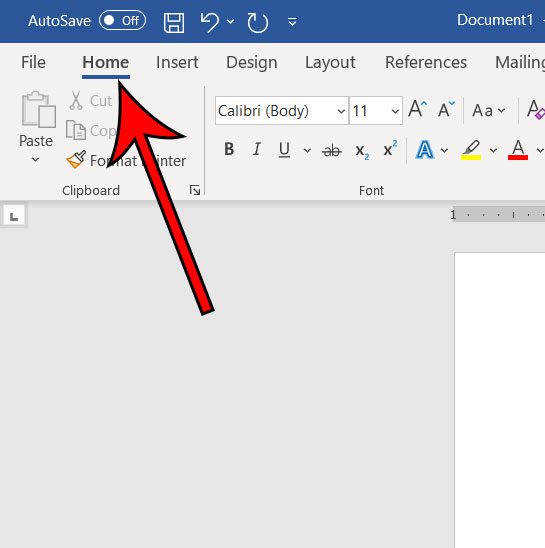
Step 3: Click the Find button in the Editing section of the ribbon.
Note that there are down arrows to the right of the Find button and the Select button in that section that you can use for other options. For example, there’s an Advanced Find option on the Find drop down menu that you can use for additional search options to locate a particular word or words in the document.

Step 4: Type your search term into the search box in the Navigation pane on the left side of the window.
Results containing your search term will appear in the column. You can then click a search result to be taken to its location in the document.
The up and down arrows under the search field will allow you to quickly move between the different results.
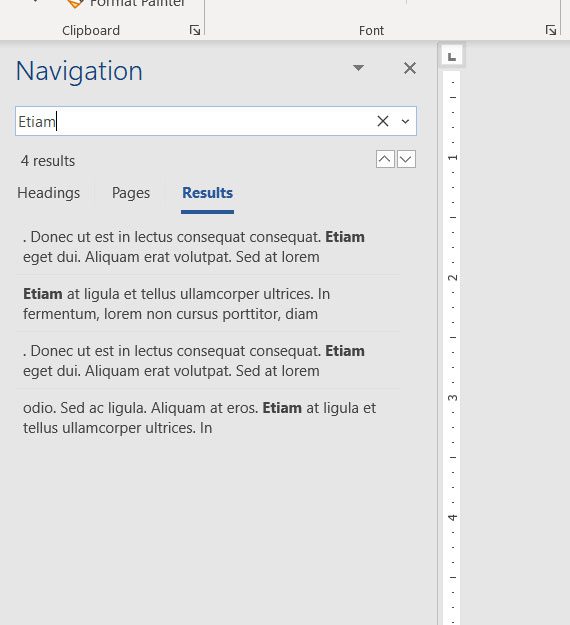
Additional Information on How to Search for a Word in a Microsoft Word Document
- Other applications, including Microsoft Excel, can also take advantage of the Ctrl + F keyboard shortcut for finding information.
- If you have used older versions of Microsoft Word, then you might be used to the dialog box that previously appeared when you tried to search for a word. The Navigation pane has replaced the basic search tool, but that dialog box will still appear if you select the Advanced Find option from the dropdown menu.
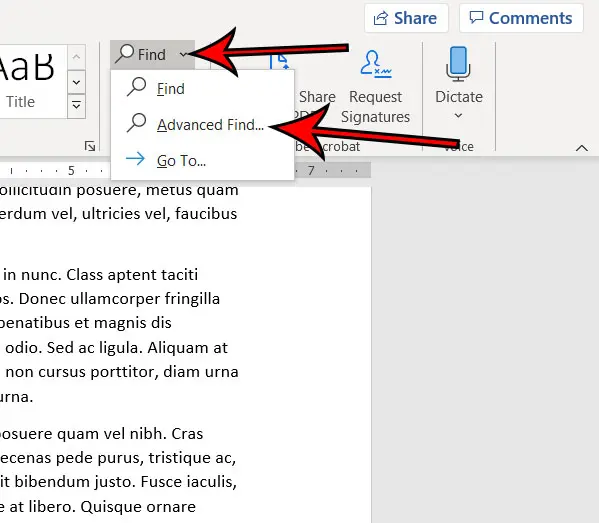
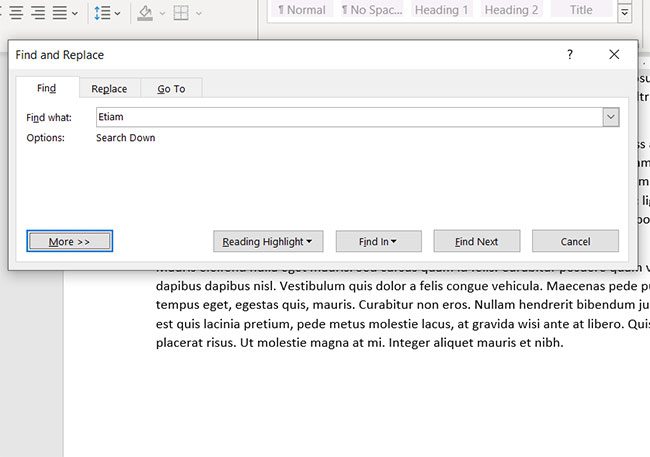
- The search function in MS Word also displays a magnifying glass at the right end of the search box. If you click that magnifying glass you will see a menu with additional ways to search for words or other items in the document.
- The Find and Replace dialog box also has a “Replace” tab at the top of the window. If you select that tab you will be able to enter the existing word that you want to replace, then enter the word that you want to use to replace it.
- Once the Find and Replace dialog box appears and you start using that to search through Word documents, it’s possible that you will find that to be a better way to search through an entire document and customize what Word replaces. Fortunately this is a similar search function that exists in other Microsoft office applications so you will be able to use it and its advanced options for searching while you look through spreadsheets and slideshows.
Find out how to remove page numbers in Microsoft Word if you have a document that contains page numbers that you either don’t want or don’t need.
Additional Sources
Matthew Burleigh has been writing tech tutorials since 2008. His writing has appeared on dozens of different websites and been read over 50 million times.
After receiving his Bachelor’s and Master’s degrees in Computer Science he spent several years working in IT management for small businesses. However, he now works full time writing content online and creating websites.
His main writing topics include iPhones, Microsoft Office, Google Apps, Android, and Photoshop, but he has also written about many other tech topics as well.
Read his full bio here.
Download Article
Download Article
Making a word search for your kids on a rainy day, your students to help them learn vocabulary, or simply for a bored friend can be a fun activity. You can get as creative as you like—just follow these steps to learn how to create your own word search.
-
1
Decide on the theme of your word search. Picking a theme for the words you want to put in your word search will make the word search seem more professional. If you are making this word search for a child, picking a theme will make the puzzle more understandable. Some example themes include: country names, animals, states, flowers, types of food, etc.
- If you do not want to a have a theme for your word search, you don’t have to. It is up to you what you decide to put into your word search.
- If you are making the word search as a gift, you could personalize the word search for the person you are making it for by using themes like, ‘names of relatives’ or ‘favorite things.’
-
2
Select the words you want to use. If you decided to go with a theme, pick words that match that theme. The number of words you choose depends on the size of your grid. Using shorter words will allow you to include more words in your puzzle. Word searches generally have 10-20 words. If you are making a very large puzzle, you could have more than that.
- Examples of words for the theme ‘animals’: dog, cat, monkey, elephant, fox, sloth, horse, jellyfish, donkey, lion, tiger, bear (oh my!), giraffe, panda, cow, chinchilla, meerkat, dolphin, pig, coyote, etc.
Advertisement
-
3
Look up the spelling of words. Do this particularly if you are using more obscure words or the names of foreign countries. Misspelling words will lead to confusion (and someone potentially giving up on your puzzle.)
Advertisement
-
1
Leave space at the top of your page. You will want to add a title to your word search once you have drawn your grid. If you have a theme, you can title your word search accordingly. If you don’t have a theme, simply write ‘Word Search’ across the top of your page.
- You can also make your grid on the computer. To make a grid in versions of word prior to Word 2007: Select ‘View’ at the top of the page. Select ‘Toolbars’ and make sure the ‘Drawing’ toolbar is selected. Click on ‘Draw’ (it looks like an ‘A’ with a cube and a cylinder). Click ‘Draw’ and then click ‘Grid’. A grid option box will pop up—make sure you select ‘Snap to Grid’ and then select any other options you would like for your grid. Click ‘OK’ and make your grid.
- To make a grid in Word 2007: Click ‘Page Layout’ at the top of the page and click the ‘Align’ list within the ‘Arrange’ grouping. Click ‘Grid settings’ and make sure ‘Snap to Grid’ is selected. Select any other options you want for your grid. Click ‘ok’ and draw your grid.
-
2
Draw a grid by hand. It is easiest to make word searches when using graph paper, although you do not have to use graph paper. The standard word search box is 10 squares by 10 squares. Draw a square that is 10 centimeter (3.9 in) by 10 centimeter (3.9 in) and then make a line at each centimeter across the box. Mark each centimeter going down the box as well.
- You do not need to use a 10×10 grid. You can make your grid as big or as small as you like, just remember that you need to be able to draw small squares within your grid. You can make your grid into the shape of a letter (perhaps the letter of the person’s name who you are making it for?) or into an interesting shape.
-
3
Use a ruler to draw lines. Use a pencil to draw the lines evenly and straightly. You need to create small, evenly-sized squares within your grid. The squares can be as big or as small as you like.
- If you are giving the word search to a child, you might consider making the squares larger. Making larger squares will make the puzzle a bit easier because each individual square and letter will be easier to see. To make your puzzle harder, make smaller, closer together squares.
Advertisement
-
1
Make a list of your words. Place the list next to your grid. You can label your words #1, #2 etc. if you want to. Write your words out clearly so that the person doing the word search knows exactly which word he or she is looking for.
-
2
Write all of your words into your grid. Put one letter in each box. You can write them backward, forward, diagonally, and vertically. Try to evenly distribute the words throughout the grid. Get creative with your placements. Make sure to write all of the words that you have listed next to the grid so that they are actually in the puzzle. It would be very confusing to be looking for a word in the word search that isn’t actually there.
- Depending on who you are giving the puzzle to, you may wish to make your letters larger or smaller. If you want your puzzle to be a little less challenging, like if you are giving it to a child, you might consider writing your letters larger. If you want your puzzle to be more challenging, make your letters smaller.
-
3
Create an answer key. Once you have finished writing in all the words, make a photocopy of it and highlight all of the hidden words. This will serve as your answer key so whoever does your puzzle will be able to see if they got everything right (or can get help if they are stuck on one word) without the confusion of the extra, random letters.
-
4
Fill in the rest of the blank squares. Once you have written all of your chosen words into the puzzle, fill the still empty squares with random letters. Doing this distracts the person from finding the words in the search.
- Make sure that you do not accidentally make other words out of your extra letters, especially other words that fit into your theme. This will be very confusing for the person doing the puzzle.
-
5
Make copies. Only do this if you are planning on giving your word search to more than one person.
Advertisement
Add New Question
-
Question
Why do I not use lowercase letters?
Uppercase makes the letters clearer and easier to see.
-
Question
How do I make a crossword?
Rene Teboe
Community Answer
Websites like puzzle-maker.com let you make word searches and crossword puzzles by just typing in the words and clues you want.
-
Question
How do I find a word in a word search?
Look at the beginning letter, then go line by line down the word search until you find the first letter. When you find one, look at the letters surrounding it to see if there is the next letter of the word. If there aren’t any of the next letters there, carry on until you find the word.
See more answers
Ask a Question
200 characters left
Include your email address to get a message when this question is answered.
Submit
Advertisement
Video
-
Write all the letters in capitals so that it doesn’t give away any clues.
-
Make the letters easy to read.
-
If you do not want to take the time to make your word search by hand or in a document on your computer, there are many websites where you can make your own word search online. Type ‘make a word search’ into your search engine and you are guaranteed to find many websites that will generate word searches for you.
Thanks for submitting a tip for review!
Advertisement
Things You’ll Need
- Pen or Pencil
- Paper
- Eraser
- Ruler
About This Article
Article SummaryX
After you’ve decided what words you want in your word search, use a ruler to draw a grid on a piece of graph paper. Fill in your word search by writing your words in the grid, but make sure to spread them out and vary writing them so words are written vertically, diagonally, backwards, and forward. Once you’ve added all of your words, add other letters in the blank squares. Finally, write out a list of your words next to the grid so the person doing the word search knows what they’re looking for. If you want to learn how to make your word search on the computer, keep reading!
Did this summary help you?
Thanks to all authors for creating a page that has been read 141,332 times.