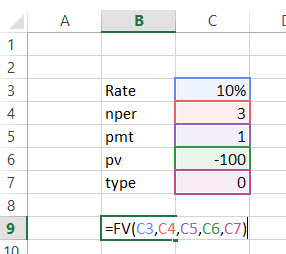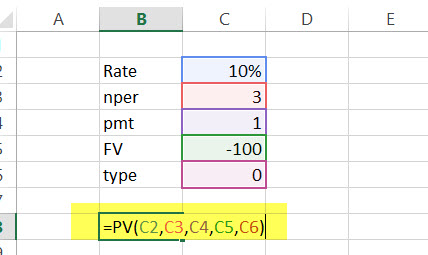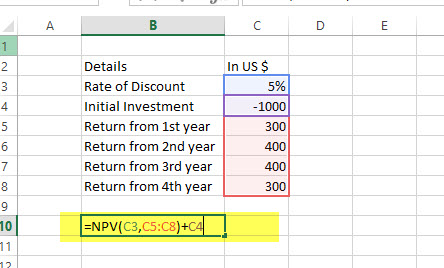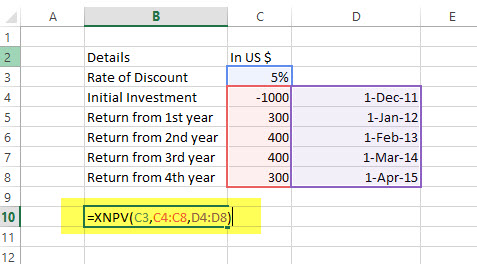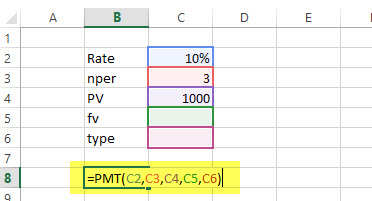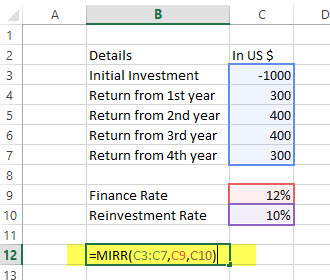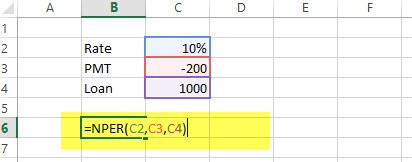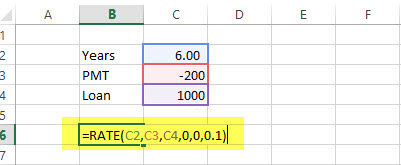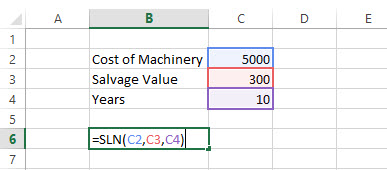To get detailed information about a function, click its name in the first column.
Note: Version markers indicate the version of Excel a function was introduced. These functions aren’t available in earlier versions. For example, a version marker of 2013 indicates that this function is available in Excel 2013 and all later versions.
|
Function |
Description |
|
ACCRINT function |
Returns the accrued interest for a security that pays periodic interest |
|
ACCRINTM function |
Returns the accrued interest for a security that pays interest at maturity |
|
AMORDEGRC function |
Returns the depreciation for each accounting period by using a depreciation coefficient |
|
AMORLINC function |
Returns the depreciation for each accounting period |
|
COUPDAYBS function |
Returns the number of days from the beginning of the coupon period to the settlement date |
|
COUPDAYS function |
Returns the number of days in the coupon period that contains the settlement date |
|
COUPDAYSNC function |
Returns the number of days from the settlement date to the next coupon date |
|
COUPNCD function |
Returns the next coupon date after the settlement date |
|
COUPNUM function |
Returns the number of coupons payable between the settlement date and maturity date |
|
COUPPCD function |
Returns the previous coupon date before the settlement date |
|
CUMIPMT function |
Returns the cumulative interest paid between two periods |
|
CUMPRINC function |
Returns the cumulative principal paid on a loan between two periods |
|
DB function |
Returns the depreciation of an asset for a specified period by using the fixed-declining balance method |
|
DDB function |
Returns the depreciation of an asset for a specified period by using the double-declining balance method or some other method that you specify |
|
DISC function |
Returns the discount rate for a security |
|
DOLLARDE function |
Converts a dollar price, expressed as a fraction, into a dollar price, expressed as a decimal number |
|
DOLLARFR function |
Converts a dollar price, expressed as a decimal number, into a dollar price, expressed as a fraction |
|
DURATION function |
Returns the annual duration of a security with periodic interest payments |
|
EFFECT function |
Returns the effective annual interest rate |
|
FV function |
Returns the future value of an investment |
|
FVSCHEDULE function |
Returns the future value of an initial principal after applying a series of compound interest rates |
|
INTRATE function |
Returns the interest rate for a fully invested security |
|
IPMT function |
Returns the interest payment for an investment for a given period |
|
IRR function |
Returns the internal rate of return for a series of cash flows |
|
ISPMT function |
Calculates the interest paid during a specific period of an investment |
|
MDURATION function |
Returns the Macauley modified duration for a security with an assumed par value of $100 |
|
MIRR function |
Returns the internal rate of return where positive and negative cash flows are financed at different rates |
|
NOMINAL function |
Returns the annual nominal interest rate |
|
NPER function |
Returns the number of periods for an investment |
|
NPV function |
Returns the net present value of an investment based on a series of periodic cash flows and a discount rate |
|
ODDFPRICE function |
Returns the price per $100 face value of a security with an odd first period |
|
ODDFYIELD function |
Returns the yield of a security with an odd first period |
|
ODDLPRICE function |
Returns the price per $100 face value of a security with an odd last period |
|
ODDLYIELD function |
Returns the yield of a security with an odd last period |
|
PDURATION function |
Returns the number of periods required by an investment to reach a specified value |
|
PMT function |
Returns the periodic payment for an annuity |
|
PPMT function |
Returns the payment on the principal for an investment for a given period |
|
PRICE function |
Returns the price per $100 face value of a security that pays periodic interest |
|
PRICEDISC function |
Returns the price per $100 face value of a discounted security |
|
PRICEMAT function |
Returns the price per $100 face value of a security that pays interest at maturity |
|
PV function |
Returns the present value of an investment |
|
RATE function |
Returns the interest rate per period of an annuity |
|
RECEIVED function |
Returns the amount received at maturity for a fully invested security |
|
RRI function |
Returns an equivalent interest rate for the growth of an investment |
|
SLN function |
Returns the straight-line depreciation of an asset for one period |
|
SYD function |
Returns the sum-of-years’ digits depreciation of an asset for a specified period |
|
TBILLEQ function |
Returns the bond-equivalent yield for a Treasury bill |
|
TBILLPRICE function |
Returns the price per $100 face value for a Treasury bill |
|
TBILLYIELD function |
Returns the yield for a Treasury bill |
|
VDB function |
Returns the depreciation of an asset for a specified or partial period by using a declining balance method |
|
XIRR function |
Returns the internal rate of return for a schedule of cash flows that is not necessarily periodic |
|
XNPV function |
Returns the net present value for a schedule of cash flows that is not necessarily periodic |
|
YIELD function |
Returns the yield on a security that pays periodic interest |
|
YIELDDISC function |
Returns the annual yield for a discounted security; for example, a Treasury bill |
|
YIELDMAT function |
Returns the annual yield of a security that pays interest at maturity |
Important: The calculated results of formulas and some Excel worksheet functions may differ slightly between a Windows PC using x86 or x86-64 architecture and a Windows RT PC using ARM architecture. Learn more about the differences.
Microsoft Excel is the most important tool of Investment Bankers Investment banking is a specialized banking stream that facilitates the business entities, government and other organizations in generating capital through debts and equity, reorganization, mergers and acquisition, etc.read moreand Financial Analysts. They spent more than 70% of the time preparing Excel Models, formulating Assumptions, Valuations, Calculations, Graphs, etc. It is safe to assume that Investment bankers are masters in excel shortcuts and formulas. Though there are more than 50+ Financial Functions in Excel, here is the list of Top 15 financial functions in excel that are most frequently used in practical situations.

Without much ado, let’s have a look at all the financial functions one by one –
Table of contents
- Top 15 Financial Functions in Excel
- #1 – Future Value (FV): Financial Function in Excel
- FV Example
- #2 – FVSCHEDULE: Financial Function in Excel
- FVSCHEDULE Example:
- #3 – Present Value (PV): Financial Function in Excel
- PV Example:
- #4 – Net Present Value (NPV): Financial Function in Excel
- NPV Example
- #5 – XNPV: Financial Function in Excel
- XNPV Example
- #6 – PMT: Financial Function in Excel
- PMT Example
- #7 – PPMT: Financial Function in Excel
- PPMT Example
- #8 – Internal Rate of Return (IRR): Financial Function in Excel
- IRR Example
- #9 – Modified Internal Rate of Return (MIRR): Financial Function in Excel
- MIRR Example
- #10 – XIRR: Financial Function in Excel
- XIRR Example
- #11 – NPER: Financial Function in Excel
- NPER Example
- #12 – RATE: Financial Function in Excel
- RATE Example
- #13 – EFFECT: Financial Function in Excel
- EFFECT Example
- #14 – NOMINAL: Financial Function in Excel
- NOMINAL Example
- #15 – SLN: Financial Function in Excel
- SLN Example
- Top 15 Financial Functions in Excel Video
- Recommended Articles
#1 – Future Value (FV): Financial Function in Excel
If you want to find out the future value of a particular investment which has a constant interest rate and periodic payment, use the following formula –
FV (Rate, Nper, [Pmt], PV, [Type])
- Rate = It is the interest rate/period
- Nper = Number of periods
- [Pmt] = Payment/period
- PV = Present Value
- [Type] = When the payment is made (if nothing is mentioned, it’s assumed that the payment has been made at the end of the period)
FV Example
A has invested the US $100 in 2016. The payment has been made yearly. The interest rate is 10% p.a. What would be the FV in 2019?
Solution: In excel, we will put the equation as follows –
= FV (10%, 3, 1, – 100)
= US $129.79
#2 – FVSCHEDULE: Financial Function in Excel
This financial function is important when you need to calculate the future valueThe Future Value (FV) formula is a financial terminology used to calculate cash flow value at a futuristic date compared to the original receipt. The objective of the FV equation is to determine the future value of a prospective investment and whether the returns yield sufficient returns to factor in the time value of money.read more with the variable interest rateVariable interest rate refers to a mortgage or loan interest rate that fluctuates with the market conditions. The interest levied on variable loans depends on the reference or benchmark rate—an index.
read more. Have a look at the function below –
FVSCHEDULE = (Principal, Schedule)
- Principal = Principal is the present value of a particular investment
- Schedule = A series of interest rate put together (in case of excel, we will use different boxes and select the range)
FVSCHEDULE Example:
M has invested the US $100 at the end of 2016. It is expected that the interest rate will change every year. In 2017, 2018 & 2019, the interest rates would be 4%, 6% & 5% respectively. What would be the FV in 2019?
Solution: In excel, we will do the following –
= FVSCHEDULE (C1, C2: C4)
= US $115.752
#3 – Present Value (PV): Financial Function in Excel
If you know how to calculate FV, it’s easier for you to find out PV. Here’s how –
PV = (Rate, Nper, [Pmt], FV, [Type])
- Rate = It is the interest rate/period
- Nper = Number of periods
- [Pmt] = Payment/period
- FV = Future Value
- [Type] = When the payment is made (if nothing is mentioned, it’s assumed that the payment has been made at the end of the period)
PV Example:
The future value of an investment in the US $100 in 2019. The payment has been made yearly. The interest rate is 10% p.a. What would be the PV as of now?
Solution: In excel, we will put the equation as follows –
= PV (10%, 3, 1, – 100)
= US $72.64
#4 – Net Present Value (NPV): Financial Function in Excel
Net Present Value is the sum total of positive and negative cash flowsNegative cash flow refers to the situation when cash spending of the company is more than cash generation in a particular period under consideration. This implies that the total cash inflow from the various activities under consideration is less than the total outflow during the same period.read more over the years. Here’s how we will represent it in excel –
NPV = (Rate, Value 1, [Value 2], [Value 3]…)
- Rate = Discount rate for a period
- Value 1, [Value 2], [Value 3]… = Positive or negative cash flows
- Here, negative values would be considered as payments, and positive values would be treated as inflows.
NPV Example
Here is a series of data from which we need to find NPV –
| Details | In US $ |
|---|---|
| Rate of Discount | 5% |
| Initial Investment | -1000 |
| Return from 1st year | 300 |
| Return from 2nd year | 400 |
| Return from 3rd year | 400 |
| Return from 4th year | 300 |
Find out the NPV.
Solution: In Excel, we will do the following –
=NPV (5%, B4:B7) + B3
= US $240.87
Also, have a look at this article – NPV vs IRRThe Net Present Value (NPV) method calculates the dollar value of future cash flows which the project will produce during the particular period of time whereas the internal rate of return (IRR) calculates the profitability of the project.read more
#5 – XNPV: Financial Function in Excel
This financial function is similar to the NPV with a twist. Here the payment and income are not periodic. Rather specific dates are mentioned for each payment and income. Here’s how we will calculate it –
XNPV = (Rate, Values, Dates)
- Rate = Discount rate for a period
- Values = Positive or negative cash flows (an array of values)
- Dates = Specific dates (an array of dates)
XNPV Example
Here is a series of data from which we need to find NPV –
| Details | In US $ | Dates |
|---|---|---|
| Rate of Discount | 5% | |
| Initial Investment | -1000 | 1st December 2011 |
| Return from 1st year | 300 | 1st January 2012 |
| Return from 2nd year | 400 | 1st February 2013 |
| Return from 3rd year | 400 | 1st March 2014 |
| Return from 4th year | 300 | 1st April 2015 |
Solution: In excel, we will do as follows –
=XNPV (5%, B2:B6, C2:C6)
= US$289.90
#6 – PMT: Financial Function in Excel
In excel, PMT denotes the periodical payment required to pay off for a particular period of time with a constant interest rate. Let’s have a look at how to calculate it in excel –
PMT = (Rate, Nper, PV, [FV], [Type])
- Rate = It is the interest rate/period
- Nper = Number of periods
- PV = Present Value
- [FV] = An optional argument which is about the future value of a loan (if nothing is mentioned, FV is considered as “0”)
- [Type] = When the payment is made (if nothing is mentioned, it’s assumed that the payment has been made at the end of the period)
PMT Example
The US $1000 needs to be paid in full in 3 years. The interest rate is 10% p.a. and the payment needs to be done yearly. Find out the PMT.
Solution: In excel, we will calculate it in the following manner –
= PMT (10%, 3, 1000)
= – 402.11
#7 – PPMT: Financial Function in Excel
It is another version of PMT. The only difference is this – PPMT calculates payment on principal with a constant interest rate and constant periodic payments. Here’s how to calculate PPMT –
PPMT = (Rate, Per, Nper, PV, [FV], [Type])
- Rate = It is the interest rate/period
- Per = The period for which the principal is to be calculated
- Nper = Number of periods
- PV = Present Value
- [FV] = An optional argument which is about the future value of a loan (if nothing is mentioned, FV is considered as “0”)
- [Type] = When the payment is made (if nothing is mentioned, it’s assumed that the payment has been made at the end of the period)
PPMT Example
The US $1000 needs to be paid in full in 3 years. The interest rate is 10% p.a. and the payment needs to be done yearly. Find out the PPMT in the first year and second year.
Solution: In excel, we will calculate it in the following manner –
1st year,
=PPMT (10%, 1, 3, 1000)
= US $-302.11
2nd year,
=PPMT (10%, 2, 3, 1000)
= US $-332.33
#8 – Internal Rate of Return (IRR): Financial Function in Excel
To understand whether any new project or investment is profitable or not, the firm uses IRR. If IRR is more than the hurdle rateThe hurdle rate in capital budgeting is the minimum acceptable rate of return (MARR) on any project or investment required by the manager or investor. It is also known as the company’s required rate of return or target rate.read more (acceptable rate/ average cost of capital), then it’s profitable for the firm and vice-versa. Let’s have a look, how we find out IRR in excel –
IRR = (Values, [Guess])
- Values = Positive or negative cash flows (an array of values)
- [Guess] = An assumption of what you think IRR should be
IRR Example
Here is a series of data from which we need to find IRR –
| Details | In US $ |
|---|---|
| Initial Investment | -1000 |
| Return from 1st year | 300 |
| Return from 2nd year | 400 |
| Return from 3rd year | 400 |
| Return from 4th year | 300 |
Find out IRR.
Solution: Here’s how we will calculate IRR in excelThe internal rate of return, or IRR, calculates the profit generated by a financial investment. IRR is a built-in function in Excel that calculates the IRR using a range of values as an input and an estimate value as the second input.read more –
= IRR (A2:A6, 0.1)
= 15%
#9 – Modified Internal Rate of Return (MIRR): Financial Function in Excel
The Modified Internal Rate of Return is one step ahead of the Internal Rate of Return. MIRR signifies that the investment is profitable and is used in business. MIRRMIRR or Modified Internal Rate of Return refers to the financial metric used to assess precisely the value and profitability of a potential investment or project. It enables companies and investors to pick the best project or investment based on expected returns. It is nothing but the modified form of the Internal Rate of Return (IRR).read more is calculated by assuming NPV as zero. Here’s how to calculate MIRR in excelMIRR or (modified internal rate of return) in excel is an in-build financial function to calculate the MIRR for the cash flows supplied with a period. It takes the initial investment, interest rate and the interest earned from the earned amount and returns the MIRR.read more –
MIRR = (Values, Finance rate, Reinvestment rate)
- Values = Positive or negative cash flows (an array of values)
- Finance rate = Interest rate paid for the money used in cash flowsCash Flow is the amount of cash or cash equivalent generated & consumed by a Company over a given period. It proves to be a prerequisite for analyzing the business’s strength, profitability, & scope for betterment. read more
- Reinvestment rate = Interest rate paid for reinvestment of cash flows
MIRR Example
Here is a series of data from which we need to find MIRR –
| Details | In US $ |
|---|---|
| Initial Investment | -1000 |
| Return from 1st year | 300 |
| Return from 2nd year | 400 |
| Return from 3rd year | 400 |
| Return from 4th year | 300 |
Finance rate = 12%; Reinvestment rate = 10%. Find out IRR.
Solution: Let’s look at the calculation of MIRR –
= MIRR (B2:B6, 12%, 10%)
= 13%
#10 – XIRR: Financial Function in Excel
Here we need to find out IRR, which has specific dates of cash flow. That’s the only difference between IRR and XIRRIRR function determines the internal rate of return on the cash flows after considering the discount rate and evaluates the return on investment over some time. In contrast, the XIRR function is the extended internal rate of return that considers cash flows and discount rates to measure the return accurately.read more. Have a look at how to calculate XIRR in excelThe XIRR function, also known as the Extended Internal Rate of Return function in Excel, is used to calculate returns based on multiple investments made for a series of non-periodic cash flows.read more financial function –
XIRR = (Values, Dates, [Guess])
- Values = Positive or negative cash flows (an array of values)
- Dates = Specific dates (an array of dates)
- [Guess] = An assumption of what you think IRR should be
XIRR Example
Here is a series of data from which we need to find XIRR –
| Details | In US $ | Dates |
|---|---|---|
| Initial Investment | -1000 | 1st December 2011 |
| Return from 1st year | 300 | 1st January 2012 |
| Return from 2nd year | 400 | 1st February 2013 |
| Return from 3rd year | 400 | 1st March 2014 |
| Return from 4th year | 300 | 1st April 2015 |
Solution: Let’s have a look at the solution –
= XIRR (B2:B6, C2:C6, 0.1)
= 24%
#11 – NPER: Financial Function in Excel
It is simply the number of periods one requires to pay off the loan. Let’s see how we can calculate NPER in excelNPER, commonly known as the number of payment periods for a loan, is a financial term and an inbuilt financial function in Excel that can be used to calculate NPER for any loan. This formula takes rate, payment made, present value and future value as input from a user.read more –
NPER = (Rate, PMT, PV, [FV], [Type])
- Rate = It is the interest rate/period
- PMT = Amount paid per period
- PV = Present Value
- [FV] = An optional argument which is about the future value of a loan (if nothing is mentioned, FV is considered as “0”)
- [Type] = When the payment is made (if nothing is mentioned, it’s assumed that the payment has been made at the end of the period)
NPER Example
US $200 is paid per year for a loan of US $1000. The interest rate is 10% p.a. and the payment needs to be done yearly. Find out the NPER.
Solution: We need to calculate NPER in the following manner –
= NPER (10%, -200, 1000)
= 7.27 years
#12 – RATE: Financial Function in Excel
Through the RATE function in excelRate function in excel is used to calculate the rate levied on a period of a loan. The required inputs for this function are number of payment periods, pmt, present value and future value.read more, we can calculate the interest rate needed to pay off the loan in full for a given period of time. Let’s have a look at how to calculate RATE financial function in excel –
RATE = (NPER, PMT, PV, [FV], [Type], [Guess])
- Nper = Number of periods
- PMT = Amount paid per period
- PV = Present Value
- [FV] = An optional argument which is about the future value of a loan (if nothing is mentioned, FV is considered as “0”)
- [Type] = When the payment is made (if nothing is mentioned, it’s assumed that the payment has been made at the end of the period)
- [Guess] = An assumption of what you think RATE should be
RATE Example
US $200 is paid per year for a loan of US $1000 for 6 years, and the payment needs to be done yearly. Find out the RATE.
Solution:
= RATE (6, -200, 1000, 0.1)
= 5%
#13 – EFFECT: Financial Function in Excel
Through the EFFECT function, we can understand the effective annual interest rate. When we have the nominal interest rate and the number of compounding per year, it becomes easy to find out the effective rate. Let’s have a look at how to calculate EFFECT financial function in excel –
EFFECT = (Nominal_Rate, NPERY)
- Nominal_Rate = Nominal Interest Rate
- NPERY = Number of compounding per year
EFFECT Example
Payment needs to be paid with a nominal interest rateNominal Interest rate refers to the interest rate without the adjustment of inflation. It is a short term interest rate which is used by the central banks to issue loans.read more of 12% when the number of compounding per year is 12.
Solution:
= EFFECT (12%, 12)
= 12.68%
#14 – NOMINAL: Financial Function in Excel
When we have an effective annual rate and the number of compounding periods per year, we can calculate the NOMINAL rate for the year. Let’s have a look at how to do it in excel –
NOMINAL = (Effect_Rate, NPERY)
- Effect_Rate = Effective annual interest rate
- NPERY = Number of compounding per year
NOMINAL Example
Payment needs to be paid with an effective interest rateEffective Interest Rate, also called Annual Equivalent Rate, is the actual rate of interest that a person pays or earns on a financial instrument by considering the compounding interest over a given period.read more or annual equivalent rate of 12% when the number of compounding per year is 12.
Solution:
= NOMINAL (12%, 12)
= 11.39%
#15 – SLN: Financial Function in Excel
Through the SLN function, we can calculate depreciation via a straight-line method. In excel, we will look at SLN financial function as follows –
SLN = (Cost, Salvage, Life)
- Cost = Cost of an asset when bought (initial amount)
- Salvage = Value of asset after depreciation
- Life = Number of periods over which the asset is being depreciated
SLN Example
The initial cost of machinery is US $5000. It has been depreciated in the Straight Line MethodStraight Line Depreciation Method is one of the most popular methods of depreciation where the asset uniformly depreciates over its useful life and the cost of the asset is evenly spread over its useful and functional life. read more. The machinery was used for 10 years, and now the salvage value of the machinerySalvage value or scrap value is the estimated value of an asset after its useful life is over. For example, if a company’s machinery has a 5-year life and is only valued $5000 at the end of that time, the salvage value is $5000.read more is the US $300. Find depreciation charged per year.
Solution:
= SLN (5000, 300, 10)
= US $470 per year
You may also look at Depreciation Complete GuideDepreciation is a systematic allocation method used to account for the costs of any physical or tangible asset throughout its useful life. Its value indicates how much of an asset’s worth has been utilized. Depreciation enables companies to generate revenue from their assets while only charging a fraction of the cost of the asset in use each year.
read more
Top 15 Financial Functions in Excel Video
Recommended Articles
- PMT Formula in Excel
- Covariance Matrix in ExcelThe covariance matrix is a square matrix depicting how one variable is associated with another variable or data sets. Excel has an inbuilt ‘Data analysis’ tool to determine the covariance among different columns and variance in columns. Formula: COV (X,Y) = ∑(x – x) (y – y)/n
read more - NPER Function in Excel
- Running Total in ExcelRunning Total in Excel is also called as “Cumulative” which means it is the summation of numbers increasing or growing in quantity, degree or force by successive additions. It is the total which gets updated when there is a new entry in the data.read more
sample files
1. FV Function
FV function returns the future value of an investment using constant payments and a constant interest rate. In simple words, it will return a future value of an investment where you have constant payments and a constant interest rate throughout the investment period.
Syntax
FV(rate,nper,pmt,[pv],[type])
Arguments
- rate: A constant interest rate that you want to use in the calculation.
- nper: Number of payments.
- pmt: A constant payment amount to pay periodically throughout the investment time.
- [pv]: The present value of future payments. It must be entered as a negative value. 0 if omitted.
- [type]: A number to specify when payment is due. 0 = at the end of the period, 1 = at the beginning of the period.
Notes
- If pmt is the cash which you have paid (i.e deposits to saving, etc), the value must be negative; and if it is the cash received (income, dividends), the value must be positive.
- Make sure you have a specified rate and number of payments in a consistent manner. If the rate is for an annual basis then you have to specify payment periods on an annual basis as well and if you want to specify payments on a monthly basis you have to convert interest rate on a monthly basis by dividing by 12. Same for a quarterly and half-yearly basis.
Example
In the below example, we have used 10% interest rate, 5 payments on a yearly basis, $1000 payment amount, no PV amount and payment type at the beginning of the period. And the function has return 6716 in the result.

Let me explain to you the phenomena working behind the FV.
At the beginning of each period, it will calculate the interest on payment and carry forward that amount (Actual Amount + Interest) to the next period. And in the next period again the same calculation will be done and so on. The best part of FV is that it can do this step by step calculation for you in a single cell.
In the below example, we have used monthly payments.

For this, we have converted the annual interest rate into a month by dividing by 12 and 60 months instead of 5 years and then, specified 10000 for payment. Note: You can also calculate compound interest with FV.
2. PMT
PMT function returns a periodic payment of loan which you need to pay. In simple words, it calculates the loan payment based on fixed monthly payments and a constant rate of interest (loan payment based on fixed monthly payments and a constant rate of interest).
Syntax
PMT(rate, nper, pv, [fv], [type])
Arguments
- rate: The rate of interest for the loan. This rate of interest should be constant.
- nper: The total number of payments.
- pv: The present value or the total amount of loan.
- [fv]: The future value or the cash balance which you want after the last payment. The default value is 0.
- [type]: Use 0 or 1 to specify the due time of payment. You can use 0 when payment is due at the end of each payment or 1 if payment is due at the start of each period. If you omit to specify the type, it will assume 0.
Notes
- The amount of payment return by PMT only includes payment and interest but not include taxes and other fees which are related to the loan.
- You have to be sure while specifying the value for rate and nper arguments. If you want to pay monthly installments on a five-year loan at an annual interest rate of 8 percent, use 8%/12 for rate and 5*12 for nper. For annual payments on the same loan, use 8 percent for rate and 5 for nper.
Example
Let’s say you want to take a 20 years mortgage loan for $250000 by assuming 2.5% as an interest rate. Now here we can use PMT to calculate your monthly installments.

In the above calculation, we have converted the annual interest rate into monthly by dividing with 12 and years into months by multiplying with 12.
But we have not mentioned any future value, and the payment type is a default. So as a result, we have got a negative value, because the amount of $987.80 is what we have to pay every month for 30 years.
3. PV
PV Function returns the present value of a financial investment or a loan. In simple words, with the PV function you can calculate the present value of an investment or a loan where you can check is that.
Syntax
PV(rate, nper, pmt, [fv], [type])
Arguments
- rate: The rate of interest for the payment of the loan.
- nper: Total number of payment periods
- pmt: A constant amount of payment you have to make after every period.
- [FV]: The future value or a cash balance of a loan or investment you want to attain after the last payment is made. If omitted, it will be assumed as 0.
- [type]: Time of the payment. Beginning of the period (use “0”) or the end of the period (Use “1”).
Notes
- The units you use as arguments should be consistent. For example, If you are using periods in months (36 Months = 3 Years) then you have to convert the annual interest rate into a monthly interest rate (6%/12 = 0.5%).
- PV function is an annuity function. In annuity functions, the cash payments by you are represented by negative numbers and the payments you receive are represented by positive numbers.
Example
Let’s say you want to invest $4000 in an investment plan and in return, you’ll get $1000 at the end of each year for the next 5 years. That means you’ll get a total of $5000 in the next 5 years. Now the thing is, you have to evaluate that this investment is profitable or not. You are investing $4000 today and the return will come to you in the next 5 years.

In the above calculation, it has returned -4329. The present value of your investment is $4329 and you are investing $4000 for it. Hence, your investment is profitable.
String Functions | Date Functions | Time Functions |Logical Functions |Math Functions |Statistical Functions |Lookup Functions | Information Functions
More Excel Tutorials
- Introduction to Excel
- Excel Skills
- Excel for Accountants
- Excel Tips and Tricks
- Keyboard Shortcuts (PDF Cheat Sheet)
Microsoft Excel comes with many built-in financial functions. This page lists all of the financial formulas that are available, including those in the Analysis ToolPak. There is extensive help for each of the functions, including examples of how the formula can be used. To see a list of all the financial functions in Excel, go to Insert > Function to open the insert function wizard. Select the Financial category, choose a function, and then click on the Help button/link. Another approach is to press F1 in Excel to open the Help window, then type «financial functions» into the Answer Wizard.
See also: Financial Modeling with Excel Spreadsheets
Financial Formulas — by Category
For convenience, I’ve listed all of the Excel Financial functions, with a * next those that are only
available after installing the Analysis ToolPak (To install, go to Tools > Add-ins > and select Analysis ToolPak).
Depreciation Formulas
- DB — Fixed-Declining Balance (see Depreciation Calculator)
- DDB — Double-Declining Balance
- SLN — Straight-Line Depreciation
- SYD — Sum-of-Years’ Digits
- VDB — Variable Declining Balance
- * AMORLINC — (for the French accounting system) Depreciation for each accounting period
- * AMORDEGRC — (for the French accounting system) Uses a depreciation coefficient
Formulas for Interest, Cash Flow, Investments, Annuities
- * CUMIPMT — Cumulative Interest Payment
- * CUMPRINC — Cumulative Principal
- * EFFECT — Effective annual interest rate
- FV — Future Value of an investment (see Compound Interest Formula)
- * FVSCHEDULE — Future Value with a variable rate
- IPMT — Interest Payment for an investment or loan
- IRR — Internal Rate of Return
- ISPMT — Interest Payment during a Specific period (for compatibility with Lotus)
- MIRR — Modified Internal Rate of Return
- NPER — Number of Periods for an investment or loan
- NPV — Net Present Value formula (see NPV Calculator)
- PMT — Periodic Payment for an annuity
- PPMT — Payment on the Principal for an annuity or loan
- PV — Present Value of an investment
- RATE — Interest rate per period
- * XIRR — Internal Rate of Return (not necessarily periodic) (see the Investment Tracker for an example use)
- * XNPV — Net Present Value (not necessarily periodic)
Download the Simple Loan Calculator to see how to use the PMT, NPER, PV, and RATE functions.
Functions for Coupons
- * COUPDAYBS — Days from the Beginning of the Coupon period to the Settlement date
- * COUPDAYS — Days in the coupon period that contains the Settlement date
- * COUPDAYSNC — Days from the Settlement date to the Next Coupon date
- * COUPNCD — Next Coupon Date after the settlement date
- * COUPPCD — Previous Coupon Date before the settlement date
- * COUPNUM — Number of coupons between the settlement and maturity date
Finance Formulas for Securities
- * ACCRINT — Accrued Interest
- * ACCRINTM — Accrued Interest at Maturity
- * DISC — Discount rate
- * DURATION — Annual Duration
- * INTRATE — Interest rate for a fully invested security
- * MDURATION — Macauley modified duration (with an assumed par value of $100)
- * NOMINAL — Annual nominal interest rate
- * ODDFPRICE — Price per $100 face value with an Odd First period
- * ODDFYIELD — Yield with an Odd First period
- * ODDLPRICE — Price per $100 face value with an Odd Last period
- * ODDLYIELD — Yield with an Odd Last period
- * PRICE — Price per $100 face value
- * PRICEDISC — Price per $100 face value of a Discounted security
- * PRICEMAT — Price per $100 face value of a security that pays interest at Maturity
- * RECEIVED — Amount received at maturity for a fully invested security
- * YIELD — Yield on a security that pays periodic interest
- * YIELDDISC — Annual yield for a discounted security (Treasury bill)
- * YIELDMAT — Annual yield of a security that pays interest at maturity
Formulas for Dollar Price Conversions
- * DOLLARDE — Converts a dollar price from a Fraction to a Decimal number
- * DOLLARFR — Converts a dollar price from a Decimal number to a Fraction
Treasury Bill Functions
- * TBILLEQ — Bond-equivalent yield for a Treasury Bill
- * TBILLPRICE — Price per $100 face value for a Treasury Bill
- * TBILLYIELD — Yield for a Treasury Bill
Disclaimer: This article is meant for educational purposes only.
Introduction to Excel Financial Functions
The excel financial functions have been made available to execute a variety of financial calculations, including calculations of yield, investment valuations, interest rates, internal rate of return, asset depreciation, and payments. These financial functions can be, however, classified into different categories so as to enable you to stumble on the required function.
There are generally four interrelated quantities that include:
1. Present Value (PV) equivalent to the value of the load or savings today. This function is used to estimate the loan size that could be paid off provided a periodic payment over a provided total number of payments and a provided periodic interest rate.
2. Interest Rate per period (RATE) equivalent to the interest rate, generally monthly. This function is used to calculate the periodic interest rate required to pay off a provided present value with a provided periodic payment and a total number of payments.
3. Number of payment periods (NPER) equivalent to number of payment periods. This function is used to evaluate the total number of payment periods required to pay off a given present value with a provided payment and periodic interest rate.
4. Periodic payment (PMT) equivalent to the payment per period. This function is used for calculating the fixed periodic payment with a given present value, periodic interest rate, and the total number of payments.
If any three of the aforesaid quantities are provided, the fourth one can be calculated easily.
Excel Financial Functions List
A list of Excel Financial Functions is provided below for your reference:
- Investment value functions including
1. FV
2. FVSCHEDULE
3. NPV
4. PV
5. RECEIVED
6. XNPV
- Internal rate of return functions including
1. IRR
2. MIRR
3. XIRR
- Asset depreciation functions including
1. AMORDEGRC
2. AMORLINC
3. DB
4. DDB
5. SLN
6. SYD
7. VDB
- Payment functions including
1. CUMIPMT
2. CUMPRINC
3. IPMT
4. ISPMT
5. PMT
6. PPMT
- Dollar conversion including
1. DOLLARDE
2. DOLLARFR
- Yield functions including
1. YIELD
2. YIELDDISC
3. YIELDMAT
4. ODDFYIELD
5. ODDLYIELD
6. TBILLEO
7. TBILLYIELD
- Price functions including
1. PRICE
2. PRICEDISC
3. PRICEMAT
4. ODDFPRICE
5. ODDLPRICE
6. TBILLPRICE
See also
- MS Excel for Financial Calculation
- Financial Ratio Analysis Software
- Financial Analysis Tools