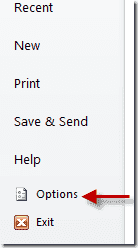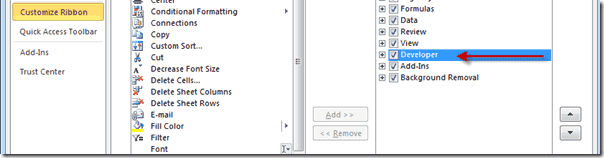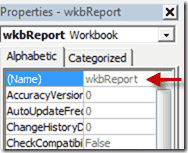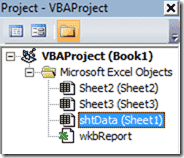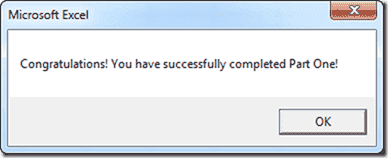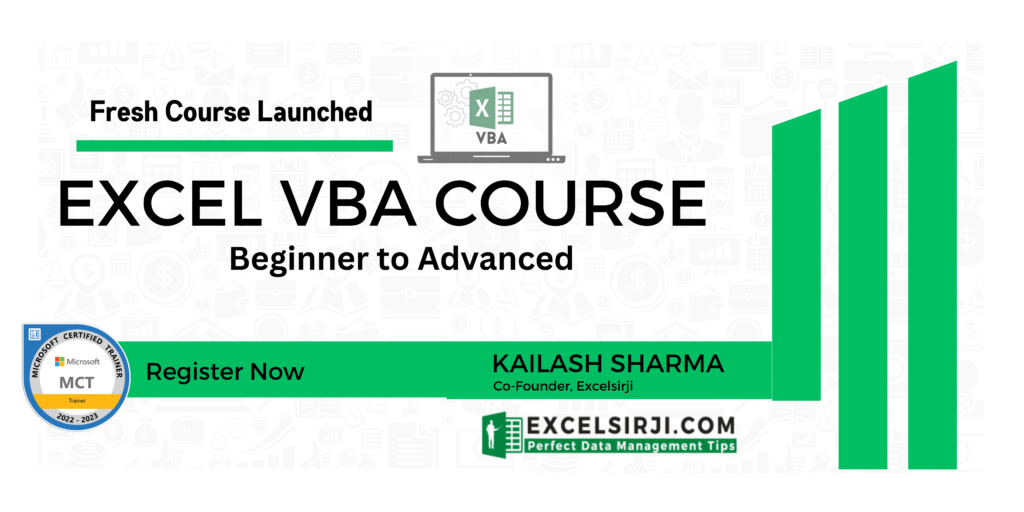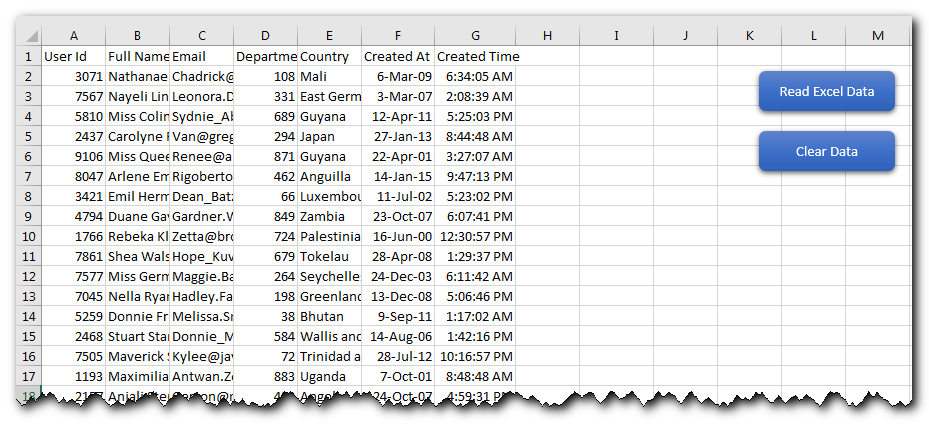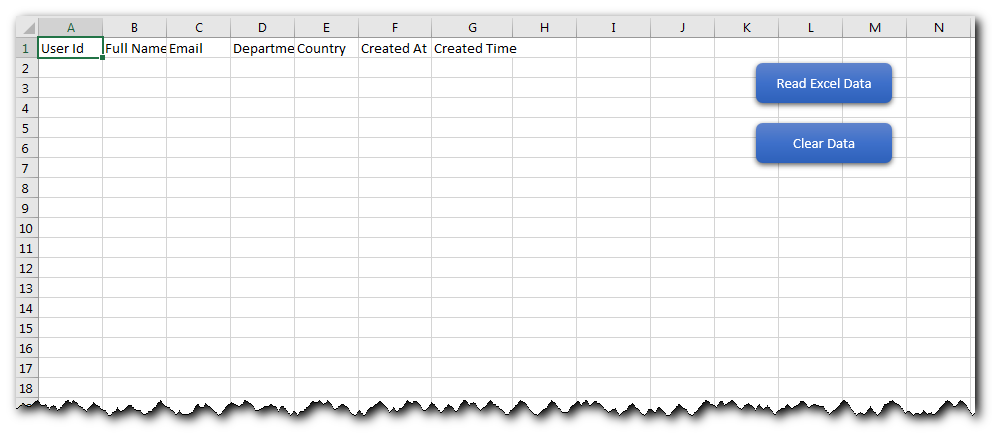ADO in Excel VBA – Connecting to database using SQL
ADO Excel VBA – SQL Connecting to Database Example Macros helps to connect the different data sources from Excel VBA. Select, Delete,Update Records set.
In this Section:
- What is ADO?
- What is Database?
- What is SQL?
- adodb.connection VBA Reference
- Practical Learning: Using ADO and SQL with VBA
- Example File
What is ADO?
ADO Stands for ActiveX Data Objects, is Microsoft’s Client-Server technology to access the data between Client and Server. ADO can’t access the data source directly, it will take help of OLE DB Provider to communicate with the data source. Most of the times OLE DB providers are specific to a particular Data Source Type. However, we have an OLE DB provider for ODBC, it is a general purpose provider with help of this ADO can access any Data source which can understand ODBC.
What is Database?
Database (DB) is a collection of information organized in such a way that a computer program can easily understand and read the data. And the Database Management System (DBMS) are designed to understand and interact with other computer applications to perform the different operations on the data. MySQL, Microsoft SQL Server, Microsoft Access, Oracle, and IBM DB2 are some of the well know DBMS.
Generally the information stored in the data in the form of tables, and a table is designed with set of records (rows) and fields (columns).
You can use Microsoft Excel to store some data, where an Excel workbook will act as a data source, worksheet will be a table and the rows and the columns of the worksheet will be records and the fields of the table.
What is SQL?
SQL Stands for Structured Query Language, ADO use SQL commands to communicate with the databases. Following are the most commonly used SQL commands to deal with the databases:
| SELECT command used to retrieve the data from a data source |
| INSERT command used to insert the records to a data source |
| UPDATE command used to modify the existing records of the data source |
| DELETE command used to delete the records from a data source |
adodb.connection VBA Reference
adodb.connection VBA Reference helps as to refer ADO in Excel VBA. We can use ADO in Excel VBA to connect the data base and perform data manipulating operations. We need add ‘Microsoft Activex Data Objects Library’ from References to reference the ADO in VBA. Here is the adodb.connection VBA Reference screen-shot.
ADO in Excel VBA – Practical Learning: Using ADO and SQL with VBA
To retrieve the data from any data source into Excel using ADO:
1. We have to Open the connection to the Data Source
2. We need to run the required SQL command
3. We have to copy the resulted record set into our worksheet
4. We have to close the record set and connection
We will consider the Excel workbook as data source and we will connect to the worksheet (table) to retrieve the data. In this example we will get the data from Sheet1 to Sheet2 using ADO.
Assuming you have an excel workbook with the following data in Sheet1, as shown below.
| EmpID | EmpName | EmpSalary |
|
1 |
Jo |
22000 |
|
2 |
Kelly |
28000 |
|
3 |
Ravi |
30000 |
Step 1:Add reference for Microsoft Activex Data Objects Library
1. Go to VBE (Alt+F11) and Select References.. from Tools Menu.
2. Then select ” Microsoft Activex Data Objects Library” from the list.
3. And Create sub procedure to write the code:
Sub sbADOExample() 'We will write the code here End Sub
Step 2: Create the Connection String with Provider and Data Source options
Dim sSQLQry As String
Dim ReturnArray
Dim Conn As New ADODB.Connection
Dim mrs As New ADODB.Recordset
Dim DBPath As String, sconnect As String
DBPath = ThisWorkbook.FullName 'Refering the sameworkbook as Data Source
'You can provide the full path of your external file as shown below
'DBPath ="C:InputData.xlsx"
sconnect = "Provider=MSDASQL.1;DSN=Excel Files;DBQ=" & DBPath & ";HDR=Yes';"
'If any issue with MSDASQL Provider, Try the Microsoft.Jet.OLEDB:
'sconnect = "Provider=Microsoft.Jet.OLEDB.4.0;Data Source=" & DBPath _
& ";Extended Properties=""Excel 8.0;HDR=Yes;IMEX=1"";"
Step 3: Open the Connection to data source
Conn.Open sconnect
Step 4: Create SQL Command String
sSQLSting = "SELECT * From [Sheet1$]" ' Your SQL Statement (Table Name= Sheet Name=[Sheet1$])
Step 5: Get the records by Opening this Query with in the Connected data source
mrs.Open sSQLSting, Conn
Step 6: Copy the reords into our worksheet
Sheet2.Range("A2").CopyFromRecordset mrs
Step 7: Close the Record Set and Connection
'Close Recordset
mrs.Close
'Close Connection
Conn.Close
So, the final program should look like this:
Sub sbADOExample()
Dim sSQLQry As String
Dim ReturnArray
Dim Conn As New ADODB.Connection
Dim mrs As New ADODB.Recordset
Dim DBPath As String, sconnect As String
DBPath = ThisWorkbook.FullName
'You can provide the full path of your external file as shown below
'DBPath ="C:InputData.xlsx"
sconnect = "Provider=MSDASQL.1;DSN=Excel Files;DBQ=" & DBPath & ";HDR=Yes';"
'If any issue with MSDASQL Provider, Try the Microsoft.Jet.OLEDB:
'sconnect = "Provider=Microsoft.Jet.OLEDB.4.0;Data Source=" & DBPath _
& ";Extended Properties=""Excel 8.0;HDR=Yes;IMEX=1"";"
Conn.Open sconnect
sSQLSting = "SELECT * From [Sheet1$]" ' Your SQL Statement (Table Name= Sheet Name=[Sheet1$])
mrs.Open sSQLSting, Conn
'=>Load the Data into an array
'ReturnArray = mrs.GetRows
''OR''
'=>Paste the data into a sheet
Sheet2.Range("A2").CopyFromRecordset mrs
'Close Recordset
mrs.Close
'Close Connection
Conn.Close
End Sub
Example File
You can download the example files here and explore it. Getting Data Using ADO (Using MSDASQL Provider)
Getting Data Using ADO (Using MSDASQL Provider)
Download the Example File: ANALYSIS TABS – Getting Data Using ADO (Using Microsoft.Jet.OLEDB Provider)
Getting Data Using ADO (Using Microsoft.Jet.OLEDB Provider)
A Powerful & Multi-purpose Templates for project management. Now seamlessly manage your projects, tasks, meetings, presentations, teams, customers, stakeholders and time. This page describes all the amazing new features and options that come with our premium templates.
Save Up to 85% LIMITED TIME OFFER

All-in-One Pack
120+ Project Management Templates
Essential Pack
50+ Project Management Templates
Excel Pack
50+ Excel PM Templates
PowerPoint Pack
50+ Excel PM Templates
MS Word Pack
25+ Word PM Templates
Ultimate Project Management Template
Ultimate Resource Management Template
Project Portfolio Management Templates
Related Posts
VBA Reference
Effortlessly
Manage Your Projects
120+ Project Management Templates
Seamlessly manage your projects with our powerful & multi-purpose templates for project management.
120+ PM Templates Includes:
134 Comments
-
Vandana
August 7, 2013 at 4:49 PM — Reply -
lisa Pereira
February 12, 2014 at 7:33 AM — ReplyHI,
Nice one.. I am trying to pull multiple values from one parameter in excel, for example. I need to pull the parameter from Range(“a2”) separated by commas,
how can I do this? -
PNRao
February 25, 2014 at 11:58 PM — ReplyHi Lisa,
Assuming you have data at A1 as “1st,2nd,3rd,4th” and you want to separate it.
You can use Split function to separate the values. Please see the following code.
fullText=Range(“A1″).Value ‘i.e; fullText=”1,2,3,4″
arraySplitValues=Split(fullText,”,”)Now your array contains the comma delimited values:
arraySplitValues(0) contains 1st
arraySplitValues(1) contains 2nd
arraySplitValues(2) contains 3rd
arraySplitValues(3) contains 4thYou can print the values at any Range like:
Range(“B1”)=arraySplitValues(3)or you can loop the entire array to print all values:
For iCntr=0 to ubound(arraySplitValues,1)
Cells(iCntr+1,2)=arraySplitValues(iCntr) ‘ this will print all the values in the B Column
NextPlease explain your question in more detailed,so that I can help you in better way.
Thanks-PNRao!
-
Hi – great article! 2 questions:
1. Do you have to install the ActiveX Object library 2.8 on every machine that uses this Excel file? I ask because I need to set up multiple files for multiple users who could benefit from this functinality (ADODB + SQL queries vs. Linked spreadsheets).
2. Do you know how to create an auto-install program for these MS library features? I ask because I don’t prefer to guide every user through the installation procedure.Thanks again!
Stephen -
PNRao
March 24, 2014 at 11:13 PM — ReplyHi Stephen,
Thanks for your comments! Please see my answers below:
1.You do not required to install ActiveX Object library in every machine, by default it is installed when user have installed in MS Office.
2.I think the above information answers this question too…To help you in understanding clearly: ActiveX Object Library is .DLL file which is installed with your office installation. You need to this reference this in your code, to use the ADO functionality in Excel VBA.
When you successfully write any code using ADO by referring ActiveX Object Library in your workbook. You can send the file to any one, it should work automatically in any system.
Hope this helps.
Thanks-PNRao! -
Lisa Pereira
June 18, 2014 at 5:00 AM — ReplyHi PN,
You are awesome , i love this site.have used your ideas and has helped me a lot. love it..
What i needed to know was that having pulled the record set into sheet :-
1) I want to use the values listed in rows in column A
2) transpose them into a cell and use these values to pull another query record-set with the IN statement.
is there a way to do this in one connection only or open another connection.?
let me know if this is possible.
Regards..
lisa -
PNRao
June 19, 2014 at 12:11 AM — ReplyHi Lisa,
How are you doing! Thanks for your feedback!
Yes, this can be done. Here is an example case:
To explain this, I have entered some data in ADO sheet of the example file (available at end of the article)
Step1: Entered 1 at Range A2, 2 at Range A3
The I concatenate these values at C1 using the below formul
-> =A2&”,”&A3
i.e; Now you can see ‘1,2’ at C1, I want to pass this in my SQL IN Operator, So – I changed the SQL Query string as follows:Step2: sSQLSting = “SELECT * From [DataSheet$] where Quarter IN (” & Range(“C1”) & “);”
i.e; it will form the query as ‘SELECT * From [DataSheet$] where Quarter IN (1,2);’Step3: Now executed and got the required values in the ADO sheet.
Hope this helps!
Thanks-PNRao! -
Jon McNeil
July 1, 2014 at 9:58 PM — ReplyThanks PN,
This is working nicely. The only thing that I cannot appear to fix is that when one user has the source file open (from which the data comes from) the other user, who is using the destination file (where the data is pulled to), opens a read-only source file when they run the macro. Is there a way round this?
The source file is only supposed to be viewed by one person whereas the destination file is for multiple usersThanks in advance,
Jon
-
Shubhangi
July 1, 2014 at 11:24 PM — ReplyI used this code to connect to MS Access 2007 database but am getting a runtime error and an application error when I try to open the same. I used DSN as MS Access Database and Provider as Microsoft.ACE.OLEDB.12.0.
Please help. -
PNRao
July 2, 2014 at 3:35 PM — Reply -
Noz
July 3, 2014 at 3:24 PM — ReplyThis is very well explained, if this had been available when I was first learning it would have save me loads of time. Do you have something similar on how to insert into SQL tables from excel?
-
PNRao
July 4, 2014 at 12:48 AM — ReplyHi Noz, Thanks for your comments!
Yes, you can write insert query, you can download the example file and change the query string as follows:
sSQLSting = “INSERT INTO [DataSheet$](Quarter, Sales) Values(2,5000)”and comment the below line, as insert query will not return any values.
‘ActiveSheet.Range(“A2”).CopyFromRecordset mrsNow your ADO procedure should look like this:
Sub sbADO()
Dim sSQLQry As String
Dim ReturnArrayDim Conn As New ADODB.Connection
Dim mrs As New ADODB.RecordsetDim DBPath As String, sconnect As String
DBPath = ThisWorkbook.FullName
'You can provide the full path of your external file as shown below
'DBPath ="C:InputData.xlsx"sconnect = "Provider=MSDASQL.1;DSN=Excel Files;DBQ=" & DBPath & ";HDR=Yes';"
Conn.Open sconnect
'sSQLSting = "SELECT * From [DataSheet$]" ' Your SQL Statemnt (Table Name= Sheet Name=[DataSheet$])
sSQLSting = "INSERT INTO [DataSheet$](Quarter, Sales) Values(2,5000)"
mrs.Open sSQLSting, Conn
'=>Load the Data into an array
'ReturnArray = mrs.GetRows
''OR''
'=>Paste the data into a sheet
'ActiveSheet.Range("A2").CopyFromRecordset mrs
'Close Recordset
mrs.Close'Close Connection
Conn.CloseEnd Sub
-
Jaishree Ramani
July 10, 2014 at 8:08 PM — Replyhello, this really helps when you have a simple query.. would you be kind enough to provide an example for a parameter query (multiple) i.e for dates say selct* from table data between fromDate and toDate?
-
PNRao
July 11, 2014 at 1:29 AM — ReplyHi,
Sure, you change the query to suits your requirement.
For example:
I have changed the query sting from sSQLSting = “SELECT * From [DataSheet$]” to sSQLSting = “SELECT * From [DataSheet$] Where Quarter Between 2 And 4” in the example file. And now it will pull the data if the quarter is between 2 and 4.For your requirement, sSQLSting will be something like below:
sSQLSting = “SELECT * From [DataSheet$] Where YOUR_Date_Varibale Between ‘LowerDate’ And ‘UpperDate’”
If Dates creates any problems, try to use date values.
Hope this helps-Thanks-PNRao!
-
Jaishree Ramani
July 11, 2014 at 6:57 PM — ReplyHi Sir,
that works but I am having issue with the parameters dates as my query below
“O.DELIVERY_DATE BETWEEN :”From date” AND :”To Date” ) . how do i setup the parameters in vba to ensure that the record-set only pulls data in ‘DD-MMM-YYYY’ format. right now i have the dates converted to text(“dd-mmm-yyyy”) but when the data is returned its shows up in ‘mm/ddd/yyyy’ .note :i have the user to input the dates..
-
PNRao
July 12, 2014 at 1:05 PM — ReplyHi,
You can create the query string use as shown below:FromDate = 1 / 1 / 2010
ToDate = 12 / 30 / 2012
sSQLSting = “SELECT * From [DataSheet$] Where O.DELIVERY_DATE Between ” & FromDate & ” And ” & ToDateAnd your excel, default date format is ‘mm/ddd/yyyy’, you can format the dates using either sql or VBA.
In VBA it is like this: Format(YourDate,”mm-dd-yyyy”)
Thanks-PNRao!
-
Jaishree Ramani
July 14, 2014 at 8:21 PM — ReplyHi Sir,
my code is
userInput (“Pls type FromDate”) ,FromDate
userInput (“Pls type ToDate”) ,ToDate
FromDate = format(FromDate,”dd-mmm-yyyy”)
ToDate = format(ToDate,”dd-mmm-yyyy”)“select…
…..”AND O276054.DELIVERY_DATE BETWEEN ” & FromDate & ” And ” & ToDate & _ ”i tried that but i keep getting error ‘saying missing expression..’
what am i doing wrong?? -
PNRao
July 15, 2014 at 10:56 AM — ReplyHi,
I could not find any issue in the code. As per the Error message, something wrong with the query string. Could you please provide me the complete query string.Or you can try this: You can use Debug.Print YourstrQery, now look into the Immediate Window to see the resulted query.
You can send me the file with some dummy data to our email id: info@analysistabs.com
Thanks-PNRao!
-
Nigel
July 18, 2014 at 7:29 PM — ReplyHello, very good site .. quick question do you have an example for record-sets and Pivot tables or cross-tabs.?
i have an issue which I am trying to merge two query’s into one record-set and Pivot them into a cross report?
something similar to what Discoverer does. but I am trying to combine aggregate data points with Detail data points into one sheet without errors..(that’s why the two query s)please direct in a right direction if this is doable???
-
PNRao
July 20, 2014 at 12:31 AM — ReplyHi Nigel,
Please look into the example below:
'Add reference for Microsoft Activex Data Objects LibrarySub sbADO()
Dim sSQLQry As String
Dim ReturnArrayDim Conn As New ADODB.Connection
Dim mrs As New ADODB.RecordsetDim DBPath As String, sconnect As String
DBPath = ThisWorkbook.FullName
'You can provide the full path of your external file as shown below
'DBPath ="C:InputData.xlsx"sconnect = "Provider=MSDASQL.1;DSN=Excel Files;DBQ=" & DBPath & ";HDR=Yes';"
Conn.Open sconnect
sSQLSting = "SELECT * From [DataSheet$]"'***********> You can change this query as per your requirement (Join / Union)
mrs.Open sSQLSting, Conn
'Set record set as a pivot table data source
Set objPivotCache = ActiveWorkbook.PivotCaches.Add( _
SourceType:=xlExternal)
Set objPivotCache.Recordset = mrs
With objPivotCache
.CreatePivotTable TableDestination:=Range("G20"), _
TableName:="MyPivotTable1"
End With'Close Recordset
mrs.Close'Close Connection
Conn.CloseEnd Sub
Hope this helps! Thanks-PNRao!
-
Gavrav
July 24, 2014 at 1:59 PM — ReplyHi,
I would like to automate my daily process by using VBA and macro actually my doubt is there any solution for instead of copying and pasting the query statement to SSMS 2005 which is stored in excel.So by making that statements as link or by clicking some command buttons to pass that query to SSMS and thus the statement should be executed automatically by using ODBC conn or OLEDB data sources. Is it Possible ??? -
PNRao
July 24, 2014 at 2:53 PM — ReplyHi Gavrav,
Yes – we can do this. You can simply record a macro and fetch the data using tools in Data menu tab.
Thanks-PNRao!
-
Ricky Dobriyal
July 26, 2014 at 9:39 PM — ReplyHi All,
I am very glad that I visited this website and would like thank you for giving such valuable info.
I have one question in VBA while using ADO and database as excel how we can use where condition and other query on excel sheet like below example of this website.sconnect = “Provider=MSDASQL.1;DSN=Excel Files;DBQ=” & DBPath & “;HDR=Yes’;”
Conn.Open sconnect
sSQLSting = “SELECT * From [DataSheet$] WHERE ” ‘ Your SQL Statemnt (Table Name= Sheet Name=[DataSheet$])mrs.Open sSQLSting, Conn
‘=>Load the Data into an array
‘ReturnArray = mrs.GetRows
”OR”
‘=>Paste the data into a sheet
ActiveSheet.Range(“A2”).CopyFromRecordset mrs
‘Close Recordset
mrs.CloseHere is only select condition used. Please help me how we can use different SQL condition.
Another question how we can connect to MYsql database using VBA?
Please help me in the above questions and thanks a ton in advannce.
Regards,
Ricky -
PNRao
July 26, 2014 at 9:49 PM — ReplyHi Ricky,
Thanks for your comments.
Please check the codes provided in the comments section, I have given the example queries which you have mentioned.
And regarding MySQL, you can use the following connection string:
sconnect = “DRIVER={MySQL ODBC 5.1 Driver};” & _ “SERVER=[Server];” & _ “DATABASE=[Database];” & _ “USER=[UserName];” & _ “PASSWORD=[Password];” & _ “Option=3”And replace [Server], [Database], [UserName] and [Password] with the respective original server name, database, User and Password.
If your system is not insstalled MySQL, then you have to download and install MYSQL ODBC Driver: http://dev.mysql.com/downloads/connector/odbc/5.1.html
Hope this helps!
Thanks-PNRao! -
Nigel
July 29, 2014 at 8:32 PM — ReplyHi Pn,
Thanks your previous example works perfectly. would you be able to help with multiple record sets. I need to add the second query record-set in between the data of the first record set after exporting to sheet. -
Nigel
July 30, 2014 at 5:30 AM — ReplyHi PN, sorry hope if didn’t confuse you with my inquiry.. I will provide an example
I need to combine two record sets as I cannot put them in one query due to the data constraints.
query1= “select Total_DLV , AVAIL_DLV between date1 and date2 from Table1″ into Sheet1
query2=”select Sch_DLV , between date1 and date2 from Table2” into Sheet1
combine data from the two querys into sheet1 like
DLV_date—>aug1, Aug 2 ,aug3 (horizontal)
Total_DLV , ..
AVAIL_DLV
Sch_DLV
please let me know if this is possible.. -
Amir
August 1, 2014 at 4:08 PM — ReplyHi
Nice explanation!
Question: how can i get the data from different ‘sourcerange’ from within one sheet i.e multiple columns?code:
SourceRange = “C1:C6500 ,D1:D6500 ,AB1:AB6500,AG1:AG6500”
szSQL = “SELECT * FROM [” & SourceSheet$ & “$” & SourceRange$ & “];” -
Nigel
August 7, 2014 at 12:00 AM — ReplyHi PN ,
i fixed the issue.,, this was more to do with my query itself. i managed to fix this within the first query itself. no need for multiple queries.
however please provide an example for multiple record-sets if possible.. -
Ricky Dobriyal
August 17, 2014 at 12:54 AM — ReplyHello Team,
I have a sheet with thousand records and I want filter recordes based on Activsheet name
Query is working fine when I am putting directly the value in condition like below
sSQLSting = “SELECT * From [Data$] where Country =’India’; ”
But I want to filter it based on Acrive sheet name.
I tried two methods but it is prompting same Run time error.
s = ActiveSheet.Name
sSQLSting = “SELECT * From [Data$] where Country =s ”
sSQLSting = “SELECT * From [Data$] where Country =Activeshet.name ”
sSQLSting = “SELECT * From [Data$] where Country =’Activeshet.name’ ”Please cound you advise me how I can do this..
-
PNRao
August 17, 2014 at 11:15 AM — ReplyHi Amir,
You can mention the column names, instead of specifying multiple ranges, for example:
szSQL = “SELECT Column1, Column2 FROM [Sheet1$]”Thanks-PNRao!
-
PNRao
August 17, 2014 at 11:44 AM — ReplyHi Ricky,
Please change your code like this:s = ActiveSheet.Name
sSQLSting = “SELECT * From [Data$] where Country = ‘” & s & “‘”Thanks-PNRao!
-
Graig
September 1, 2014 at 4:10 AM — ReplyI see you share interesting content here, you can earn some additional
cash, your blog has huge potential, for the
monetizing method, just search in google – K2 advices
how to monetize a website -
Yogesh
September 10, 2014 at 10:55 PM — Replyis there a way to send parameters(through InputBox/MsgBox) using Select statement and extracting user specific data into excel using ADO.
Thanks for all your help and support.
Yogesh -
Mandeep
September 11, 2014 at 9:56 AM — ReplyDear Pn rao,
Please let me know if you are pulling data from excel , is this code using sql while retrieving data ? because this is not connecting to server. waiting for your response. thanks in advance.
MAndeep -
Mandeep
September 11, 2014 at 9:59 AM — ReplyExplain me this line of code please ” sconnect = “Provider=MSDASQL.1;DSN=Excel Files;DBQ=” & DBPath & “;HDR=Yes’;”
-
PNRao
September 11, 2014 at 8:19 PM — ReplyHi Mandeep,
We need to create a connection string to connect any data base using VBA.
sconnect = “Provider=MSDASQL.1;DSN=Excel Files;DBQ=” & DBPath & “;HDR=Yes’;”Provider=MSDASQL.1 : This is OLEDB Provider, this helps excel to understand the data base query syntax.
DSN=Excel Files : Data Source Name, Excel Files is data source in the given example.
DBQ= &DBPath : Data base file path, this is the full path of Excel File to connect.
HDR=Yes’: Headers, Yes – if the first line of your data (in sheet or range) having headers, other wise No.Hope this helps!
Thanks-PNRao! -
PNRao
September 11, 2014 at 8:22 PM — ReplyHi Mandeep,
Yes, we are pulling the data from Excel using ADO. You need to change the connection string if you are connecting any other DB.Thanks-PNRao!
-
PNRao
September 11, 2014 at 8:28 PM — ReplyHi Yogesh,
Yes, you can use Inputbox to enter some parameters and change the query accordingly.
Example:
x = InputBox(“Please enter field to select”, “Please Enter”)
‘You cna change the below query
‘sSQLSting = “SELECT * From [Sheet1$]
‘As shown below:
sSQLSting = “SELECT ” & x & ” From [Sheet1$]”
‘Your remaing code here, similarly you can keep a WHERE Condition—Thanks-PNRao!
-
Navneet Rao Ingle
September 15, 2014 at 2:35 PM — ReplyHi PN,
I am trying to copy the data from one workbook to another. Everything goes fine till the fetching of data from the source workbook but when I tried to paste the data in the destination workbook I am getting the following error:Run-time error ‘-2147467259 (80004005)’:
You cannont move a part of a PivotTable report, or insert worksheet
cells, rows, or columns inside a PivotTable report. To insert worksheet
cells, rows, or columns, first move the PivotTable report (with the
PivotTable report selected, on the Options tab, in the Actions group,
click Move PivotTable). To add, move, or remove cells within the
report, do one of the following:Code used is:
Dim DNameRecvd
Dim query As String
Dim ReturnArrayDNameRecvd = DName
Dim conn As New ADODB.Connection
Dim mrs As New ADODB.RecordsetDim DBPath As String, sconnect As String
DBPath = ThisWorkbook.FullNamesconnect = “Provider=MSDASQL.1;DSN=Excel Files;DBQ=” & DBPath & “;HDR=Yes’;”
conn.Open sconnect
query = “SELECT * from [Data$]”
mrs.Open query, connWorkbooks(“DestinationFile”).Activate
Sheets(“Sheet4”).ActivateSheet4.Range(“A2”).CopyFromRecordset mrs ‘—-Receiving error message at this line
mrs.Close
ActiveWorkbook.Save
MsgBox (“Done”)Please help. Thanks in Advance.
-
gayathiri
September 22, 2014 at 3:47 PM — ReplyDear Pn Rao
i have to go through entire spreadsheet/workbook to find current status of articles by adding received date to 20 and if it matches today’s date. change the color of that row. can i do it without ADO connection -
PNRao
September 22, 2014 at 7:56 PM — ReplyHi Gayathri,
Yes, we can open the workbook and do whatever we want without using VBA. Your code will be some thing like this:
You can open the required file:
set Wb=Workbooks.Open(“C:tempworkbook.xlsx”)
Assuming you have recieved date in Column A
iCntr=1
Do while Wb.Sheets(“SheetName”).Cells(iCntr,1)<>”
If Format(Wb.Sheets(“SheetName”).Cells(iCntr,1),”DD-MM-YYYY”)=Format(Now(),”DD-MM-YYYY”) then
‘Here you can change the cell/range color
End If
LoopHope this helps!
Thanks-PNRao! -
gayathiri
September 23, 2014 at 11:14 AM — Replythanks a lot.. :)but where to put this code. either by keeping a button or create a macro module for this workbook. My requirement is Say if the article is received on september 10 i have to get that row say in green color on september 30
-
gayathiri
September 24, 2014 at 1:37 PM — ReplyMr.Rao thanks for your timely help:)
Customized ur code and it works well..
-
PNRao
September 26, 2014 at 9:31 PM — ReplyYou are most welcome!
Thanks-PNRao! -
Est228
October 10, 2014 at 9:45 PM — ReplyDear PnRao
I am using this code to connect to MS Access 2013 and used your previous comment to Shubhangi to structure the code. Everything seems to be working fine until I get to this part of the code:
sSQLSting = “SELECT * FROM [BD_X]” where BD_X is the name of my Access table
Here I keep getting an Error. I all ready have the required OLEDB and also tried using this code instead:
sSQLSting = “SELECT * FROM [BD_X$]”
I would appreciate some help. -
PNRao
October 12, 2014 at 10:06 AM — ReplyHi,
You can use the table name directly: sSQLSting = “SELECT * FROM BD_X”.If you want to refer Excel sheet as table then it will be like [BD_X$], if you connect any data base like MS Access, MS SQL Server, Oracle or Teradata you can use the table name.
Hope this helps!
Thanks-PNRao! -
Philip
October 26, 2014 at 8:48 PM — ReplyGreetings PNRao,
I am in between developing a small project for the place I work at.
Currently I am helping out the call center gang with automating their reports.
There is a huge report that they spool off a web site at the end of each month…
They obtain it in the form of an excel file with 97 format, which means each sheet is limited to 65535 rows only.
So therefore the report spans to 4 sheets and could be more…
I have completely automated this report into various pivot format for them per their requirement using Excel VBA.
However the code is slow to about 10 seconds.
There are many data analysis involved like filtering out the blanks off 2 columns, unwanted rows from another and pivoting them to obtain 4 reports using different criteria each.
I am talking about 260000+ records analyzed to about 72000+ actual meaningful data for the report.Now, I thought maybe ADO could work out the trick more efficiently and faster.
I have worked with ADO before in access/excel and know how to on the basics of connection etc.Currently, I need to know 2 things at this point:
1) Is the ADO method faster than using excel automation via variant and/or range methods combined with loops?
2) How do I append data from 4 sheets into 1 recordset to later analyze it with various select statements? Do I have to use an append query to obtain data from each sheets? If so, let me know how the query would look.Note: What I am thinking of doing is to completely do the required data manipulations within ADODB recordset and insert the manipulated data into a new sheet in Excel 8 format. Also, to run queries and to obtain the reports required from these manipulated data and again insert sheets into excel form query object.
Could you kindly guide me into the various steps I need to be looking at to achieve these goals.
Thanks in advance,
Philip -
Suruchi
October 27, 2014 at 10:47 PM — ReplyHi PN ,
This is really helpful .
One thing that is not working at my end is changing HDR=No’; … this code is not giving me the header which is required.
I tried with for loop which is working in that case , just wanted to know if how would HDR would work.Thank you
-
Suruchi
October 28, 2014 at 11:55 AM — ReplyHi PN,
This code is working fine , but I am not able to get the header eve after making HDR =No .
Could you please help me on this .Thanks ,
Suruchi -
PNRao
October 29, 2014 at 10:34 PM — ReplyHi Philip,
PivotTable is better than ADO, if your customers use Excel 2010 or higher. And to combine the Data into one record set, you query all data into one record set using UNIONs.Hope this helps.
Thanks-PNRao! -
PNRao
October 29, 2014 at 10:38 PM — ReplyHi Suruchi,
The usage of HDR is to tell the ADO whether your data has headers or not.
HDR= Yes means: You have the data and the first row is having headers and data starts from the next row.
HDR= No means: Your data has no header row and and data the data starts from the first row.Hope this clarifies your query.
Thanks-PNRao! -
Mani
November 6, 2014 at 2:29 PM — ReplyHi PNRao,
This is a great & Nice Information!
Would you be kind enough to answer the following question too,Question: how can i get the data from Oracle Database, currently I use SQL Developer to query and store the result in excel and process it later, but since the number of individual sqls increased i’m looking for something like this and if you can help me in this regard, it would be great.
Thanks in advance
Mani -
Amjed
November 14, 2014 at 4:34 PM — ReplyHi,
i would like to connect to PL/SQL developer from MS Excel and fetch the records from it and copy to the excel sheet. The query i want to execute is ‘SELECT * FROM TABLE_NAME’. Please let me know the connection string to use.
Thanks in Advance. -
Satyarth Rao
November 19, 2014 at 11:54 PM — ReplyHi PN,
I am trying to pull data from SQL Server 2012 using excel VBA Code but it is showing that SQL Sever is not exit or access is denied. Please let me know how to do so. It will be a great help.
Thanks in Advance. -
Scott
November 28, 2014 at 4:08 AM — ReplyIs it possible to join 2 tables from separate databases in an SQL query within Excel VBA?
I am currently extracting data from a table in a Firebird database but need to access data from records form a table in another Firebird database. The results of the query are used as input to a case statement that totals and dumps data into a worksheet.
I can do this in Access since I link to the tables as required, can I have 2 connections open at once in Excel? -
Prasad Sakpal
December 2, 2014 at 12:40 PM — ReplyAmazing Website…………..Thank you for giving me proper information.
-
Prasad Sakpal
December 2, 2014 at 12:44 PM — ReplyWith help of this website, i have entered the insert query & it is properly working but on this “mrs.Open sSQLSting, Conn” statement getting errors ‘Run-Time Error 3704’. Please help on this..I appreciated.
-
Prasad Sakpal
December 2, 2014 at 12:45 PM — ReplyRecord is properly inserted into SQL database but getting above error message. please check…
-
Sub sbADO()
Dim sSQLQry As String
Dim ReturnArray
Dim Conn As New ADODB.Connection
Dim mrs As New ADODB.Recordset
Dim DBPath As String, sconnect As String
sconnect = “Provider=SQLOLEDB.1;Data Source=******;Initial Catalog=******;User ID=*******;Password=*****;”
Conn.Open sconnect
sSQLSting = “INSERT INTO [tablename](code, fname,lname,process) Values(‘20202020′,’Prasad’,’Sakpal’,’PC001′)”
mrs.Open sSQLSting, Conn ‘ Getting error message on this line, but record is properly inserted in to SQL database.
mrs.Close
Conn.Close
End SubError is = ‘Run-Time Error 3704′
Application Defined or Object Defined Error -
sandeep
December 5, 2014 at 4:49 PM — ReplyHi,
I have a query. While uploading data to SQL, if i try to download data from SQL using excal vba it is failing and throwing error.Do we have any wayt to handle mulitple calls in SQL using VBA….
An really confused shud it be done at vba end or SQL end? -
This thread has been very helpful in getting going. However, there is one problem. I am using an ODBC driver talking to Google big query but I imagine this problem I have could be relevant to any DBMS connection that has it’s own SQL variant. The key requirement for me is to be able to pass the NATIVE SQL code that the DBMS supports rather than being forced into submitting ANSI SQL which very limiting. I’m using a driver that is meant to supports both.
The following works as intended:
Dim Conn As New ADODB.Connection
Dim mrs As New ADODB.Recordset
Conn.Open “DSN=bq”
SQLString = “SELECT count(*) as a from EVENTS.Game_20141205 ”
mrs.Open SQLString, Conn
Sheet2.Range(“A2”).CopyFromRecordset mrs
mrs.Close
Conn.CloseBut if I try and submit any non-ANSI SQL statement for example:
SQLString = “select a from (SELECT count(*) as a from EVENTS.Game_20141205) ”
(and this SQL runs perfectly well if you send it directly to Google bigquery directly from the google webconsole)The driver pops an error:
Run-time error ‘-2147217911 (80040e09)’:
[Simba][SQLEngine] (31480) syntax error near ‘select a from (SELECT count(*) as a from EVENTS.Game_20141205) <<>>
which I assume is because it’s not ANSI form SQL. Does anyone know how to submit the native SQL through vba (which should directly be passed through to the DBMS without any checking) -
Henning
December 15, 2014 at 8:06 PM — ReplyIn the file “remedy-export” there are no header and 5 rows of data
When I run the code, it only assigns data from row 2 to row 5 to the array. What am I doing wrong?
[code]
Sub Connect_to_Sheet()
Dim SQLString As String
Dim ReturnArray
Dim Conn As New ADODB.Connection
Dim rsRecordset As New ADODB.Recordset
Dim DBPath As String, sConnect As StringDim Col_Idx, Row_Idx As Long
DBPath = ThisWorkbook.Path & “remedy-export.xlsx”
sConnect = “Provider=MSDASQL.1;DSN=Excel Files;DBQ=” & DBPath & “;HDR=NO’;”
Conn.Open sConnectSQLString = “SELECT * From [Ark2$]”
rsRecordset.Open SQLString, Conn, adOpenStatic, adLockReadOnly
Row_Idx = rsRecordset.RecordCount
ReturnArray = rsRecordset.GetRows
rsRecordset.CloseConn.Close
End Sub
[end code] -
saibabu
December 19, 2014 at 12:14 AM — ReplyHi All,
i want to copy only specific cells range.
KINDLY HELP ME.
-
kesav
December 30, 2014 at 1:12 PM — Replyhi pn
i am trying to connect ms access 2010 data base but its showing erroe
provider not recognized can to help me for over comming from this problem
thanks
kesav -
baha
January 6, 2015 at 11:14 PM — ReplyHo to delete table in existing access database? by using
-
PNRao
January 12, 2015 at 9:25 PM — ReplyHi Baha,
You can delete the table using TRUNCATE or Drop statement if have full permissions.
To delete only the data: TRUNCATE TABLE table_name;Warning: If you use the below statement, you will loss the entire table and you can not roll back.
To delete entire data: DROP TABLE table_name;Thanks-PNRao!
-
Haridas
January 25, 2015 at 12:37 AM — ReplyHi,
I need VBA & SQL learning material because i don’t have knowledge in VBA but i have knowledge in MS Office(Advance excel..).
Any one please send to my email. -
sachin
January 27, 2015 at 6:10 PM — ReplyI was creating a macro to remove exact row duplicate in excel using sql query,but it it giving me “Runtime error -2147217865(80040e37)”. Below isthe VBA code
Sub sbADOExample()
Dim sSQLQry As String
Dim ReturnArrayDim Conn As New ADODB.Connection
Dim mrs As New ADODB.RecordsetDim DBPath As String, sconnect As String
DBPath = ThisWorkbook.FullName
‘You can provide the full path of your external file as shown below
‘DBPath =”E:tempInputData.xlsx”sconnect = “Provider=MSDASQL.1;DSN=Excel Files;DBQ=” & DBPath & “;HDR=Yes’;”
Conn.Open sconnect
sSQLSting = “select distinct column1, count(*) From [Sheet1$] group by column1 having count(*) >1″
‘ Your SQL Statement (Table Name= Sheet Name=[Sheet1$])
mrs.Open sSQLSting, Conn
‘=>Load the Data into an array
‘ReturnArray = mrs.GetRows
”OR”
‘=>Paste the data into a sheet
Sheet2.Range(“A2”).CopyFromRecordset mrs
‘Close Recordset
mrs.Close‘Close Connection
Conn.CloseEnd Sub
Note : Above code working perfectly fine for 2 column
-
PNRao
February 3, 2015 at 9:53 PM — ReplyHi Sachin,
I found no issues in your code. Please send your file with some dummy data. So that we can help you to solve your issue.
Thanks-PNRao!
-
Manoj
February 23, 2015 at 5:40 PM — ReplyHi PN Rao – Thanks for the post really helpful
I am trying to use Sum( Case when ( condition) then 1 else 0 end ) in this concept and it keeps saying automation error
The same code is working perfectly in SQL server
Please adviseThanks
Manoj -
Hi Rao
I am also getting the same kind of error as Sachin is geeting
I am getting the error in this line “mrs.Open sSQLsting,conn”
error is “Runtime error -2147217865(80040e37)”
-
PNRao
March 2, 2015 at 7:05 PM — ReplyHi Richard and Sachin,
Please make sure that the field names are correct. I could not find any issue in the Sachin’s query.
Thanks-PNRao!
-
Enrico
March 19, 2015 at 9:13 PM — ReplyDear analists
the code is working but I am retrieving in Sheets(1) just 54’816 lines on 575’000 present in Sheets(2).
do you know why?
I am using Excel 2010Thanks
Enrico -
Aswin
March 23, 2015 at 11:41 PM — ReplyHi PN ,
Read through the post great information you are sharing indeed.. I have a scenario where i would need to pull the values in a column in sheet say Sheet1 whose range may be dynamically changing into IN clause in SQL server query with values like ‘A’,’B’,’C’ etc
-
guys77
March 29, 2015 at 10:36 AM — ReplyHi experts..
How about Dbf files?what string/connection code?
Thanks -
KUMAR
May 4, 2015 at 1:07 PM — ReplyReally great. I could get what I could not even in Microsoft site
-
HONEY
May 8, 2015 at 12:23 PM — ReplyHi,
I want to access the info of memory usage of production database in my excel sheet.
can anyone help me with vba.
-
sheriff
May 14, 2015 at 9:54 PM — ReplyHi,
I want to get a notification automatically when a file is copied in a folder. Can this be done by VBA macro ?
Please help me.
Thanks,
Sheriff -
sheriff
May 14, 2015 at 9:58 PM — Reply -
Sam
May 22, 2015 at 8:04 AM — ReplyHi,
Thanks for sharing this info…
Very usefulregards
sam -
Anand Jo
May 29, 2015 at 9:19 PM — ReplyThanks for the code. It works with the user input when input command is used. But, it does not work when the user enters a value in the textfield in the userform created in excel VBA. Why does this happen? It just does not work with the userform text field input. Any help is appreciated. Here is the code:
Sub UForm()
Dim sSQLSting As String
Dim ReturnArrayDim Conn As New ADODB.Connection
Dim mrs As New ADODB.Recordset
Dim DBPath As String, sconnect As StringDBPath = ThisWorkbook.FullName
sconnect = “Provider=MSDASQL.1;DSN=Excel Files;DBQ=” & DBPath & “;HDR=Yes’;”
Conn.Open sconnect
sSQLSting = “SELECT * From [Sheet1$] where Order_Number = ” & ordernotext1 ‘ Your SQL Statement (Table Name= Sheet Name=[Sheet1$])
mrs.Open sSQLSting, ConnSheets(“ReportsO”).Range(“A8”).CopyFromRecordset mrs
mrs.Close
Conn.Close
End Sub -
kishan Sanghani
June 5, 2015 at 4:18 AM — ReplyHi ,
I am able to execute query from VBA on my DB2. But sometime I need to abort query because of DB conjunction. Please suggest me way to abort query , if executed through VBA.
Thanks in advance.
Regards,
Kishan Sanghani -
Krishna
June 10, 2015 at 9:00 PM — ReplyHi,
Am able to connect to excel data source using ADO connection. But my excel has 265000 rows and 118 columns. When I try to open record set, it struck and it taking more time.. Is that any way to use Ado connection and open record set in quick turnaround? Pls suggest.. Tnx
-
UDAY PRATAP
June 17, 2015 at 5:09 PM — ReplyNice Explanation…..Thanks.
If I want to save picture of employees in (the respective rows) a column. for example Emp_Photo
and if I run Select * from [Sheet1$] it is bringing all information but not the pictures
How to achieve it? -
UDAY PRATAP
June 17, 2015 at 5:12 PM — ReplyTry to connect in a blank New workbook and after connection is established then copy the original sheet into this new workseets.
-
Vic
June 30, 2015 at 7:37 PM — ReplyHi,
The code you gave worked! I am really kinda new to this old VBA stuff. My problem is it opens on a new sheet in a new workbook. How can I have the data displayed on an existing sheet with existing columns?
Thank you in advance for your help PN.
– V
-
Sameer
July 9, 2015 at 5:56 PM — ReplyHi PN – Your site has awesome content and I am hoping you can resolve my query.
I have a MySQL database and I have connect it to excel using VBA on the local machine. Now I want to give the same excel file as an input/output mechanism to all the users to interact with the database installed on my computer. All the users are in a network. Any help would be greatly appreciated.
-
PNRao
July 9, 2015 at 7:51 PM — ReplyHi Sameer,
Thanks for your feedback!
Here are the possible solutions and my preference order:
Solution 1: You can create new database in any server and export the local database into server and change the connection string. All your user need to have MySQL OLEDB Provider in their PCs.
Solution 2. You can export to MS Access database and change the connection string. For this your user do not required to install any additional Provider.
Hope this helps!
Thanks-PNRao! -
Mahantesh
September 9, 2015 at 5:18 PM — ReplyStrSQL=”SELECT * FROM [Shee1$] MINUS SELECT * FROM [Sheet2$] is not getting executed.
Help required.
-
Dung Nguyen
September 14, 2015 at 8:58 PM — ReplyHi PNRao,
I would query to the first worksheet of selected workbook through navigate to the workbook location and user select it( I used worksheets(1) but can not successful), can you show me a sample how to assign this parameter of worksheets(1) to the vba query?
Regards/Dung
-
This paragraph ցives ϲlear idea in support οf the new users.
-
Sriram
October 7, 2015 at 12:48 PM — ReplyHi
Am trying to run sql Analysis query in excel macro . Can you please help me .Thanks in advance
-
Dan
October 21, 2015 at 7:20 AM — ReplyHi,
Very helpful page, thank you.
I have managed to use a select query to retreive data from a second sheet however I am wanting to update data in a sheet using this method. I have changed the sSQLSting to an update query which appears to run but the data does not update.
Could I please trouble you for a simple example of how to update a cell value?
Column A (Dealer) is unique and Column B (Value) is the cell that I am trying to update
Sheet name = DATA
Column A = Dealer
Column B = ValueThank you,
Dan
-
Dan
October 21, 2015 at 10:19 AM — ReplySorry for wasting your time with my first message, was a pretty simple mistake in the end.
I have it working however I am wanting to source the value that I am updating from a cell on the sheet. I have done this with:
Dim NewVal As String
NewVal = Sheets(“ADO”).Range(“N2”).Value
When I try to put this into the sSQLSting it errors. Can you please help me out.Thanks again.
Code:
‘Add reference for Microsoft Activex Data Objects Library
Sub sbADOUPDATE()
Dim sSQLQry As String
Dim sSQLQry2 As String
Dim NewVal As StringDim ReturnArray
Dim Conn As New ADODB.Connection
Dim mrs As New ADODB.RecordsetDim DBPath As String, sconnect As String
DBPath = “P:DocumentsSALESOrderwrite2015TestingBook2.xlsx”
NewVal = Sheets(“ADO”).Range(“N2″).Value‘You can provide the full path of your external file as shown below
‘DBPath =”C:InputData.xlsx”sconnect = “Provider=MSDASQL.1;DSN=Excel Files;DBQ=” & DBPath & “;HDR=Yes’;”
Conn.Open sconnect
sSQLSting = “UPDATE [Data$] SET Content = ‘testing2’ WHERE Dealer = ‘Q325′”mrs.Open sSQLSting, Conn
sSQLSting2 = “UPDATE [Data$] SET Content = 1000 WHERE Dealer = ‘Q375′”mrs.Open sSQLSting2, Conn
‘Close Connection
Conn.CloseEnd Sub
-
Masaru
November 1, 2015 at 11:58 PM — ReplyQuestion: I have a header where it has been merge with under a 3 column, is it possible to call the sub column? Thanks!
-
Michael
November 10, 2015 at 8:37 PM — ReplyHi All
I have a spreadsheet with an Excel Table named Table1 with two Columns named Quarter and Sales.
The Table has say 4 rows of data beneath the header. Then there is more data in the rows below the table which is not part of the table.How do I copy only the data in the Table rows?
Using SqlQry = “SELECT [Quarter], [Sales] FROM [Sheet2$][Table1$]”
Copied all the data in the two columns including the data outside the Table.
Thanks. -
loes
November 25, 2015 at 7:52 PM — ReplyHello,
I am trying to set up a connection to MySQL and came across this example. I applied the code to my own file. But what i can not seem to figure out is why the file does not take the values you write in A1, A2 etc. where in the code do you tell the code to skip the first line?
-
Ray
November 26, 2015 at 10:35 AM — ReplyThis is precisely what i was searching for..Thanks a Ton.
One question please….Here we saw fetching data from a spreadsheet using ADO.
Can we write data from a User interface,like a form (in Spreadsheet A) to a Database (Spreadsheet B) using ADO ?
Please can you point me to where can I get more info on this.
All the best with your efforts. God bless !
-
mike
January 15, 2016 at 1:22 PM — ReplyHello,
I have made a connection with a dbf file with VBA this works great, but is it also possible to open multiple dbf files en join them in the SQL? Iám trying hard but can’t figure it out.
-
Shwetanjali Das
February 11, 2016 at 12:10 PM — ReplyHi,
I want to fetch records from a database. How to do that? I have read only access to that database.
-
srimeenakshi
March 22, 2016 at 6:01 PM — Replyhi friends,
i want a code to update a table in a database. when we click command button in vba?
anyone can help me -
Iris
March 29, 2016 at 3:21 PM — Replyhi, i couldn’t download the example file, seems the linkage was corrupted.
-
Akit
May 3, 2016 at 10:09 AM — ReplyHI ,
Really helpful blog, I am encountering an error when I tried to use Like operator in my sql statement.
exs
Dim sSQLQry As String
Dim ReturnArray
Dim Conn As New ADODB.Connection
Dim mrs As New ADODB.Recordset
Dim DBPath As String, sconnect As String
DBPath = ThisWorkbook.FullName
‘You can provide the full path of your external file as shown below
‘DBPath =”C:InputData.xlsx”
sconnect = “Provider=MSDASQL.1;DSN=Excel Files;DBQ=” & DBPath & “;HDR=Yes’;”
Conn.Open sconnect
Debug.Print YourstrQery,1. SQLSting = “SELECT * From [Sheet1$] WHERE [URL] like ‘%POST /login.form HTTP/1.1%’ ”
2. SQLSting = “SELECT * From [Sheet1$] WHERE session in(Select Distinct session from [Sheet1$]) and [URL] like ‘%POST /login.form HTTP/1.1%’ ”
mrs.Open sSQLSting, Conn
-
ram
May 10, 2016 at 12:34 PM — ReplyThere are records in the sheet titled ‘Table2’, which have Cust_ID not present in column Cust_ID in the sheet titled ‘Table1’ (e.g. 110, 117). Can you write an Excel VBA program that transfers the data in these sheets to 2 separate tables in Access DB, runs the appropriate query and provides the list of unmatched records from ‘Table2’? Please use ADO method for database connectivity. The program should execute on clicking a button in Excel and output should comprise of unmatched records displayed in a new Excel sheet.
-
Guilherme
June 4, 2016 at 12:08 AM — ReplyI did’nt find the example file =(
Can you send me the link? -
PNRao
June 4, 2016 at 9:43 PM — ReplyThanks- We have fixed the download link.
Thanks-PNRao!
-
Kamal Kroor
June 21, 2016 at 1:08 PM — ReplyDear All,
Any one can help me with using variables in update command? in the above example, update is used only with exact number which will not be the case for real time situation. We need a variable that takes values from the user form.
Thanks,Kamal Kroor
-
Célio Ávila
June 21, 2016 at 7:56 PM — ReplyDamn… I’ve been trying so hard to learn this, but nothing ever seems to work.
I finally downloaded the example file and not even that is working. I get the message, “System error &H8000FFFF (-2147418113). Catastrophic Failure.”
I activated the 2.8 library something, so I dont know what could be going wrong.Also, every source I look for to study gives me a completely different macro example, so I can’t even compare them to better understand the coding.
When I do find good content to learn SQL from, it doesnt seem to be related to excel vba, so it doesnt help me all that much.
I’m trying to learn how to filter data with ADO insteand of using autofilter. At first I saw someone posting this example:
Sub testConnection()
Dim wb As Workbook
Dim c As WorkbookConnection
Dim sql As StringSet wb = ActiveWorkbook
Set c = wb.Connections.Item(1)
sql = c.ODBCConnection.CommandText
sql = Replace(sql, “WHERE (`’Sheet1$’`.k=10)”, _
“WHERE (`’Sheet1$’`.k=9) AND (`’Sheet1$’`.l=11) AND (`’Sheet1$’`.m=12) AND (`’Sheet1$’`.n=13) “)
c.ODBCConnection.CommandText = sql
c.RefreshEnd Sub
can anyone make sense of this?
-
Ankush
June 28, 2016 at 3:31 PM — ReplyHi
Could you let me know if we can connect a macro to the server and get the information from the log files.
And if yes , then could you let me know how we could connect to the server.
-
Stanley
July 1, 2016 at 1:25 PM — ReplyHi PNRao,
Your website is awesome!
Do you have experience to use RANK() OVER(PARTITION BY) function by ADODB connection?
I need to rank first and output them.
Any help would be greatly appreciated.Stanley
-
Stewart
July 15, 2016 at 2:27 PM — ReplyHI PNRao,
New to using VBA & ADO , I wish to use a similar code that uses an input-box to pull through the relevant input from a closed workbook to my current active workbook, is this possible?
Kind Regards,
Stewart
-
Sanjeev Sharma
August 6, 2016 at 12:54 AM — ReplyThanks!! for the valuable information!!
-
Pawan
August 30, 2016 at 10:49 AM — ReplyVery nice Article. I have one query in this that I have one column which has number as well as text and I found one thing that vb query that declare the fields type as Number and it will not show Text values. So is it possible to import all the fields with data type as a string because string can capture both number as well as text.
-
Tomi
August 30, 2016 at 11:58 PM — ReplyHi, I am new to VBA and application development. Please how can someone start with learning VBA and Database Application development? Thank you
-
Durgam Sasidhar
January 4, 2017 at 7:36 PM — ReplyWOW, This is what am searching for entire day, and this post Cleared My doubts and issues. Thx a lot
-
Sunil Sehgal
April 5, 2017 at 11:05 AM — ReplyHello sir,
While I run my code it is showing automation error. Can you please etell me why is it so occuring.. tell me the solutio n for the same. -
Hasan
May 4, 2017 at 9:05 PM — ReplyHi,
when the Excel file is opened read-only, the sql query (with both providers MSDASQL and Microsoft.Jet.OLEDB) does not return any results.
Any ideas how to overcome this, maybe using additional parameters?
-
Rakesh
May 17, 2017 at 2:43 PM — ReplyHi PNRao,
Information provided by you in your website is excellent.
I customised this code to postgresql,but getting an Run-Time error object required: 424.Can you please help me with this error.Thanks
Rakesh -
AK
July 19, 2017 at 7:57 PM — ReplyDear PN,
Really, this webpage is very useful, thanks for your efforts.
I have one question here:
Instead of figures (2 & 5000) at ‘Values(2,500)’ how can use variables or cells from active sheet?Thanks in advance & regards,
AK -
PNRao
July 19, 2017 at 8:51 PM — ReplyYou need to form the string as per your requirement. Replace the below statement: sSQLSting = “INSERT INTO [DataSheet$](Quarter, Sales) Values(2,5000)”. With: sSQLSting = “INSERT INTO [DataSheet$](Quarter, Sales) Values(" &Range("A1") &"," &Range("A2") &")”.The second statement will read the values from Range A1 and A2 of ActiveSheet. You can also specify the sheet name if it is not a active sheet, Sheets(“SheetName”).Range(“A1”)
Thanks!
-
YasserKhalil
July 20, 2017 at 10:59 PM — ReplyThat’s really awesome. Thank you very much
How to update closed workbook using ADO? -
Andi permana
November 30, 2017 at 4:36 PM — ReplyHow do I use where statement and group by??
-
Mayur raj
March 4, 2018 at 12:50 PM — ReplyHi recordset stores the result in array form, when using select a view/output is getting stored.but using insert there is no output, it will process the query and store data in mentioned table.
Add one more line, select * from [inserted_table]
Before msr.
Hope you get the logic.
Thanks -
Anil
April 19, 2018 at 6:10 PM — ReplyHi Sir,
I have insert code but show the error.
Option Explicit
Dim BlnVal As BooleanPrivate Sub Done_Click()
Dim sSQLQry As String
Dim ReturnArray
Dim con As ADODB.Connection
Dim sqlstr As String, datasource As String
Set con = New ADODB.Connection
datasource = “D:TEST.xlsx” ‘change to suitDim sconnect As String
sconnect = “Provider=Microsoft.ACE.OLEDB.12.0;” & _
“Data Source=” & datasource & “;” & _
“Extended Properties=”Excel 12.0;HDR=YES”;”
With con
.Open sconnect
‘
sqlstr = “Insert Into [Sheet2$](Sno, Name, Amt) Values (GP.ComboBox1.Value, GP.TextBox1, GP.TextBox2)”
‘
.Execute sqlstr
.Close
End WithSet con = Nothing
End Sub
-
Anil
April 19, 2018 at 6:14 PM — ReplyI have insert data in offline Excel File & Same Update Data Combobox1 and TextBox1 only Number accept. not Text.
-
nalini raju
May 14, 2018 at 6:47 PM — Reply‘Iam not able to insert
‘Iam getting error–Automation error in runtime
‘Using MSDASQL Provider
‘sconnect = “Provider=MSDASQL.1;DSN=Excel Files;DBQ=” & DBPath & “;HDR=Yes’;”‘Using Microsoft.Jet.OLEDB Provider – If you get an issue with Jet OLEDN Provider try MSDASQL Provider (above statement)
sconnect = “Provider=Microsoft.Jet.OLEDB.4.0;Data Source=” & DBPath _
& “;Extended Properties=”Excel 8.0;HDR=Yes;IMEX=1″;”Conn.Open sconnect
‘DeleteId = InputBox(“Name”)
” sSQLSting = “SELECT DISTINCT Date,SalesRep,Product,Discount,Units,Region,Net_Sales From [DataSheet$]”
‘ Your SQL Statemnt (Table Name= Sheet Name=[DataSheet$])
‘ sSQLSting = “UPDATE [DataSheet$] SET SalesRep=10,Product=10,Discount=10,Units=10,Region=10 WHERE Units=1”
sSQLSting = “INSERT INTO [RAMA$](Quarter, Sales) Values(” & Sheets(“RAMA”).Range(“A1”) & “,” & Sheets(“RAMA”).Range(“A2”) & “)”
‘ sSQLSting = “Select * from [DataSheet$]” ‘ where Date is not null”
mrs.Open sSQLSting, Conn‘ Sheets(“RAMA”).Range(“A1”).CopyFromRecordset mrs
mrs.Close
‘Close Connection
Conn.Close
End Sub -
Taesoo
June 14, 2018 at 4:51 PM — ReplyHi,
I read date from db file but can not read full data.
Below is the data in db file
Date
4/16/2016 16:39
4/19/2016 12:50
4/22/2016 16:12
4/25/2016 10:28
4/27/2016 10:51This is what I read
Date
4/16/2016
4/19/2016
4/22/2016
4/25/2016
4/27/2016Sub db_query()
Dim conn As Object, rst As Object
Worksheets(“results”).Range(“A2:AI5001”).ClearContentsSet conn = CreateObject(“ADODB.Connection”)
Set rst = CreateObject(“ADODB.Recordset”)conn.Open “DRIVER=SQLite3 ODBC Driver;Database=D:backup.db;”
strSQL = “SELECT Date from Tb_Result_Summary”
rst.Open strSQL, conn, 1, 1Worksheets(“results”).Range(“A2”).CopyFromRecordset rst
rst.CloseSet rst = Nothing: Set conn = Nothing
End Sub
-
Baze
July 9, 2018 at 3:50 PM — ReplyHi PN, thank you for this material. it is very educative especially for a person who is beginner in VBA like me.
I am trying to make a connection from my excel file to a database and i tried your code but it resulted in a mistake :‘Sheet1$’ is not a valid name. Make sure that it does not include invalid characters or punctuation and that it is not too long
I am apologizing in advance, cause this question might seem very beginner for you, but I am in my first steps with VBA.
-
Deepak Bisht
October 2, 2018 at 6:45 PM — ReplyEach time i pull data the file opened in read only mode.. Please advise
-
Prabhu Murugan
December 20, 2018 at 9:42 AM — ReplyHi,
A column in an excel file consist of values only. But still select query for the field throws data type mismatch in criteria even after I changed all the cells to values.
select * from table where field < 0
It works only for
select * from table where field < ‘0’
-
Amber
July 18, 2019 at 5:58 AM — ReplyI want to get into an array all records brought by getRows but I can’t. When I try like this, the array stay empty anyway. I only get success by using getString but my goal is insert each record into a cell of a listbox. I hope you can understend my english!
-
anil
November 17, 2019 at 12:50 PM — Replythanks for efforts sir as a beginer easyly understand whole concept
-
Mon
February 9, 2020 at 1:15 PM — ReplyHi,
please advise how can I use the SQL command to delete the record
thank you
-
Dinesh
May 2, 2020 at 10:37 PM — Reply
Effectively Manage Your
Projects and Resources
ANALYSISTABS.COM provides free and premium project management tools, templates and dashboards for effectively managing the projects and analyzing the data.
We’re a crew of professionals expertise in Excel VBA, Business Analysis, Project Management. We’re Sharing our map to Project success with innovative tools, templates, tutorials and tips.
Project Management
Excel VBA
Download Free Excel 2007, 2010, 2013 Add-in for Creating Innovative Dashboards, Tools for Data Mining, Analysis, Visualization. Learn VBA for MS Excel, Word, PowerPoint, Access, Outlook to develop applications for retail, insurance, banking, finance, telecom, healthcare domains.
Page load link
Go to Top
The Microsoft ActiveX Data Objects library can be used to access various types of databases and execute queries using SQL. The ADODB.Stream class can be used to work with text streams.
Classes
| Class | Description |
|---|---|
| Command | Defines a command to be executed against a database. |
| Connection | Represents a connection to a database. |
| Error | Represents an error generated by an operation on an ADO object. |
| Errors | Collection containing Error objects. Errors are added to the Connection object’s Errors collection property when the errors occur. |
| Parameter | Represents a parameter of a parameterized query or stored procedure. |
| Parameters | Collection containing all the Parameter objects of a Command object. |
| Properties | Collection of Property objects for an ADO object. |
| Property | Represents a property of an ADO object. |
| Record | Represents a row of data. Can be a row from a Recordset. |
| Recordset | Represents all records in a set of data. Can only point to one record at a time. |
| Stream | Represents a stream of binary or text data. |
Enums and Consts
ADCPROP_ASYNCTHREADPRIORITY_ENUM
- adPriorityAboveNormal = 4
- adPriorityBelowNormal = 2
- adPriorityHighest = 5
- adPriorityLowest = 1
- adPriorityNormal = 3
ADCPROP_AUTORECALC_ENUM
- adRecalcAlways = 1
- adRecalcUpFront = 0
ADCPROP_UPDATECRITERIA_ENUM
- adCriteriaAllCols = 1
- adCriteriaKey = 0
- adCriteriaTimeStamp = 3
- adCriteriaUpdCols = 2
ADCPROP_UPDATERESYNC_ENUM
- adResyncAll = 15
- adResyncAutoIncrement = 1
- adResyncConflicts = 2
- adResyncInserts = 8
- adResyncNone = 0
- adResyncUpdates = 4
AffectEnum
- adAffectAllChapters = 4
- adAffectCurrent = 1
- adAffectGroup = 2
BookmarkEnum
- adBookmarkCurrent = 0
- adBookmarkFirst = 1
- adBookmarkLast = 2
CommandTypeEnum
- adCmdFile = 256
- adCmdStoredProc = 4
- adCmdTable = 2
- adCmdTableDirect = 512
- adCmdText = 1
- adCmdUnknown = 8
CompareEnum
- adCompareEqual = 1
- adCompareGreaterThan = 2
- adCompareLessThan = 0
- adCompareNotComparable = 4
- adCompareNotEqual = 3
ConnectModeEnum
- adModeRead = 1
- adModeReadWrite = 3
- adModeRecursive = 4194304
- adModeShareDenyNone = 16
- adModeShareDenyRead = 4
- adModeShareDenyWrite = 8
- adModeShareExclusive = 12
- adModeUnknown = 0
- adModeWrite = 2
ConnectOptionEnum
- adAsyncConnect = 16
ConnectPromptEnum
- adPromptAlways = 1
- adPromptComplete = 2
- adPromptCompleteRequired = 3
- adPromptNever = 4
CopyRecordOptionsEnum
- adCopyAllowEmulation = 4
- adCopyNonRecursive = 2
- adCopyOverWrite = 1
- adCopyUnspecified = -1
CursorLocationEnum
- adUseClient = 3
- adUseServer = 2
CursorOptionEnum
- adAddNew = 16778240
- adApproxPosition = 16384
- adBookmark = 8192
- adDelete = 16779264
- adFind = 524288
- adHoldRecords = 256
- adIndex = 8388608
- adMovePrevious = 512
- adNotify = 262144
- adResync = 131072
- adSeek = 4194304
- adUpdate = 16809984
- adUpdateBatch = 65536
CursorTypeEnum
- adOpenDynamic = 2
- adOpenForwardOnly = 0
- adOpenKeyset = 1
- adOpenStatic = 3
DataTypeEnum
- adArray = 8192
- adBigInt = 20
- adBinary = 128
- adBoolean = 11
- adBSTR = 8
- adChapter = 136
- adChar = 129
- adCurrency = 6
- adDate = 7
- adDBDate = 133
- adDBTime = 134
- adDBTimeStamp = 135
- adDecimal = 14
- adDouble = 5
- adEmpty = 0
- adError = 10
- adFileTime = 64
- adGUID = 72
- adIDispatch = 9
- adInteger = 3
- adIUnknown = 13
- adLongVarBinary = 205
- adLongVarChar = 201
- adLongVarWChar = 203
- adNumeric = 131
- adPropVariant = 138
- adSingle = 4
- adSmallInt = 2
- adTinyInt = 16
- adUnsignedBigInt = 21
- adUnsignedInt = 19
- adUnsignedSmallInt = 18
- adUnsignedTinyInt = 17
- adUserDefined = 132
- adVarBinary = 204
- adVarChar = 200
- adVariant = 12
- adVarNumeric = 139
- adVarWChar = 202
- adWChar = 130
EditModeEnum
- adEditAdd = 2
- adEditDelete = 4
- adEditInProgress = 1
- adEditNone = 0
ErrorValueEnum
- adErrBoundToCommand = 3707
- adErrCannotComplete = 3732
- adErrCantChangeConnection = 3748
- adErrCantChangeProvider = 3220
- adErrCantConvertvalue = 3724
- adErrCantCreate = 3725
- adErrCatalogNotSet = 3747
- adErrColumnNotOnThisRow = 3726
- adErrConnectionStringTooLong = 3754
- adErrDataConversion = 3421
- adErrDataOverflow = 3721
- adErrDelResOutOfScope = 3738
- adErrDenyNotSupported = 3750
- adErrDenyTypeNotSupported = 3751
- adErrFeatureNotAvailable = 3251
- adErrFieldsUpdateFailed = 3749
- adErrIllegalOperation = 3219
- adErrIntegrityViolation = 3719
- adErrInTransaction = 3246
- adErrInvalidArgument = 3001
- adErrInvalidConnection = 3709
- adErrInvalidParamInfo = 3708
- adErrInvalidTransaction = 3714
- adErrInvalidURL = 3729
- adErrItemNotFound = 3265
- adErrNoCurrentRecord = 3021
- adErrNotReentrant = 3710
- adErrObjectClosed = 3704
- adErrObjectInCollection = 3367
- adErrObjectNotSet = 3420
- adErrObjectOpen = 3705
- adErrOpeningFile = 3002
- adErrOperationCancelled = 3712
- adErrOutOfSpace = 3734
- adErrPermissionDenied = 3720
- adErrPropConflicting = 3742
- adErrPropInvalidColumn = 3739
- adErrPropInvalidOption = 3740
- adErrPropInvalidValue = 3741
- adErrPropNotAllSettable = 3743
- adErrPropNotSet = 3744
- adErrPropNotSettable = 3745
- adErrPropNotSupported = 3746
- adErrProviderFailed = 3000
- adErrProviderNotFound = 3706
- adErrProviderNotSpecified = 3753
- adErrReadFile = 3003
- adErrResourceExists = 3731
- adErrResourceLocked = 3730
- adErrResourceOutOfScope = 3735
- adErrSchemaViolation = 3722
- adErrSignMismatch = 3723
- adErrStillConnecting = 3713
- adErrStillExecuting = 3711
- adErrTreePermissionDenied = 3728
- adErrUnavailable = 3736
- adErrUnsafeOperation = 3716
- adErrURLDoesNotExist = 3727
- adErrURLNamedRowDoesNotExist = 3737
- adErrVolumeNotFound = 3733
- adErrWriteFile = 3004
- adwrnSecurityDialog = 3717
- adwrnSecurityDialogHeader = 3718
EventReasonEnum
- adRsnAddNew = 1
- adRsnClose = 9
- adRsnDelete = 2
- adRsnFirstChange = 11
- adRsnMove = 10
- adRsnMoveFirst = 12
- adRsnMoveLast = 15
- adRsnMoveNext = 13
- adRsnMovePrevious = 14
- adRsnRequery = 7
- adRsnResynch = 8
- adRsnUndoAddNew = 5
- adRsnUndoDelete = 6
- adRsnUndoUpdate = 4
- adRsnUpdate = 3
EventStatusEnum
- adStatusCancel = 4
- adStatusCantDeny = 3
- adStatusErrorsOccurred = 2
- adStatusOK = 1
- adStatusUnwantedEvent = 5
ExecuteOptionEnum
- adAsyncExecute = 16
- adAsyncFetch = 32
- adAsyncFetchNonBlocking = 64
- adExecuteNoRecords = 128
- adExecuteStream = 1024
FieldAttributeEnum
- adFldCacheDeferred = 4096
- adFldFixed = 16
- adFldIsChapter = 8192
- adFldIsCollection = 262144
- adFldIsDefaultStream = 131072
- adFldIsNullable = 32
- adFldIsRowURL = 65536
- adFldKeyColumn = 32768
- adFldLong = 128
- adFldMayBeNull = 64
- adFldMayDefer = 2
- adFldNegativeScale = 16384
- adFldRowID = 256
- adFldRowVersion = 512
- adFldUnknownUpdatable = 8
- adFldUpdatable = 4
FieldEnum
- adDefaultStream = -1
- adRecordURL = -2
FieldStatusEnum
- adFieldAlreadyExists = 26
- adFieldBadStatus = 12
- adFieldCannotComplete = 20
- adFieldCannotDeleteSource = 23
- adFieldCantConvertValue = 2
- adFieldCantCreate = 7
- adFieldDataOverflow = 6
- adFieldDefault = 13
- adFieldDoesNotExist = 16
- adFieldIgnore = 15
- adFieldIntegrityViolation = 10
- adFieldInvalidURL = 17
- adFieldIsNull = 3
- adFieldOK = 0
- adFieldOutOfSpace = 22
- adFieldPendingChange = 262144
- adFieldPendingDelete = 131072
- adFieldPendingInsert = 65536
- adFieldPendingUnknown = 524288
- adFieldPendingUnknownDelete = 1048576
- adFieldPermissionDenied = 9
- adFieldReadOnly = 24
- adFieldResourceExists = 19
- adFieldResourceLocked = 18
- adFieldResourceOutOfScope = 25
- adFieldSchemaViolation = 11
- adFieldSignMismatch = 5
- adFieldTruncated = 4
- adFieldUnavailable = 8
- adFieldVolumeNotFound = 21
FilterGroupEnum
- adFilterAffectedRecords = 2
- adFilterConflictingRecords = 5
- adFilterFetchedRecords = 3
- adFilterNone = 0
- adFilterPendingRecords = 1
GetRowsOptionEnum
- adGetRowsRest = -1
IsolationLevelEnum
- adXactBrowse = 256
- adXactChaos = 16
- adXactCursorStability = 4096
- adXactIsolated = 1048576
- adXactReadCommitted = 4096
- adXactReadUncommitted = 256
- adXactRepeatableRead = 65536
- adXactSerializable = 1048576
- adXactUnspecified = -1
LineSeparatorEnum
- adCR = 13
- adCRLF = -1
- adLF = 10
LockTypeEnum
- adLockBatchOptimistic = 4
- adLockOptimistic = 3
- adLockPessimistic = 2
- adLockReadOnly = 1
MarshalOptionsEnum
- adMarshalAll = 0
- adMarshalModifiedOnly = 1
MoveRecordOptionsEnum
- adMoveAllowEmulation = 4
- adMoveDontUpdateLinks = 2
- adMoveOverWrite = 1
- adMoveUnspecified = -1
ObjectStateEnum
- adStateClosed = 0
- adStateConnecting = 2
- adStateExecuting = 4
- adStateFetching = 8
- adStateOpen = 1
ParameterAttributesEnum
- adParamLong = 128
- adParamNullable = 64
- adParamSigned = 16
ParameterDirectionEnum
- adParamInput = 1
- adParamInputOutput = 3
- adParamOutput = 2
- adParamReturnValue = 4
- adParamUnknown = 0
PersistFormatEnum
- adPersistADTG = 0
- adPersistXML = 1
PositionEnum
- adPosBOF = -2
- adPosEOF = -3
- adPosUnknown = -1
PropertyAttributesEnum
- adPropNotSupported = 0
- adPropOptional = 2
- adPropRead = 512
- adPropRequired = 1
- adPropWrite = 1024
RecordCreateOptionsEnum
- adCreateCollection = 8192
- adCreateNonCollection = 0
- adCreateOverwrite = 67108864
- adCreateStructDoc = -2147483648
- adFailIfNotExists = -1
- adOpenIfExists = 33554432
RecordOpenOptionsEnum
- adDelayFetchFields = 32768
- adDelayFetchStream = 16384
- adOpenAsync = 4096
- adOpenExecuteCommand = 65536
- adOpenOutput = 8388608
- adOpenRecordUnspecified = -1
RecordStatusEnum
- adRecCanceled = 256
- adRecCantRelease = 1024
- adRecConcurrencyViolation = 2048
- adRecDBDeleted = 262144
- adRecDeleted = 4
- adRecIntegrityViolation = 4096
- adRecInvalid = 16
- adRecMaxChangesExceeded = 8192
- adRecModified = 2
- adRecMultipleChanges = 64
- adRecNew = 1
- adRecObjectOpen = 16384
- adRecOK = 0
- adRecOutOfMemory = 32768
- adRecPendingChanges = 128
- adRecPermissionDenied = 65536
- adRecSchemaViolation = 131072
- adRecUnmodified = 8
RecordTypeEnum
- adCollectionRecord = 1
- adSimpleRecord = 0
- adStructDoc = 2
ResyncEnum
- adResyncAllValues = 2
- adResyncUnderlyingValues = 1
SaveOptionsEnum
- adSaveCreateNotExist = 1
- adSaveCreateOverWrite = 2
SchemaEnum
- adSchemaActions = 41
- adSchemaAsserts = 0
- adSchemaCatalogs = 1
- adSchemaCharacterSets = 2
- adSchemaCheckConstraints = 5
- adSchemaCollations = 3
- adSchemaColumnPrivileges = 13
- adSchemaColumns = 4
- adSchemaColumnsDomainUsage = 11
- adSchemaCommands = 42
- adSchemaConstraintColumnUsage = 6
- adSchemaConstraintTableUsage = 7
- adSchemaCubes = 32
- adSchemaDBInfoKeywords = 30
- adSchemaDBInfoLiterals = 31
- adSchemaDimensions = 33
- adSchemaForeignKeys = 27
- adSchemaFunctions = 40
- adSchemaHierarchies = 34
- adSchemaIndexes = 12
- adSchemaKeyColumnUsage = 8
- adSchemaLevels = 35
- adSchemaMeasures = 36
- adSchemaMembers = 38
- adSchemaPrimaryKeys = 28
- adSchemaProcedureColumns = 29
- adSchemaProcedureParameters = 26
- adSchemaProcedures = 16
- adSchemaProperties = 37
- adSchemaProviderSpecific = -1
- adSchemaProviderTypes = 22
- adSchemaReferentialConstraints = 9
- adSchemaSchemata = 17
- adSchemaSets = 43
- adSchemaSQLLanguages = 18
- adSchemaStatistics = 19
- adSchemaTableConstraints = 10
- adSchemaTablePrivileges = 14
- adSchemaTables = 20
- adSchemaTranslations = 21
- adSchemaTrustees = 39
- adSchemaUsagePrivileges = 15
- adSchemaViewColumnUsage = 24
- adSchemaViews = 23
- adSchemaViewTableUsage = 25
SearchDirectionEnum
- adSearchBackward = -1
- adSearchForward = 1
SeekEnum
- adSeekAfter = 8
- adSeekAfterEQ = 4
- adSeekBefore = 32
- adSeekBeforeEQ = 16
- adSeekFirstEQ = 1
- adSeekLastEQ = 2
StreamOpenOptionsEnum
- adOpenStreamAsync = 1
- adOpenStreamFromRecord = 4
- adOpenStreamUnspecified = -1
StreamReadEnum
- adReadAll = -1
- adReadLine = -2
StreamTypeEnum
- adTypeBinary = 1
- adTypeText = 2
StreamWriteEnum
- adWriteChar = 0
- adWriteLine = 1
StringFormatEnum
- adClipString = 2
XactAttributeEnum
- adXactAbortRetaining = 262144
- adXactCommitRetaining = 131072
Use Cases
The ActiveX Data Objects library can be used to work with databases and streams.
Databases
The ADODB library can connect to various kinds of databases. SQL databases, Access databases, and Excel files are just some of the databases the ADODB library can work with. To connect to a particular type of data source use the appropriate connection string.
Public Sub Example()
'''Get data from .xlsx file
Dim SourcePath As String
SourcePath = Environ$("USERPROFILE") & "DesktopTestSource.xlsx"
Dim ConnectionString As String
ConnectionString = _
"Provider=Microsoft.ACE.OLEDB.12.0;" & _
"Data Source=" & SourcePath & ";" & _
"Extended Properties=""Excel 12.0 Xml;HDR=YES"";"
Dim CommandText As String
CommandText = "SELECT * FROM [Sheet1$]"
Dim CN As ADODB.Connection
Set CN = CreateObject("ADODB.Connection")
Dim RS As ADODB.Recordset
CN.Open ConnectionString
Set RS = CN.Execute(CommandText)
Dim WS As Worksheet
Set WS = ThisWorkbook.Worksheets(1)
WS.Range("A1").CopyFromRecordset RS
RS.Close
CN.Close
Set RS = Nothing
Set CN = Nothing
End SubStreams
The ADODB Stream class can be used to work with streams of binary or text data. The Stream class can be used to create UTF-8 text files.
Public Sub WriteToTextFileUTF8(FilePath As String, TextContent As String)
Dim S As Object 'ADODB.Stream
Set S = CreateObject("ADODB.Stream")
Dim S1 As Object 'ADODB.Stream
Set S1 = CreateObject("ADODB.Stream")
With S
.Type = 2 'adTypeText
.Charset = "UTF-8"
.Open
.WriteText TextContent
.Position = 3
With S1
.Type = 1 'adTypeBinary
.Open
S.CopyTo S1
.SaveToFile FilePath, 2 'adSaveCreateOverWrite
.Close
End With
.Close
End With
End SubPublic Function ReadFromTextFileUTF8(FilePath As String) As String
Dim ADOStream As Object
Dim OutputText As String
Set ADOStream = CreateObject("ADODB.Stream")
With ADOStream
.Charset = "UTF-8"
.Open
.LoadFromFile FilePath
OutputText = .ReadText()
End With
ADOStream.Close
Set ADOStream = Nothing
ReadFromTextFileUTF8 = OutputText
End FunctionTable of Contents
Definitive Guide To ADO in Excel and VBA
There are several methods to work with external data and files in Excel. ADO (ActiveX Data Objects) is one of the best and most frequently used tools to work with external data and files. In Excel, we can use the combination of ADO with VBA (Visual Basic for Applications) to work with external data sets in memory. ADO always comes in handy when we need to perform complex, multi-layered procedures and checks on external datasets.
What is ActiveX Data Objects (ADO)?
ADO in Excel and VBA is a tool in that helps developers to write VBA code to access data without knowing how the database is implemented; developers should be aware of the database connectivity only. Being a developer, you don’t need to know the SQL to access a database when using ADO, although you can run SQL commands directly using ADO. So, in short, ADO helps developers accomplish two major tasks:
- Connect to a data source
- Specify the datasets with which to work
Using the ADODB connection, we connect our VBA application with the databases e.g., SQL, MS Access, Microsoft List, Excel workbook, etc.,
Understanding the fundamental syntax of ADO (Connection String and Recordset)
While dealing with external data and files, we must connect the data source before doing anything. To establish the connection, we must provide VBA a few pieces of information. The required information will be provided to VBA in the form of the connection string.
What is a connection string?
A connection string is nothing but a text string that contains a series of variables (also called arguments), which VBA uses to identify the data source and open the connection for further use.
Let’s understand the connection string and its arguments that point to an MS Access database and MS Excel Workbook. You can find several other connection strings at ConnectionStrings.com – Forgot that connection string? Get it here!
Connection Sting – MS Access database
“Provider=Microsoft.ACE.OLEDB.12.0; ” & _
“Data Source= C:MyDatabase.accdb;” & _
“User ID= Administrator;” & _
“Password= AdminPassword”
Connection Sting – MS Excel workbook
“Provider=Microsoft.ACE.OLEDB.12.0; ” & _
“Data Source= C:MyExcelWorkbook.xlsx;” & _
“Extended Properties=Excel 12.0”
ADO connection string can have multiple arguments basis the data source type. Let’s understand the arguments which commonly used i.e., Provider, Data Source, Extended Properties, User ID, and Password (the same have been used in the previous example for MS Access and Excel).
Live Project – Data Entry Application in Excel and VBA using ADO
Data Entry Application in Excel and Access
Provider: With the help of Provider argument in the connection string, VBA identifies the type of data source we are going to work with. Suppose we are going to work with MS Access or MS Excel datasets, then the Provider syntax will be:
Provider=Microsoft.ACE.OLEDB.12.0
Data Source: This argument helps VBA to find the source of database or workbook that contains the data needed. For this parameter, we need to pass the full path of the database or workbook. For example:
Data Source=C:MydirectoryMyDatabaseName.accdb
Extended Properties: Extended Properties is required when we connect to an Excel Workbook. With the help of this argument, VBA identifies that data source is something else than a database. You can use this argument below:
Extended Properties=Excel 12.0
User ID: The User ID argument is optional and only used if the data source is protected with a user id and password. For example:
User Id = Admin
Password: This argument is optional and only need if the password is required to connect to the data source. For example:
Password = MyPassword
Note: You can skip User ID and Password arguments if the data source is not protected.
What is a Recordset?
A Recordset object is a group of records that can either come from a data source or as the output of a query to the table. The Recordset provides several methods and properties to examine the data that exists within the data source.
In addition to building a connection to the data source, we need to define the dataset (Recordset) with which we need to work. We can define the Recordset to open an existing table or query using the 4 common arguments: Source, ConnectString, CursorType, and LockType.
Recordset.Open Source, ConnectString, CursorType, LockType
Let’s understand all these 4 parameters.
Source in Recordset
The source data is typically a table, a SQL statement, or a query that retrieves records from the data source. Please see the below example of Source in different scenarios.
Providing MS Access table name ‘Product’ to Source
Recordset.Open “Product”
SQL statement to Source. In below code, MySQL is a variable holding SQL statement.
MySQL=”Select * from [Product] where Region=”North’”
Recordset.Open MySQL
ConnectString in Recordset
ConnectString is the argument that we have already discussed while understanding the ConnectionString. We just need to pass the ConnectionString here so that Recordset can identify the data source.
So, suppose we are going to connect with MS Access table ‘Product’ in Recordset then the code will be like:
Recordset.Open Product, ConnectionString
CursorType in Recordset
A cursor is a mechanism that enables the Recordset to move over the records in a database. It allows developers to retrieve each row at a time and manipulate its data. In simple language, a cursor is nothing more than a point to a row on which you are performing the data manipulation work.
The CursorType that are commonly used in Recordset code:
- adOpenForwardOnly: This is the default cursor type available in Recordset. If we don’t pass any CursorType in the code, then Recordset will automatically consider adOpenForwardOnly. This cursor is very efficient and allows us to move through the Recordset from beginning to end (one way only). This cursor is ideal for reporting purposes where we need to extract the data. This cursor does not allow to perform any changes to data.
- adOpenDynamic: When we need to loop through the data, moving up and down in the datasets, and want to identify any edits made to the dataset then adOpenDynamic can be used in Recordset. As it performs almost all the activities required in database operation, this cursor takes a lot of memory and resources of the system and should be used only when needed.
- adOpenStatic: This CursorType is ideal for quick return as it uses a static copy of data from the database. This is different from adOpenForwardOnly CursorType as it allows the developer to navigate the returned records. In addition to these, this CursorType allows data to be updateable by setting the LockType except adLockReadOnly (we will see LockType in upcoming part of this blog).
LockType: A LockType is a mechanism that helps developer to apply restrictions on a table or datasets to avoid unauthorized access or changes to the Recordset. We usually use two LockType in ADO:
- adLockReadOnly: This is the default LockType in Recordset which indicates that there is no need to edit the data returned. If we don’t provide the LockType to Recordset then VBA considers this internally.
- adLockOptimistic: This LockType is ideal when we need to edit the data returned to Recordset. We can use this if we want to perform Add, Update and Delete method in the database.
Referencing the ADO object library in VBA
Now, we have strong fundamentals of ADO and the codes/arguments. Let’s create our own ADO procedures to perform some basic operations. It will help us get more clarity and understanding of ADO in real projects.
To use the ADO in the Excel project, we need to add the reference of the ADO object library in the Visual Basic Application (VBA) window. Once we add the reference of ADO in the Excel project, Excel will start understanding the objects, properties, and methods of ADO.
Note: we can use ADO library without giving the reference of ADO in Excel with Late Binding technique, but it will increase the complexity of code and you will not be able to get the help while writing the code. So, we would recommend you start using the Early Binding i.e., giving the reference of ADO and then writing the code. Once you have expertise in the code then you can move to Late Binding technique.
To start adding the reference of ADO, just open the MS Excel application and create a new workbook and save the file with a Macro enabled extension e.g., .xlsm. Open the Visual Basic Editor window using the Shortcut key ALT + F11.
Once Visual Basic Editor window will appear on screen then click on Tools (available in the application menu) -> References….
Once you click on References.. then it will open the References dialog box as shown in the picture below. In the available references list, just scroll down until you find the latest version of the Microsoft ActiveX Data Objects Library. Just tick the Checkbox and click on the OK button available in the dialog box to add the ADO reference to the current Excel file.
Note: you can see several versions of the ADO library in Reference dialog box. We would recommend you select the latest version from the list or if you are developing a project for your client then check the version of MS Excel and available ADO on client system and then go with that library to make your code compatible.
After clicking on OK button, we can open the Reference dialog box again to ensure that whether the ADO reference is selected or not. If that is selected, then it will start appearing on top of the list as check marked (as you can see in above image).
VBA code to Use ADO and get data from MS Access database
Writing the code to get the data from Customer table of MS Access database.
Sub GetCustomerData ()
Dim MyConnect as String
Dim MyRecordset as ADODB.Recordset
MyConnect= “Provider=Micorosft.ACE.OLEDB.12.0;” & _
“Data Source= D:TheDataLabsSales.accdb”
Set MyRecordset= New ADODB.Recordset
MyRecordset.Open “Customer”, MyConnect, adOpenStatic, adLockReadOnly
ThisWorkbook.Sheets(“Customer”).Range(“A2”).CopyFromRecordset MyRecorset
With ActiveSheet.Range (“A1:C1”)
.value = Array (“Name”, “Gender”, “Address”)
.EntireColumn.AutoFit
End With
End SubNow we are done with putting all the code together in a procedure to get the data from Customer table and provide the output in MS Excel worksheet “Customer”.
Understand VBA Codes line by line
For better clarity, let’s take a moment to understand the VBA code.
Sub GetCustomerData ()
With the help of this line, we are declaring a procedure named ‘GetCustomerData’.
Dim MyConnect as String
Declaring a string variable to hold the Connection sting so that VBA can identify the data source.
Dim MyRecordset as ADODB.Recordset
Declaring a Recordset object variable to hold the data that will be returned by the procedure.
MyConnect= “Provider=Micorosft.ACE.OLEDB.12.0; Data Source= D:TheDataLabsSales.accdb”
Here, we are defining the connection string for the ADO procedure. As we are connecting the ‘Sales’ MS database to get the data from the Customer table hence, we are passing the Provider parameter as Micorosft.ACE.OLEDB.12.0 and Source as D:TheDataLabsSales.accdb. The same has been already discussed in the Connection String section of the post.
Set MyRecordset= New ADODB.Recordset
With the help of the line of code, we are setting the reference of ADODB Recordset to MyRecordset object variable.
MyRecordset.Open “Customer”, MyConnect, adOpenStatic, adLockReadOnly
This line of code helps us in opening the Recordset to return static and read-only data.
ThisWorkbook.Sheets(“Customer”).Range(“A2”).CopyFromRecordset MyRecorset
Here, we are using Excel’s CopyFromRecordset method to get the data from the Recordset and provide the output in the range starting from the “A2” to the spreadsheet named ‘Customer’.
With ActiveSheet.Range (“A1:C1”) …. End With
These lines of Code help us in getting the column header and putting the header name in active sheet range A1 to C1. We need these lines of code because the CopyFromRecordset method does not return column headers or field names.
Live Project in Excel
Using ADO with Microsoft Visual Basic, we have developed the Data Entry Application Project in MS Excel and MS Access to transfer the data. Refer the below link.
Data Entry Application in Excel and Access
Interested in developing Data Entry Form without Using ADO
Easy-To-Follow: Create a Fully Automated Data Entry Userform in Excel and VBA in 5 Easy Steps
How to Create a Multi-User Data Entry Form in Excel (Step-by-step Guide)
Advance Data Entry Form
Read more topics
If you have any question on ‘Definitive Guide To ADO in Excel and VBA’ then please leave your comment in comment section. Thanks!
More often than not, I find myself yearning for better reporting in an application. Whether it is finer tuned information or custom metrics, the default reporting just doesn’t cut it. The information is there, stored in the database, yours for the taking; but how do you go about retrieving this information and presenting this jumble of data an attractive and customized manner? VBA and Excel are how.
Contents
- Visual Basic for Applications and ActiveX Data Objects
- Step 1 – Set up your Excel ennvironment
- Step 2 – Open the IDE and add the ADOdb reference
- Step 3 – Setup your IDE
- Step 4 – Our first code
- Part One Conclusion
- Author
- Recent Posts
Andrew Jacops is a system/network administrator with over ten years experience managing Windows environments and the network infrastructures they run on.
Visual Basic for Applications and ActiveX Data Objects
VBA, or Visual Basic for Applications, is a programming language embedded in most Microsoft Office applications and is based on Visual Basic 6. Utilizing this code, we can automate nearly any aspect of the user interface, retrieve user input, build graphs and charts, and gather data from many types of data sources.
ADOdb, or ActiveX Data Objects, is a way to connect to the database in order to retrieve information from it using regular SQL commands to use in the report. This object must be enabled in the references utilized by VBA. One caveat of using this is compatibility with older versions of Excel.
Step 1 – Set up your Excel ennvironment
This first thing we need to do is to enable the Development tab on the Office Ribbon. I’ll be using Excel 2010 for this post.
Click the File tab in the top left of the Ribbon and then click the Options button to open the Options dialogue box.
When the dialogue box opens click on the Customize Ribbon button on the far left. Once selected, you will have the option of selecting which tabs you would like to see on your Ribbon. These are selected by the tick marks in the check boxes under the Customize the Ribbon header on the far right of the dialogue box. There you will see the Developer tab. Check the box and then click the OK button at the bottom of the box. There will now be a developer tab in the Ribbon.
Step 2 – Open the IDE and add the ADOdb reference
Click on the newly exposed Developer tab and then click on the Visual Basic icon in the far left. This will open the IDE where we will be doing most of our work.
Because we are creating an automated reporting spreadsheet that pulls data from our SQL server, we need to reference the ADOdb in order to utilize it. On the menu bar, click Tools and select References. When the dialogue box opens, scroll down and find Microsoft ActiveX Data Objects 2.8 Library and tick the checkbox.
As you can see, there are several different ones in there. Because most environments haven’t taken the plunge and upgraded to Office 2010, the newest 6.1 library will not work. For example, Office XP only contains the 2.1 library. Selecting the 2.8 library will ensure that this spreadsheet, once finished, will work in 2007 and 2010 environments.
Step 3 – Setup your IDE
For organizational purposes and to make things easier down the road, I like to set the names of my workbook and sheets. For simplicity, I like to predicate the name with a short, three letter description of what it is. For example, a worksheet will be sht and a workbook would be wkb.
To change the name of the workbook, click on the icon with the little green X on it next to the label ThisWorkbook. Directly below this is the Properties window for this object. The first property is the (Name) property. Remove the text ThisWorkbook and replace it with the more descriptive wkbReport.
For now, we will only be interested in the sheet now labeled Sheet1 (Sheet1). We also want to give this one a more descriptive name. Just as before, click the object and then remove the text next to the (Name) property and change it to shtData.
You will see later on why we want to be descriptive with our names as we will be constantly using this name in our code. At this point, your VBA project should look like the following:
Now that we’ve come this far, let’s go ahead and save this workbook as Reporting. When the Save As box pops up, click the dropdown next to the Save as type: and select Excel Macro-Enabled Workbook (*.slxm). We must select this file type in order for Excel 2010 to run the scripts. Previous versions do not require this however. They may just be saved as .xls.
Step 4 – Our first code
Generally speaking, we would like something to happen as soon as the workbook is opened. Whether that something is automatically generating the report or asking a user for input such as a date range, we need to kick off the process. To accomplish this, we will create the Workbook_Open() subroutine.
Double click on the recently renamed wkbReport. This will open the text editor for that object where we can write our code. Let’s add some now. Click inside the white space and type the following code:
Option Explicit
When you press Enter to insert a line feed, you’ll notice that this text will turn blue. This is exactly what we want to happen.
The next thing we want to do is add our subroutine. Just above the whitespace, there is a dropdown box that currently contains (General). Click the dropdown and select Workbook. The IDE automatically creates the Workbook_Open() subroutine which should look like this:
Private Sub Workbook_Open() End Sub
Now we need to put in some test code that will run when we open the workbook. Between the two lines of code, insert the following code:
MsgBox “Congratulations! You have successfully completed Part One!”
Now save the workbook and close Excel. Then reopen the workbook.
Upon reopening, you will notice a Security Warning Macros have been disabled in yellow at the top of the screen.
Click the button Enable Content to continue running the script. At this point the message box we created to run pops up showing we have successfully created our first code.
Part One Conclusion
In part one, we discussed what VBA and ADOdb were and how to set up and implement them in Excel. We also started our first bit of code that will lead to a robust and feature filled, automated reporting center. In part two we will set up the connection to the SQL database using our own custom SQL to gather the information that is most important to us and format it into a presentable and eloquent report. Remember to save this document as we will be using it in the future in the rest of this series.
VBA to Read Excel Data Using Connection String
Sometimes as a programmer you need to read heavy (more then 5 MB) Excel files. There are two ways you can read data from Excel files:
-
Open the file using VBA and read the data. Click Here
-
Stablish ADODB connection with Excel file and read data using SQL queries
Here I will be explaining how you can read heavy files with ADODB connection with Excel File and read data using SQL queries:
Below is the VBA code which uses ADODB connection and reads data from Excel file:
'This function reads data from Excel file using ADODB connection
'Note: Microsoft ActiveX Data Objects 2.0 Library reference is required to run this code
Sub ReadFromExcel()
'
Dim strConString As String
Dim strQuery As String
Dim objCon As ADODB.Connection
Dim rs As ADODB.Recordset
Dim strDataSource As String
Dim lCounter As Long
'
'Full path of the Excel file from which data needs to be read
strDataSource = "E:WorkExcelSirJiPosts29. VBA Code to Read Excel Data using Connection StringDummy Data.xlsx"
'
'Define Connection string
strConString = "Provider=Microsoft.ACE.OLEDB.12.0;Data Source='" & strDataSource & "';Extended Properties=""Excel 12.0;HDR=YES;IMEX=1;"";"
'
'Set the SQL query
'Things to note here: Data is the name of the sheet which needs to be followed by $ in the query
'[Created At] > #01-01-2000# is the where clause which is optional
strQuery = "SELECT * FROM [Data$] WHERE [Created At] > #01-01-2000#"
'
'Set the new instance of Connection and Recordset
Set objCon = New ADODB.Connection
Set rs = New ADODB.Recordset
'
'Open the connection
objCon.Open strConString
'
'Run the SQL query and store the result in rs variable
rs.Open strQuery, objCon, adOpenDynamic, adLockOptimistic
'
'Set the initial counter to 2nd row to paste the data
lCounter = 2
'
'Read the data from recordset until it is not empty
While rs.EOF = False
Sheet1.Range("A" & lCounter).Value = rs.Fields(0) 'User Id
Sheet1.Range("B" & lCounter).Value = rs.Fields(1) 'Full Name
Sheet1.Range("C" & lCounter).Value = rs.Fields(2) 'Email
Sheet1.Range("D" & lCounter).Value = rs.Fields(3) 'Department ID
Sheet1.Range("E" & lCounter).Value = rs.Fields(4) 'Country
Sheet1.Range("F" & lCounter).Value = rs.Fields(5) 'Created At
Sheet1.Range("F" & lCounter).NumberFormat = "[$-en-US]d-mmm-yy;@" 'Change the cell format to date format
Sheet1.Range("G" & lCounter).Value = rs.Fields(6) 'Created Time
Sheet1.Range("G" & lCounter).NumberFormat = "[$-x-systime]h:mm:ss AM/PM" 'Change the cell formate to time format
lCounter = lCounter + 1 'Increase the counter by 1
rs.MoveNext 'Move the recordset to next record
Wend
'
rs.Close 'Close the connect
objCon.Close 'Close the recordset
Set objCon = Nothing 'Release the variable from memory
Set rs = Nothing 'Release the variable from memory
'Show the confirmation to user
MsgBox "Done"
'
End SubTo Use VBA Code Follow below steps:
Before:
After:
Download Practice File
You can also practice this through our practice files. Click on the below link to download the practice file.
Recommended Articles
- Excel VBA Tool to Get File Properties
- VBA Code to Re-link MS Access Link Tables
- VBA Code to List Files in Folder
- VBA Code to Check if File Exist in Folder
- VBA Code to Add New Sheet at Beginning or End of Excel File
Secrets of Excel Data Visualization: Beginners to Advanced Course
Here is another best rated Excel Charts and Graph Course from ExcelSirJi. This courses also includes On Demand Videos, Practice Assignments, Q&A Support from our Experts.
This Course will enable you to become Excel Data Visualization Expert as it consists many charts preparation method which you will not find over the internet.
So Enroll now to become expert in Excel Data Visualization. Click here to Enroll.
Excel VBA Course : Beginners to Advanced
We are offering Excel VBA Course for Beginners to Experts at discounted prices. The courses includes On Demand Videos, Practice Assignments, Q&A Support from our Experts. Also after successfully completion of the certification, will share the success with Certificate of Completion
This course is going to help you to excel your skills in Excel VBA with our real time case studies.
Lets get connected and start learning now. Click here to Enroll.


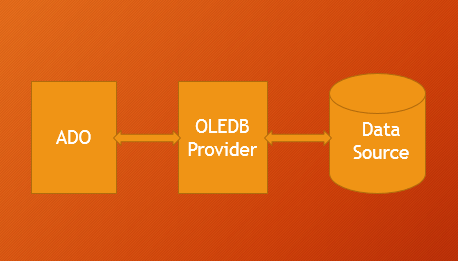
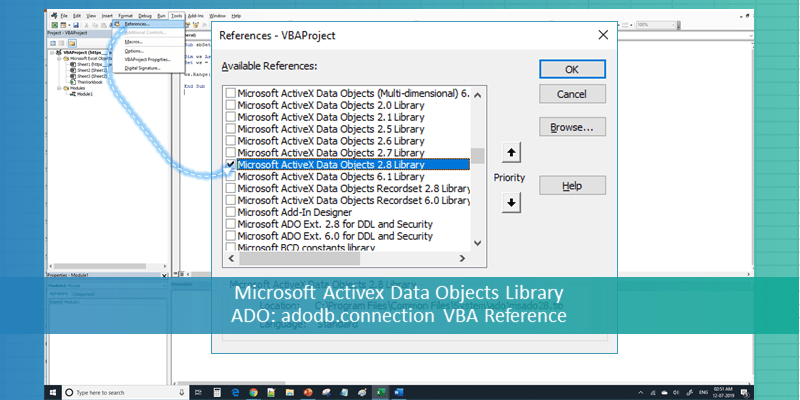
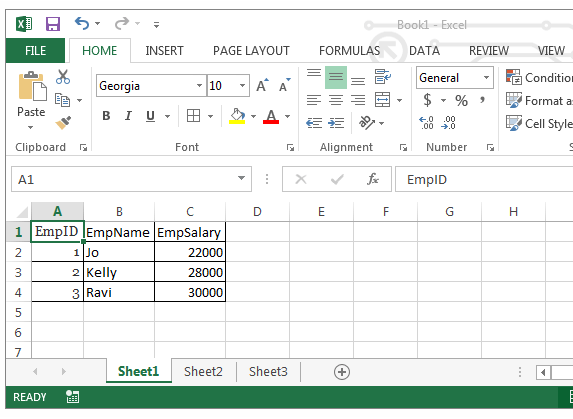
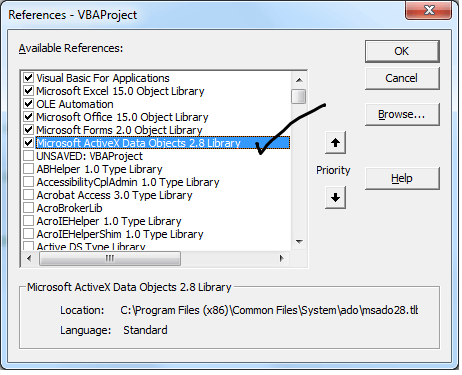
 Customized ur code and it works well..
Customized ur code and it works well..