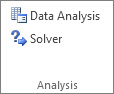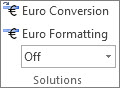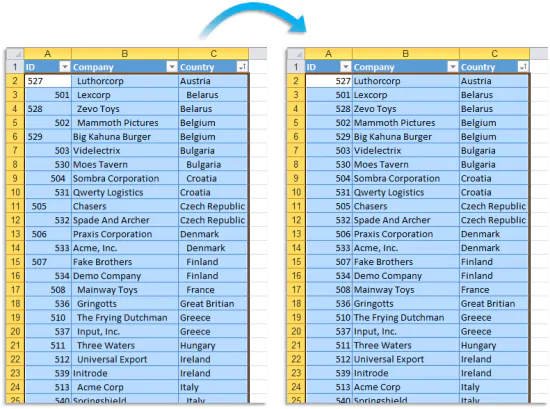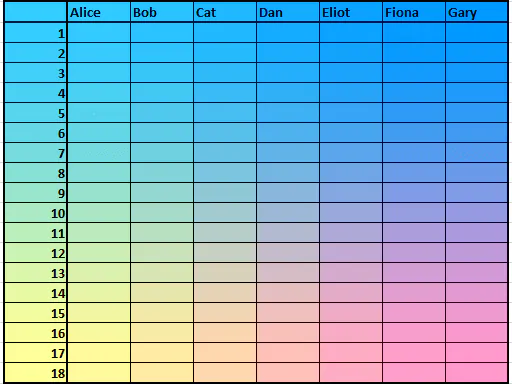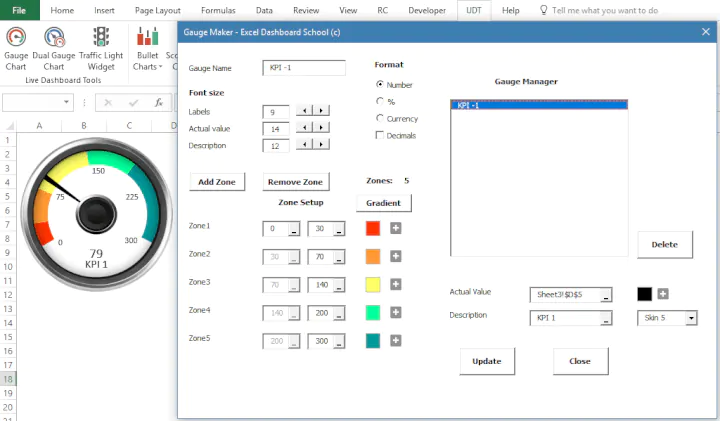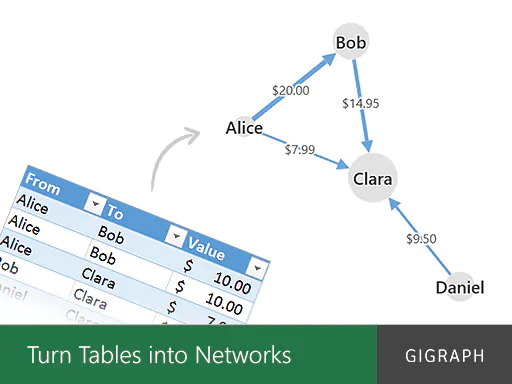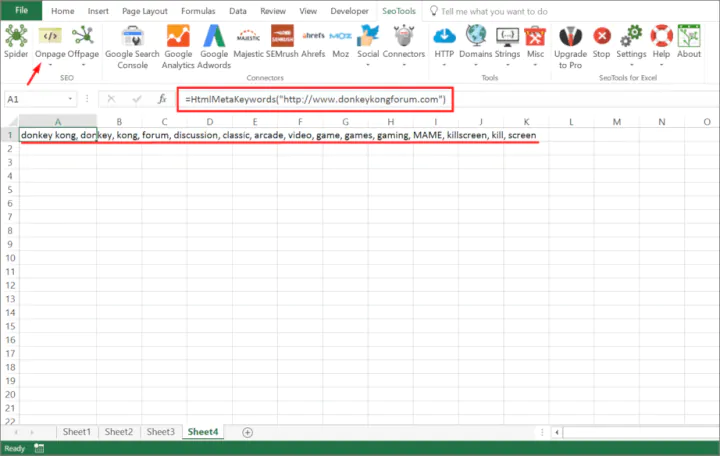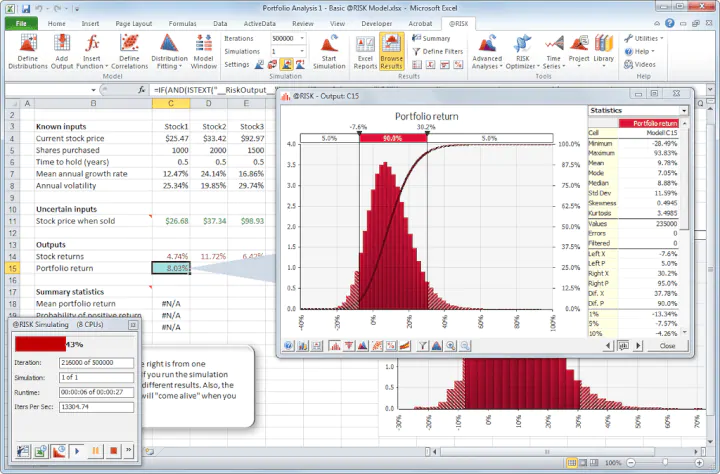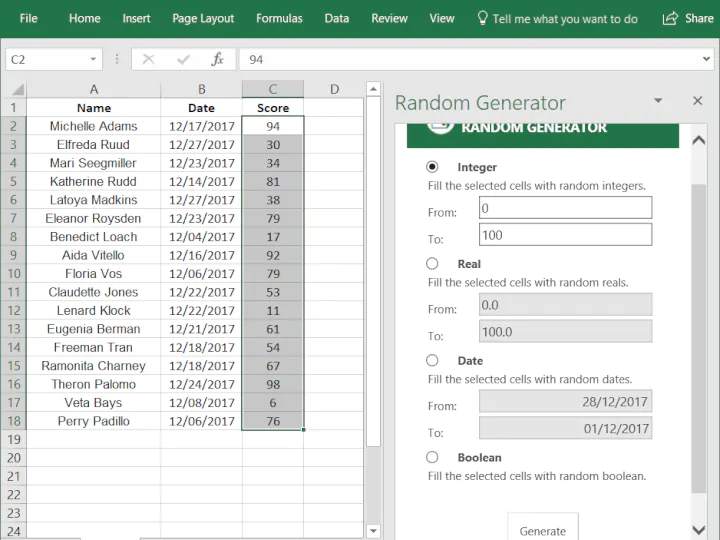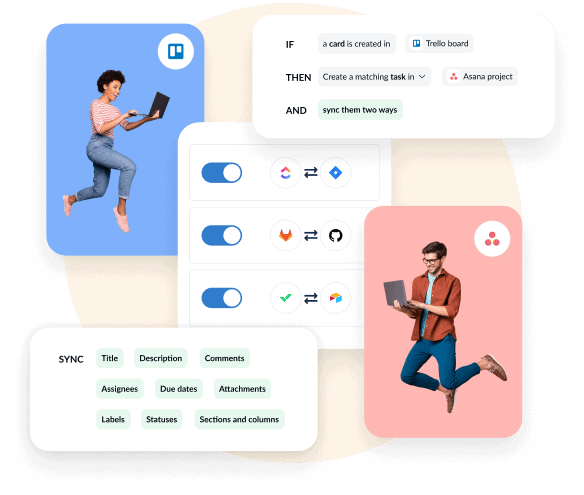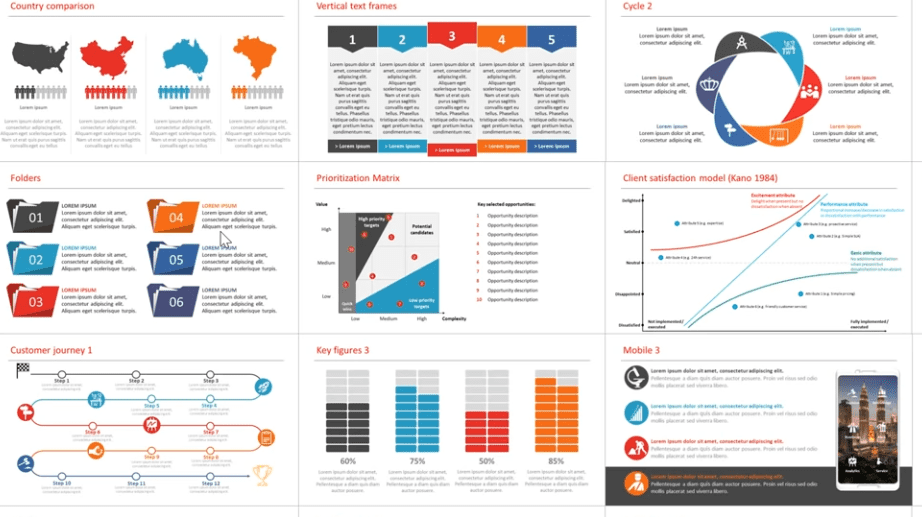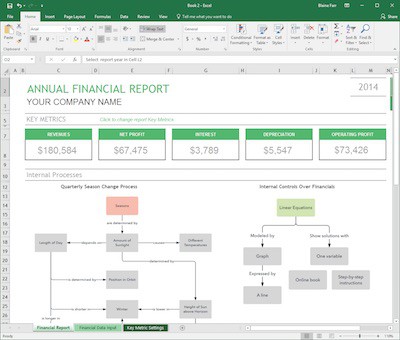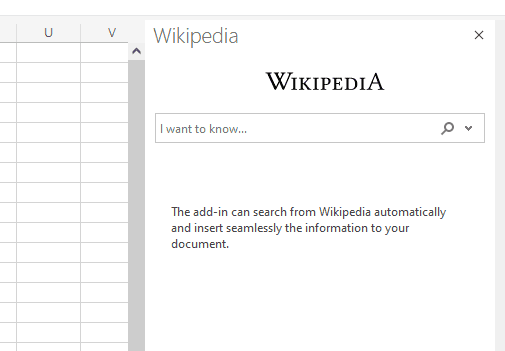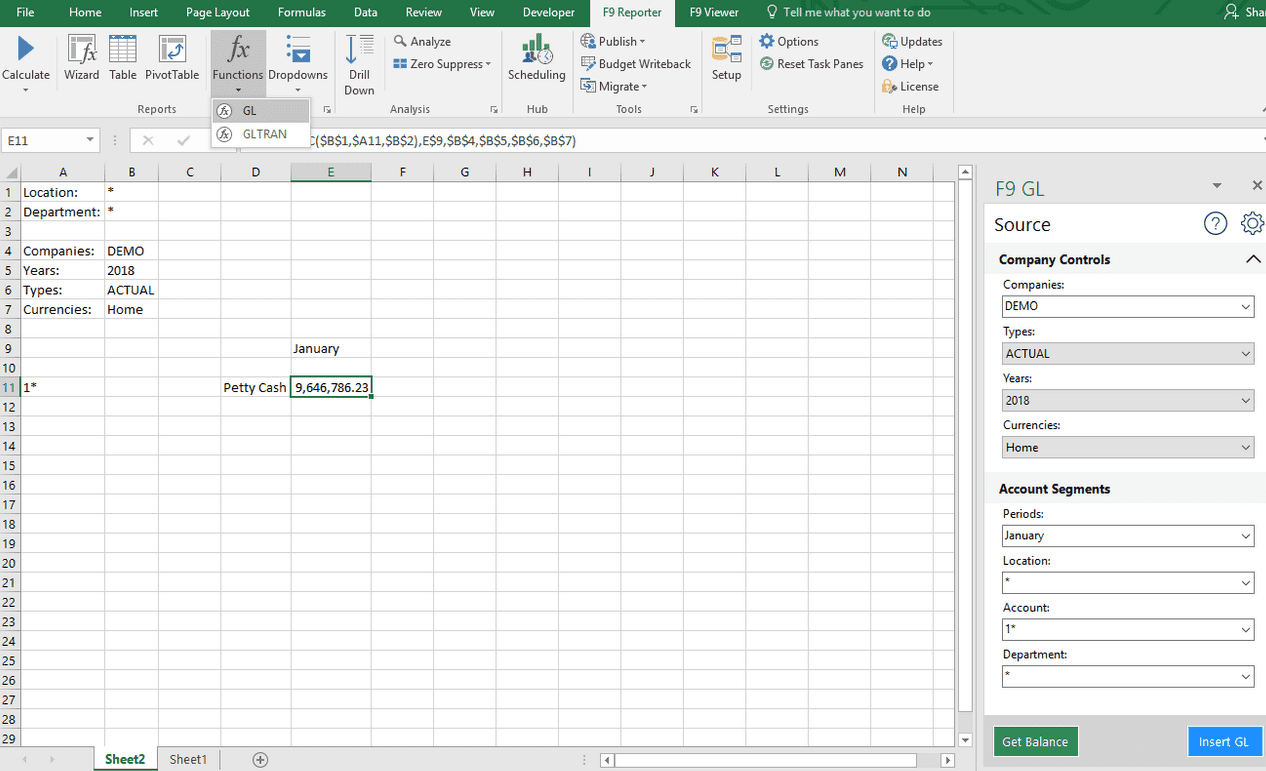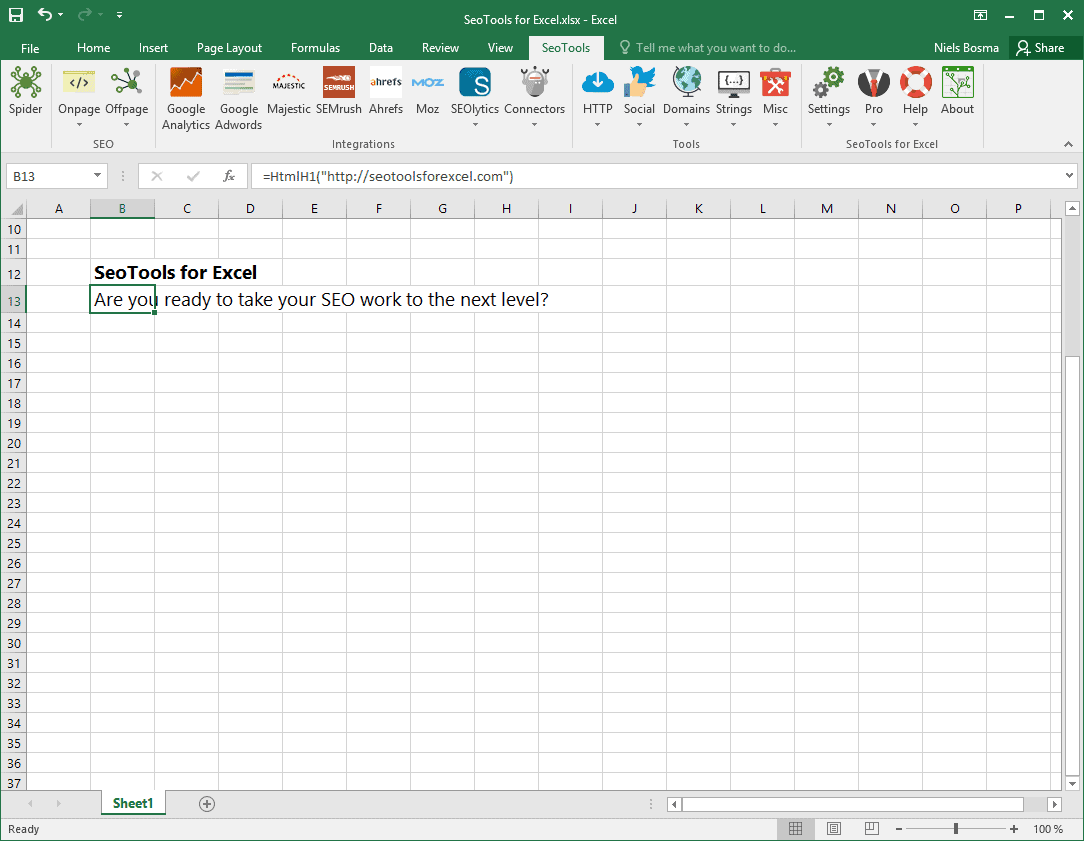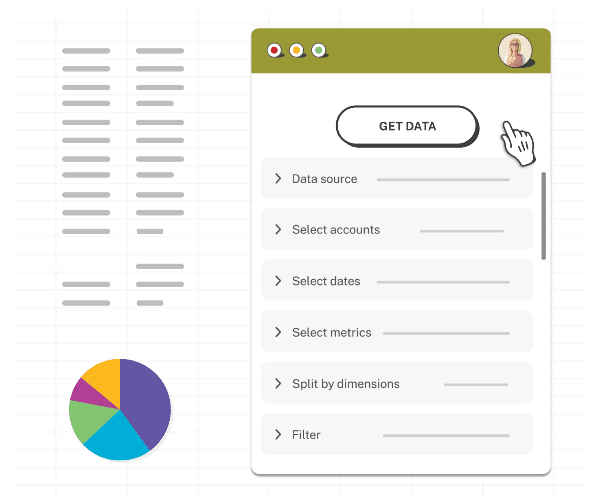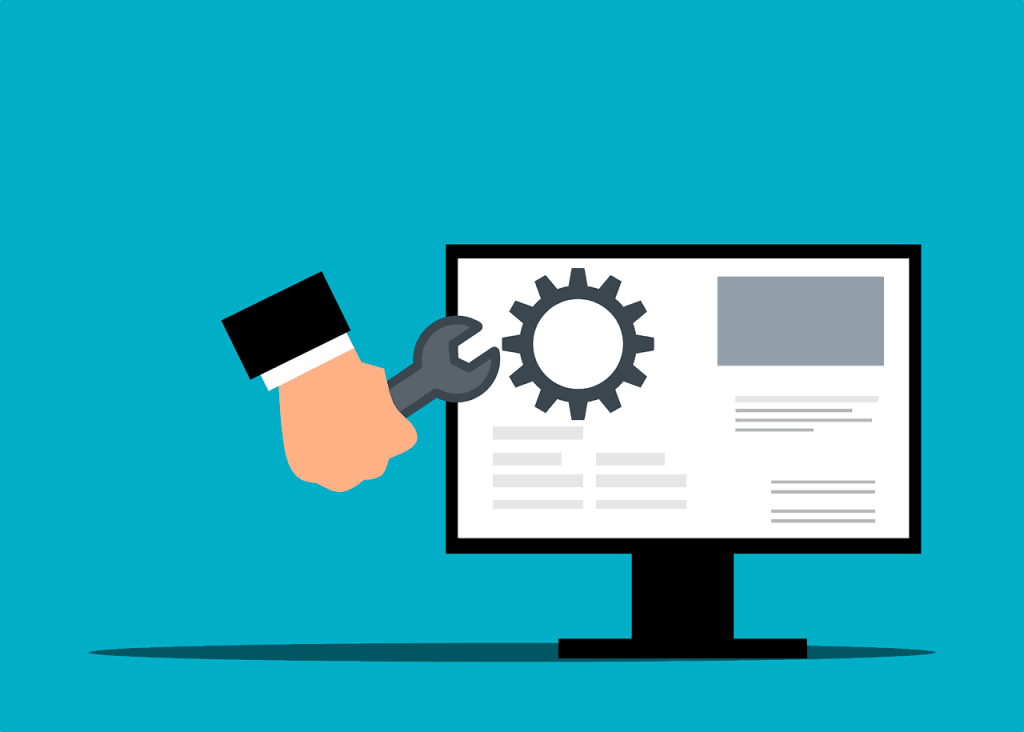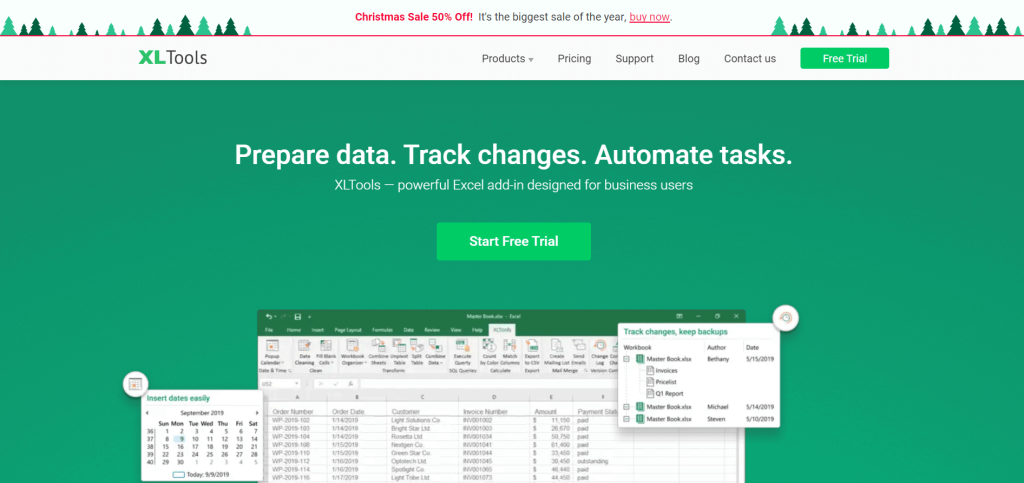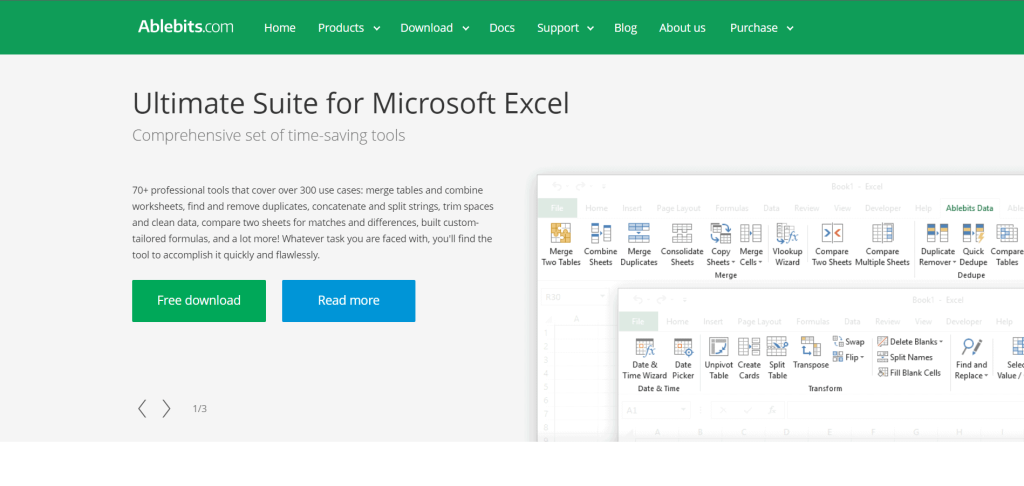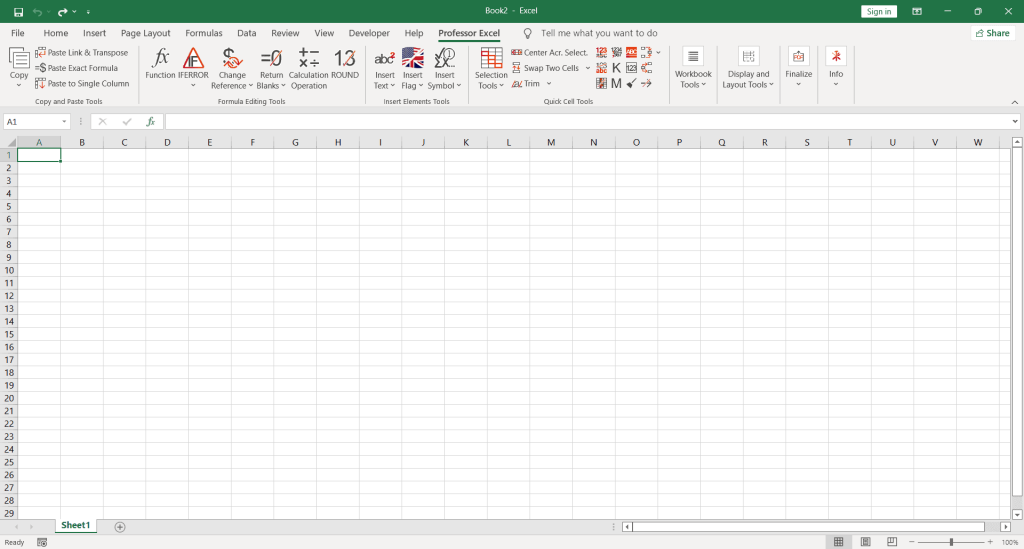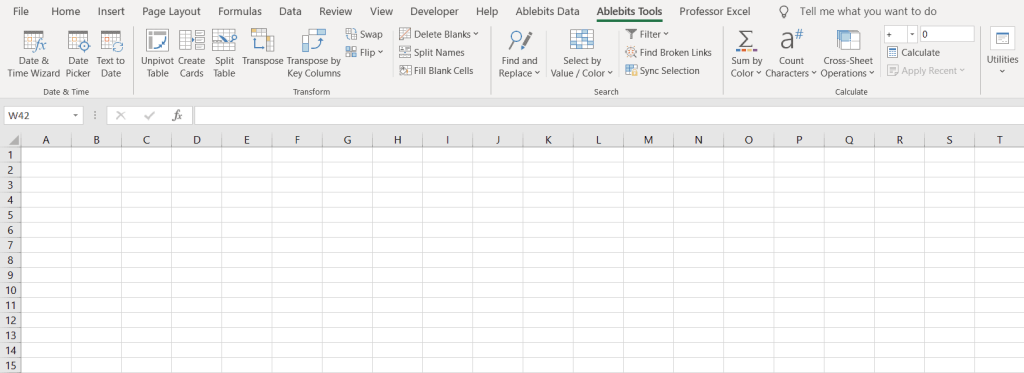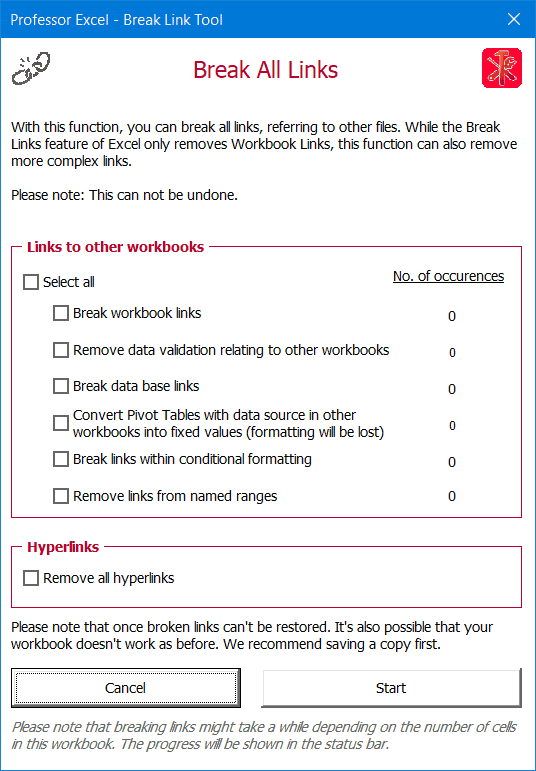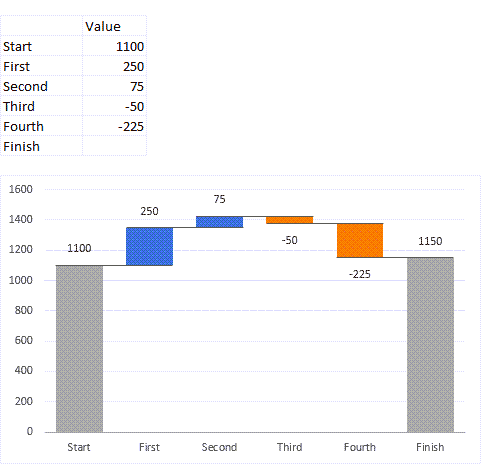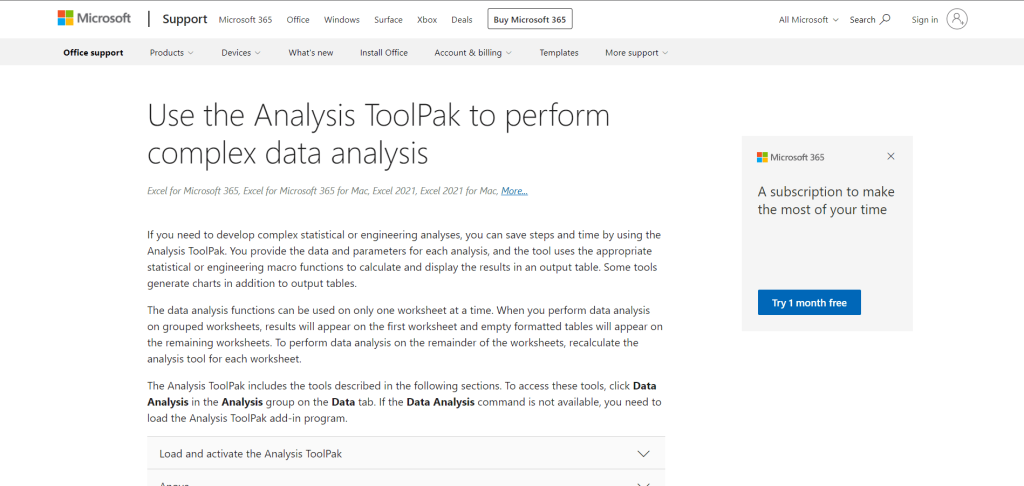Add-ins provide optional commands and features for Microsoft Excel. By default, add-ins are not immediately available in Excel, so you must first install and (in some cases) activate these add-ins so that you can use them.
Are you looking for information about Office Add-ins based on HTML, CSS, and JS? If you are, see Get an Office Add-in for Excel.
Some add-ins are built in to Excel, such as Solver and the Analysis ToolPak. Other add-ins are available from the Download Center and must first be downloaded and installed. Finally, there are add-ins that are created by third parties, such as a programmer in your organization or a software solution provider. These can be Component Object Model (COM) add-ins, Visual Basic for Applications (VBA) add-ins, and DLL add-ins. These add-ins must also be installed to use them.
Most add-ins can be categorized into three different types:
-
Excel add-ins These typically include Excel add-in (.xlam), Excel 97-2003 add-in (.xla), or DLL add-in (.xll) files or they are automation add-ins. Some Excel add-ins, such as Solver and the Analysis ToolPak, may be available after you install Excel or Microsoft Office. Typically, you only need to activate these add-ins to use them.
-
Downloadable add-ins Additional add-ins for Excel can be downloaded and installed from Downloads at Office.com.
-
Custom add-ins Developers and solution providers usually design custom Component Object Model (COM) add-ins, automation add-ins, VBA add-ins, and XLL add-ins. These must be installed for you to use them.
After you have installed or activated an add-in, the add-in and its commands may be available in one of the following locations:
-
Data tab. After you install and activate the Analysis ToolPak and Solver add-ins, the Data Analysis and Solver commands are available in the Analysis group.
-
Formulas tab. After you install and activate the Euro Currency Tools, the Euro Conversion and Euro Formatting commands are displayed in the Solutions group.
-
Add-Ins tab. Other add-ins may be added to the Add-Ins tab. This tab is added to the ribbon when you install and activate the first add-in that is shown in the Add-Ins tab. If you don’t see the Add-Ins tab, you should exit and then restart Excel.
Other add-ins, such as the Get Started tab, are available in other places in Excel, such as a tab on the ribbon, or through macros or customized menus.
Important: If you are a software developer, you can use this procedure to install or remove an automation program before you design installation and removal programs for your add-in.
To activate an Excel add-in
-
Click the File tab, click Options, and then click the Add-Ins category.
-
In the Manage box, click Excel Add-ins, and then click Go.
The Add-Ins dialog box appears.
-
In the Add-Ins available box, select the check box next to the add-in that you want to activate, and then click OK.
If you cannot find the add-in that you want to activate in the Add-Ins available box, you may need to install it.
To install an Excel add-in
-
To install an add-in that is typically installed with Excel, such as Solver or the Analysis ToolPak, run the setup program for Excel or Microsoft Office and choose the Change option to install the add-in. After you restart Excel, the add-in should appear in the Add-Ins available box.
-
Some Excel add-ins are located on your computer and can be installed or activated by clicking Browse (in the Add-Ins dialog box) to locate the add-in, and then clicking OK.
-
Some Excel add-ins require running an installation package. You may need to download or copy the installation package to your computer (an installation package is typically a file with an .msi file name extension), and then run it.
-
Other add-ins that are not available on your computer can be downloaded and installed through a Web browser from Downloads or from other sites on the Internet or a server in your organization. Follow the setup instructions for the download as needed.
To inactivate an Excel add-in
-
Click the File tab, click Options, and then click the Add-Ins category.
-
In the Manage box, click Excel Add-ins, and then click Go.
-
In the Add-Ins available box, clear the check box next to the add-in that you want to inactivate, and then click OK.
In many cases, when you inactivate an add-in, it is removed from its group on the ribbon. In other cases, to remove the add-in from the ribbon, you may need to restart Excel.
Note Inactivating an add-in does not remove the add-in from your computer. To remove the add-in from your computer, you must uninstall it.
To remove an Excel add-in
Important: If you originally installed the Excel add-in from a network file server or from a shared folder, you might need to remove the add-in from that location. If you installed the Excel add-in from a CD and you mapped your CD drive to a new drive letter after installing the add-in, you need to reinstall the add-in from the CD. If you are running any Excel add-ins from the CD, you must uninstall the Excel add-ins, and then reinstall them from the CD.
-
Click the File tab, and then click Exit.
-
In Control Panel, click Programs and Features (Windows 7 and Windows Vista) or Add/Remove Programs (Windows XP).
-
Do one of the following:
-
If you installed Excel as part of Microsoft Office, click Microsoft Office in the list of installed programs, and then click the Change button.
-
If you installed Excel individually, click the name of your program in the list of installed programs, and then click the Change button.
-
If you installed the add-in from the Download Center, click the name of your program in the list of installed programs, and then click the Uninstall button.
-
-
Follow the instructions in the installation program.
Important: If you are a software developer, you can use this procedure to install or remove an automation program before you design installation and removal programs for your add-in. If you are not a developer, you should not need to use this procedure. Contact the system administrator who provided the add-in if you want installation and removal instructions.
Add a COM add-in
-
Click the File tab, click Options, and then click the Add-Ins category.
-
In the Manage box, click COM Add-ins, and then click Go.
The COM Add-Ins dialog box appears.
-
In the Add-Ins available box, select the check box next to the add-in that you want to install, and then click OK.
Tip If the add-in that you want to use is not listed in the Add-Ins available box, click Add, and then locate the add-in.
Remove a COM add-in
-
Click the File tab, click Options, and then click the Add-Ins category.
-
In the Manage box, click COM Add-ins, and then click Go.
The COM Add-Ins dialog box appears.
-
In the Add-Ins available box, clear the check box next to the add-in that you want to remove, and then click OK.
Note This removes the add-in from memory but keeps its name in the list of available add-ins. It does not delete the add-in from your computer.
-
To remove a COM add-in from the list of available add-ins and to delete the add-in from your computer, click its name in the Add-ins available box, and then click Remove.
Note: If you are a software developer, you can use this procedure to install or remove an automation program before you design installation and removal programs for your add-in. If you are not a developer, you should not need to use this procedure. Contact the system administrator who provided the add-in if you want installation and removal instructions.
-
Click the File tab, click Options, and then click the Add-Ins category.
-
In the Manage box, click Excel Add-ins, and then click Go.
The Add-Ins dialog box appears.
-
To install an automation add-in, in the Automation servers available box, click Automation, and then click the add-in that you want.
Tip If the add-in that you want isn’t in the list, click Browse, locate the add-in, and then click OK.
-
To remove an automation add-in, you must remove it from the registry. See your system administrator for details.
Some add-ins are built in to Excel, such as Solver and the Analysis ToolPak. Other add-ins are available from the Download Center and must first be downloaded and installed. Finally, there are add-ins that are created by third parties, such as a programmer in your organization or a software solution provider. These can be Component Object Model (COM) add-ins, Visual Basic for Applications (VBA) add-ins, and DLL add-ins. These add-ins must also be installed to use them.
Most add-ins can be categorized into three different types:
-
Excel add-ins These typically include Excel add-in (.xlam), Excel 97-2003 add-in (.xla), or DLL add-in (.xll) files or they are automation add-ins. Some Excel add-ins, such as Solver and the Analysis ToolPak, may be available after you install Excel or Microsoft Office. Typically, you only need to activate these add-ins to use them.
-
Downloadable add-ins Additional add-ins for Excel can be downloaded and installed from Downloads at Office.com.
-
Custom add-ins Developers and solution providers usually design custom Component Object Model (COM) add-ins, automation add-ins, VBA add-ins, and XLL add-ins. These must be installed for you to use them.
After you have installed or activated an add-in, the add-in and its commands may be available in one of the following locations:
-
Data tab. After you install and activate the Analysis ToolPak and Solver add-ins, the Data Analysis and Solver commands are available in the Data tab on the ribbon.
-
Home tab. Other add-ins may be added to the Home tab.
Other add-ins, such as the Get Started tab, are available in other places in Excel, such as a tab on the ribbon, or through macros or customized menus.
Important: If you are a software developer, you can use this procedure to install or remove an automation program before you design installation and removal programs for your add-in.
To activate a pre-installed Excel add-in
-
On the Tools menu, select Add-ins.
-
In the Add-Ins available box, select the check box for the Add-in you want to activate, and then click OK.
To install an Excel add-in
-
Some Excel add-ins are located on your computer and can be installed or activated by clicking Browse (in the Add-Ins dialog box above) to locate the add-in, and then clicking OK.
-
Some Excel add-ins require running an installation package. You may need to download or copy the installation package to your computer (an installation package is typically a file with an .msi file name extension), and then run it.
-
Other add-ins that are not available on your computer can be downloaded and installed through a Web browser from Downloads or from other sites on the Internet, a server in your organization, , or using the built-in Store option in Excel. Follow the setup instructions for the download as needed.
To install Add-ins from the Store
-
Click the Insert tab in the ribbon.
-
Click the Store button.
-
Use the Categories or Search field to find Add-ins.
-
Click Add to install the Add-in.
Note: Some Add-ins need to be purchased.
-
To remove an Excel add-in
-
Click the Insert tab, and then click My Add-ins.
-
In Office Add-ins, click the 3 dots menu next to the Add-in.
-
Click Remove.
-
Read the notice that appears regarding other devices and click Remove.
Excel is by far the most used application for data analysis, and mastering it is a must-have skill in many companies. It can also be a huge time-saver: an Excel master can be tens or hundreds of times more productive than a beginner. And add-ins can play a significant role in improving your efficiency with Excel, bring you the tools you need to perform well.
What is an Excel add-in?
Excel add-ins are small programs that can be installed to enhance the capabilities of Microsoft Excel by adding new custom features.
There are hundreds of Excel add-ins on the market, covering a wide range of functions.
In this post, we list and describe over 75 add-ins, plugins and apps that complement Microsoft Excel with additional features and options to be even more productive and impress with your abilities with Excel. Some of them are free and some are not, but each of them perform tasks that can greatly help you becoming an Excel rock star.
What are the best Excel add-ins?
Here are 75 of the best add-ins for Microsoft Excel (free or not):
-
Power-user
-
Tableau desktop
-
F9
-
Excel Stock Market Functions
-
Kutools
-
Advanced Formula Environment
-
PowerPivot
-
XLGL
-
ASAP Utilities
-
MonteCarlito
-
Intis Telecom
-
Analystix Tools
-
People Graph
-
Analysis ToolPack
-
Solver
-
Power Query
-
StatPlus:mac
-
FRED
-
Simtools
-
Formlist
-
NXPowerLite Desktop 8
-
Jensen
-
Anomaly Server
-
XLSTAT
-
Operis Analysis Toolkit (OAK)
-
Table Analysis Tools and Data Mining Client
-
Dose
-
Supply Chain add-in
-
Office Tabs
-
ParallelDots
-
vIcons
-
Random Number Generator
-
Random Sorter
-
Audit Tickmark Toolbar
-
QR4Office
-
Geographic Heat Map
-
Password Recovery
-
Ultimate Suite
-
Lucidchart
-
Supermetrics
-
GIGRAPH Network Visualization
-
Selection Diff Tool
-
XY Chart Labeler
-
Hoadley Finance
-
ModernCharts
-
Microsoft Dynamics
-
Risk Analyzer
-
Panel Chart
-
BulkQuotesXL Pro
-
Vertex42 Templates Gallery
-
Model Analyzer
-
Weather by Visual Crossing
-
Spreadsheet123
-
Capital Budgeting
-
Inventory
-
Bubbles
-
Excellent Analytics
-
SEOTools
-
SEOGadget
-
Checkbook Assistant
-
Loan Assistant
-
Flash Card Assistant
-
ActiveData
-
Mekko Chart Creator
-
Conditional Row Delete
-
Power Utility Pack
-
Exchange rates
-
Mini Calendar and Date Picker
-
Favorite Bookmarks
-
Functions Translator
-
RDBmail
-
Intrinio
-
Excel training and tips
-
Power Reconcile
-
Microsoft Flow for Excel
1. Power-user
Power-user is an add-in for Excel, PowerPoint and Word. It has dozens of impressive features designed for anyone who use the Office Suite on a frequent basis:
-
Ability to create new charts like Mekko and Sankey charts,
-
Robust Excel-PowerPoint links,
-
Powerful new functions like SumColor, CountColor, CountVisible, IsFormula, IsMerged, LastCell, LastRowNumber, LastColumnNumber, SumFromAllSheets, VlookupMax, SlicerItems, CAGR, etc.
-
Copy and paste visible cells only,
-
UnPivot a crosstab table, changing it into a database,
-
Quickly format numbers, currencies and dates in Excel,
-
Tools to clean your data from merged cells, remove empty cells or simplify formulas
-
Swap the position of cells or charts,
-
Easily format your tables with horizontal or vertical borders,
-
…and more!
But Power-user also brings amazing new features for PowerPoint and Word:
-
A rich library of 600 beautiful PowerPoint templates,
-
350 editable maps,
-
7,000 vector icons and flags,
-
1+ million high-quality pictures,
-
Dashboard tools such as Gauges, traffic lights, Harvey balls, etc.
-
Value chains, circular, relationship or pyramid diagrams,
-
An automatic Agenda builder,
-
A robust link to easily connect PowerPoint charts and tables to Excel data
-
Waterfall, Mekko, Sankey, Tornado or Gantt charts,
-
… powerful formatting tools to align titles, harmonize fonts or colors, clean a presentation, edit multiple charts, align or move shapes, change languages, etc.!
Click to watch the demo video of Power-user:
2. Tableau Desktop — $999 to $1,999
Tableau is a data visualization add-in. You have to start by connecting it to your data. It can come from an Excel spreadsheet, but also from one of the data sources provided with the add-on. Then you start creating reports or dashboards by using drag and drop on the Tableau work space. Tableau claims its software is one of the fastest on the market; a well-created Tableau report should allow to quickly filter or zoom on part of the data to answer a specific question. Tableau is available on both Windows and iOS.

3. F9 — On quotes only
F9 allows you to work on your accounting data, preparing and distributing financial reports to a group of contacts throughout your organization. Some of your data can be linked between Excel and your accounting system. F9 is available on working on PC only, for versions 2003 to 2019, but not on Mac iOS.
4. Excel Stock Market Functions — Free
This add-in provides new user-defined functions that can be used to retrieve stock markets data from the web directly into Excel. Using these functions, you can for instance download the market capitalization of a company by entering its market symbol, the dates of the period and the frequency of the quotes (ex: daily). This add-in is ideal to build a dashboard of your personal portfolio, and then just refresh it on a regular basis. Excel Stock Market Functions is available on Windows only.
5. Kutools — $39
Kutools provides a very large number of little tools and Excel functions that can turn out useful time-savers in several situations. The cons of this add-in is that is has a lot of features, but a large numbers of them you will probably never use. The pros is that several tools can be really useful, such as the possibility to paste data only to visible cells, to count cells by colors or to combine sheets. Kutools works with Excel 2007 to 2019 on PC.

6. Advanced Formula Environment — Free
This Excel add-in is provided by Microsoft itself. It offers a new, modernized environment for writing named formulas and Lambda functions. Compared to the usual formula bar, it allows syntax highlighting, inline errors, comments and formatting. It’s also perfect for importing Lambda functions. The app works with Microsoft Excel 2013 and later on PC, Mac or the web.

7. PowerPivot — Free
PowerPivot is a Microsoft add-in designed to turn Excel into a business intelligence software. Basically, PowerPivot could be described as «Microsoft Access for dummies». You can build tables with relationships that will be much faster than the time-consuming classical VLOOKUP function in Excel. However our personal experience with PowerPivot is that it still lacks stability and it often causes Excel files to be corrupt… Since Excel 2013, PowerPivot is built-in and doesn’t need to be downloaded. You can activate it like any add-in. For prior versions of Excel, you need to download it from the Microsoft website.
8. XLGL — $299
XLGL is an accounting and reporting tool that fetches data from accounting software Sage to update Excel spreadsheets. GL stands for the accounting term General Ledger. Using XLGL, you can use formulas to work with updated data on customer orders, employee hours, inventories, etc. It is also provided with report layouts. XLGL works on PC with Excel version 2007, 2010, 2013, 2016 and 2019.
9. ASAP Utilities — $49
ASAP Utilities is an Excel add-in focusing on saving time. Although many features are not rocket-science, some are interesting like the possibility to sort tabs alphabetically or by color, or the tool to insert cells before or after each cell in the selection. ASAP is one of the only add-ins available starting with Excel version 2000 and works with every version on PC up to Excel 2019.
10. MonteCarlito — Free
As the name suggests, MonteCarlito is designed to run Monte-Carlo simulations in Excel, as well as other statistical analysis to compute mean, median, standard error, variance, skewness, kurtosis, etc. It is quite an old and simple add-in, but MonteCarlito works with both Windows and Mac iOS versions of Excel.

11. Intis Telecom — FREE
The Intis Telecom plugin allows you to send SMS directly from Excel. Select a range with phone numbers in your spreadsheet and the plugin will send them the SMS of your choice. The plugin is free but requires to purchase credits to send SMS. Intis Telecom is compatible with Excel 2003 to 2019 on PC. It is not available on Mac.
12. Analystix Tools — Free
Analystix provides a free Excel add-in meant for financial analysis. It includes tools to calculate CAGR, WACC (weighted average cost of capital), Black & Scholes formula, as well as an histogram builder to visualize distribution and a date arranger. Analystix Tools works on Excel 2010 and later on PC.
13. People Graph — Free
This plugin lets your create and update people graphs, a typical tool for infographics. This add-in works on PC with Excel 2013 to 2019, on Excel 2016 for Mac, Excel Online and Excel for iPad.

14. Analysis ToolPack — Free
The Analysis ToolPack is a Microsoft add-in that allows statistical analysis such as correlation analysis, descriptive statistics or histograms. It is provided on every computer using Excel 2007 and later, Mac or PC. You just need to load the add-in.
15. Solver — Free
The Solver is a tool that is also provided by Microsoft with Excel 2007 and later. It can be used for what-if analysis, to find optimal value for a formula in a cell under constraints limiting other formula cells. Basically, the Solver will determine the maximum or minimum value that a formula can take while changing several other cells.
16. Power Query — Free
This Microsoft add-in is made to help access and explore data in Excel like with Business Intelligence tools, by allowing to import, transform or combine multiple data sources. Power Query requires Excel 2010 or 2013 on Windows.

17. StatPlus:mac — €189
StatPlus:mac is one of the very few Excel add-ins for statistics that works on Mac. It is a statistical analysis package allowing to analyze correlations, run regressions, time series or data processing analysis, to create statistical charts, etc. StatPlus is actually available on both PC (2007 to 2019) and Mac (2004 to 2016).

18. FRED — Free
Provided by the Federal Reserve Bank of St Louis, this free add-in provides access to macroeconomic data from multiple sources such as the BEA, OECD, BLS or Census. Time series can be inserted into Excel with a few clicks, and you can then automatically calculate growth rate or change the data frequency. You can even refresh your spreadsheet with the most up to date data and see your entire dashboard adapt to it. The FRED add-in works with Excel 2010 and 2013.
19. Simtools — Free
Simtools adds 32 statistical functions to perform Monte Carlo simulations and risk analysis in Excel spreadsheets. Functions cover cumulative probability, correlations among random variables, decision analysis, analyzing discrete probability distributions, regression analysis, or random generation of discrete distributions. Simtools works on PC with Excel 2003 and later.
20. Formlist — Free
Formlist is an auditing tool that provides procedure for displaying the formulas of any selected range of cells in Excel. It is a very simple add-in with limited possibilities, but it’s free, and it works on Excel 2003 and later for PC.
21. NXPowerLite Desktop 8 — $50
Not exclusively for Excel but working with PowerPoint, Excel, and Word, as well as JPEG or PDF files, NXPowerLite compresses files and optimize them for screen, print or mobile devices. It can also automatically compresses your email attachment files, a feature that you can also temporarily disable if you don’t want it. NXPowerPointLite does not work on Mac iOS.
22. Jensen — Free
Jensen has actually created multiple Excel add-ins performing various tasks, mainly for statistics analysis purposes. One is for Markov analysis, one for random variables, one for decision analysis, one for simulation, etc. These add-ins are quite old and were designed for Excel 2003 on Windows.
23. Anomaly Server — Free
This tool helps you identify anomalies and outliers in a data set. the US directly into Excel from data.gov. This Excel tool works with Excel 2016 and up for PC and Mac, as well as with Excel Online.
24. XLSTAT — $235 to $940
XLSTAT works as an add-on with about 100 features for advanced statistical analysis: linear or non-linear regressions, k-means, principal component analysis, etc. XLSTAT is highly compatible, working on PC for version 97 up to 2019 and on Mac with Excel 2011 and 2016.

25. Operis Analysis Toolkit (OAK) — £311.66
This Excel add-in aims at helping you understand complex spreadsheets and reduce the risk of errors. The main features are a workbook summary, a spreadsheet structure map, a formula walker and other solutions to compare, audit and search Excel workbooks. OAK is compatible with Excel on Windows, but not with Mac iOS.

26. Table Analysis Tools and Data Mining Client — Free
These 2 add-ins for Excel are provided by Microsoft for data mining. Table Analysis Tools for Excel leverages SQL Server 2012 data mining models from an Excel spreadsheet, while Data Mining Client lets you explore data mining models. These tools require Excel 2010 or 2013 on Windows.
27. Dose — €33.84
Dose is a great collection of tools for Excel. It contains many, many features such as a date picker, an auto back-up solution, powerful functions, tools to find duplicated, list files, manage rows, clean data, count words and more. The add-in is compatible with Excel 2007 to 2019 on PC.

28. Supply Chain add-in — Free but requires subscription
This Excel plugin helps you build powerful geographical visualizations. Not only can you create data-driven maps, but also geocoding, distance calculations, warehouse locations optimizations and more. It works with Excel 2016 and later on Windows, Mac and web.

29. Office Tabs — Free
The Office Tabs add-in creates an easy interface allowing to switch between the windows opened on any Microsoft Office application. It creates a tab bar on your standard PowerPoint, Excel or Word window, displaying a tab for each currently open document of the same application. Just like on your Internet browser, you can click on a document’s title to switch to it. You can also save all open documents in one click, instead of saving them separately. Office Tabs works on Office 365 and all Office version above 2003, but non on Mac iOS.

Nota Bene: this tool is comparable to the Tab Explorer feature included in the Power-user add-in
30. ParallelDots — Free for limited use
This powerful gives you access to an AI for text analysis. Among the great tools it provide, you can use the AI API for sentiment analysis, keywords generation, text classification (taxonomy), to find abusive content and more. The add-in requires Excel 2010, 2013, 2016 or 2019 (64 bit only) on Windows 7, 8 or 10.

31. vIcons — $99
vIcons is a library of 600 icons that can be inserted in Excel, Word or PowerPoint. Search icons using keywords or just pick them up in the library. vIcons works on Office 2007, 2010 and 2013 for Windows, but the add-in does not run on Mac.
Nota Bene: this is an equivalent to the Icons Library included in the Power-user add-in that contains over 4,000 vector icons.
32. Random Number Generator — $29.95
As the name suggest, this Excel add-in generates numbers randomly. It could be seen as an improvement of the RAND() Excel function, since you can choose the format of the data you want to generate: dates, boolean, integers, real numbers etc. It can also be used to generate strings of characters in order to create random passwords. Random Number Generator works on Windows computers with Excel version 2007, 2010, 2013, 2016 and 2019. It does not work on Mac.

33. Random Sorter — $29.95
Random Sorter can be really useful if you need sometimes to extract randomly 25% of your population, to make a poll for instance. The add-in will shuffle your data. Random Sorter works on Windows computers with Excel version 2007, 2010, 2013, 2016 or 2019. It does not work on Mac.

34. Audit Tickmark Toolbar — $25
This small toolbar can be useful for audit, accounting or finance, allowing to add tickmarks to show GL (for General Ledger account), PBC (Prepared By Client), PY (agrees to Prior Year), TB (agrees to Trial Balance), etc. The toolbar works with Excel 96 to 2019 on PC but is not available for Mac.
35. QR4Office — Free
The QR4Office plugin creates QR codes that will allow to open your document with a pre-defined url of your choice. You can use it to make your Excel file or PowerPoint presentations more interactive, so that people can check it with their smartphone or vote for a poll, for instance. QR4Office is available for versions of PowerPoint, Word and Excel later than 2013 on Windows, as well as version 2016 on Mac.

36. Geographic Heat Map — Free
The Heat Map Excel app lets you display data-based colors on the map of the USA or the World map. You can move your mouse on each state as well to display its name. This app works with Excel 2013 and later on PC, and with version 2016 on Mac.
NB: for a broader choice of 200 map of continents, regions, countries or counties, you can use instead the Power-user add-in and insert one of the many Data maps from this tool. See how it works here in video.

37. Password Recovery — $29
If you protect Excel files with passwords and you tend to forget them, this plugin can be of use to you. Success is not guaranteed though, and recovering a password can take up to 36 hours so don’t rely on this if you are in an emergency situation. Password Recovery works with Excel versions 2003 to 2010 on Windows. It is not available on Mac.

38. Ultimate Suite — $99
This suite regroups all add-ins from the office-addins website (a company that is independent from Microsoft). Those tools include Password Recovery, the Random Number Generator and Random Sorter, as well as tools to find and remove duplicates, to split columns, to clean data from multiple sources, find broken links or cells similar to your selection, etc. This package is available on Excel versions 2003 to 2010 on Windows but is not available for Mac.

39. Lucidchart — Subscription required
This app for Excel lets you create flowcharts, UML, wireframes, mockups, org charts and more in your workbook. The app works for Excel 2013 or later on Windows, and for Excel 2016 on Mac.

40. Supermetrics — $99/mo
Supermetrics is a great tool for people in digital marketing, looking for a solution to analyze data in Excel. It can connect to a great number of sources like Google Analytics, Google Ads, Social networks and more, allowing you to crunch the numbers for traffic and conversions directly in Excel. You can also use it to create dashboards, refreshing them and emailing them automatically. It is available for Excel 2016 and 365, online and offline.

41. GIGRAPH Network Visualization — Free
GIGRAPH creates network diagrams that can be used to visualize relationships between multiple persons or entities. Your data would need to be organized for one-way or two-way relationships, for instance with a ‘from’ and a ‘to’ columns. GIGRAPH is available on Windows computers with Excel 2013 Service Pack 1 or later, as well as Excel Online.

42. Selection Diff Tool — €3.99
If you need to compare two strings of text and identify the differences between them, this tool is made for you. This app works on Excel as well as on Word, where it can be of great help if you are reviewing a different version of a document that was not made using Track Change. The app does not work on Mac and is supported by Excel and Word 2013 and later.

43. XY Chart Labeler — Free
This plugin lets you take back control of the chart labels in Excel. Working with labels can be very annoying, and you have limited options. So this plugin lets you add labels to data points on your XY chart data series or move XY labels. The XY Chart Labeler actually works not only for XY charts. It is available on Windows and on Mac 2011, but not on Mac with Excel 2016.
44. Hoadley Finance — $AU176
For people working a lot on Excel in finance, this add-in can be a useful addition. It allows you to perform portfolio analysis, calculate option prices, volatility, value at risk, asset allocation, company valuation, and even more. Formulas can also be used to stream quotes values in real-time from Internet sources. The Hoadley Finance add-ins works with Excel 2003 to 2019, on Windows but not on Mac.
45. ModernCharts — $4.99/mo
This Excel app allows you to reveal what your data contains with a number of charting tools and options. It can be helpful to create infographic charts in Excel or PowerPoint, relying on a comprehensive chart library. The app is available on all versions above 2013, including on Mac.

46. Microsoft Dynamics — Free
Connect your Excel spreadsheet to your Microsoft Dynamics data, read it, analyze it or feed your dashboard, and publish data changes back into Microsoft Dynamics. On Word, you can manage templates that will be fed by data from Microsoft Dynamics. If your company is using this CRM, then you will need this app. It is available on Excel and Word 2016 versions and later.

47. Risk Analyzer — $49.95
This add-in lets your perform Monte Carlo risk analysis, histograms and tornado charts, what-if analysis, etc. It does not work on Mac iOS, but is compatible with Excel 2007 and above on Windows.

48. Panel Chart — $29.95
When you create Excel line charts with many series, it can easily become impossible to read as lines cross one another or as the size of the legend increases. with the Panel Chart add-in, you can separate lines by categories in different panels, so that you chart is much easier to read and understand. Panel Chart works on Excel 2007 and above on Windows, but is not available on Mac.

49. BulkQuotesXL Pro — $74.95
This Excel add-in allows you to download free quotes from multiple data sources directly into spreadsheets. The tool can access data from Yahoo! Finance historical prices and dividends, to Google Finance historical prices, to PiFin historical prices and to CBOE. BulkQuotesXL is available on Windows computer with Excel 2010 and later, but not on Mac.
50. Vertex42 Templates Gallery — Free
Vertex42 provides a gallery of over 150 professionally designed templates for Excel and Word. Templates include calendar, planners, budgeting, inventory, invoices or financial statements. The app works on Excel and Word 2013 and later for Windows.

51. Model Analyzer — €354
This Excel add-in brings multiple solutions for Excel modelling. You can centralize input and output variables in your spreadsheets, but also perform statistical analysis, such as what-if analysis (with tornado charts, spider charts and sensitivity tables), scenario analysis, multiple goal seek, break-even analysis or Monte-Carlo simulations. Model Analyzer is made for financial analysts, economists and researchers. It is only available on the 32 bit version of Excel 2007 and 2010. It is not compatible with Mac either.

52. Weather by Visual Crossing — $5/mo
This small add-in for Office lets you get weather and climate records and forecasts directly into Excel. The data is available down to the hour. It also includes geocoding allowing to get the weather for a specific address.
53. Spreadsheet123 — Free
Before starting to build spreadsheets from scratch, you might sometimes want to pick up a nice template and work on it. That’s exactly what you can do with Spreadsheet123, a library of templates with financial statements, budgeting, payroll, invoicing, time sheets, checklists or inventory management templates. Spreadsheet123 works with Excel and Word 2013 Service Pack 1 or later as well as Excel and Word online, but is not available on Mac.

54. Capital Budgeting — Free
This Jensen add-in is made to identify optimized portfolios. Define a potential portfolio by providing its initial investment, annual return, salvage value and life. The model will use the standard deviation to estimate risk and will identify the optimized portfolio.
55. Inventory — Free
This Jensen add-in computes inventories, with the possibility to integrate backorders, lost sales, finite or infinite replenishment rates. The model identifies the optimum lot size with cost breaks.
56. Bubbles — Free
This app lets you create nice and colorful bubble charts, to display 3 or 4 dimensions of information. Use the horizontal and vertical axes, bubble size and colors to display complex information in a simple way. Bubbles works on Excel 2013 and later on Windows, as well as Excel 2016 for Mac.

57. Excellent Analytics — Free
Excellent Analytics is the must-have add-in to dig into your Google Analytics data directly from Excel. Use it to crunch your Analytics data and identify how you can bring more traffic to your website.
58. SEOTools — €79
This add-in lets you integrate data from Google Analytics, Google Adwords, the Google Search Console, SEMrush, Youtube, Ahrefs, Moz and other platforms directly into Excel so you can work your SEO data and identify key trends on your website.
59. SEOGadget — Free
SEOGadget lets you analyze your analytics data into Excel. It can access data from Majestic SEO, Moz and Grepwords and bring it to Excel for you to work on it and identify how you can boost your website’s ranking. The tool works on Windows with Excel versions 2010 and above, but does not work on Mac iOS.
60. Checkbook Assistant — Free
This add-in can help you manage your personal finance, letting you do you checkbooks and bank statements with Excel. You can move rows up or down in a single click, so you can align your Excel records with your bank statements. The tool detects and highlights the first unprocessed row. The Checkbook Assistant works with Excel 2007 and later on Windows, but is not available for Mac.

61. Loan Assistant — $19.95
This plugin lets you easily compute loans, playing with the annual flat interest rate, load amount and balloon payment at the end of the load to calculate the actual payment per period and total interests to pay. The plugin can also create a load detail year by year with the due capital and interest payments, as well as the remaining capital. The Loan Assistant works with Excel 2007 and later on Windows, but is not available for Mac.

62. Flash Card Assistant — Free
Turn Excel into a Q&A software with this simple plugin. Define a list of questions and their answers, choose the order or make it random and run it to get questions asked like flash cards and make it a game in a private or professional situation. The plugin is free and works with Excel 2007 and later. It is not supported on Mac.

63. ActiveData — $249
ActiveData adds data analytics and time-saving worksheet and workbook management features into Excel. Features include join, merge, query, summarize, find duplicates, split data, etc. The tool works with Excel versions 2007 and later on Windows, but is not available for Mac.
64. Mekko Chart Creator — $29.95
Create Marimekko charts with this tool, so you can display 3 dimensions of data in an appealing way. This plugin works with Excel 2007 and later on Windows only.

Nota Bene: for more advanced Mekkos that are editable, you can use instead the Mekko feature of the Power-user add-in for PowerPoint, Excel and Word.
65. Conditional Row Delete — Free
This small add-in simplifies the process of deleting rows selectively, based for instance on the value in a specific column.
66. Power Utility Pack — Free
For Mac users, this add-in is one of the best available options. Created by Ron de Bruin, it contains a collection of utility tools that can be relevant time-savers in several situations.
67. Exchange rates — $35.94
This plugin helps you by converting currencies with with real-time rates from the Internet. Rates are accessed from the MSN Money Central Investor website. The tool works on Windows only, for any version of Excel above 2000.
68. Mini Calendar and Date Picker — Free
When working with dates in Excel, it can be a pain — and a possible source of errors — to type manually multiple dates. With this app you can now just pick a date in a calendar and it will be automatically formatted as date. The app works with Excel 2013 or later on Windows, on Excel 2016 on Mac and on Excel Online.

69. Favorite Bookmarks — Free
Use this add-in to bookmark your favorite workbooks, sheets or range, so you can find and open them anytime from other Excel spreadsheets. The tools is available on Windows only, for Excel versions 2007 and later.

70. Functions Translator — Free
This add-in from Microsoft helps you translate functions and formulas between languages supported by Excel. It works with Excel 2013 and later on Windows, Mac and Excel Online.

71. RDBmail — Free
This mail add-in for Excel from Ron de Bruin lets you automate the process of sending sheets, data or workbook. When you have a workbook open, you can just click on the buttons on the ribbon to send it in an Outlook email, with options to send the entire workbook, just the active worksheet, or to send is with values instead of formulas. RDBmail works with Excel 2007 to 2019 on Windows.

72. Intrinio — Free
Intrinio lets you screen all equities in the United States, using filters on 500 parameters to identify the equities that meet your requirements, such as current stock price, return on equity, dividend yield, price to earnings ratio, sector, employee count, etc. Intrinio only works on Windows with Excel 2013 or later.

73. Excel training and tips — Free
This app helps you learn some Excel with a list of formulas to learn, for beginners, intermediates or Excel experts, Q&A on formulas and other information you need to know if you are to use Excel frequently. The app works with Excel 2013 and later on Windows as well as with Excel 2016 for Mac.

74. Power Reconcile — Free but $9.99/mo subscription required
This add-on is very relevant for people in finance who need to reconcile reports between vendor and accounts payable. The report will be created automatically, highlighting perfect matches or partial matches, saving you potentially a lot of time compared to a manual reconciliation. It is compatible with Excel 2013 and later on PC or Mac as well as the web version.
75. Microsoft Flow for Excel — Free
This add-in by Microsoft helps you create workflows between different applications like Excel, Outlook, Planner, Twitter, Trello, MailChimp and others. These workflows can include approval process, mobile push notifications, email sending etc. It is compatible with Excel 2013 and later on PC, Mac or the web.

Conclusion:
Excel is among the most used software in the world, and a key tool for business in most companies. However immensely rich and complex, the standard version of Excel is still just a fraction of what can be done on it by using the variety of add-ins that have been created around it.
If you are interested in PowerPoint add-ins as well, check our list of 40+ add-ins, plugins and apps for Microsoft PowerPoint.
If you are interested in PowerPoint add-ins as well, check our list of 60+ add-ins, plugins and apps for Microsoft Word.
Most Excel users don’t realize there’s a whole world of spreadsheet add-ins just itching to make their jobs — and lives — so much easier.
There are add-ins to boost your productivity, and even add snazzy visualizations to make your spreadsheets stand out from the snoozefests you’re used to. Others can help you run your business more effectively, study smarter, and save time analyzing your data.
Free Excel crash course
Learn Excel essentials fast with this FREE course. Get your certificate today!
Start free course
To help you navigate all these awesome options, today we’ll be exploring the top 50 (mostly free) Excel add-ins together, broken down into 8 categories:
- Productivity
- Visuals
- Charts
- Study
- Finances
- Marketing
- Data Analysis
- Miscellaneous
You can quickly jump around to the add-ins you specifically need, but we highly encourage you to read our guide in its entirety so you can discover all the add-ins you’ve been missing out on.
Boost productivity
To start, let’s jump right in with the top 5 Excel add-ins to make you more productive.
- If you’re looking to up your productivity game, become more organized, and crush all your business goals this year, the Power User Excel add-in has your name on it.
- Keep in mind, Power User is better suited for freelancers in the marketing and consulting spaces. For those in finance, Macabacus has features designed with your specific business needs in mind.
- Duplicate Finder and Deleter can help you save a ton of time by finding all your duplicate spreadsheets and automatically deleting them for you. This frees up both time for you and space on your drive.
- With this mail add-in, you can choose to send bits and pieces of your spreadsheets or the entire shebang via email.
- ASAP Utilities helps you accomplish more with Excel by giving you time-saving shortcuts. According to their site, the average user saves an average of 30 hours per year!
Visually jazz up your spreadsheets
Keeping your charts organized and easy to understand will also help you shave time off your busy day. Here are the best Excel add-ins to up your spreadsheet game.
- Labeling your charts is one of the best ways to make your data easy to understand. Use this chart labeler Excel add-in and your charts will be way less confusing.
- Insert a map right into your spreadsheets to plot locations and visualize data with this Bing Maps add-in.
- And if you’re looking to add images instead, this Pickit Free Images add-in can help you. This add-in came in second place at the 2017 Office App awards in the Best Overall App category.
- For readers needing to add videos to their spreadsheets, reach for this Web Video Player add-in.
- This Geographic Heat Map add-in helps you organize parts of the world using different colors so you’ll have a better understanding of where everything is spatially. This guide walks you through creating your first map.
- If you need to merge a few of your tables, use this add-in.
- Adding a pop of color here and there can also help keep your spreadsheets organized. This Colorizer add-in was designed to give you the flexibility to do just that.
Create unique charts not found in Excel
Ever want to take your Excel charts to the next level? Say hello to the add-ins that make those boring standard charts a relic of the past.
- Radial charts help present data in a visually interesting way. If you’re already using a pie chart style, consider switching to this add-in to create a radial bar chart instead.
- Bubble-style charts can also break up the monotony of traditionally styled charts.
- Organizational charts are great for letting everyone on the team know who’s responsible for what. If you need one for your company, use this HierView add-in instead of wasting time creating your own.
- Gauge charts can also help you visualize data like a speedometer and usually only measure certain levels of one data point. If this sounds like a chart you need, reach for this add-in.
Want to learn more?
Take your Excel skills to the next level with our comprehensive (and free) ebook!
Want to learn more?
Take your Excel skills to the next level with our comprehensive (and free) ebook!
Study more efficiently and give better presentations
The next set of add-ins will help you study more efficiently and give your presentations the boost they need.
- If staring at a blank page makes you zone out and off the screen, consider the Quick Notes add-in. This nifty tool uses a mosaic template to nudge you towards getting started.
- For students who prefer creating flashcards to study, why not switch to a digital form that you can easily access, edit, and share? This Flash Card Assistant add-in will give your writing hand a much needed break while still giving your brain the exercise it needs to retain important information.
- Brush up on your Excel skills with the Excel Training and Tips add-in. Get free access to the «how-to» cheat sheets from the popular GoSkills Excel course. Learn formulas, functions and more right within your spreadsheet.
- If you struggle with organizing huge amounts of data, let this Mind Map add-in make things easier to understand and stop beating yourself up.
- When it comes time to give your next presentation, consider using a Lucid chart to make all your data visually appealing, easier to read, and grab your audience’s attention.
- Putting your data into visuals can also help you comprehend large, complex topics.
Manage and simplify finances
The next bunch of Excel add-ins makes the chore of managing your finances less overwhelming.
- If simplifying finance spreadsheets is what you’re after, this financial reporting add-in wants to help. It even lets you keep track of your spending thanks to real-time updates.
- For readers who need to manage their checkbooks, skip the old fashioned method and use Checkbook assistant instead.
- You can also build and test your trading strategies before spending a dime on actual trades with this Excel add-in.
- And if you’re looking to create trade systems or conduct a technical analysis, this Analyzer XL add-in promises to help you do just that.
- The Analystix financial analysis add-in simplifies calculations such as weighted average cost of capital (WACC) and compound annual growth rate (CAGR).
- To optimize your portfolio without the help of a professional, grab this add-in.
- You can also use this one to download price data on different securities.
- Applying for and understanding how a loan works can be tricky. Luckily, this Loan Assistant add-in should simplify the process for you.
- The same confusion can happen any time you try to convert different currencies. But with the help of this currency conversion add-in, all the hard work is done for you so you can enjoy your trip.
Optimize marketing and branding
Hoping to improve your marketing and branding efforts? You don’t want to miss this next group of Excel add-ins.
- It’s a pain to keep setting up your branding colors every time you need to create or use a spreadsheet. This add-in saves your company’s colors so you don’t have to waste time doing this task repeatedly.
- SEO Gadget is an Excel add-in that helps you organize all your SEO data in one central location so you can instantly see how your site is performing. If you’re looking to up your SEO game, check out these actionable SEO tips for startups.
- And if you need SEO tools to actually get the job done, this add-in is for you.
- Use the Excellent Analytics add-in to import your Google Analytics marketing data into a spreadsheet.
- You can even create QR Barcodes in Excel thanks to this add-in.
Analyze data more efficiently
If you’re also looking to analyze your business as a whole (and not just your marketing efforts), the next set of add-ins has you covered.
- The Analysis ToolPak was designed with engineers in mind. It will help you develop statistical analyses that go well beyond the basics.
- This Solver add-in helps you uncover solutions that fall within the constraints of the problem at hand.
- If you’re simply trying to analyze your data, enable the PowerPivot add-in built into Excel 2016 and 2013. Or install this version if you’re using Excel 2010.
- The OAK (Operis Analysis Kit) add-in has a set of tools that allow you to better analyze the structure and formulas in your workbooks.
- Forecasting is also made simple with the help of the data mining Forecast Wizard add-in.
- PowerApps helps you connect the dots between data points and gives you the ability to share these findings with your team.
- Another similar tool lets your team datamine more efficiently. It helps everyone recognize patterns within tasks so the job takes less time.
- This risk analysis add-in uses Monte Carlo simulation to help you assess your risks.
Miscellaneous Excel add-ins
Curious about all the other add-ins we haven’t categorized yet? The next add-ins will help you in a variety of different ways.
- If your chess club needs help ranking its members, use this free Excel add-in to do just that.
- And if you’re looking to create a place to keep all of your favorite directories and workbooks, use this Bookmarks add-in.
- Looking for a way to hunt down economic information quickly and efficiently? Use the FRED Excel add-in to significantly cut down your research time.
- Work with multiple documents within a single window with the Office Tabs add-in.
- If you need to break down units of time into easier-to-understand smaller ones, reach for the Time Dimension add-in.
- And if you’re ever struggling to come up with a bunch of random numbers, this tool can help you waste less time.
Start using Excel add-ins today
By taking advantage of one (or more) of these Excel add-ins, you’ll not only save a ton of time in your super hectic day, you and your spreadsheets will become ultra-effective, mega efficient all stars.
Whether you’re looking to create a better presentation or study smarter for finals, this list has every add-in you could possibly need. To up the ante further, check out our compilation of the best Excel templates.
So feel free to share this resource with everyone you know struggling with their spreadsheets and they’ll thank you for improving their productivity as well!
Wanna take your spreadsheet game to the next level? Try our Excel in an Hour course to learn fundamentals skills that will save you time and boost your productivity.
Free Excel crash course
Learn Excel essentials fast with this FREE course. Get your certificate today!
Start free course
Devan Ciccarelli
Crafting fluff-free content is Devan’s jam. When she’s not writing for GoSkills, you’ll find her outside reading, soaking up the sun, or hiking her next adventure.
Microsoft Excel is one of the best spreadsheet software available which can do many things like calculations, tables, graphs, macro programming, etc. Out of the box, the Excel is pretty powerful, but if you want to extend the functionality or want to make your life a tad bit easier, installing add-ins is the best way to go. Here are some of the best Microsoft Excel add-ins that you should definitely try.
1. Quandl for Excel
Quandl is one of the best data analyst tools that helps you save a lot of time and effort gathering and formatting all the data you want. The good thing about Quandl Add-in for Excel is that it allows you to search through massive datasets for free and without any restrictions whatsoever. Moreover, you can also download the datasets you need in any format you want.
2. Radial Bar Chart
Rather than reading through the tons of data, you can make your life easier by visualizing the data using charts and diagrams to quickly understand the big picture. Though Excel can create some good data visualization charts, you can also use free add-ins like Radial Bar Chart for something unique and special.
3. Geographic Heat Map
If you are working with datasets that make use of geographical locations, then visualizing that data in the form of maps is a good way to analyze and present the information. Using the Geographic Heat Map add-in, you can do just that. The add-in takes the selected data in your excel sheet and creates a geographic map out of it.
4. Percentage Calculator
Not every one of us is good at Math, especially when calculating percentages. So, if you find yourself needing to quickly calculate percentages, you can do that using the Percentage Calculator add-in. Other than calculating percentages, you can also calculate percent change and increase and decrease percentage value. The add-in also supports percentage markups.
5. Range Calculations
If you have worked with Excel sheets long enough, you will often find yourself in a situation where you need to change or recalculate numbers in multiple cells. Though you can do this manually, it is time consuming. In those situations you can use the Range Calculations add-in. This free add-in lets you easily recalculate the numbers in the selected range.
6. Favorite Bookmarks
If you regularly work on certain workbooks or Excel sheets in certain directories, then bookmarking them helps you launch those workbooks without fiddling around. To bookmark your favorite Excel sheets and directories, you can use the free add-in called Favorite Bookmarks.
7. RDBMail
If you want to quickly email your Excel sheets or parts of your Excel sheet without leaving your workbook, then you can use the free add-in called RDBMail to do that. The good thing about this add-in is that it allows a significant amount of customization of what you send and how you send.
8. Databurst for Excel
Databurst is a simple add-in that lets you create smart and interactive data visualizations. Databurst has several features and customizations like automatic data categorization, support for filters and Excel formulas, etc.
9. New Workbook Assistant
The default workbooks created in Excel are always the same; you cannot choose the default font for the workbook, number of sheets in the workbook, etc. Using the New Workbook Assistant add-in, you can create the Excel workbooks the way you want with just a few -clicks.
Do comment below sharing your favorite Excel add-in that you use in your daily workflow.
Vamsi Krishna
Vamsi is a tech and WordPress geek who enjoys writing how-to guides and messing with his computer and software in general. When not writing for MTE, he writes for he shares tips, tricks, and lifehacks on his own blog Stugon.
Subscribe to our newsletter!
Our latest tutorials delivered straight to your inbox
The 7 Best Excel Add-Ins in 2023: Full Excel Plugin Guide
Microsoft Excel has a wide range of features and functionalities.
But, there are situations when you need more powerful capabilities than Excel provides 💪🏻
Particularly when performing data analysis, regression analysis, and financial analysis.
To increase the efficiency of Excel spreadsheets, there are a ton of add-on features available online 🧑🏻💻
While some of them are paid versions, others are free Excel add-ins.
In this article, we will look at the 7 Best Excel Add-Ins in 2023.
How to add Office add-ins for Excel?
Before we look at the greatest add-ins, let’s go over how to install and run them.
- Click Insert tab > Get Add-ins.

- Browse the Office Add-ins box for the add-in you want, or use the Search box to search.

- To learn more about an add-in, simply click it. Then, for the desired add-in, select Add, Try, or Buy.
Ablebits Duplicate Remover
Excel is not used only for calculations. Sometimes, Excel is used as a database as well.
Duplicate records are a very common problem when maintaining databases.
Inbuilt Excel Remove Duplicate feature only find duplicates and removes duplicate entries.
If you want a Swiss Army knife for that, Ablebits Duplicate Remover is the perfect match.

It will identify, select, highlight, delete, copy and move.
You can do this for;
- Unique values
- Duplicate values
- Absolute duplicate rows
- Partially matching rows
It can be done in 1 table or by comparing 2 tables, with or without first occurrences.
If you want to clean your data in your Excel spreadsheet faster download Ablebits’ free Duplicate Remove Toolkit.
Bing Maps
Do you want to create a data visualization using a map like the one below?

There is no need to create a custom add-in in Excel for that.
Bing Maps, an Excel application, may be used for such with ease 🥳
Select the Bing Maps App from the Add-ins group by clicking the Insert tab.

Using pie charts or circles, you can display several location-specific data points.
Additionally, the map type can be switched between road and bird’s eye.
You can filter locations to display only specific data points.
FRED data
Is collecting macroeconomic data on your list of complex tasks? 📃
Now that you have FRED data—a Microsoft Excel Add-in for that—you can cross that out of the list of complex tasks.
FRED Data is the abbreviation for Federal Reserve Bank of St. Louis Economic Data.
FRED is a free Excel add-in that allows users to easily access over 810,000 data series from various data sources.
You may search multiple sources and download data for better presentations with just a few clicks.
You can search for this free Excel add-in by typing FRED in the add-ins tab.

Excel users can save time to analyze data by eliminating the time spent collecting data.
To find out more about the FRED Add-In for Microsoft Excel, go here.
Lucidchart
Excel offers a number of charting tools for making charts 📊📉
But it’s not that simple to make Gantt charts and flowcharts with Excel.
It will no longer be difficult if you use Lucidchart, a free add-in for Microsoft Excel.
This add-on provides a simple user interface with drag-and-drop functionality.
You can choose from a variety of templates and are not required to have any specialized skills to make your charts.
From the Excel Office Add-ins store, you can search for Lucidchart.

Analysis ToolPak
Analysis ToolPak is one of the best Excel add-ins for performing complex statistical analyses.
It will save time analyzing Excel data – especially if you’re a power user.
Analysis ToolPak can be used for many data analyses including;
- Descriptive statistics
- Regression analysis
- Correlation analysis
To access these tools, go to the Data tab and select Data Analysis from the Analysis group.
If the Data Analysis command is not available, the Analysis ToolPak add-in program must be loaded.
- Go to the File tab, click Options, and then click Add-Ins.



- In the Manage box, select Excel Add-ins and then click Go.

- You can see the all add-ins in the add-ins dialog box.
Check the Analysis ToolPak check box, and then click OK.

Professor Excel Tools
Professor Excel tools provide an extra edge to the default functionality of Microsoft Excel.
It will add 125 great functions in a whole new Excel ribbon.

This add-in has several tools that you need for your day-to-day Excel work.
- Copy & Paste Tools
- Formula Editing Tools
- Insert Elements Tools
- Quick Cell Tools
- Workbook Tools
- Display and Layout Tools
- Finalize Features
All the tools are structured in one ribbon and save time as you don’t need to navigate to sub-menus.
You can click here to read more about this best tool.
Wikipedia
Do you want to search for some data from Wikipedia?
You can search data on Wikipedia without leaving Excel if you have installed Wikipedia app from Excel add-ins.

You can easily insert images and texts from Wikipedia into your Excel spreadsheet.
If you want to add a table to your Excel file from Wikipedia, use power query.
Then you can easily clean and import your data.
That’s it – Now what?
These are just the top 7 Excel add-ins.
There are tons of premium and free add-ons available online that will increase your productivity. Not just for Excel but for the entire Office suite.
But what will boost your productivity too?
Learning the right tools and features in Excel.
Stuff like IF, SUMIF, VLOOKUP, and cleaning data.
You learn all that in my 30-minute free online course. Click here to enroll 🚀
Kasper Langmann2023-02-23T11:01:39+00:00
Page load link
Published in Apps on 13/05/2022, last updated 27/02/2023.
Who hasn’t used an Excel spreadsheet at least once? If you’re not an expert, it can feel like a bit of a slog. The learning curve can be pretty intense, and it seems like there’s always a new problem to solve. But if you know what you’re doing, Excel can be an absolute powerhouse. Hell, you might even be able to run your entire workflow in your spreadsheets. And if you combine them with the right Excel add-in?
Think of Excel add-ins like expansion packs for your spreadsheets. Some give you the ability to build reports in half the time, while others can turn a single spreadsheet into an SEO powerhouse. There’s no shortage of things an Excel add-in can do. Here are just a few of the best ones.
Unito: Best Excel add-in for integrations
We had to start with our own add-in. Unito is no-code workflow management solution with the deepest two-way integrations for Excel and some of the most popular tools on the market. As an Excel add-in, Unito gives you the ability to sync data from your spreadsheet to any other tool in your stack, whether that’s a database tool like Airtable, a project management tool like Asana, or any other of our 30+ integrations.
Unito’s two-way sync feature means any information you sync out of Excel into other tools will be automatically updated in both tools automatically. No more asking which spreadsheet is up to date, and no more file names like ExpenseReport_Final_1_REAL.
Pricing
Unito’s pricing plans count the number of work items you’re syncing with it — each Excel row counts as a single work item. Plans start at $10/month for 100 items in sync, scaling up to $975/month for 15,000 items.
Power User: Best Excel add-in for productivity
Power User is a complete add-in for Excel that aims to help you save time on recurring tasks, get more done, and make your spreadsheets look better while you do it. This add-in provides the discerning Excel user with over 500 templates for Excel (and the rest of the Office suite), dynamic diagrams, Gantt charts, and a ton of other features.
The result? You can probably tell the difference between someone using Power User in their spreadsheets and someone who isn’t. They’re the person building smarter spreadsheets that pop in half the time.
Pricing
You can use Power User for free forever, but the paid plans give you access to the bulk of its features. The Premium plan is $18.75/month/user for up to nine users, while the Premium Enterprise plan ranges from $9 to $15/month/user for 10+ users.
Lucidchart: Best Excel add-in for presentations
Wish you could go from data to presentation in less time? That’s the pitch from Lucidchart. This Excel add-in makes building simple flowcharts and diagrams feel the way it should with a simple drag and drop interface and no learning curve. All without leaving Excel.
Lucidchart also lets you both export and import Microsoft Visio files, so you can work more effectively with Microsoft’s own flowchart builder. The add-in also has integrations with G Suite, Facebook, YouTube, and a ton of other tools built for your data needs.
Pricing
Lucidchart’s free plan lets you work with up to three Lucidchart documents and three boards. Beyond that, you’ll need one of the paid plans. Individual users can get a plan for $11.93/month, while teams need to pay $13.50/user.
Wikipedia: Best Excel add-in for better research
Do you find yourself clicking back and forth between Excel and Wikipedia? Constantly copying links into your spreadsheets? With the Wikipedia Excel Add-in, you can automatically search for the right Wikipedia article just by highlighting a word. That might just save you a few keystrokes and a bit of scrolling, but it really adds up.
Even if you’re building reports and datasheets in Excel, you can get a lot out of this add-in. Always answering the same questions about common acronyms or concepts? Just link to Wikipedia right from your Excel sheet. How many Slack messages do you think that’ll save you?
Pricing
The Wikipedia Add-in for Excel is completely free to use.
Infor F9: For financial reports
If you’re often using Excel to report on budgets and finances, Infor F9 might just be your new secret weapon. A purpose-built reporting tool, Infor F9 is easy to use, fast, and powerful. Instead of manually building your reports, this Excel add-in lets you automatically format real-time data, saving you time — and more than a little effort.
The Infor F9 add-in can support budget reports, multiple currency reporting, consolidations, drilldowns, and more.
Pricing
The company behind Infor F9 doesn’t make the pricing available publicly. You’ll need to get in touch with them to get a custom pricing package.
Are you one of those marketers that wish they could run everything out of Excel? If your work involves SEO, then the SEOTools Excel add-in might be just what you need. Think of it like an all-in-one SEO package, built right into Excel.
Backlinks, on-page SEO, interlinking, you can do it all with SEOTools. The add-in also has integrations for some of the most important tools in your stack, from Google Analytics to Ahrefs, as well as social platforms.
Pricing
SEOTools charges 99€ per user, per year, which amounts to about $102 USD. They also offer a 25% discount for packs of five licenses and 30% for packs of 10.
Supermetrics: Best for marketing data
Ever wish you could set up your marketing data visualization in one place? That’s the pitch from Supermetrics. Usually, if you want to get data from your marketing tools into Excel, you either need to copy and paste it manually or endlessly export and re-import CSV files. It’s not hard, sure, but it takes a ton of time.
Through automation and integration, Supermetrics lets you pull data automatically from social media advertising platforms, Google Ads, and Google Analytics. You can also import data from tools like HubSpot, Mailchimp, and more.
Pricing
The pricing plans for Supermetrics scale according to the number of data sources you need. The Essential plan supports seven data sources for $119 a month. The Core plan covers 22 data sources for $239 while the Super plan allows for 42 data sources at $579 a month.
Time to excel
The right Excel add-in can completely transform the way you use your spreadsheets. Whether you’re looking to hasten your reporting workflows, build better presentations, or run your entire workflow in Excel, you’ll be well-served by any of the add-ins in this list.
The spreadsheet has undoubtedly become one of the building blocks in today’s workplace. It’s almost unimaginable how we would be working with data as we do without being able to organize it as effectively as a spreadsheet allows.
Just enter your contact data, and we´ll send you the checklist. This list will help you become a true Open as App master. Check it out for free!
Excel and Google Sheets are some of the most popular structured data tools on the market. They are at the forefront regarding functionalities, empowering companies to work easier and faster. With their help, businesses improve productivity and bring order to diverse types of data – through complex formulas and in the form of tables, graphs, and reports.
Useful add-ons for Excel and Google Sheets
Excel and Google Sheets, undoubtedly, are very powerful tools, and that’s why we all use them. At the same time, they can be complicated and clunky to work with. That’s why it’s worth looking at the top innovative add-ons and add-ins which help you get more productive. Various extensions and platforms are constantly being developed, and a number of them can truly be a big help in the day-to-day work of spreadsheets.
We’ve selected the top 10 innovative tools for both Google Sheets and Excel, which will help you become a spreadsheet master. You can see their main functionalities, benefits, and pricing for each of them. Before you delve into them, though, here’s a short overview of how innovations push traditional data tools’ limits.
What’s new in prosumer structured data tools?
Spreadsheets are great at boosting productivity in a wide array of business fields. While their capabilities are significant, companies constantly need new ways to work with their data so that they can make the most of it. That’s why software providers develop add-ons and external tools which offer extensions to the functionalities of the renowned spreadsheet tools.
There are hundreds of thousands of additional tools for Google Sheets and Excel, yet not all of them will serve your business well. However, if you find the right extensions, they can tremendously contribute to your team’s efficiency. They can save a ton of time otherwise spent on repetitive and tedious tasks. Many add-ons are affordable, and their implementation is simple.
The 10 Innovative Tools and add-ons for Google Sheets
1. Open as App
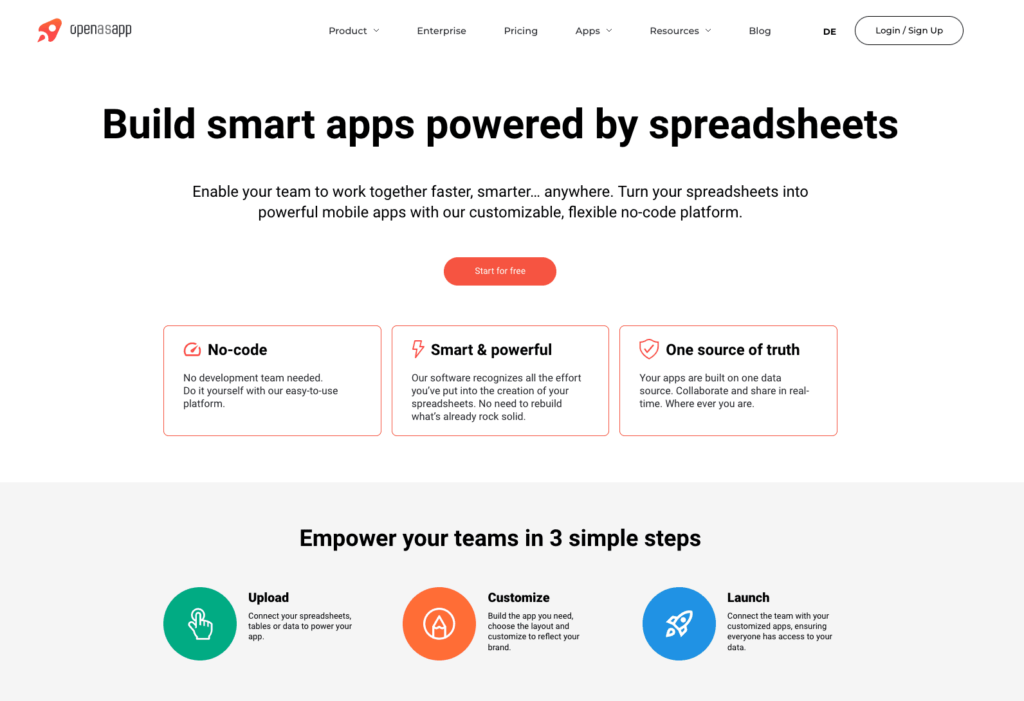
Open as App is a no-code app builder that empowers you to use your business data fully. It allows you to create apps from your spreadsheets with minimum effort and with no need for technical expertise. You can easily build apps that perform calculations based on the logic in your spreadsheet, which is fully transferred and usable. The best part about Open as App is that you can use it in combination with other Google Sheets add-ons to further extend their capabilities.
Main feature: You can create powerful apps from your Google Sheets or Excel spreadsheets with just a few clicks.
Pricing: You can start with the Free plan and then move to Business at 75 euro/month when you need more features and functionalities.
2. Translate My Sheet
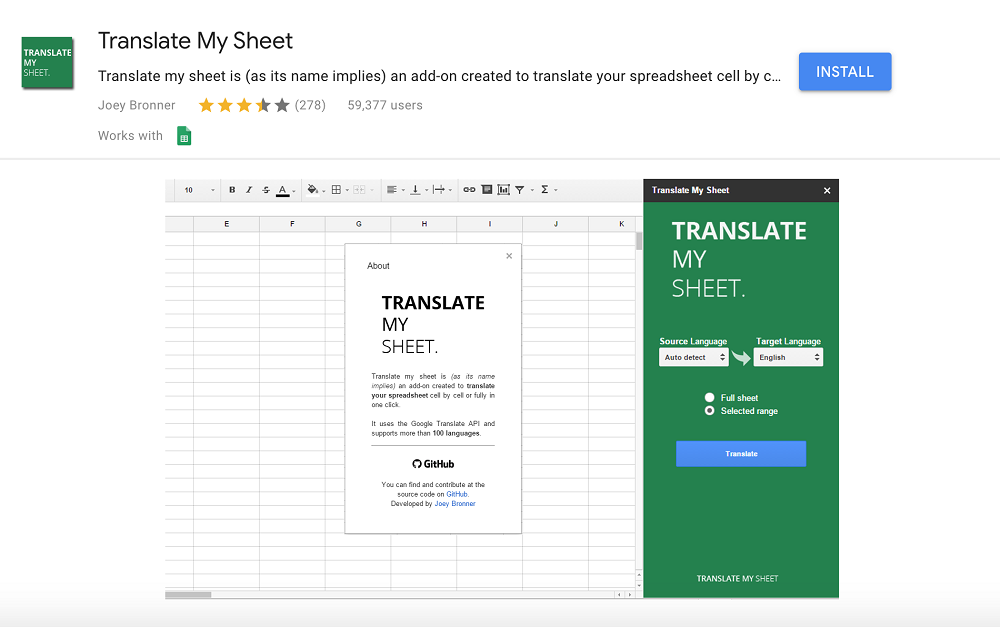
Translate My Sheet is a Google add-on that automatically provides you with translations for your spreadsheet texts in more than 100 languages. You can translate a selected range from a sheet or the whole of it. When you open the add-on, you can let it select the source language or choose it yourself. Then you have to select the target language.
Main feature: Automatic translation of spreadsheets
Pricing: Free
Pro tip: You can use Translate My Sheet with Open as App to create apps in different languages. First, translate your sheet. Then copy the app based on the original language and change to the sheet with the translation. Translate My Sheet works well, but you should watch out for empty or linked cells. Before you use it, you need to take them away, or it’ll stop working.
3. Power Tools

Power Tools is a suite of more than 30 tools that helps you organize your spreadsheets faster and easier. Some of its capabilities include removing duplicates, merging cells, replacing data, and importing ranges from different sheets.
Main feature: 30 different functionalities that save time spent on repetitive tasks in spreadsheets
Pricing: Free
Pro tip: You can use Power Tools to organize your spreadsheet so that it’s much easier to create your tailor-made app with Open as App afterward.
4. Lucidchart Diagrams
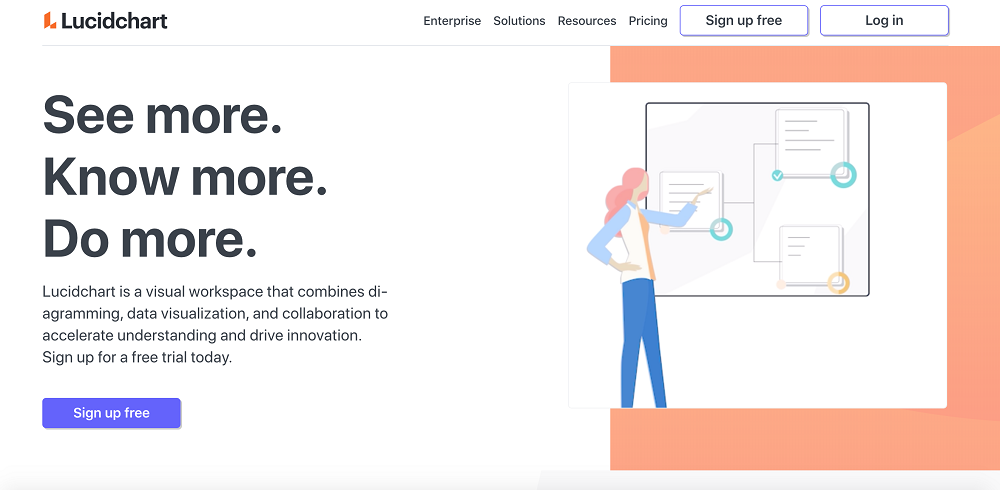
Lucidchart diagrams provide you with the extra capability to create flowcharts and diagrams in spreadsheets. It’s a visual workspace with which you can complement the data in your Google Sheets or Excel files.
Main feature: Add data visualization to your spreadsheets in the form of charts and diagrams
Pricing: The basic plan is free for 1 user. The Business plans start at $20/month for 3 users.
5. Icons from Flaticon
Flaticon is the largest icon database, with an extension for G Suite, including Google Sheets. It offers separate vector icons as well as whole packs of icons. With Flaticon, you can make your spreadsheets easier to digest by communicating parts of the data in them in a visual form.
Main feature: Add icons to your spreadsheets
Pricing: There is a free plan. The paid one cost 9.99 euros/month.
Pro tip: You can use Flaticon with Open as App. Hoover over the small icon preview, right-click, select ‘copy image link’ and insert it in the image column of your sheet. Then the icon will be visible in the app when you’re online. The Flaticon extension is browser-dependent but works in Google Chrome.
6. Geocode by Awesome Table
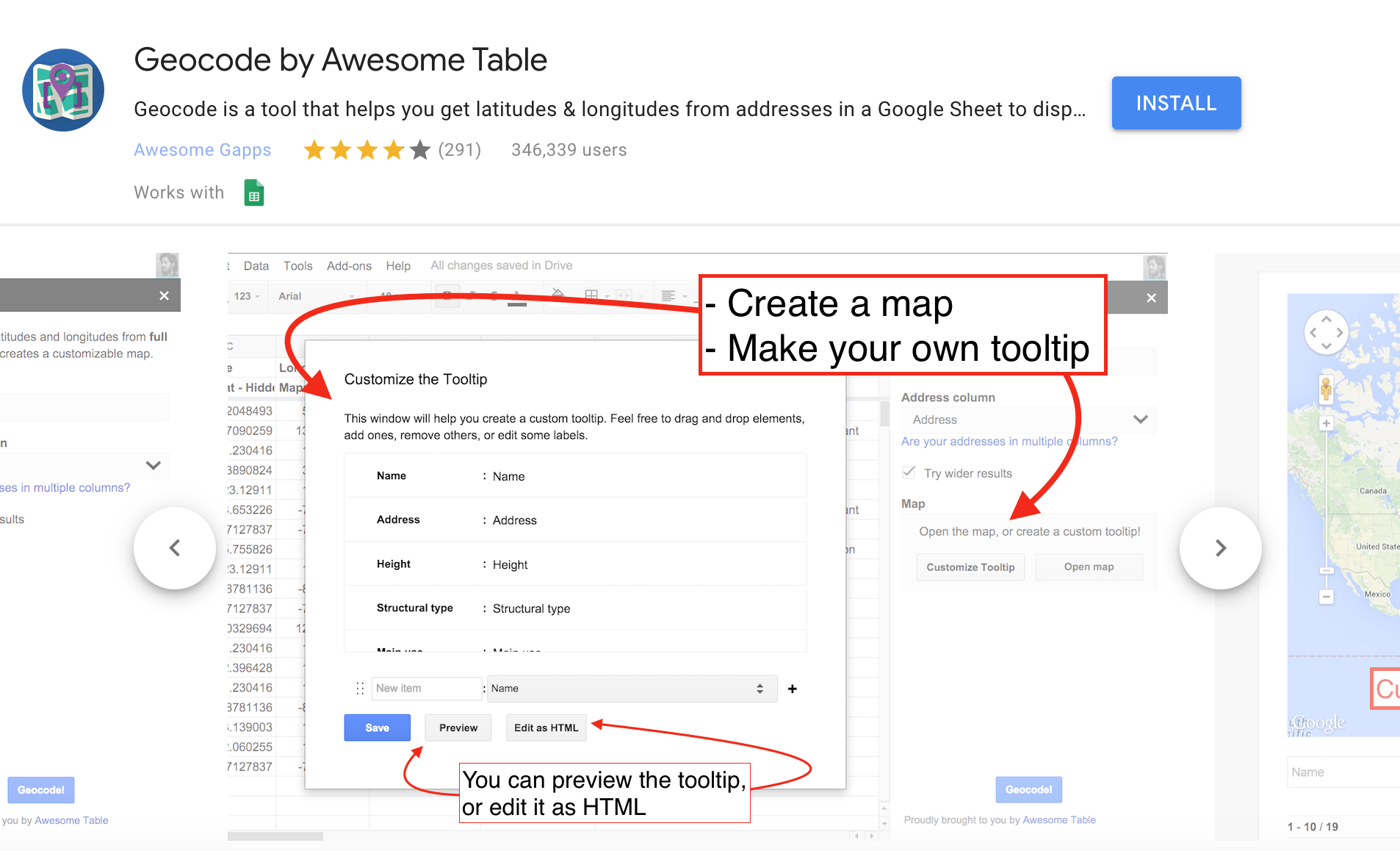
Geocode by Awesome Table extracts latitudes & longitudes from the addresses that are contained in a Google Sheet. Afterward, it places them on a Google map that you can easily share.
Main feature: Display of maps for addresses in a spreadsheet
Pricing: Free
Pro tip: You can review the map only when you’re online. If you want to use it with Open as App, you will need slight format changes, and you’re ready to go.
7. Form Approvals
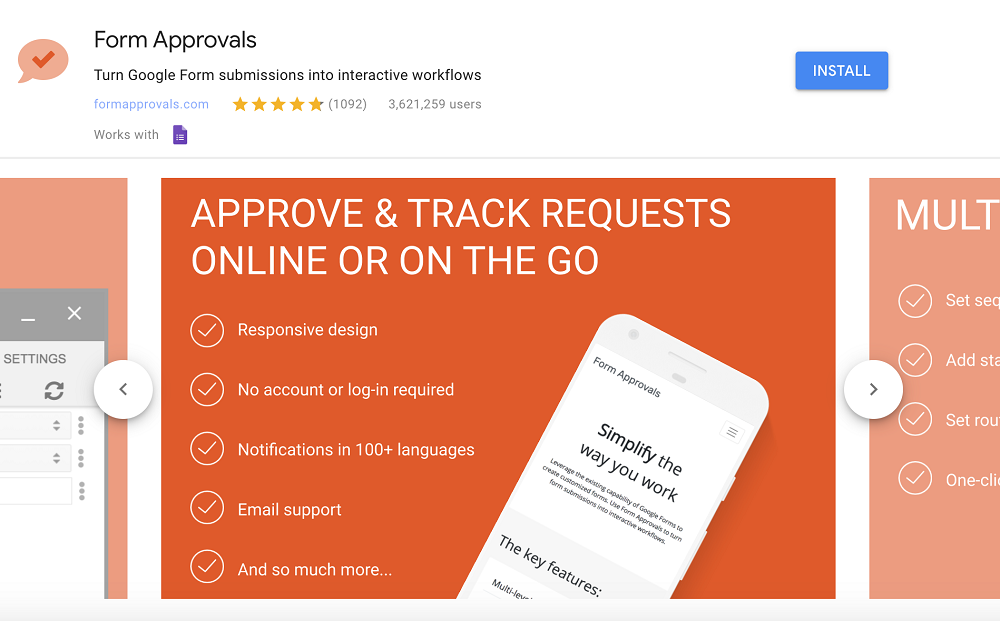
Form Approvals is an add-on for Google Forms. With its help, you can turn form submissions into interactive workflows to automate your processes. The data collected in the form is displayed in a Google Sheet.
Main feature: Streamline the processing of form submission data
Pricing: Free
Pro tip: The Google Sheet you get with your form’s response data can easily be turned into an app with Open as App, including a handy chart dashboard. As you collect more answers from the forms, the app is automatically updated.
8. Sheet to Calendar Evento
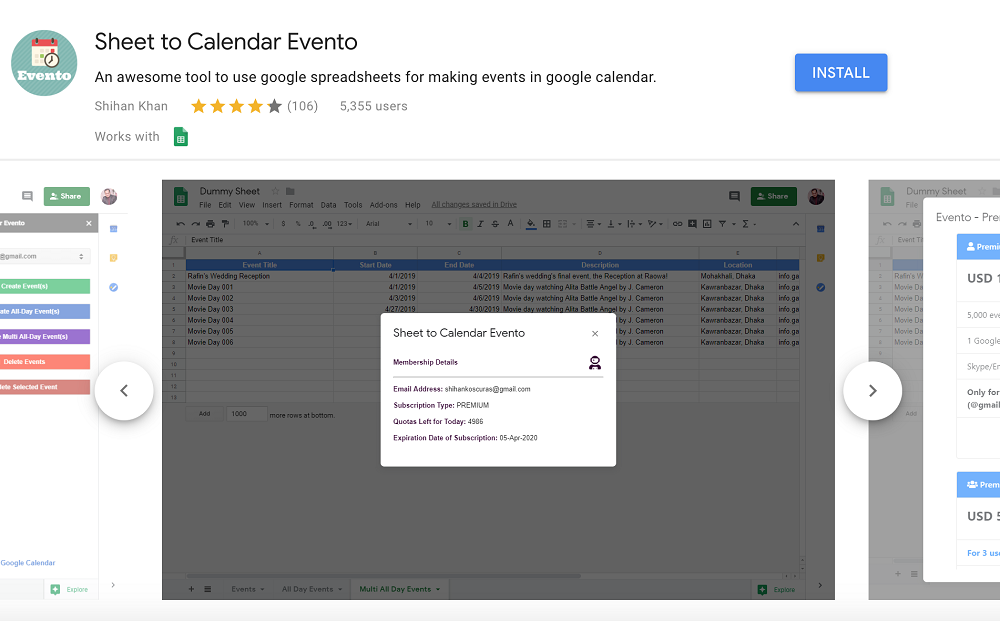
The add-on Sheet to Calendar Evento allows you to create Google Calendar events from the data in your Google Sheets. It extracts the details from the spreadsheet to populate the event. The event is automatically updated when you modify the sheet.
Main feature: Create events in bulk in Google Calendar from your spreadsheet
Pricing: The monthly plans start at $15 per month.
Pro tip: With Open as App, you can extend the capability of Evento further. You can create an event app from a spreadsheet and include the data about each event, such as its agenda and participants.
9. XLMiner Analysis ToolPak
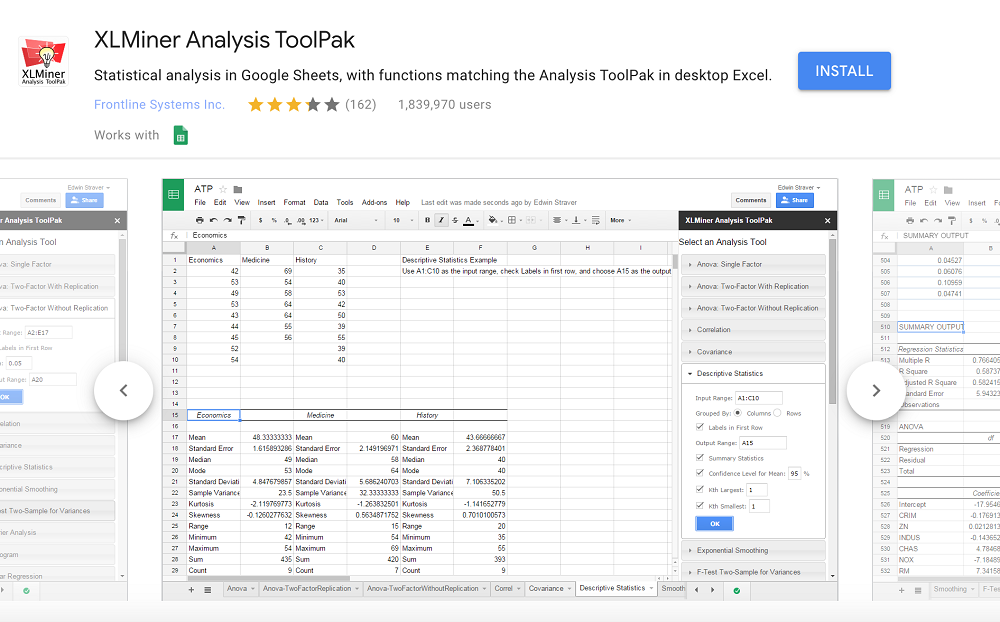
XLMiner Analysis ToolPak is an add-on similar to Analysis ToolPak for Excel. It provides statistical analysis functionalities, including all 19 interactive functions from the Excel tool, plus an extra one – logic regression.
Main feature: The most common statistical analysis capabilities
Pricing: Free
Pro tip: Based on your calculations with XLMiner, you can automatically set up an app with Open as App. It supports the most common formulas.
10. Google Analytics
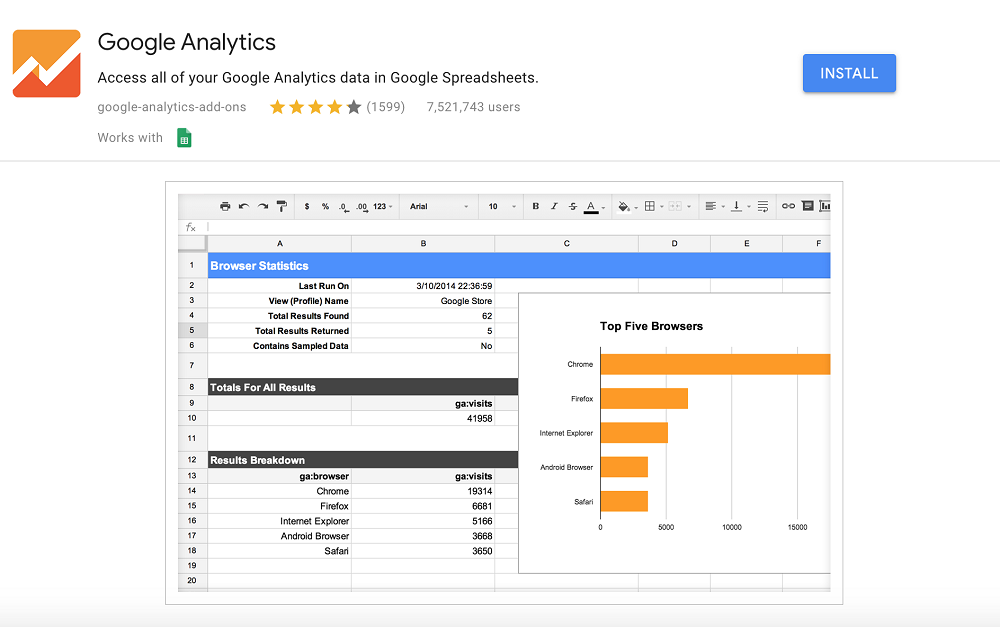
One of the most famous Google products – Google Analytics – can be used in conjunction with Sheets. With this add-on, you can get all your Analytics data in a spreadsheet. This allows you to search and organize the data better, so you can extract business insights. To use Google Analytics 4 Data in your sheets, you must use an API plug-in add the moment. As Universal Analytics will not be available from July 2023, you should remember that you will have to update your add-on by then.
Main feature: Access Google Analytics data in your spreadsheets
Pricing: Free
Pro tip: It’s easy to build an app with Open as App, using your data from Google Analytics in a spreadsheet format. That’s how you can review the information through useful dashboards and visualizations.
The 10 Innovative add-ons and Tools for Excel
1. Open as App
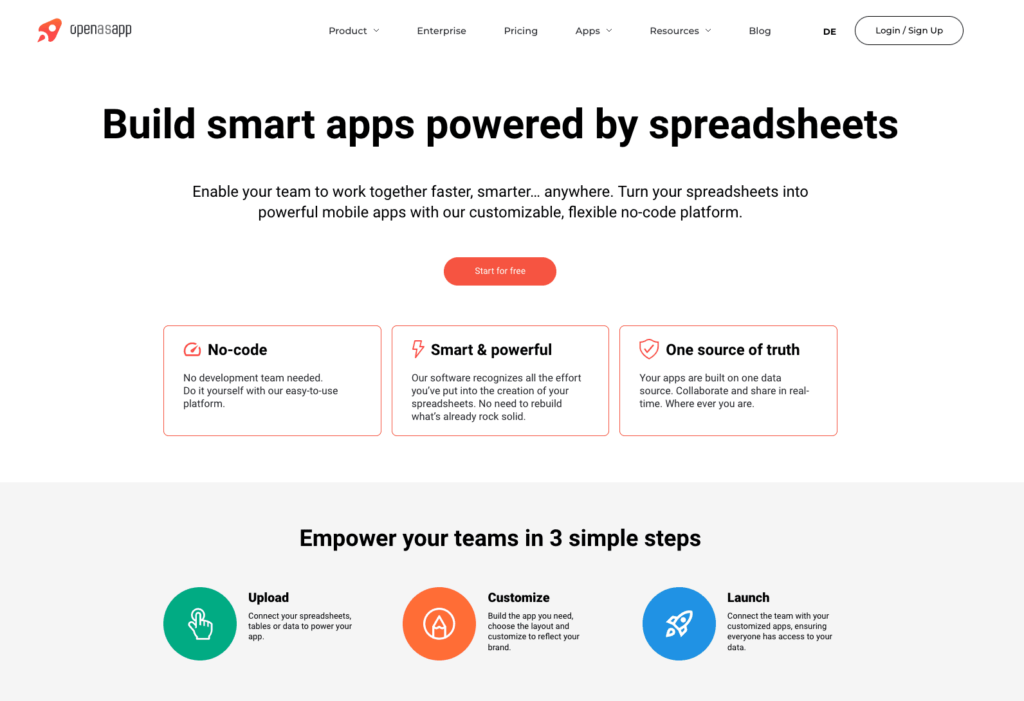
In addition to Google Sheets, the innovative no-code app platform Open as App also works with Excel. You can build apps from your Excel sheets with minimum input and no coding skills required. The apps preserve the logic and calculations from your spreadsheet data, which are automatically transferred. Also, you can use Open as App together with other Excel add-ons.
Main feature: You can create powerful apps from your Google Sheets or Excel spreadsheets with just a few clicks.
Pricing: You can start with the Free plan and then move to Basic starting from 75 euros/month when you need more features and functionalities.
2. Bottleneck Detector
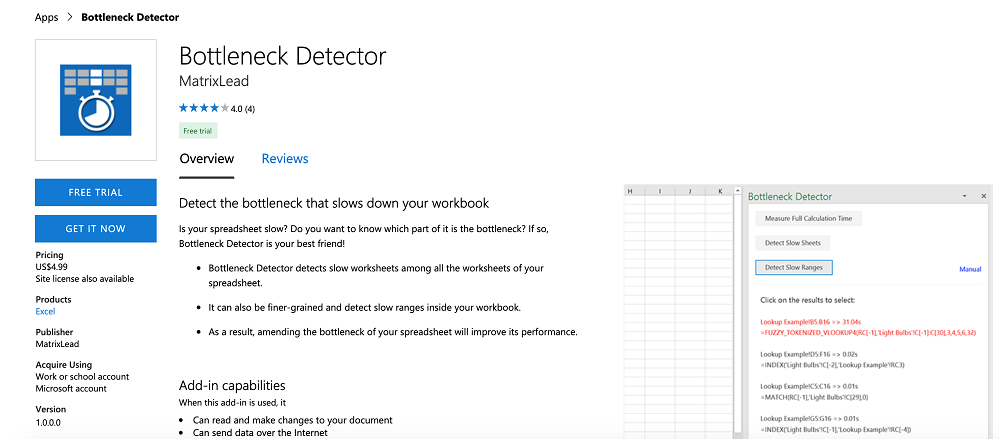
Bottleneck Detector helps you clear up your Excel file from segments that are slowing down its performance. The tool identifies the bottleneck in whole sheets or ranges. Then you can make the necessary changes to speed up the file.
Main feature: Locates bottlenecks in your Excel spreadsheets
Pricing: $4.99
Pro tip: Using Bottleneck Detector can be handy before you create an app from a spreadsheet with Open as App. That’s how you can prevent an unnecessarily big file from slowing down mobile performance.
3. HandyMap Places & Routes
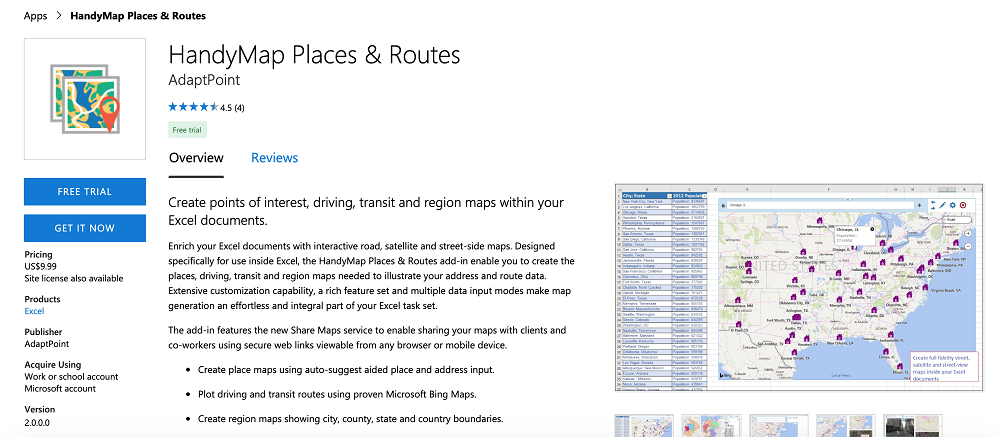
With the HandyMap Places & Routes, you can add road, satellite, and street maps in your Excel file. That’s how you can illustrate address and route data straight into the spreadsheet.
Main feature: Add interactive maps in your Excel spreadsheets
Pricing: $9.99
Pro tip: You can include the map-sharing link in an app automatically created with Open as App.
4. XLTools.net Data Cleaning
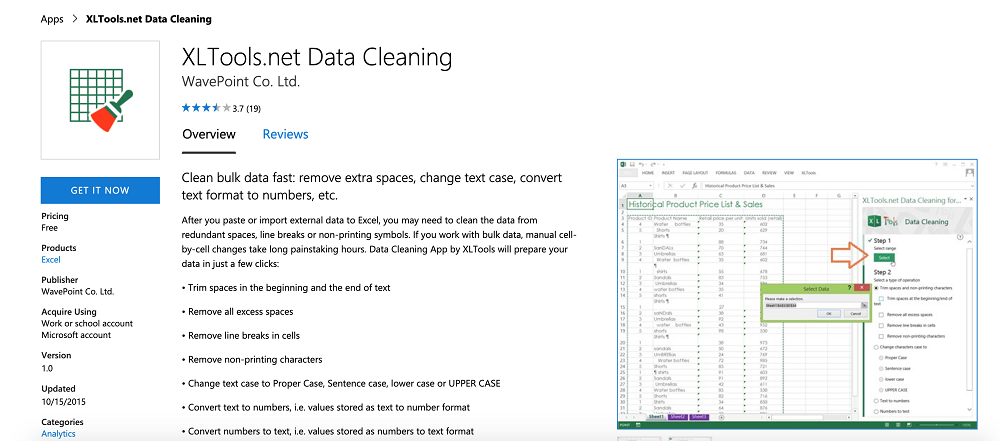
XLTools.net Data Cleaning is a powerful cleaning tool for Excel. When you import or paste data into a file, you can handle the arrangement bulk with its help. It can clean empty spaces, convert cell formats, and change text cases, among other capabilities.
Main feature: Clean and arrange Excel spreadsheets
Pricing: Free
Pro tip: XLTools.net is another Excel add-in that you can use before building an app from a spreadsheet with Open as App. It can tidy up the sheet, and you only display productive data in your no-code app.
5. Duplicate Remover

Duplicate Remover is a simple Excel add-in that finds duplicates in your data. Once they are identified, it gives you 6 different options for dealing with each record. It streamlines the process of cleaning up your spreadsheets.
Main feature: Find and deal with duplicate content
Pricing: Free
Pro tip: The Duplicate Remover is handy in preparing your Excel file for app-building with Open as App.
6. Quandl for Excel

The renowned source for financial, economic, and alternative datasets, Quandl, offers an Excel add-in as well. With it, you get extended functionality in Excel through which you can work with large datasets in the financial sector. It allows you to download data volumes for creating reports. You get a vast scope for data exploration in different formats.
Main feature: Allows you to easily place Quandl datasets in Excel files
Pricing: Free
Pro tip: You can use the Quandl add-in to get the data into Excel and then create an app from it with the Open as App builder. It also works directly via API.
7. ASAP Utilities
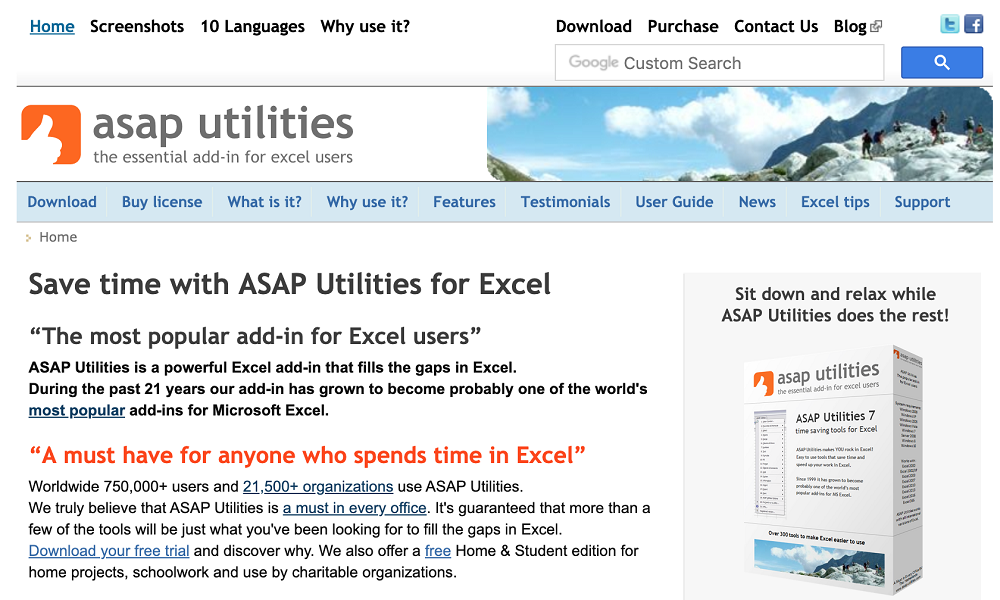
ASAP Utilities is a package of 300+ utilities for Excel. They allow you to conduct efficient sorting, arranging, and other bulk actions. You can export sheets as separate files, apply formulas to certain cells only, and many other functions. The add-in is available in 10 languages.
Main feature: 300+ different additional tools for Excel for sorting and quicker use
Pricing: $49 for a single user
Pro tip: ASAP Utilities are a great way to organize your spreadsheet so that it is machine-legible. Then you can input it and build an app with Open as App.
8. Kutools
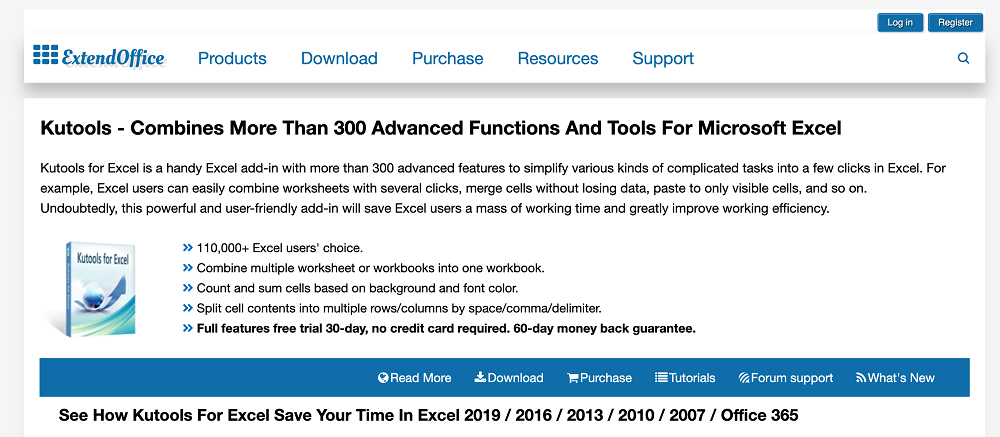
Kutools provides more than 300 additional powerful functions in Excel. Some of the capabilities include merging cells with no data loss, combining worksheets, content conversion, and dropdown lists.
Main feature: Simplifies complicated tasks in Excel, bringing them down to a few clicks
Pricing: $49
Pro tip: You can easily set up dropdown lists with Kutools, which are then automatically turned into dropdown menus in your no-code app with Open as App.
9. Bing Maps
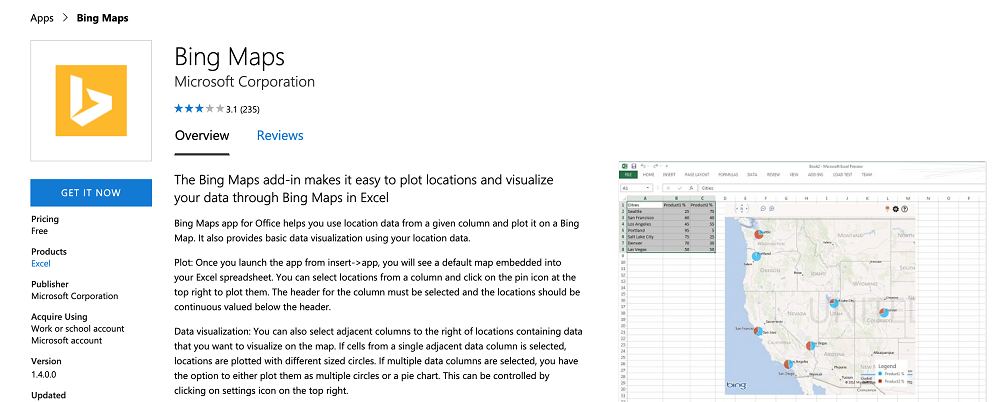
Bing Maps has an add-in for Microsoft Office. It allows you to use location data in an Excel file and get it visualized on a Bing map. You can modify the map controls, such as zoom in or out.
Main feature: Plot locations from an Excel file and visualize them on a map
Pricing: Free
Pro tip: As with the map add-on for Google Sheets, with Bing Maps you can create maps that are embedded in your spreadsheet. Then, when you create an app with Open as App, you can insert the map link or create a map based on your long/lat data directly in Open as App.
10. QR4Office
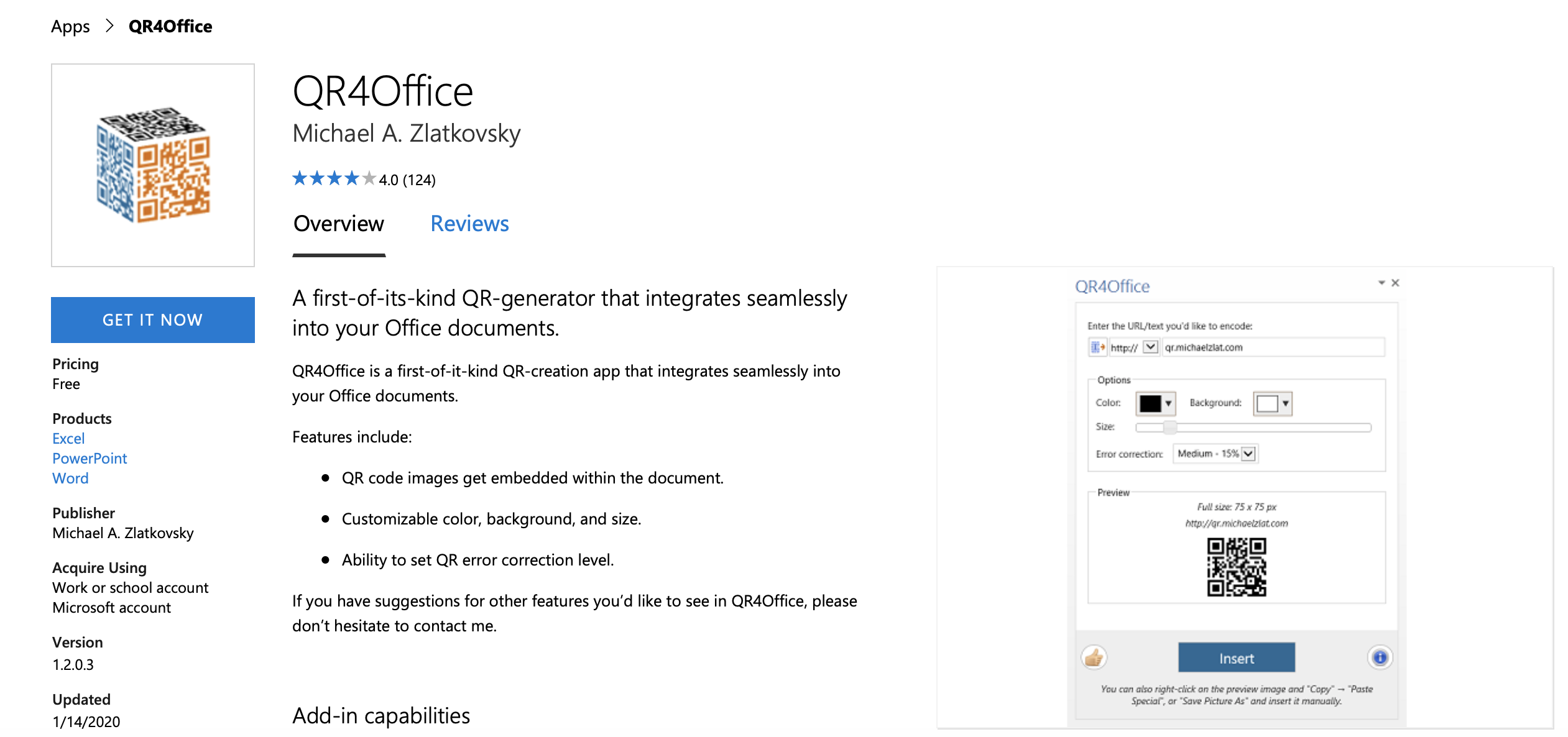
QR4Office generates QR codes that can be integrated into Excel. QR codes are a great tool to quickly redirect and lead users to a certain link, which is handy for both spreadsheets and apps. You can select the color, background, and size of the image. Then you can easily embed it in a spreadsheet.
Main feature: QR code generator for Microsoft Office
Pricing: Free
Pro tip: You can save the QR code as a picture and add the image or a link to it in the Excel file. Then it is included in the app-building with Open as App.
Add-ons for Google Sheets and add-ins for Excel can greatly help your daily work with spreadsheets. They can save you a significant amount of time and effort, as well as streamline your internal processes.
Want to make better use of your business data? Get started today by creating your first no-code app with the Open as App app creator.
Just enter your contact data, and we’ll send you the checklist. This list will help you become a true Open as App master. Check it out for free!
What Are Add-ins?
Add-ins for Excel are similar to the apps you can download and purchase for your smartphone. They are mini software applications that you install into Excel in order to provide integration, shortcuts, and tasks that are not available within the standalone Excel application. Add-ins are created mainly by third-party businesses or self-motivated users (like myself) to fill a void that seems to be missing within Excel’s vast array of capabilities. Creating an add-in not only takes coding prowess in languages like VBA and XML, but it also requires an eye for a smooth intuitive user-interface to make the program «feel» like it is a natural part of Excel. If you can find add-ins that possess both of these characteristics, you can do absolute magic within Microsoft Excel.
Where Do I Find Add-ins?
The main purpose of this directory is to provide a one-stop list of high-quality and practical add-ins that you can use to increase your productivity and capabilities while using Microsoft Excel. Since there are so many Excel developers out there, it can be somewhat hard to find Excel add-ins, let alone decipher the good ones from the bad ones.
This list is in no way a reflection of «my favorites» or a «guaranteed hit», as I have not used every single one of the add-ins within this list. This is simply a starting place to help get you in the right direction without having to scour all over the internet for days to determine your options.
I do encourage you to leave reviews within the Comments Section at the bottom of this page describing add-ins you have had good/bad experiences with. Please feel free to recommend add-ins that may have been left off this list that you think people should know about. Enjoy!
Overview
Here is a listing of all the add-ins that are detailed in this article:
-
AbleBits Utility Pack
-
ASAP Utilities
-
AutoChart (Automate bulk chart creation)
-
CF Shapes (Shape object conditional formatting)
-
Chart-Me
-
Custom UI Editor (Ribbon XML Code Editor)
-
E2P (Excel To PowerPoint copy/paste automation)
-
myBrand (Custom Color Branding Tool)
-
My First Add-in (Build Your Own Ribbon Add-in)
-
Password Recovery (Remove VBA Project Passwords)
-
Peltier Tech Chart Utility
-
PivotPal (Extra Pivot Table Functionalities)
-
Ribbon Commander
-
Tickmark (Spreadsheet auditing & Tick icons)
-
Unviewable Plus (VBA Project Protection)
-
Waterfall Chart Add-in
-
XL Styles Tool (File Clean up utility)
-
XL Tools
-
X-Y Chart Labeler
These kinds of add-ins just flat out do a bunch of things. They contain general purpose functionalities that can be used in pretty much any spreadsheet you are working with. With these kinds of add-ins I usually find myself only using a few of the functionalities on a regular basis, but they sure do help make life easier! Below are some of the more popular Excel add-ins that will provide you with a whole ribbon tab worth of extra functionalities.
ASAP Utilities
Claimed to be «The most popular add-in for Excel users.» ASAP Utilities is a powerful Excel add-in that fills the gaps in Excel with over 300 features. You can learn more about this Excel add-in by visiting the ASAP Utilities Page.
Trial Available? Yes
Original Release Date: 1999
Developer: Bastien Mensink
AbleBits Utility Pack
A suite of Excel add-ins that can perform various tasks. Examples include
-
Merging Excel Workbooks
-
Removing Duplicates
-
Combine Duplicate Rows
-
Remove Spaces, Change Cases
-
Sum or Count Cells by Color
You can learn more about this Excel add-in by visiting the AbleBits Sales Page.
Trial Available? Yes
Developer: Add-in Express Ltd
Ribbon Commander
Ribbon Commander takes a new spin on Excel Add-in functionality. It acts as its own framework that allows the Excel Ribbon to be completely dynamic, which allows developers to create add-ins that were once thought to be impossible. Ribbon Commander comes with a bunch of individual add-ins that can be downloaded for free within its Add-in Manager. You can learn more about this Excel add-in by visiting the Ribbon Commander Sales Page.
Trial Available? Yes
Developer: Ilyda Ltd
The Ribbon Commander Add-in Manager where you have access to a bunch of useful add-ins with the click of a mouse
XL Tools Add-in
A suite of various Excel productivity tools. Examples Include Pop-up Calendars, Version Control, Data Cleaning, Combine Cell Data, and many more. You can learn more about this Excel add-in by visiting the XL Tools Sales Page.
Trial Available? Yes
Developer: WavePoint Co
Productivity forms of Excel Add-ins do a specific task to help speed up what you are working or provide an easier solution than what is the norm within the Excel application. Here are some great solutions that will speed up specific tasks that might currently put a strain on your work day.
PivotPal Add-in
Supercharge your pivot tables with the PivotPal add-in. This Excel add-in provides tons of great Pivot Table-related features that will make it easier and faster to modify your pivots. You can learn more about this Excel add-in by visiting the PivotPal Sales Page.
Trial Available? No
Developer: Excel Campus
E2P Add-in
This Excel add-in allows you to automate the painful task of copying & pasting your charts and tables from Excel into PowerPoint. You can learn more about this Excel add-in by visiting the E2P Sales Page.
Trial Available? Yes
Original Release Date: 2015
Developer: TheSpreadsheetGuru
Password Recovery Add-in
The Password Recovery Add-in allows you to remove passwords from VBA projects and Excel Worksheets that you have lost the passwords to. The Add-in is packaged with a Microsoft Word and Microsoft PowerPoint version as well. You can learn more about this Excel add-in by visiting the Password Recovery Sales Page.
Trial Available? No
Developer: TheSpreadsheetGuru & Spreadsheet1
Peltier Tech Chart Utility 3.0 Add-in
This add-in is probably the most popular in its category. The variety of extra chart types available with this add-in is truly phenomenal. You can create Box Plots, Histograms, Paretos, and many more with a few click within the add-in. If you love using these advanced charting forms but hate the hassle of setting them up, the Peltier Tech Chart Utility add-in is definitely for you! You can learn more about this Excel add-in by visiting the Peltier Tech Chart Utility Sales Page.
Trial Available? No
Developer: Peltier Technical Services
Chart-Me Add-in
The Chart-Me add-in is an advanced charting tool that allows you to create very intricate and complex charts through it’s interface. Some examples include Contribution Margin analysis, ROI Trees, YTD Variances, and P&L Statements. You can learn more about this Excel add-in by visiting the Chart-Me Sales Page.
Trial Available? Yes
Developer: Hi-Chart
X-Y Chart Labeler Add-in
This is a great little add-in that helps to interact with those pesky chart labels a whole lot easier. You can download this add-in for free on the X-Y Chart Labeler Sales Page.
Trial Available? This add-in is FREE
Developer: Apps Pro
My First Add-in
My First Add-in allows you to create your very own Microsoft Office add-ins in Excel, PowerPoint, or Word by simply toggling on/off variables within the VBA code. Think of it as flipping on/off light switches. The tools come with over 150 buttons you can link your macros to (including dropdown menus) and also gives you access to the entire Microsoft Office Icon Library! My First Add-in will allow you to create a professional-looking add-in within hours and will give you a perfect way to access your favorite macros.
There is also an online course you can add on with video lessons to teach you even tips/techniques to provide even more capabilities to your add-in and even show you how to professionally protect/distribute your add-ins. You can learn more about this Excel template by visiting the My First Add-in Sales Page.
Trial Available? No
Original Release Date: 2018
Developer: TheSpreadsheetGuru
myBrand Add-in
The myBrand Excel add-in allows you to integrate your personal or corporate brand colors into your Excel Ribbon. This app allows you to create custom formatting presets with whatever colors you need. You can also import up to 3 logos/images directly from your Excel Ribbon. This is the ultimate tool to incorporate your company-specific brand formats into Excel. You can learn more about this Excel add-in by visiting the myBrand Sales Page.
Trial Available? Yes
Developer: TheSpreadsheetGuru
CF Shapes Add-in
CF Shapes allows you to create beautiful and responsive workbook dashboards using conditionally formatted shape objects. You can learn more about this Excel add-in by visiting the CF Shapes Sales Page.
Trial Available? Yes
Developer: Ryan Wells
There are also tools available that are standalone pieces of software but do great things to increase Excel’s capabilities. These forms of Excel software tools are often overlooked because they do not integrate directly into Excel (and therefore cannot be called «add-ins»). Here are some great utility tools that fit into this category.
XL Styles Tool
This is a great utility tool for Excel that can greatly clean up an excel file. It removes unused cell styles and named ranges that contain errors or are hidden. This can greatly reduce the file size of a bloated file and reduce the chance of file corruption. This program is not available on the Microsoft App Store and you can learn more about the program by visiting the XL Styles Tool Sales Page.
Trial Available? No, This Is Free!
Developer: XL Geek
Unviewable Plus
Unviewable + is a great app for VBA add-in developers to protect their IP from potential hackers or re-distributers. This application can take your VBA add-in and apply various levels of protection to prevent users/customers from viewing the VBA source code. The application only takes a few seconds to run and has worked great for me and the add-ins I sell for TheSpreadsheetGuru. You can learn more about this application by visiting my review of Unviewable Plus.
Trial Available? No
Developer: Spreadsheet1
Custom UI Editor
The Custom UI Editor is a developer tool that allows you to easily create proper XML code for Excel’s Ribbon Interface. You can learn more about this program by visiting the CustomUI Editor Download Page.
Trial Available? No, This Is Free!
Developer: OpenXMLDeveloper.org
What Do You Think?
Hopefully this little add-in directory was helpful in bringing to light some great tools available for Excel. Like I said, I have not used very single one of the add-ins listed in the article, so I would love for you to leave an honest review about some of the tools you have used to help other visitors decide if an add-in is right for them. I look forward to reading about your recommendations and experience in the comments section below!
No matter what your job is, chances are, you use Excel.
Whether it’s for work or personal purposes, this spreadsheet juggernaut makes our lives so much easier, saving us tons of time and resources on a daily basis.
While Excel is, hands down, a power to be reckoned with, the built-in functionalities just can’t solve every problem under the sun.
That’s where Excel add-ins come into play, helping you dramatically expand the core functionalities of this web-based spreadsheet software.
In this article, we rank and review the seven best Excel add-ins for data analysis based on their features, pricing, customization options, and use cases to help you reach the levels of productivity you thought were impossible.
Disclaimer: This post may contain affiliate links from which we earn commission from recommending products at no additional cost for you. Learn more
What Are the Best Excel Add-ins?
Here are our top picks for the best Microsoft Excel add-ins to use this year:
- XLTools
- Ablebits
- Professor Excel Tools
- Peltier Tech Charts for Excel
- Analysis Toolpak
1. XLTools
Best for data analysis and data management
XLTools is an Excel add-in beloved by power users and beginners alike because of its simple, intuitive design. It offers tons of features to help you with tasks like data cleansing, analysis, and reporting.
The add-in adds an XLTools tab to your Excel Ribbon that houses over 30 tools – with a little something to suit everyone’s needs.
And best of all, it runs lightning-fast and lets you work as usual without any slowdowns.
Top Features
- Pop-up calendar tools – easily manage data values
- The data prep module – clean up messy formatting and unify your data
- Versioning & backups – track changes and create backup copies
- Automations – create automations without having to use VBA
System Requirements
- XLTools is compatible with Microsoft Excel 2010 and newer versions
- Windows 7+
Pricing
The pricing packages for a lifetime license start at $7.47 and range up to $99.97 based on your needs.
Sign up today to get a two-week free trial to test it out!
Why we love this tool: XLTools is incredibly simple and easy to use while providing powerful functionalities, making it accessible for non-technical users.
Click here to start your 14-day free trial. Full version. No credit card required.
2. Ablebits
Best for organizations looking for ways to optimize their processes
Interesting fact about Excel: there are more than 450 built-in functions available in Excel, but even this number is not enough to provide a regular user with everything they need to comfortably work with spreadsheets. This is where Ablebits comes into play. It’s a comprehensive suite of tools that cover almost every need you could possibly have when it comes to data input, manipulation, and analysis.
The add-in adds two separate tabs to your Excel Ribbon: Ablebits Data and Ablebits Tools.
Ablebits Data is made up of numerous tools that empower you to perform complex data manipulations that typically require custom formulas or macros in just a few clicks:
Ablebits Tools provides a broad spectrum of tools to format and move your data around with ease:
It’s one of the best-rated add-ins on the market, with an impressive array of features and a very reasonable price.
Top Features
- Remove duplicates
- Merge sheets and values
- Build custom pivot tables
- Perform complex data manipulations
System Requirements
- Excel 2010, 2013, 2016, 2019, 2020, and 2021 – including Microsoft 365
- Windows 7 and later versions
Pricing
The pricing packages for a lifetime license start at $99 for individuals and $149.95 for businesses that need to deploy the add-in at scale.
Get started today to get a 14-day free trial!
Why we love this tool: Albebits is the best tool for businesses and organizations across all industries, helping streamline processes across the board.
3. Professor Excel Tools
Best for expanding the built-in toolset
Professor Excel Tools combines over 120+ tools and features to drastically extend the default functionality of Excel.
Have you ever been in the middle of solving a complex problem only to stop the train of thought to google how to do a simple task like selecting all cells ending with whitespace or merging sheets?
Well, with this Excel add-in, that will become a thing of the past. For instance, here’s how you can quickly break all hyperlinks across the entire workbook using this add-in:
It doesn’t matter whether you’re an accountant, a business owner, or just a regular user – you need this tool to automate the most common tasks like removing duplicates, saving you a bottomless well of time in the long run.
Top Features
- Bulk edit formulas and functions
- Quickly insert a flag or special character
- A powerful export manager
- Professional formatting capabilities
System Requirements
- Excel 2010, 2013, 2016, 2019, 2020, and 2021 – including Microsoft 365.
- Windows 7 and later versions.
Pricing
The pricing packages start at $59.99 for a lifetime license – with massive discounts for organizations buying multiple licenses at once.
Why we love this tool: Professor Excel Tools is a multifaceted tool that significantly streamlines the process of working in Excel.
4. Peltier Tech Charts for Excel
Best for building advanced charts and graphs
Peltier Tech Charts is an advanced Excel add-in for data visualization designed to help users create advanced charts and graphs that Excel does not support.
While Excel supports only 11 built-in chart types, Peltier Tech Charts expands the default data visualization toolset with 27 additional chart types.
From simple step charts to mind-blowing Marimekko graphs, the add-in adds a separate tab to your Excel Ribbon with all the tools you need to create any type of chart or graph.
Top Features
- 27+ advanced chart types – including waterfall charts, bullet charts, and dot plot variations
- Easily edit the underlying data series
- Extensive tools for chart editing
- Export your charts to Word, PowerPoint, or turn them into images
Pricing
The price tag is $99 for a lifetime license – with generous discounts for bulk purchases.
System Requirements
- Excel 2013+ (including Microsoft 365)
- Windows 7 and later versions
- Compatible with Mac OS
Why we love this tool: Charting tools can be extremely valuable for data analysis, and this Excel extension provides users with everything they need to create almost any type of graph or chart they can imagine.
5. Analysis ToolPak
Best free Excel add-in for data analysis
Analysis ToolPak is an add-in that comes preinstalled in Excel to help users analyze data.
As an advanced version of the Quick Analysis tool in Excel, the ToolPak offers a range of features to help you with tasks like descriptive statistics, regression analysis, ANOVA, and more.
Top Features
- Descriptive statistics
- Regression analysis
- ANOVA
- Correlation and covariance
- Exponential smoothing
- Two-sample F-tests
- Moving average analysis
System Requirements
- Microsoft Excel 2007+
Pricing
The Analysis ToolPak add-in is free and comes preinstalled in Excel.
Why we love this tool: Analysis ToolPak is one of the best data analysis Excel add-ins out there, helping users make the most out of their data.
What Is a Microsoft Excel Add-in?
An Excel add-in is a software extension that adds new features and functionalities to Microsoft Excel.
They can be purchased or downloaded for free from various sources, including the Microsoft Store, third-party developers, and more.
How to Enable or Disable an Excel Add-in?
Here’s how to find a list of your Excel add-ins to enable or disable them however you see fit:
1. Go to the File tab.
2. Hit the “Options” button.
This will open up the “Excel Options” window.
3. Click on the Add-Ins tab, and you’ll see a list of all the active Excel add-ins.
4. Next to “Manage,” select “Excel Add-ins” to click “Go.”
5. To enable or disable an add-in, either check or uncheck the box next to the name of the add-in you want to turn on or turn off and click “OK.”